- Green versionCheck
- Green versionCheck
- Green versionCheck
- Green versionCheck
- Green versionCheck
Features:
safe communication
The ZXT server is managed by the enterprise itself. 128-bit high-strength encryption is used during message and file transmission without any third party. In addition, the hardware encryption solution adopted by the server makes enterprise information communication safe and stable!
Messaging, group messaging, conference room (group), offline messaging
ZXT supports point-to-point messaging, group messaging, conference room messaging, and offline messaging. Various images can be inserted into messages, including animated emoticons, screenshots, etc.
Send files/folders, group files, offline files
ZXT supports offline file sending, group file sending, and folder sending! It also includes point-to-point file sending and receiving and file sending and receiving through server transfer;
Account registration, automatic account generation
Zhuxuntong supports the registration function of accounts, supports the automatic generation of accounts in many different forms, and provides on-off control of the registration function. It can also set on-off control of the registration function for a single department!
Fine control of permissions
Zhuxuntong supports refined permission control. For each account and each department, precise permission control of a single function can be achieved. After the account permissions are set on the server, it will take effect in real time on the client;
Enterprise cloud disk Enterprise network hard disk
Zhuxuntong Enterprise Cloud Disk allocates a specified size of network storage space to each account. At the same time, it can allocate a shared space to all accounts. All files are sent, received and stored on the server. It is safe and reliable, which greatly improves the efficiency of employees. work efficiency;
Custom channels embed the company’s own applications on the client
The custom channel function of ZXT can be set up on the server at will, and the company's own application entry tag can be expanded on the client, and the company's own application can even be embedded into the main interface of the ZXT client;
Corporate culture communication/announcement sending
ZXT supports sending notification messages to designated or all company employees in the form of a pop-up window in the lower right corner of the screen. System messages support graphics, text, or web content;
Automatically generate client installation packages, and customize the corporate LOGO and client name at the same time
ZXT supports generating client installation packages directly from the server. Before generating the installation package, you can customize the name of the client software, the corporate LOGO displayed on the client, and even the installation background image of the client installation package, etc. ;
Customize MySQL Server database
The ZXT server has a built-in MySQL Server database and supports connecting to an external MySQL Server database to integrate with the company's own data anytime and anywhere!
Usage tutorial:
Step 1: Please first find a computer in your network environment and install the WinEIM server Server), after installation, the interface displays as follows: (If any of the above services are grayed out after installation, just right-click on them and select "Refresh Service Status") Step 2: Please Start establishing enterprise departments (groups), as shown below: Chapter Step 3: Please start to create an employee login account, as shown below: You can add a single account or add it in batches. When adding in batches, the starting value and ending value of the account ID need to be filled in with numbers that do not start with 0, and end. The value must be greater than the initial value: the final number of new accounts is The end value minus the starting value, as shown below, 100 accounts have been added in batches, and the passwords are all the same: In addition: If you do not want to add accounts manually, you can turn on the general account registration switch after adding departments, as well as the department's account registration switch, so that the client can choose which department it belongs to when registering an account, as shown below (be sure to turn on the main registration switch, and make sure there is a small red flag on the left of the department that can register an account icon): At this step: The department and account work on the server is basically over, and the client can be installed and logged in. At this time, if you want to quickly distribute the client's installation package file to all employees of the enterprise for installation, you can use the built-in Web Server, this web server can directly allow users to download the client installation package through the web page; please generate the installation package first, as shown below: After the above steps have generated the client installation package, please then generate the web page, as shown below: To this step After that, wait for you to click on the picture above When previewing the web page on the right side of the red box, click the Download Client button inside to actually download the complete installation package of the client, as shown below: (Note: Be sure to generate the installation package and then generate the web page, otherwise it will not be displayed on the web page The file size of the installation package, as shown above) OK, after reaching this step, let us deal with the settings of how your client logs in: In principle, after the client is installed, you only need to change the "Network Settings" in Help information Server" address and port, just fill in the IP address in the above web distribution page. This IP address is the IP address in the status bar of the server management interface, as shown below:
Analysis and solutions to the situation where ZXT cannot log in:
Result 1: This machine can log in: Solution: 1: Check the Windows of the computer where the server is located Check whether the firewall has been turned on. If it has been turned on, please turn it off temporarily, and then let other computers log in to see if the login can be successful; 2: Check other security software or firewall software on the computer where the server is located, and temporarily exit them first. Then let other computers log in to see if they can Log in successfully; three: Restart the router, and then let other computers log in to see if the login can be successful; (I once met a customer who couldn't find the reason why he couldn't log in, and finally restarted the router and it was OK) Four: Check that the IP address bound to the XXT server is correct (see In the Management menu Run Configuration, it is recommended to set it to bind any IP address of the machine), as shown below:
Result 2: The machine cannot log in either: Solution: 1: Please check according to the fourth method in Result 1 above;
Result 3: The machine cannot log in. Tip: The client version is newer than the server version: Solution: 1: In this case, the computer where the server is located has two sets of ZXT servers installed. It is likely that the new version is installed. When installing the ZXT server, the old server installation directory was not correctly selected, resulting in overwriting failure. The new server cannot correctly install its own services into the computer, so that the old version of the server runs and works. At this time, you only need to uninstall the new server, reinstall the new server, and Just select the installation directory where the old server is located correctly;
Update log:
v7.36
1. Added server-side database backup/restore function; 2. Added server-side function to block certain IP logins; 3. Added client-side function to replace personal images by taking screenshots; 4. Added client-side function that can be used without The function of taking a screenshot when opening the chat window; 5. Added the function of setting the default screenshot format to jpg in the client options; 6. Added the permission to set users to not be able to view their own permission details; 7. Added the server-side setting of account expiration function; 8. Removed all built-in ads related to GIF.im; 9. Correction of several other details;

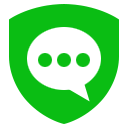





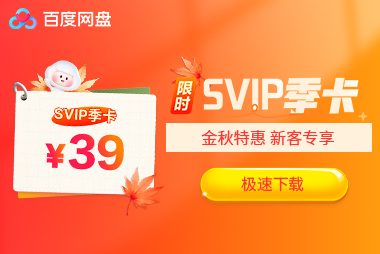





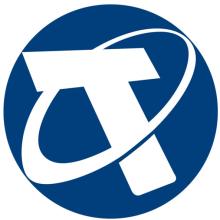


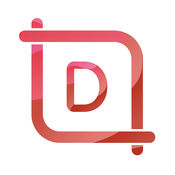




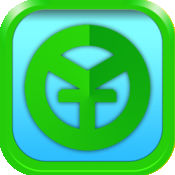































it works
it works
it works