
Pycharm 2020 software introduction
pycharm is a python IDE comes with a set of tools that can help users improve their efficiency when developing in the Python language, such as debugging, syntax highlighting, project management, code jumps, smart prompts, auto-completion, unit testing, and version control. In addition, the IDE provides some advanced features to support professional web development under the Django framework!
Pycharm 2020 function introduction
Why choose PyCharm
More efficient
PyCharm takes care of the tedious daily work details, saving you valuable time. Let you focus on key tasks, And make good use of keyboard-based programming methods to give full play to PyCharm's various efficient functions.
Get intelligent assistance
PyCharm fully understands every aspect of the code. Rely on its intelligent code completion, real-time error checking and quick repair functions, easy project navigation... and many other functions to assist you.
Improve code quality
Writing clean, maintainable code, this IDE helps you control quality with PEP8 inspections, test assistance, smart refactoring, and a host of inspections.
Just what you need
PyCharm is a development environment designed by programmers for programmers, providing all the tools you need for efficient Python development.
Complete package of all functions
Intelligent Python assistance
PyCharm provides intelligent code completion, code inspection, real-time error highlighting and quick fixes, as well as automated code refactoring and rich navigation functions.
Web development framework
PyCharm is a modern web development framework (such as: Django, Flask, Google App Engine, Pyramid and web2py) provide rich framework-specific support.
Scientific Tools
PyCharm integrates with IPython Notebook to provide an interactive Python console. And supports Anaconda and a variety of scientific packages (such as matplotlib and NumPy).
Cross-technology development
In addition to Python, PyCharm also supports JavaScript, CoffeeScript, TypeScript, Cython, SQL, HTML/CSS, template languages, AngularJS, Node.js, etc.
Remote development capabilities
Run, debug, test and deploy applications on remote hosts or virtual machines with a remote interpreter, integrated ssh terminal, Docker and Vagrant integration.
Built-in developer tools
A built-in version provides a massive toolset: integrated debugger and tester, Python analyzer, built-in terminal, integration with mainstream VCS, and built-in database tools.
Efficiently develop Python and web pages
Intelligent support for Python
Intelligent code filling, code detection, dynamic error highlighting, automatic correction, automatic code refactoring, and rich navigation features in Pycharm enable you to enjoy excellent assisted coding to easily complete all mainstream functions in Python.
Intelligent cross-technology support
In addition to python, Pycharm also supports JavaScript, CoffeeScript, TypeScript, HTML/CSS, Cython, template languages, AngularJS, Node.js and more.
Web development framework
PyCharm is a framework for modern web development, such as Django, Flask, Google App Engine, Pyramid, and web2py provides great framework-specific support.
Remote development function
Pycharm allows you to run, debug, test and deploy applications on remote hosts or virtual machines through remote compilation, integrated ssh port and Vagrant integration.
Built-in development tools
?
Custom and cross-platform IDE
With just an authorization code, PyCharm can be used on Windows, Mac OS or Runs perfectly on Linux operating system. You can enjoy a refined and excellent working environment with customized color themes, hotkey bindings and VIM simulation.
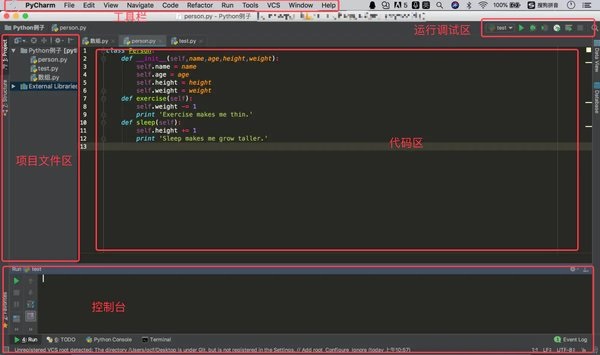
Pycharm 2020 new version features
【Highlighted functions】
1. Configurable syntax highlighting for internal functions
2. In the "Settings/Preferences" dialog box, go to "Editor" | "Preferences". Color Scheme | Anaconda
3. Select any code element you want to customize and clear the corresponding "Inherit" value from the check box to change the inherited color settings for this element; then specify the color and font settings
4. For example, you can set color highlighting for nested functions. From the list of code elements, select Nested Function Definition, clear the Inherit value from the check box, and then specify the element's foreground and background colors. Click OK to save changes
【Emphasis】
1. Quick setup and reworked “Welcome” screen
2. Once PyCharm is installed, you will enter a new "Welcome" screen, which in addition to project selection also includes various dialog boxes to help you customize the IDE even before you start the IDE!
3. First, the "Projects" page has more space, so you can see more projects and find what you need easily. If your list is too big to fit on the screen, you can always use the search bar, which is now easier to spot on top of the dialog modal.
4. The "Customize" tab allows you to configure the main interface settings, such as color theme, IDE font size, key mapping, etc.
5. Finally, the Plugins tab enables you to browse the plugin market and install any plugins you want (even before opening the project).
[Split the editor using drag-and-drop tabs]
1. This is a great usability improvement! Have you ever needed to split the screen to edit multiple tabs at the same time? This method (very common when coding in TDD mode) used to require you to click several times. Not anymore!
2. In PyCharm 2020.3, if you want to open multiple tabs at the same time and display them on the screen, you can just drag and drop the tabs to the desired location.
【Rearranged VCS menu】
1. The VCS menu will now match the version control system you are currently using. This means that, for example, if you are using Git, the VCS menu will look like the following menu. The aim is to make menus more specific and discoverable by making the most useful actions more prominent and no longer hidden in submenus.
【Interpreter Settings】
1. Now it’s easier to create an environment for your project and set up all dependencies at once.
2. When cloning a project from the warehouse, PyCharm will check whether requirements.txt, setup.py, environment.yml or pipfile exist in it. If present, the IDE recommends creating an environment for each project based on the detected files.
3. If you skip environment creation in this step, automatic configuration is still available in the editor itself.
[Reverse the "if" statement]
1. Now you can easily convert "if" statements into PyCharm.
2. Go to the context menu "if", select "Show context actions", and then select "Invert if condition". " The conditions of the if" statement will be reversed and the branches will switch places, thus preserving the original semantics of the code.
3. If there is an "if" statement without an "else", after inverting it, a "pass" will be created for the inverted "if" and the "else" clause will be added to the statement.
4. This function is applicable to all "if" statements without "elif" branches. The action also understands control flow and can handle things like early returns, generating sensible code, and so on.
【VCS】
1. We have added a Git tag to the "Search Everywhere" dialog box. In it, you can find commit hashes as well as messages, tags, and branches.
【Web development】
1. Create a React component based on usage
2. As you know, PyCharm will continuously check whether the referenced variables and fields are valid. If not, in many cases it can suggest creating the relevant code constructs for you. Now it can do this for React components as well. Place the caret on the unresolved component, press Alt + Enter and select the appropriate exam.
[Plug-ins enabled for each project]
We’ve taken plugin customization one step further. In Settings | Preferences/Plugins, the dropdown next to the plugin name has been replaced with a new gear icon with all activation options. You can enable the plug-in only for the current project or for all projects by selecting Enable for current project or Enable for all projects.
【Reader Mode】
To make reading comments easier, we have implemented a reader mode for read-only files and files from external libraries. We've added better display of font ligatures, visual cues for code with usage numbers, and more. To configure the new mode, go to Preferences | Settings/Editor/Reader Mode.
【Other updates】
1. PyCharm now supports Couchbase query service.
2. Now, the "Concurrency Graph" button has been moved to the Profiler Executors group panel in the upper right corner of the editor.
3. PyCharm can now recognize Python 3.10. Yes, we are ready for this!
4. The new "Data View" tool window includes the ability to sort columns, set filters and copy table cells.
【Important fixes】
1. We solved an old problem using "show method separator" on nested functions.
2. We fixed the issue that caused endless code analysis when using generic coding.
3. We fixed an issue where the "Out of Memory" dialog box would pop up even if there is still available memory.
4. The issue that caused copy prompts and codes when copying multi-line commands is now fixed.
5. Fixed an "wrong pkg_resources namespace package unresolved reference"
6. Fixed the problem when converting f string to "single quote string to double quote"
Pycharm 2020 usage tips
1. Color and font
- As a developer, you work with a lot of textual resources: source code in the editor, search results, debugger information, console input and output, and more.
- Colors and font styles are used to format this text and help you understand it better at a glance. Pycharm uses color schemes to define preferred colors and fonts.
- You can use predefined color schemes or customize them to your liking. Plans can also be shared.
1. Choose a color scheme
-In the settings/preferences dialog ctrl+alt+s, select the editor color scheme.
-Select a color scheme using the Scheme list.
- By default, there are the following predefined color schemes:
-Classic light: Classic light color scheme designed for macos light and windows 10 light themes.
-darcula: A color scheme specially designed for the darcula theme
-intellij light: A color scheme specially designed for the intellij light theme.
- High Contrast: Color scheme (high contrast theme) specially designed for users with low vision.
2. Customized color scheme
- You can customize the predefined color schemes, but it is recommended that you create a copy for your custom color and font settings.
3. Copy the color scheme
-In the Settings/Preferences dialog ctrl+alt+s, select Editor | Color Scheme.
-Select a color scheme, click the Settings icon, then click Copy.
-(Optional) To rename your custom plan, click the Settings icon and select Rename.
-To define color and font settings, expand Editor | Fonts. Color scheme node. The settings are divided into several parts.
- For example, the General section defines basic editor colors such as gutter, line numbers, errors, warnings, popups, prompts, etc.
- Contains common syntax highlighting settings in the Default Languages section, which apply by default to all supported programming languages.
- In most cases, it is sufficient to configure the language defaults and make adjustments for specific languages as needed. To change an element's inherited color settings, clear the Inherited from value check box.
2. Font type
-To customize the default font, open Editor | Fonts.
- Font page of settings/preferences ctrl+alt+s. By default, this font is used and inherited in all color schemes.
1. Customized color scheme font
-You can set other fonts for the current scheme.
-In the Settings/Preferences dialog ctrl+alt+s, select Editor | Color Scheme | Color Scheme Fonts.
- Choose to use color scheme fonts instead of the default checkbox.
- This is not recommended if you plan to share the scheme or use it on other platforms that may not support the chosen font. In this case, use the default global font settings.
2. Customize console fonts
- By default, text in the console uses the same font as the color scheme. To use other fonts in the console:
-In the Settings/Preferences dialog ctrl+alt+s, select Editor | Color Schemes | Console Fonts. Select the Use console font instead of the default checkbox.
Pycharm 2020 change log
1. The pace of optimization never stops!
2. More little surprises are waiting for you to discover~
Huajun editor recommends:
Pycharm 2020, the software is a very practical software. After continuous optimization, the functions are very good. It is highly recommended for users who need the download experience. In addition, it is also recommended for everyone to useFast table software,AlphaEbot action editing software,He Xiaoxiang programming client,Automated testing tool AutoRunner,Easy GUIWait, come and download it






































Useful
Useful
Useful