
WinISO features
1.WinISO Standard is the world's first software that can directly edit BIN/ISO or almost all formats of CDROM image files!
2.WinISO Standard is the only software in the world that can directly process the boot information of the boot disc. You can directly add/delete/obtain the boot information in all iso files.
3. You can convert almost all image file formats, including BIN, and save them into standard ISO format files.
4. Specially supports bin files, which can convert various complex BIN files into ISO/WAV/dat files.
5. Supports converting ISO files into BIN files.
6.WinISO Standard supports almost all known CD-ROM image files, including some virtual optical drive image files.
7. You can create an ISO file from CD-ROM, with two unique support modes.
8. You can select some files or directories and create a standard ISO image file from these files.
9. Ability to open an image file, display the file directory tree, and then run the file inside the image file, which makes it easy to view/run the file. Special support for installing software directly from ISO files.
10. Due to its file association, you can open the ISO file in Windows Explorer by double-clicking it directly.
11. Simple to use interface, but its functions are very powerful!
12. Support multiple languages.
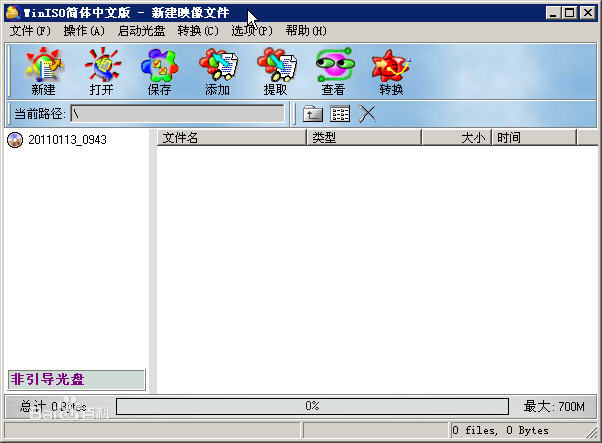
How to use WinISO
1. Open the WinISO software and enter the software’s operation interface.
2. If you just want to add a single compressed file to the disc image file, click "Add File" in the "Edit" menu above, or press the shortcut key F3. If you want to add the contents of an entire folder, click the "Add Directory" button, or press the shortcut key F4. In this example, the "Add File" button is clicked.
3. Select the file to be compressed in the specified address, confirm whether the selected file name is correct in the "File Name" input field below, and finally click the "OK" button to complete the selection.
4. At this time, you can see the file you just selected on the WinISO operating interface.
5. There are 5 buttons above the selected file to operate the selected file. From left to right, they are "Up one level", "New folder", "Rename", "Delete" and "View properties". The path bar behind shows the current relative path. The names of these buttons explain their purpose in detail, and their use is the same as the functions of the same name in Windows. Through these buttons, you can organize the image files to be created.
6. After selecting these files, find the "Save" or "Save As" button under the "File" menu to package them into ISO format image files.

7. Friends who have other requirements for the image format can directly find the image format to be compressed under the "New File" icon. This menu provides more detailed image creation functions.
8. Before saving the image, the program will prompt whether to save the file. Click the "Save" button to create the image.
9. Confirm the save address at the top of the pop-up save dialog box, enter the file name below and determine the compression format, and finally click the "OK" button to start compression.
10. You can see that the content you just saved has been compressed into an ISO format file. Placed in the address just saved.
11. Using WinRAR software, you can see that the file just specified has been compressed into an ISO file and became a disc image.


































Useful
Useful
Useful