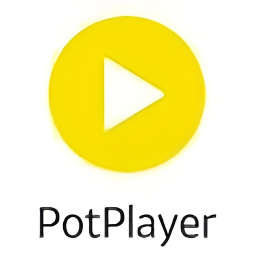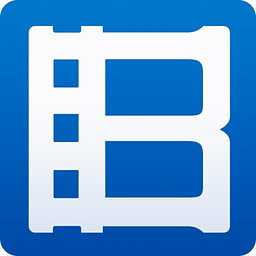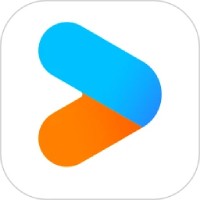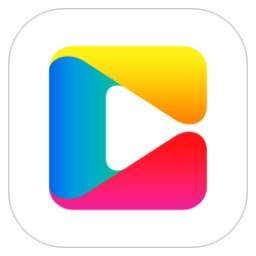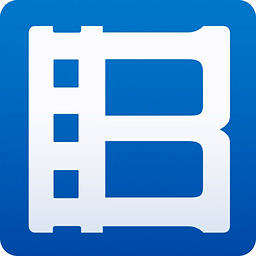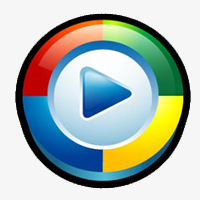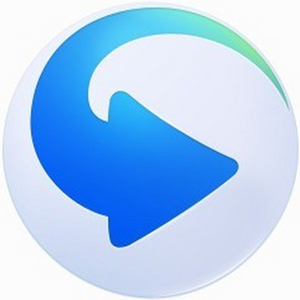PotPlayer player. PotPlayer software comes with a professional codec, which is convenient and fast. After being installed together, you can watch video files in any format. It is very powerful. PotPlayer player starts quickly, plays stably, and supports adding videosubtitles, set personalityskinWait, Huajun Software Park provides you with free download of PotPlayer2025, come and experience it!

PotPlayer Chinese version FAQ
How to take screenshots of videos in PotPlayer?
1. Download and install potplayer, then double-click to open and run it, then click the menu option in the upper right corner, and then select "Video" - "Image capture"——"Save current real screen" option can be seen. The shortcut key for screenshot is ctrl+alt+e;
2. Then return to the video interface we played. When you see the picture you like, just press the screenshot shortcut key, or you can customize it.Shortcut keys.
3. Finally, we can also open the menu we just opened "Video" - "Image Capture" and click to select the "Open Screenshot Archive Folder" option. Click to open and you will see ourscreenshotSource file. You can also click "Select screenshot archive path" in the menu to customize the screenshot storage location. This depends on your needs.
How to play at double speed in PotPlayer?
If you want to adjust the potplayer video playback speed, you can click the settings button in the lower right corner, and then a "control window" will pop up. Then click the mouse to switch to the "Playback" tab, where we can setplayback speedDegree. You can choose from three playback speeds: slow down, speed up, or default. If you want to speed up playback, just click the "speed up" option. Isn't it very simple? If you still need to adjust the settings, just open the control window again.
How to fix the playback window size in potplayer?
1. Open PotPlayer and click on the upper corner of the page.mouseRight-click, then select the [Playback] option in the menu options that appears, and then click the [Playback Settings] option in the multiple options to enter the settings page.
2. In the playback settings page that opens, click the drop-down button behind [Playback Window Size] to open it and select a size you like.
3. Check [Only adjust the size once when playing the video], and then click the [OK] button.
4. Another setting method is to right-click the playback page and click [Options] in the window that opens to enter the page.
5. After entering, click [Start] under the [Basic] option on the left, then check [Keep last window state] on the right page, and then click OK. Then the next time you open the PotPlayer page, it will be as you open it now.
How to check playback history in potplayer?
1. Open the PotPlayer software and click the "three" icon in the lower right corner to enter the playlist page.
2. Right-click on the playlist page and select the "Add & Edit" option.
3. Find the "Paste Play Item" option in the submenu bar and click to paste the playback history into the list for viewing.
How to watch vr videos on potplayer?
1. Open the VR video you want to watch in Potplayer.
2. Right-click on the playback screen and select "Options" - "Playback" to open the settings interface.
3. In the settings interface, find the "Video Renderer" option and select "WSAPI".
4. Make sure the "normalization" option is turned off to prevent potplayer from changing the volume without authorization.
5. Make sure the video is 360 degreesvideo, right-click the playback screen and select "Always play 360 videos".
6. When watching a video, you can change the viewing angle by holding down the mouse and dragging.

How to intercept clips in potplayer?
1. Open PotPlayer: First, open the PotPlayer player.
2. Open the video file:
Select "Open File" through the "File" menu, or use the shortcut key `Ctrl+O`.
In the pop-up dialog box, browse and select the video file you want to capture the clip from, and then click "Open".
3. Position the starting position:
Play the video and find the starting position of the clip you want to capture.
Click Pause to make sure the video stops at the correct starting point.
4. Start the video interception function:
In PotPlayer’s menu bar, find and click the “Video” menu.
In the drop-down menu, select the "Video Recording" option.
5. Configure interception settings:
In the pop-up "Video Recording" window, you can set the output file format (such as MKV, MP4, etc.) and save path.
After confirming that the settings are correct, click the "Start" button.
6. Start capturing the video:
After clicking the "Start" button, the video will start playing.
When the video reaches the end of the clip you want to capture, click the "Stop" button.
7. View the captured video clips:
After the interception is completed, you can click the "Open Archive Folder" button, or directly find the intercepted video file in the save path.
Open the file and check whether the video clip meets your needs.
How to flip the screen in potplayer?
Method 1: Use the interface menu
1. While playing the video, right-click the mouse on the video screen.
2. Select the "Video" option in the pop-up menu.
3. Select "Image Processing" in the "Video" submenu.
4. Under the "Image Processing" submenu, you can select "Flip Up and Down" or "Flip Left and Right" to flip the video screen.
Method 2: Use shortcut keys
PotPlayer provides shortcut keys to quickly flip the video screen, as follows:
Flip up and down: Press the `Ctrl+V` shortcut key.
Flip left and right: Press the `Ctrl+Z` shortcut key.
Use shortcut keys to achieve the flip function more quickly, but please note that if the video screen has been flipped, pressing the same shortcut key again will restore it to the original state.
It should be noted that when using these functions, if the video has hard subtitles, the subtitles will also flip along with the screen. However, if you use external subtitles, the subtitles will not be flipped, and the subtitles may not correspond to the video content.
How to crop video in potplayer?
1. Open PotPlayer: First, open the PotPlayer player.
2. Open the video file:
Select "Open File" through the "File" menu, browse and select the video file you want to trim.
Or directly drag the video file into the PotPlayer window.
3. Position the starting position:
Play the video and find the starting position you want to crop.
You can use the progress bar or playback controls to pinpoint the starting point.
4. Start the video interception function:
Find "File" in the menu bar, click it, then select "Video" in the drop-down menu, and then select "Capture Video".
Or, you can directly use the shortcut key (usually `Ctrl+G`) to start the video capture function.
5. Configure interception video options:
In the configuration window of the captured video, you can set the output file format (such as MP4, MKV, etc.), as well as the video resolution and other parameters.
You can also modify the path to save the file to ensure that the captured video clips will be saved in the location you want.
6. Start intercepting:
After confirming that the settings are correct, click the "Start" button to start capturing the video.
At this point PotPlayer will start recording the video starting from the current playback position.
7. End interception:
When the video reaches the end position you want to intercept, pause the video playback.
Then click the "Stop" button to end the interception.
8. View the intercepted video:
After the interception is completed, you can click the "Open Directory" button to view and play the video clips you just intercepted.
Through the above steps, you can use PotPlayer to easily crop the video and get the video clips you need. It should be noted that PotPlayer's cropping function is actually implemented by recording the video, so it does not change the original video file, but generates a new video file.
How to display preview in potplayer?
1. Start PotPlayer: First, open the PotPlayer application.
2. Open the video file: Click the "File" menu, select the "Open File" option, and then select the video file you want to preview.
3. Select the video source: If you preview the video through a video capture card, you need to select the correct video source. This is usually done in the "Open Video Device" option under the "File" menu. Select your video capture card as the video source.
4. Show preview: Once a video source or file is selected, PotPlayer will automatically display a video preview on the main interface. If the video doesn't play automatically, you can click the play button to start it.
5. Adjust the preview window: If you need to adjust the size of the preview window, you can change the size by dragging the edge of the player window, or use PotPlayer's zoom function.
6. Use playback controls: During the preview process, you can use the buttons on the playback control bar to pause, play, fast forward, or rewind the video.
7. Screenshot function: If you need to capture a certain frame of the video during preview, you can click the "Tools" menu and select the "Screenshot" option, or use shortcut keys to take a screenshot.
8. Recording function: If you need to record the video being previewed, you can click the "Tools" menu and select the "Recording" option, or use the shortcut keys to start recording.
PotPlayer Chinese version software features
1. PotPlayer supports 32-bit and 64-bit systems.
2. Built-in hardware accelerated decoding, supporting MPEG1/2 (IDCT/MoComp), WMV2 (MoComp), WMV3 (IDCT/MoComp), VC-1 (IDCT/MoComp/VLD), H.264/AVC1 (VLD).
3. PotPlayer player has built-in E_AC3audio decoding.
4. Network flowmedia playbackSupport.
5. When playing H264, VC1, MPEG I II TS PS and other encodings, as long as you use the built-in hard decoding, it can be decoded smoothly without the need for other decoders.
6. It can fully support ASSSSA subtitles and will not cause the problem of subtitles being truncated in KMP, but the support is still incomplete.

PotPlayer Chinese version software advantages
1. Support single frame playback (the F key advances one frame, the D key goes back one frame, and the space key plays normally)
2. Support variable speed playback (X key slows down by 10%, C key speeds up by 10%, Z key resets)
3. Support multi-channelAudio(5.1 channel, 7.1 channel)
4. Supports synchronous adjustment of picture and sound (< key screen advances 50ms, > key screen delays 50ms, ? key resets)
5. Press the TAB key to display the detailed information of the video file
6. Support hard decoding and soft decoding (soft decoding has better picture quality)
7. Support customization of screen aspect ratio
8. Support interlaced to progressive conversion
9. The volume can be amplified to 500% (F5, Audio, VolumeControl)
10. Support LevelControl

PotPlayerChinese versionInstallation steps
1. Download PotPlayer from Huajun Software Park and unzip it to the current folder. Click on the PotPlayerSetup application to enter the installation wizard interface, and then click Next.
2. Select the software installation location interface. Huajun editor recommends that users install it on the D drive, select the installation location and click Next.
3. The installation of PotPlayer (64-bit) is completed, click to close.
Comparison between POtPlayer and KMPlayer
POTPlayer and KMPlayer are two very professional video players that are very powerful and can support a variety of video formats. The most important thing is that these two products are produced by Mr. Jiang Yongxi from South Korea. They are really amazing. Because KMPlayer and POTPlayer software come from the same designer, the software design is very close, but they focus on different points: KMP pursues perfection, so the settings with multiple functions will be more complicated, while POT is relatively easier to operate and has streamlined functions.
KMPlayer was launched relatively early and has a solid foundation, making it very popular among everyone. In fact, potplayer is designed on the basis of kmplayer, so it is more powerful than kmplayer. It also has its own codec and is simpler to set up. It is also aimed at a wide range of user groups, and both professionals and non-professionals can easily get started. Another thing worth appreciating is that Potplayer has no ads, giving you a clean viewing experience. If you are interested in KMPlayer, you can also click the link below to download and experience it.
KMPlayer download link:http://softwaredownload4.com/soft/38003.htm
Comparison between POtPlayer and KMPlayer
1. How to automatically open similar files continuously?
- In PotPlayer, to realize the automatic playback of TV series, you can set it by following the following steps: Open PotPlayer's [Options] → [Basic] → Similar file policy → select "Open all files at the same time".
2. How to cancel automatic updates?
- If you do not want PotPlayer to prompt for updates every time you open it, you can go to [Options] → [Basic] → Automatic updates → select "Do not use automatic updates".
3. How to define mouse shortcut keys?
- Custom mouse shortcuts can be set through the following path: [Options] → [Basic] → [Mouse] → Mouse Settings → Define your own custom operation method, for example: single click - play | pause; double click - full screen | default size.
4. How to change settings such as message font?
- To change settings such as message font and color, you can make adjustments in [Options] → [Basic] → [Message] → Message settings, such as setting the font to bold, font size, color, etc.
5. How to display the current time information on the playback screen?
- To display the current time information on the PotPlayer playback screen, you can follow the following steps to set it: [Options] → [Basic] → [Message] → Custom message settings → Select to output a message on the screen, and set the time format to "%p %H:%M:%S".
6. How to set the file to be opened from the last ending position?
- If the user wants PotPlayer to continue playing from the last viewed position when opening a video file, they can select "Open file from last ending position" in [Options] → [Playback] → Playback Settings →
7. What should I do if PotPlayer freezes?
- Playback lag may be caused by a variety of reasons, such as too many startup items, high-resolution videos, insufficient hardware performance, etc. Solutions include closing other unnecessary programs, optimizing PotPlayer's hardware decoding settings (such as turning on hardware decoding, adjusting the video renderer, etc.), checking the bitrate and resolution of the video file, etc.
PotPlayer Chinese version update log
Added the ability to generate subtitles from speech using Whisper;
Add the ability to turn on audio using command line options;
Added ability to set display brightness for HDR 2084;
Fixed the problem that WEBP picture files cannot be played;
Fixed an issue where some MP3 lyrics did not appear;
Fixed the issue of slow playback of some MPEG TS files;
Fixed the issue of black screen when playing some files.
Huajun editor recommends:
PotPlayer is one of the best software in the industry. I believe many friends will have used it. If you don’t use it anymore, you will be OUT. This site also prepares CD to MP3 format converter, batch butler, and cloud machine manager for you.