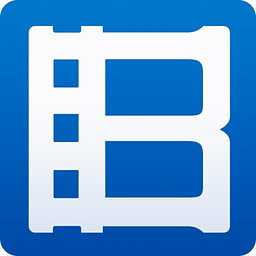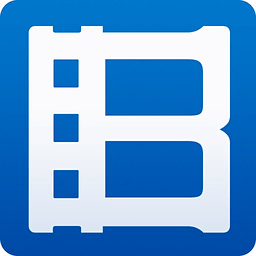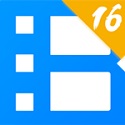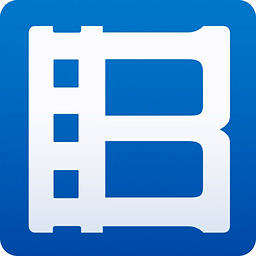PotPlayer is a software that supports ASS/SSA special effects subtitles (including dynamic shadows and blur effects), automatic matching of external subtitles, and free switching of multi-audio tracks/multi-channels, meeting the demands of audio and video enthusiasts for details. Its interface design combines simplicity and functionality. Users can freely switch themes through hundreds of skins, or use shortcut keys/mouse gestures to quickly control. With advanced functions such as live broadcast source playback, frame-by-frame screenshots, GIF recording, AB loop repeat, etc., it can easily meet the needs of multiple scenarios such as movie viewing, subtitle production, and teaching demonstrations. Next, let the editor of Huajun explain to you how to mount subtitles on PotPlayer and how to mount subtitles on PotPlayer!
first step
Double-click the PotPlayer icon on your desktop, or find and launch PotPlayer from the Start menu.

Step 2
Click the "three" icon at the bottom of the PotPlayer interface (usually located near the playback control button). In the pop-up menu, select the "Add" option and click "Add Files." In the folder selection window, find and select the video file you want to play, and click "Open".
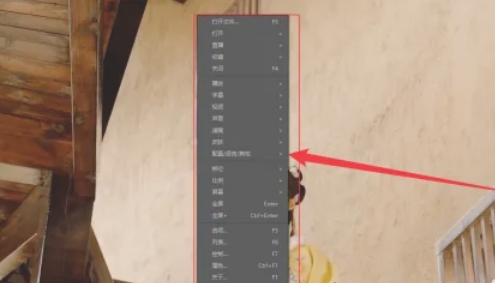
Step 3
In the video playback page, right-click the video area to pop up the menu. In the right-click menu, move the mouse to the "Subtitles" option. In the "Subtitles" submenu, click the "Add subtitles" option.
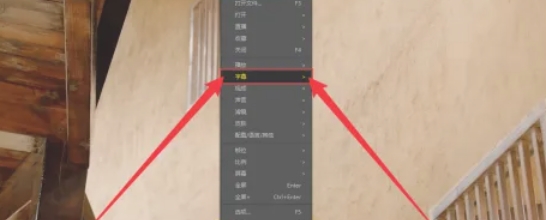
Step 4
In the pop-up file selection window, browse to the folder where the subtitle file is stored. Select the subtitle file corresponding to the video file (usually the subtitle file extension is .srt, .ass or .ssa, etc.). Click the "Open" button.
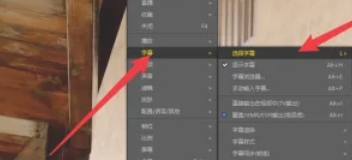
Step 5
After the subtitle file is added successfully, PotPlayer will automatically load and display the subtitles. If the subtitles don't appear immediately, you can try pausing and replaying the video, or checking if the subtitles file is in sync with the video file.
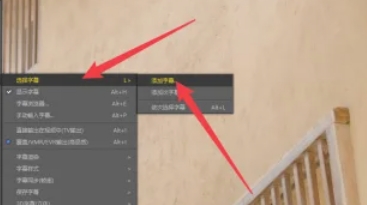
Step 6
If the subtitle display position, size or color does not meet your needs, you can select "Subtitles" - "Subtitle Settings" in the right-click menu to adjust it. In the subtitle settings window, you can modify the font, size, color, position and other parameters of the subtitle.
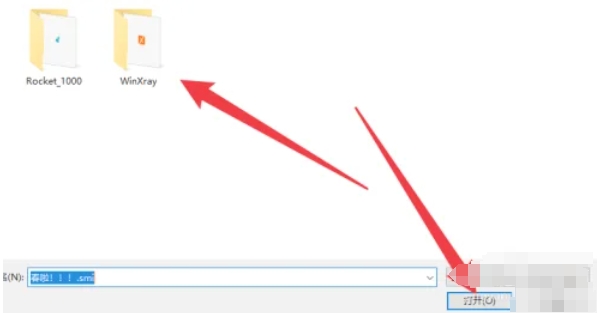
The above is how to mount subtitles in PotPlayer and how to mount subtitles in PotPlayer compiled by Huajun editor for you. I hope it can help you!