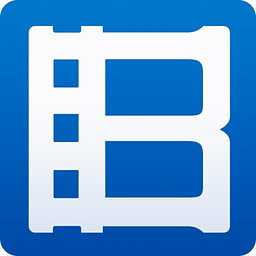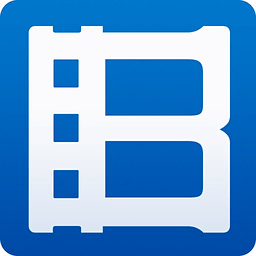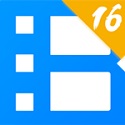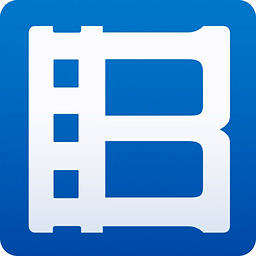PotPlayer is a player with no bundled software, no pop-up ads, a simple interface and no redundant functions. It focuses on the essence of playback, which is in sharp contrast to some domestic players. It supports changing theme skins, adjusting screen filters (such as SVP frame insertion), customizing subtitle styles (font/color/shadow/position), and even achieving barrage-level subtitle effects through ASS special effects. Next, let Huajun editor explain to you how potplayer associates video files and how potplayer associates video files!
first step
Right-click on the Potplayer playback window or taskbar icon and select "Options." Directly press the "F5" key on the keyboard to quickly open the settings box.

Step 2
In the settings box, find the "Associations" tab in the list on the left. Click the "Association" tab, and the settings related to file association will be displayed on the right.

Step 3
On the right side of the "Associate" tab, click the "Extension Associate/Disconnect" button.

Step 4
In the pop-up menu, select "Select video extension". This step will automatically check common video file extensions (such as .mp4, .avi, .mkv, etc.).

Step 5
After confirming that the extension selection is correct, click the "Apply" button.

Step 6
Then click the "OK" button to complete the settings and close the settings box.

The above is how the editor of Huajun organizes for you how to associate video files in potplayer and how to associate video files in potplayer. I hope it can help you!