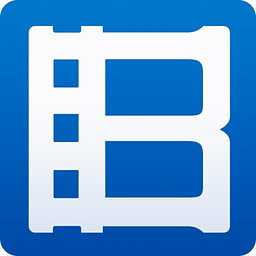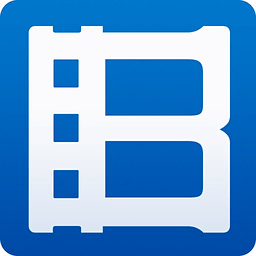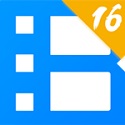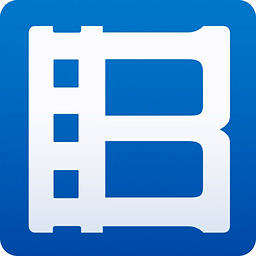PotPlayer is a free all-in-one multimedia player created by Korean developer Jiang Yongxi (formerly the core author of KMPlayer). It is famous for its lightweight, efficient, powerful functions and wide compatibility. The software supports almost all mainstream audio and video formats (such as MKV, MP4, AVI, FLV, etc.) as well as Blu-ray original discs and ISO image files. It can smoothly play high-profile content such as 4K/8K ultra-high definition, HDR videos, and Dolby Atmos without the need for additional decoding packages. Next, let the editor of Huajun explain to you how to take potplayer frame-by-frame screenshots and how to take potplayer frame-by-frame screenshots!
first step
Start the PotPlayer player. Right-click on the player interface and select [Open File]. In the pop-up file selection window, find and select the video file you want to play, and click [Open].

Step 2
After the video is imported, PotPlayer will automatically start playing. Use the playback control buttons (such as pause, fast forward, rewind) or drag the progress bar to position the video to the screen where you need to take a screenshot.

Step 3
On the target screen, right-click the player interface. In the pop-up menu, select [Video]-[Image Capture] in sequence.
In the sub-option of [Image capture], you can choose different screenshot methods, such as:
Current Screen: Capture the current video screen.
Continuous screenshots: Set the interval and capture multiple pictures continuously.
Click the desired screenshot method to complete the screenshot.

Step 4
After the screenshot is completed, right-click on the player interface again. Select [Video]-[Image capture], and then click [Open screenshot archive folder].

Step 5
In the opened folder, you can view the picture you just captured. Screenshot files are usually saved in PNG or JPG format, and the file name may contain a timestamp or serial number.

The above is how to take potplayer frame-by-frame screenshots and the method of potplayer frame-by-frame screenshots compiled by Huajun editor for you. I hope it can help you!