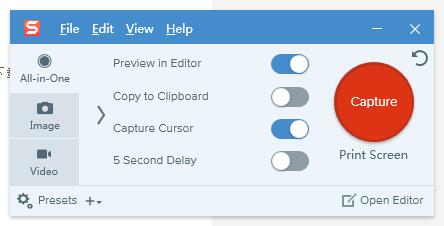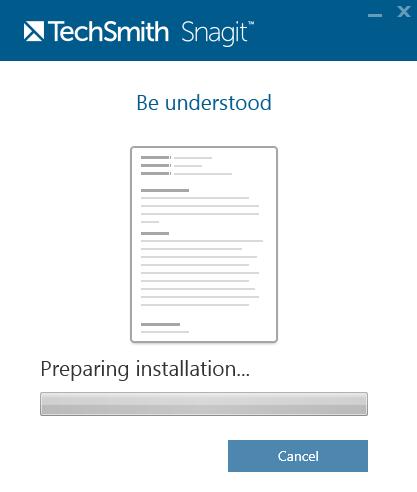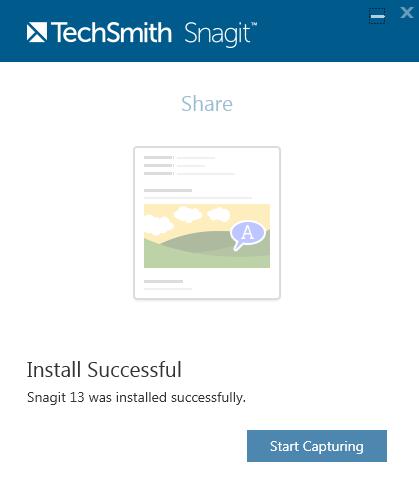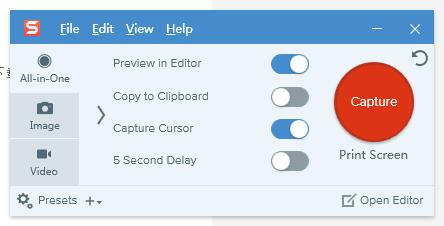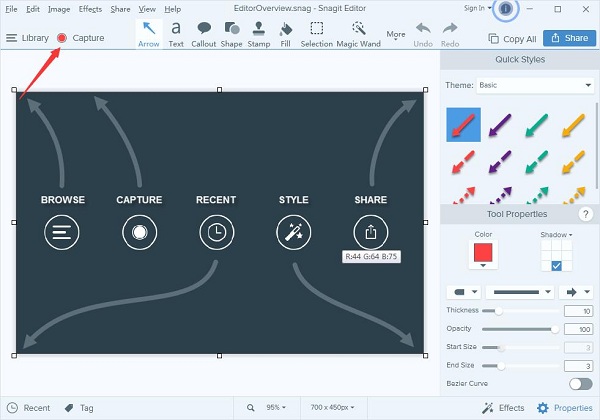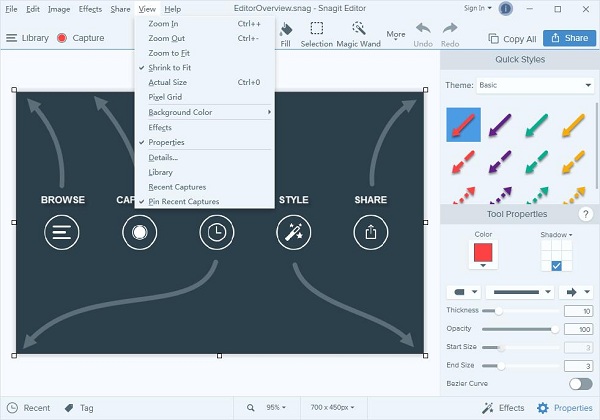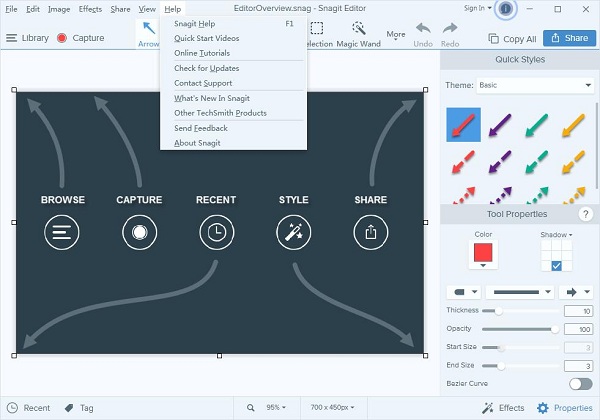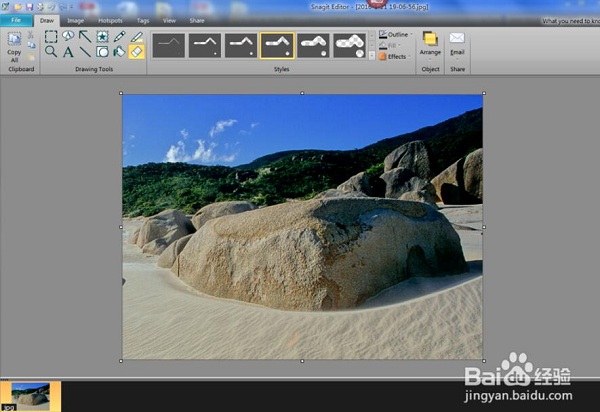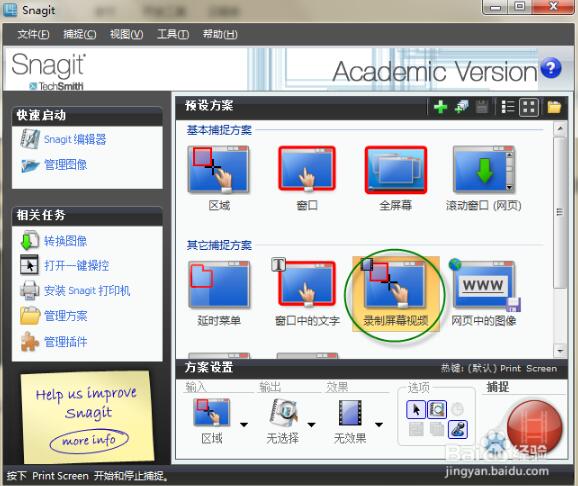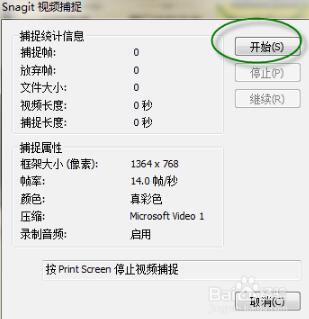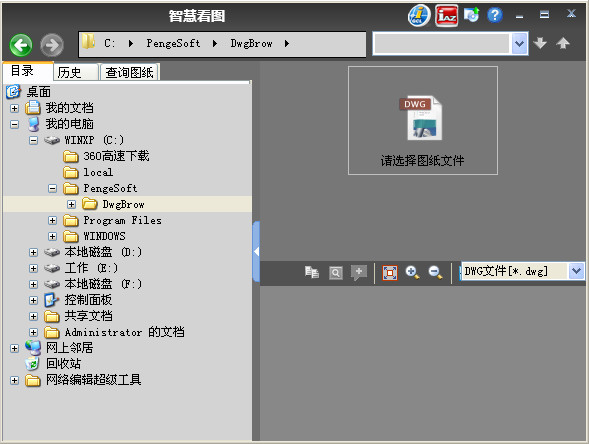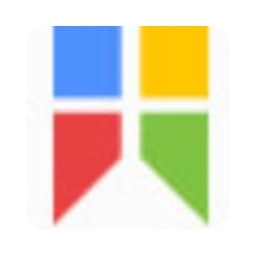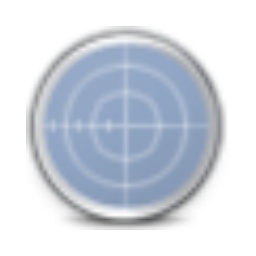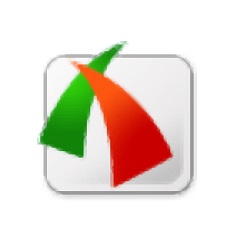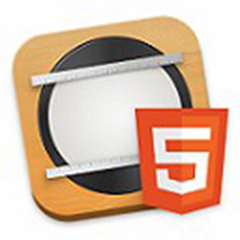SnagItIt is a very excellent text, screen, video capture and conversion program software. SnagIt is loved by the majority of users. It has very powerful functions and is very simple to use. SnagIt's capture range is very flexible. You can choose the capture content at will and save it in BMP, PCX, TIF, GIF, PNG or JPEG format. Huajun Software ParkSnagItDownload the official version and the latest version. Friends in need come to Huajun Software Park to download and experience it!
SnagIt features:
1. Many types of capture
You can capture still images, get dynamic images and sounds, and you can also get only text within the selected range.
2. The capture range is extremely flexible
You can select the entire screen, a static or active window, or capture content of your own choosing.
3. There are many types of output
It can be output in the form of a file, or the captured content can be directly e-mailed to friends, and it can also be edited into a book.
4. Equipped with simple graphics processing functions
Using its filtering function, you can simply process the color of graphics, and also enlarge or reduce graphics.
SnagIt installation steps:
1. Download the software from this site, compress it and click the .exe program to install it. Check I accept the License Terms here to continue the installation, and click install

2. The software is being installed. The process will take a few minutes. Please wait.
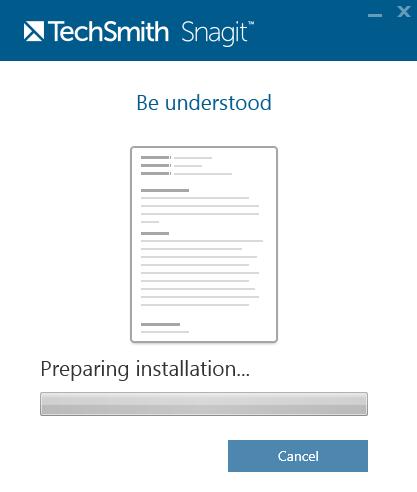
3. You are prompted to install successful, indicating that the software installation has been completed.
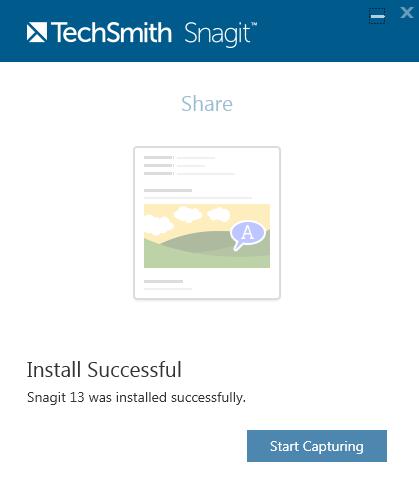
4. Start SnagIt. You will be prompted here to register. Click the second "Unlock Snagit" to register the software.

5. Enter the registration information and click unlock to complete the registration.
6. Registration is successful, you can now record the computer
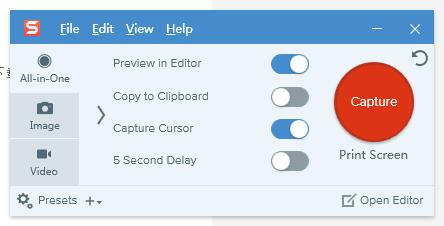
How to use SnagIt:
1. Click capture to set the computer recording method. There are several configuration buttons here that you can choose.
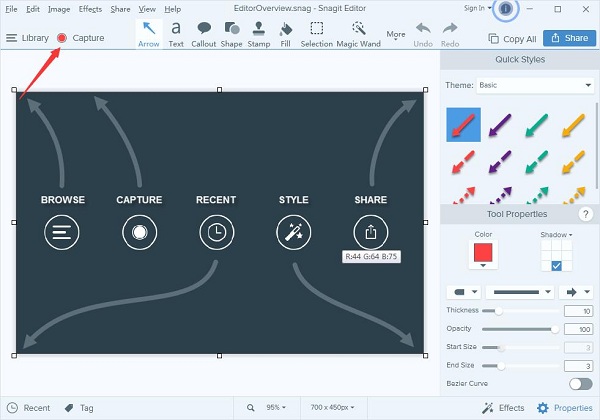
2. Click on the special effects settings to support border, edge, capture information, point of view, page curl, shadow, filter, color adjustment, color replacement, lighting and amplification

3. View the video you recorded by zooming to fit, shrinking to fit, actual size, background color, impact, performance, details..., recent captures
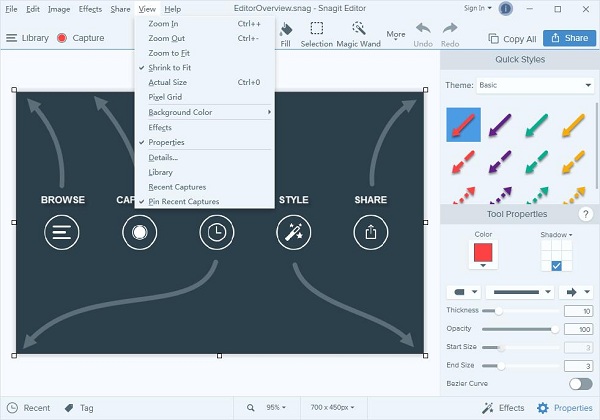
4. Click Help to view quick start Snagit videos, online tutorials, check for updates, contact technical support, the latest Snagit, other Snagit products, send feedback, and about Snagit
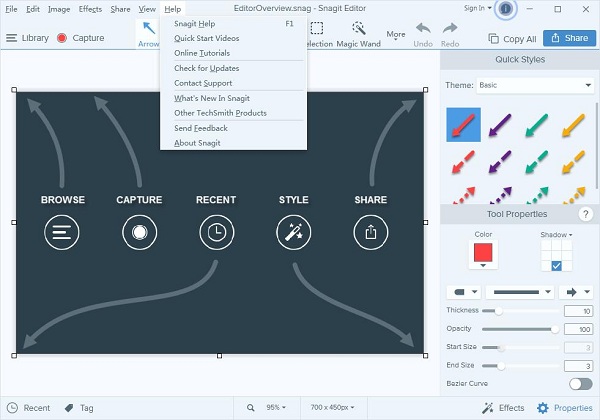
SnagIt FAQ:
1. How to use SnagIt software to take screenshots?
1) Click to enter the SnagIt software interface. In the interface you can see the functions of this software, including taking screenshots, cutting videos, etc.

2) The editor introduces the screenshot tool. Click the red circle at the bottom right of the software interface or click the red button at the top of the desktop.


3) After clicking the red button, you can take a screenshot. The screenshot will be very clear.

4) After the screenshot is completed, you can enter the picture editing page. On this page, you can see many tools for modifying pictures. You can choose this according to your own requirements for the picture. After the modification is completed, click Save in the upper left corner.
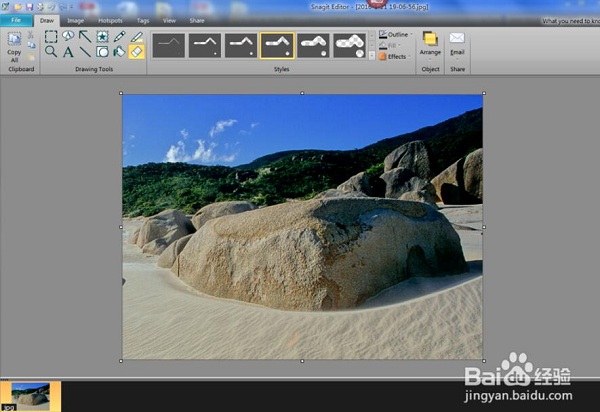
2. How to record screen video with SnagIt?
1) Enter the main operation interface, select the screenshot method, select the screen video recording option, and set the information when recording the screen
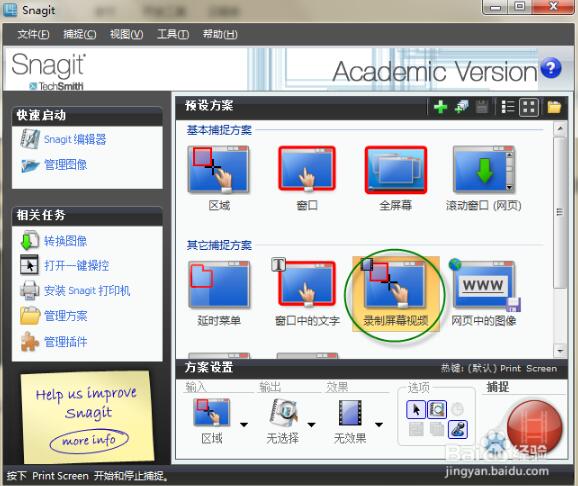

2) The start pop-up box pops up, click the start button to officially record the screen video
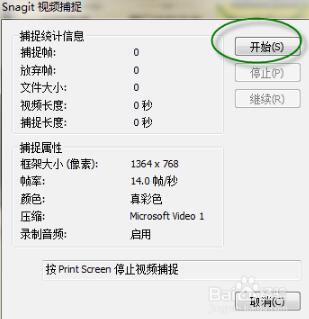
3) Press Print Screen on the keyboard to pop up the stop recording pop-up box, as shown below. You can choose to stop recording or continue recording; click the stop button with the mouse to stop recording and automatically save it to the snagit editor.


4) View the recorded screen video in SnagIt editor, you can play the recorded video, etc.

5) Use the shortcut key ctrl+s to save and automatically save the avi format file.

Which one is better compared between SnagIt and similar software:
SnagIt is a very popular software for capturing graphics. You can choose to capture content at will. SnagIt supports all common image formats and has post-image editing and management functions. It is also very convenient to use.
Lightscreen (screen capture software) is a compact open source screen capture software that can take full-screen, window or selected area screenshots. The operation is very simple and it is a good screen capture tool.
Super Screen Capture screen capture interface is simple and easy to use, and has powerful image editing functions. Users can set and adjust any intuitive interface according to their own needs. It is a practical software.
After reading the introduction of these three softwares, I believe you already have a certain understanding. Just choose the one that suits you and download it.
Lightscreen (screen capture software) download address:http://softwaredownload4.com/soft/983296.htm
Super Screen Capture screen capturer download address:http://softwaredownload4.com/soft/983272.htm
SnagIt update log:
*Add sharing to Google Drive and import from Google Drive.
*Added TechSmith Fuse integration for SnagIt from your mobile device.
*Added the ability to automatically update SnagIt.
*Windows 8.1 support
*New ability to rotate stamps.
*Added text filling for labels.
*Added the label of tail lock.
*Added improved capture crosshairs.
* Various bugs fixed.
|
Huajun editor recommends:
SnagIt is a software that the editor recommends everyone to download. It has powerful functions and is a very practical software. SnagIt is a screen tool loved by the majority of users. It is very simple to use. Friends in need should not miss it. In addition, there are three software recommended to everyone: Screen Capture, Screenpresso (screen capture software), and screen image capture tool SmartCapture.
|