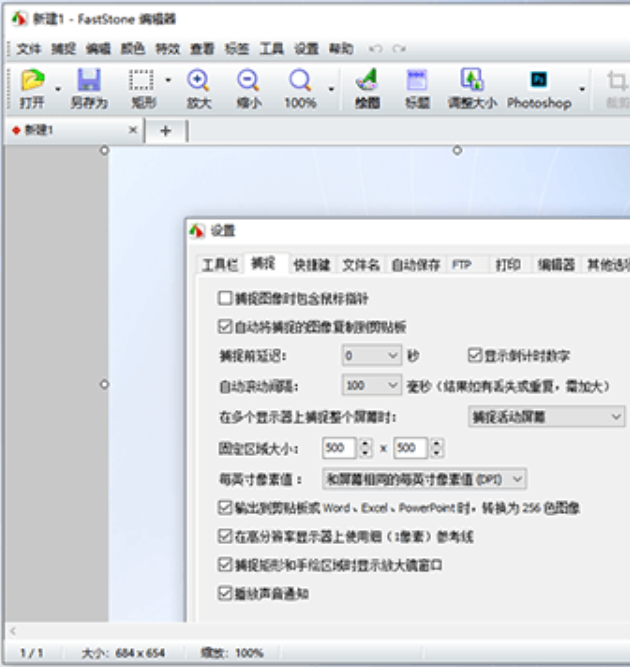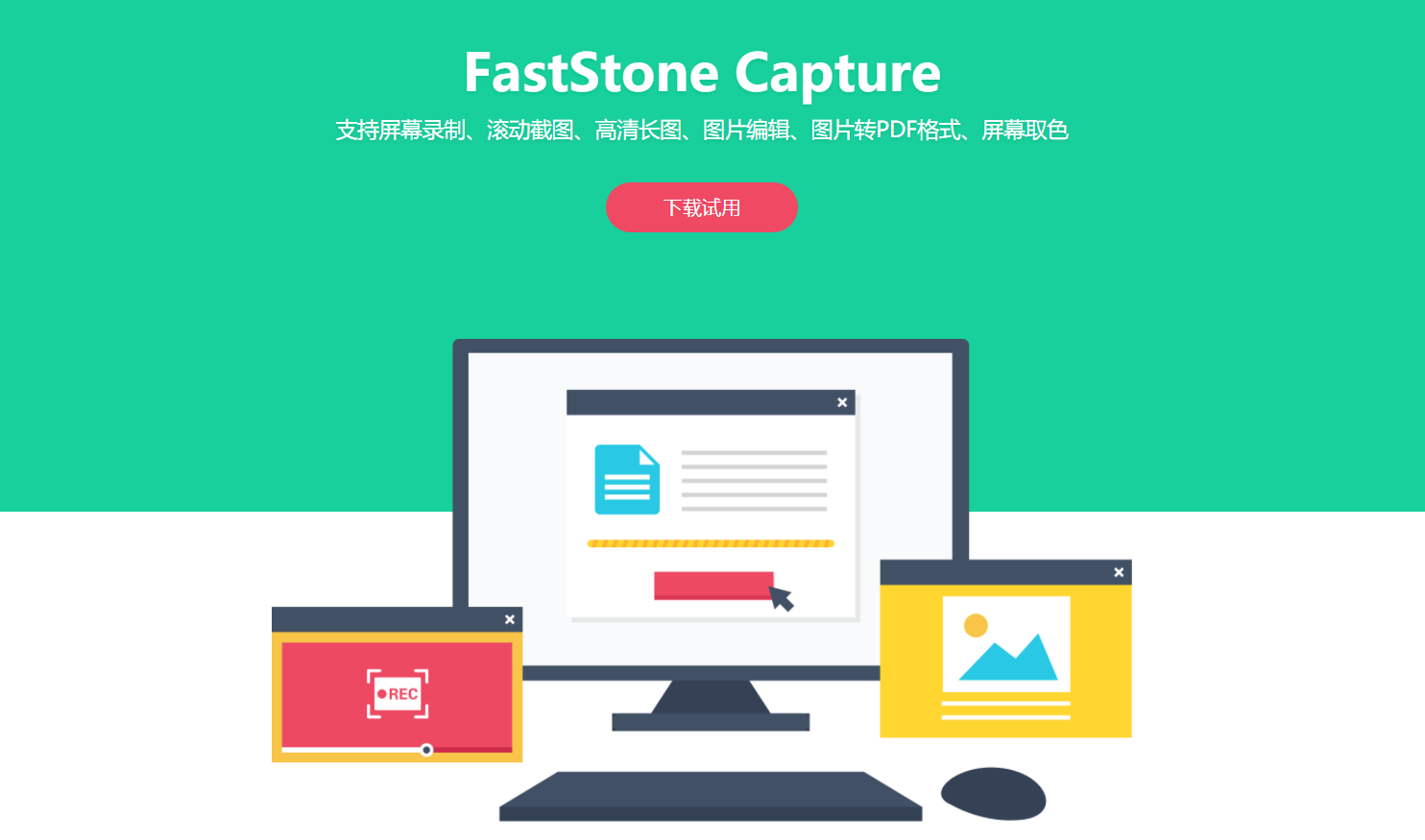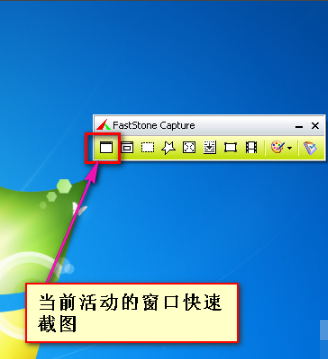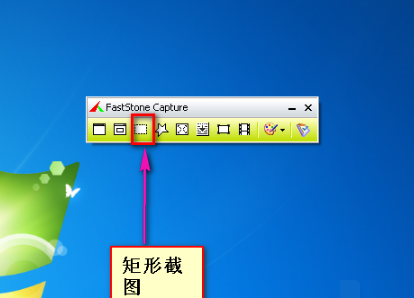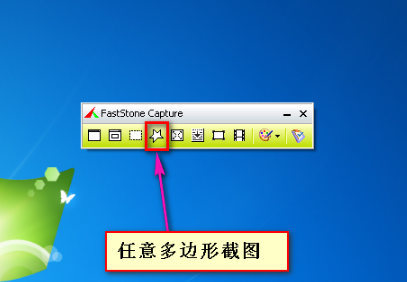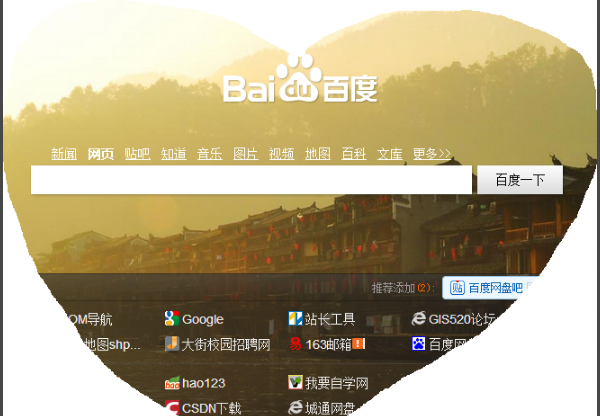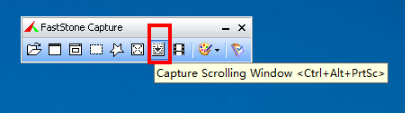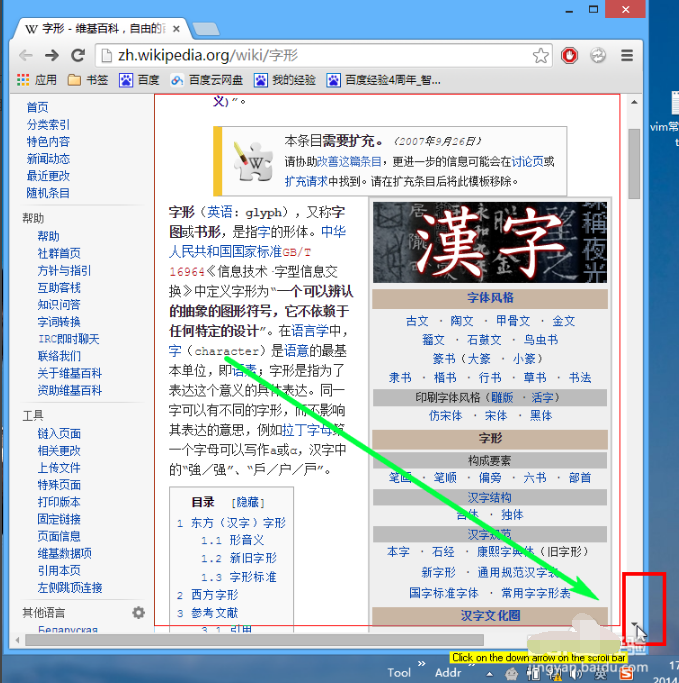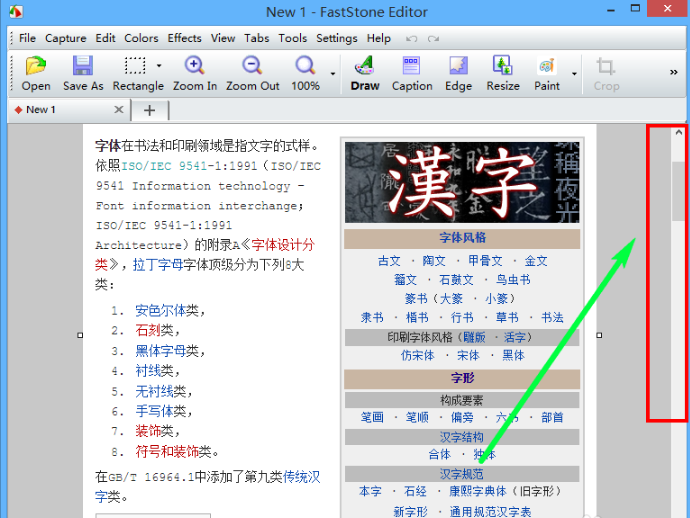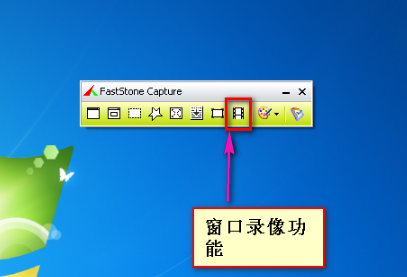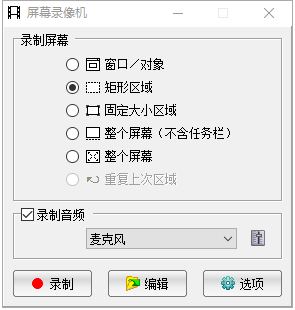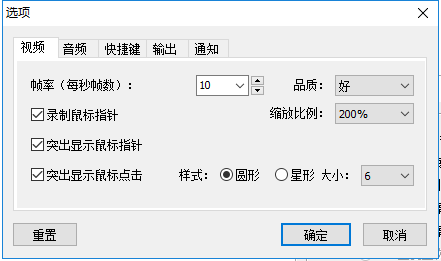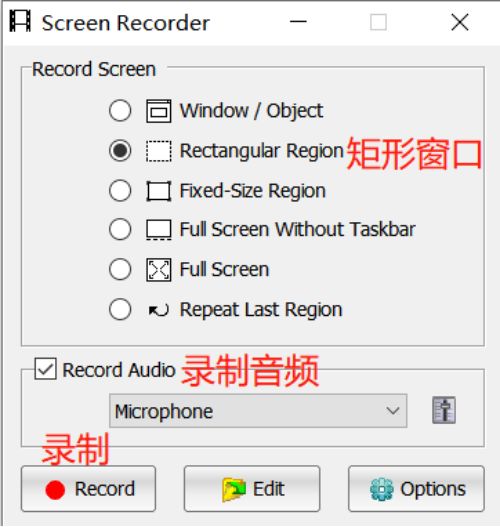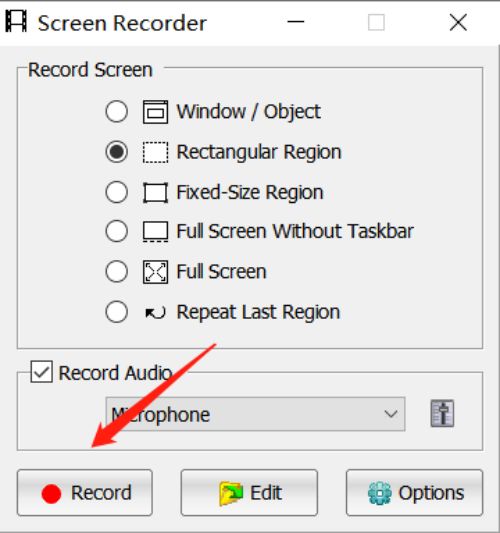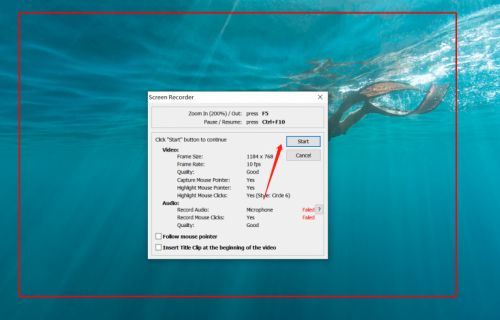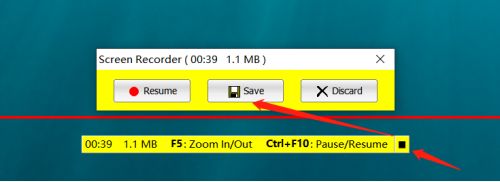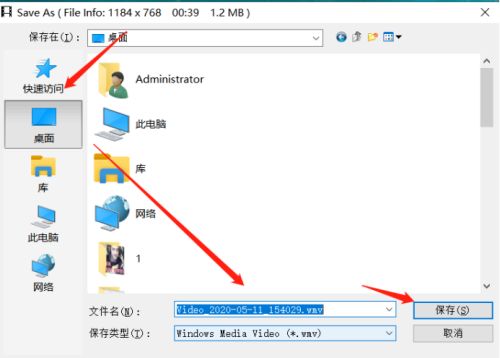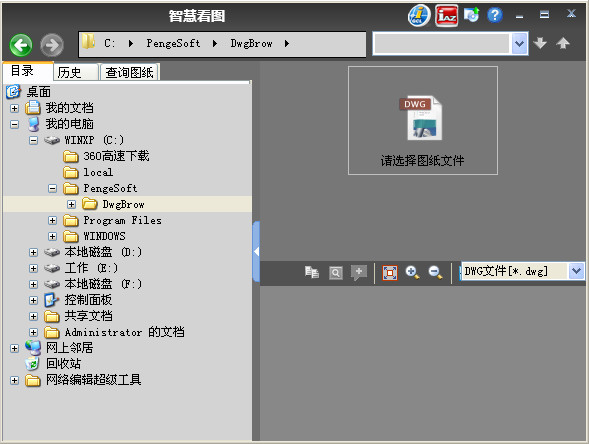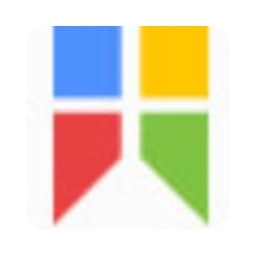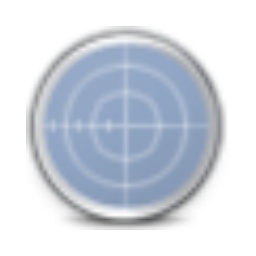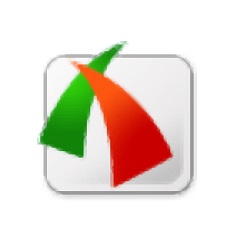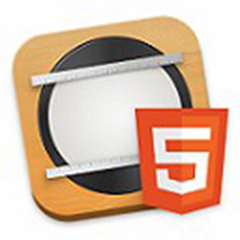FastStone CaptureFastStone is a classic and easy-to-use screenshot software.
Capture can capture pictures in many formats such as BMP, GIF, JPEG, etc. The software also has a screen recording function to facilitate users to record wonderful moments. FastStone
Capture provides users with a variety of capture methods such as: active window, specified window/object, rectangular area, hand-drawn area, entire screen, scrolling window, etc. The software can also capture scrolling pages, making it convenient for users to take screenshots. Users can add titles, borders, watermarks, text, lines, graphics and other content to images, and can adjust image colors and perform various special effects processing. Huajun Software Park provides you with FastStone Capture Chinese version 2024 free download, come and experience it!
Similar software
Software introduction
Software address
-
Free screen recording software
View
-
Multifunctional OCR recognition software
View
-
Multifunctional screenshot software
View
-
Professional screen recording tool
View
-
OCR image text recognition software
View
FastStone Capture function introduction
color picker
There should be a lot of various color pickers on the Internet now, including the blue classic recommended ColorSPY that I have been using before. There is also a special color picker extension ColorZilla under Firefox. These are all good software.
screen magnifier
This is indeed a good feature, especially now that we are accustomed to using DIVs to position pages. The alignment between DIVs is not as easy to control as tables. Sometimes in order to adjust the deviation of a few pixels, we have to stare at the screen for a long time.
screen recorder
The screen recorder function can record screen actions and record the screen of windows/objects, rectangular areas or full-screen areas as high-definition WMV videos.
screenshot
It includes full-screen interception, current active window interception, selected area interception, polygon interception and scrolling page interception, etc. Basically all the commonly used ones are included.
Image browsing/editing
FastStone Capture (FSCapture) also includes the function of quickly browsing/editing images. You can click the "Open" icon in the main window to quickly open a picture and perform simple scaling, cropping, rotating, adding text and other lightweight operations.
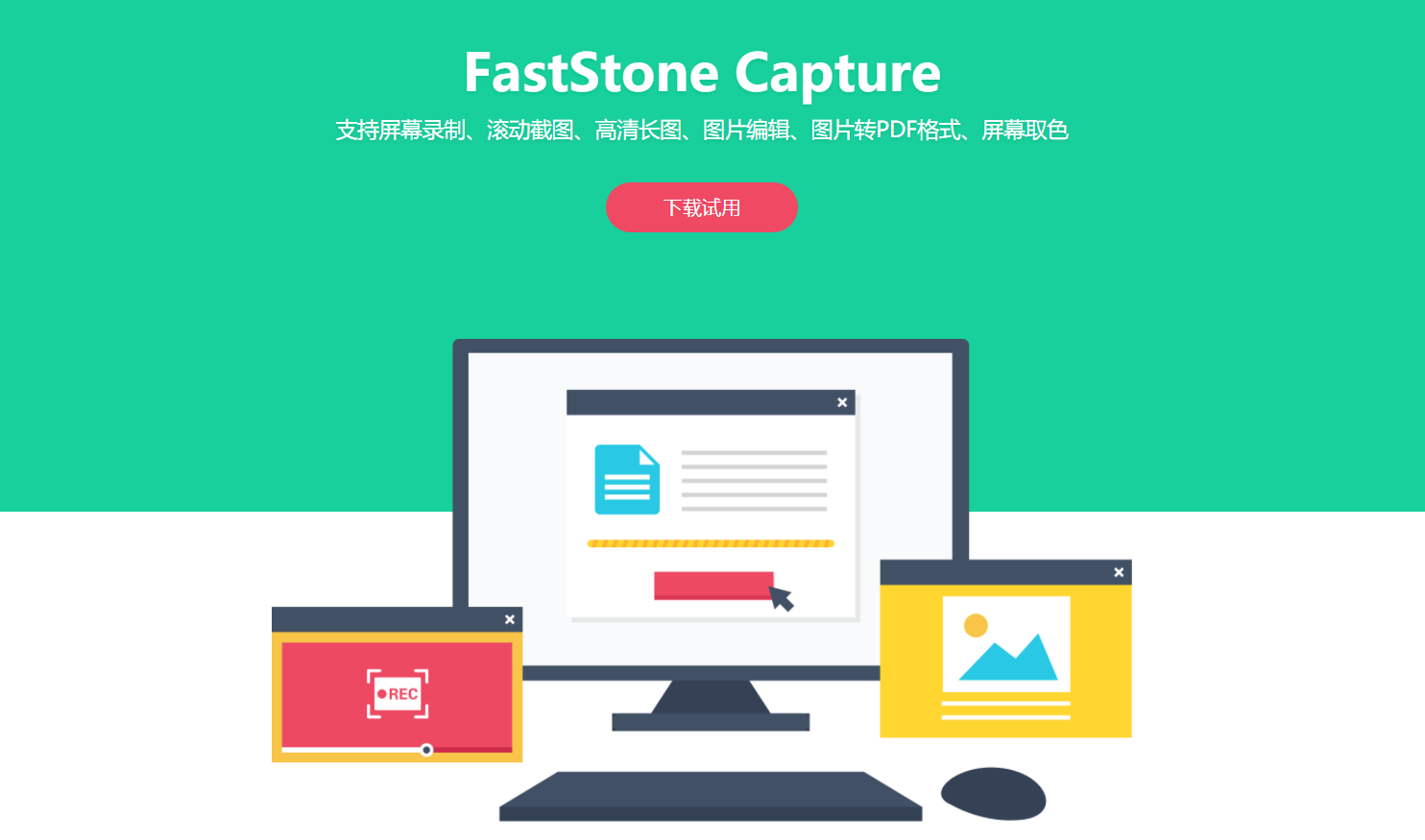
FastStone Capture software features
Cut long pictures, convenient and fast】
Capture integrates image capture, editing and adjustment. Clear and large pictures are generated instantly.
screenScreen recording, smooth and no lag】
The recording tool is too complicated? The recording effect is not clear? Is there any lag after recording? Use FastStone
Capture, easy to use software operation, courseware production, online teaching, game recording, simple operation and high picture quality.
clearLarge and clear picture, generated instantly】
There is too much content in the effect display? The table document details are too long? The screenshots of other tools are incomplete? The private area cannot be displayed? Use FastStone
Capture: Take scrolling screenshots of the specified area. Click until you reach the point where you want to capture the screenshot.
How to use FastStone Capture
1. Open the FastStone Capture software downloaded from this site. After opening the software, enter the main interface of the software.

2. Commonly used shortcut screenshots will be listed in the software. The red box is the shortcut active window screenshot function. One click will take a screenshot of the currently active window, no selection is required.
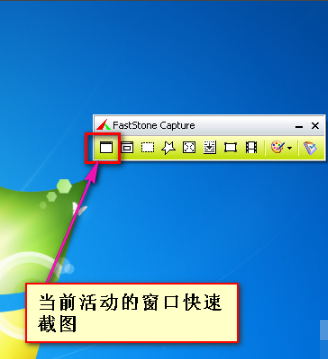
3. The second is window screenshot selection. After clicking, the current window range will be intelligently recognized. After selecting the window, the screenshot can be successfully taken. The captured pictures will be saved automatically.

4. The third is the rectangular screenshot function. You can click the left button of the mouse or click on a corner point, move the mouse to another corner point and click to take a screenshot.
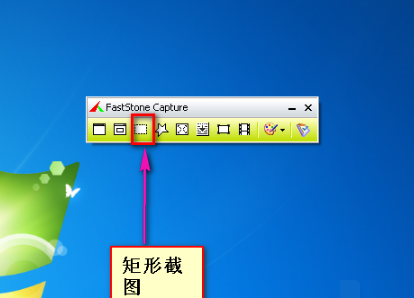
5. The fourth is the arbitrary polygon screenshot function. To capture a custom graphic image, you can draw a heart-shaped shape on the image you want to capture, as shown in the figure.
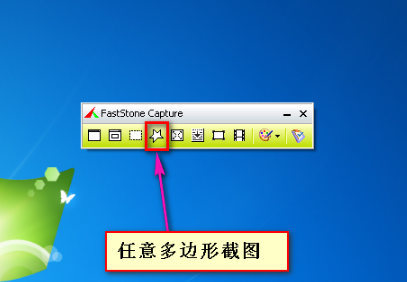
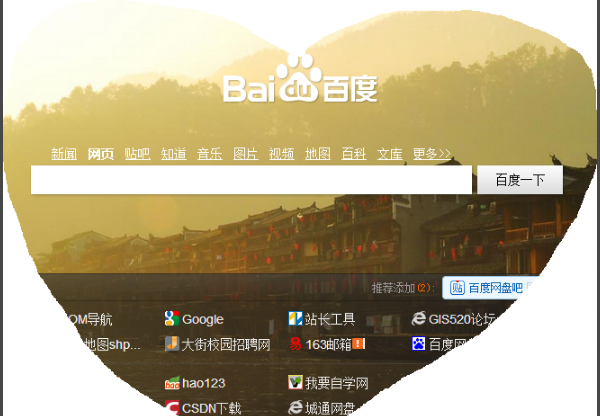
6. The fifth one is to capture the entire screenshot function. Click this option to quickly capture the entire screen.

7. The seventh one is fixed size screenshot. After clicking this option, the captured icon will be of a fixed size. You can also resize the screenshot.

FastStone Capture FAQ
Question one:How to customize scrolling screenshots in faststone capture?
1. Open the webpage you want to scroll and capture.

2. Open the FastStone Capture software. After opening the software, click the seventh option, as shown in the picture, scroll screenshot option
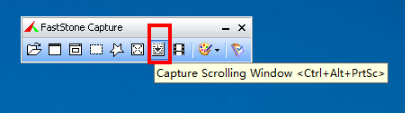
3. Press and hold the "Ctrl" key, drag with the mouse cursor to customize the area to be screenshot, and then release the Ctrl key

4. Click the "Scroll Down" arrow to start scrolling the screenshot.
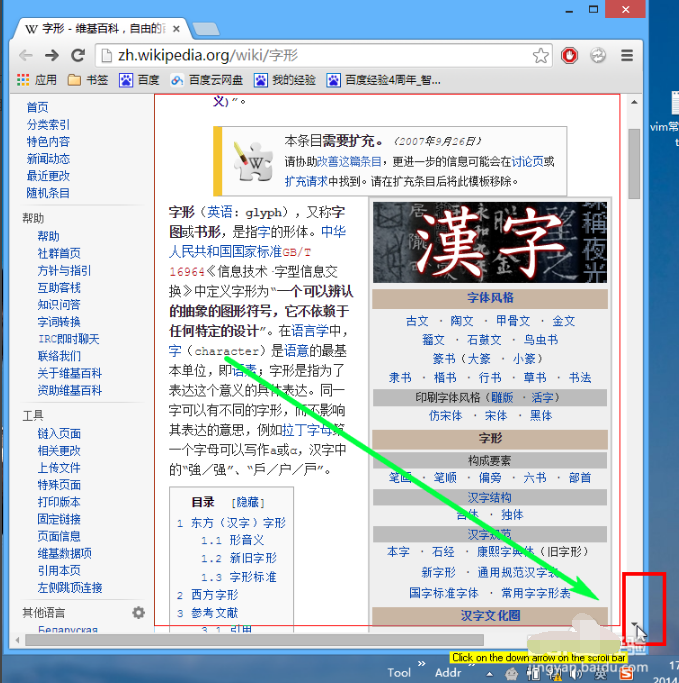
5. Then the page will automatically scroll down, and FS Capture will be able to capture the scrolled page. If you don't want to capture the entire page, you can press the "Esc" key to end the screenshot when scrolling to the appropriate position. If you don't press the "Esc" key, it will keep scrolling down and capture the entire page. After the screenshot is successfully taken, it will automatically open in Faststone Editor, as shown in the figure below:
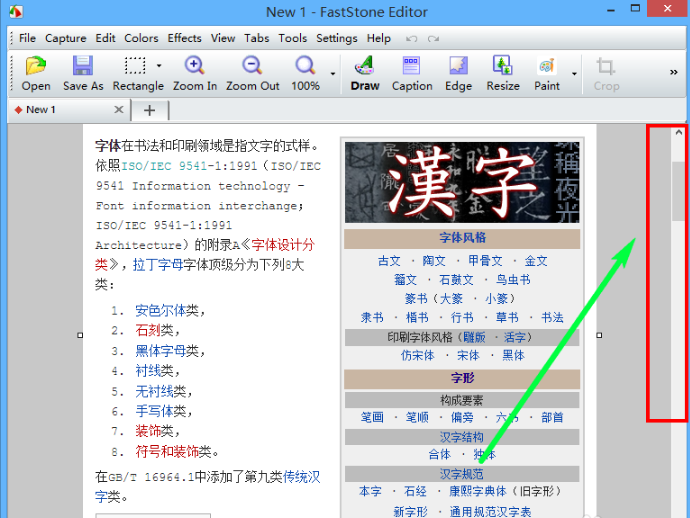
Question 2: How to record video with FastStone Capture
1. Open the FastStone Capture software and click on the video recording option.
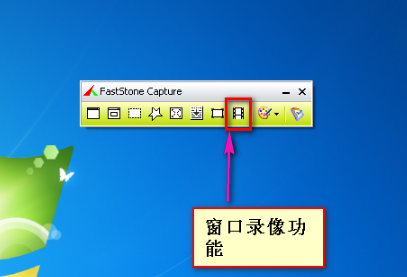
2. After opening the video recorder window, you can choose the window you want to record. You can choose a rectangular window, a fixed size area, etc. You can choose by yourself. You can also choose the audio source to record.
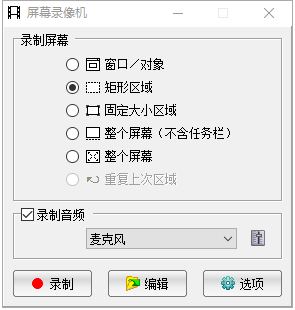
3. If you want to set other options, you can click [Options] to set. After opening the options window, you can set the video, audio, shortcut keys, etc. After the settings are completed, click [OK].
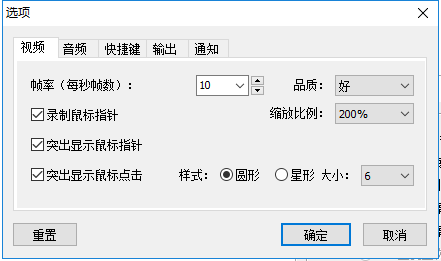
Question 3: What should I do if there is no sound in the faststone capture video?
Operation steps:
Click on the [Screen Recorder] function of Faststone Capture.

In the pop-up window, the default value is generally selected.
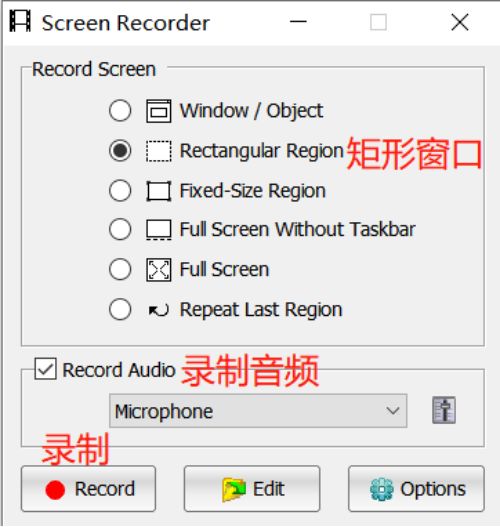
Then click [Record].
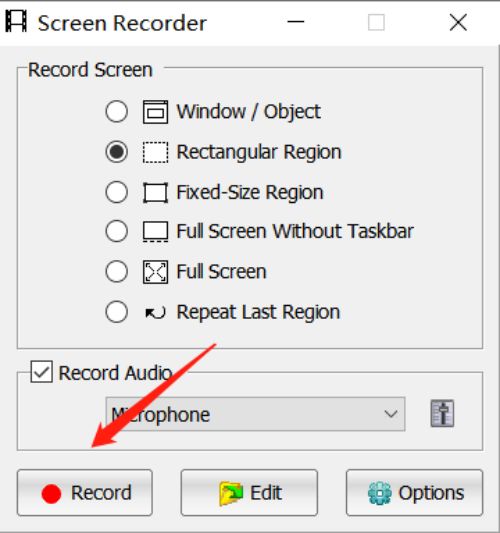
Then left-click to select the area you want to record. A red box will be displayed in the effective area. After dividing, select "start" to start recording the video.
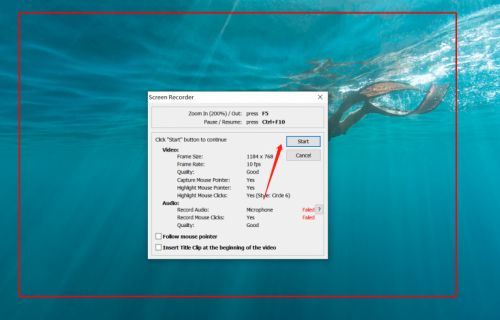
After the video is recorded, click the black button on the far right side of the yellow box, and then click [save] in the pop-up box to save the recorded video.
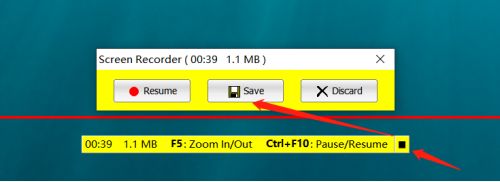
Finally, select a save location, change the video name, and click Save to complete.
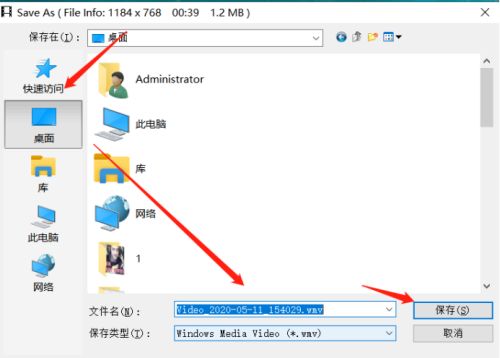
Recommended software similar to Faststone Capture
1.EV screen recordingEVCapture is a simple and easy-to-use free screen recording software developed by Hunan Yiwei Information Technology Co., Ltd. Preview and recording can be penetrated through the window, and the picture will not be disturbed; it supports quick start of live broadcast, can customize shortcut keys, customize audio and video recording, and supports recording screen preview; built-in streaming media server, you can conveniently share the desktop in the local area network (such as multimedia classrooms, offices, conference rooms, etc.); streaming media data transmission, multi-level image quality for you to choose, excellent functions, no pop-up windows, no fees, truly the ultimate experience.
Download address:http://softwaredownload4.com/soft/581080.htm
2.Apowersoft Screen RecorderIt is a very professional screen recording tool that supports the conversion of various audio and video formats. With Apowersoft Screen Recorder, you can record any scene on the screen (including live game videos, online teaching videos, popular movies...). Apowersoft Screen Recorder is easy to operate and is definitely the best tool for you to record your screen!
Download address:http://softwaredownload4.com/soft/506322.htm
3.HyperSnap Chinese versionAn established image capture and screen capture software with 17 years of history, unique screenshots, powerful image editing functions and a new Ribbon menu mode interface. HyperSnap screenshot software includes all-round capture functions for screen images, videos, and games; diversified capture functions for text areas, pages, and scrolling windows; it has a powerful image editor function that is comparable to image editing tools; it supports more than 20 graphic formats and various storage methods, etc.
Download address:http://softwaredownload4.com/soft/308734.htm
FastStone Capture Chinese version update log:
1. Optimize content
2. The details are more outstanding and bugs are gone.
Huajun editor recommends:
The Chinese version of FastStone Capture is a software that does not require learning to use. It is a very simple tool. Users in need can download and use it in the Huajun Software Park to ensure your satisfaction. In addition, there are many similar software of the same type available for download, such as: Screenshot Master, Hanwang OCR, .NET, etc.