The official version of SnagIt is a very excellent and well-known screen, text and video capture, editing and conversion software. How to record videos in SnagIt? Next, the editor will tell you how to record videos in the official version of SnagIt. I hope it can help. A friend in need.
1. Open the official version of SnagIt, click "Video" in "Profile", and it will switch to video mode.
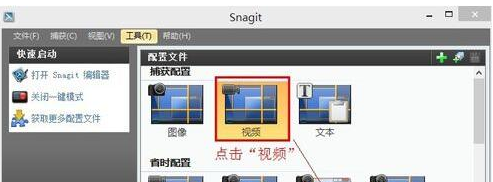
2. Click the "Record" icon in the picture above or directly press the "PrintScreen" key to start recording. Note that when recording, you must turn the "Microphone" icon green (activated state) when dubbing. Click the recording icon or press Shift+F9 to start recording.
3. The recording interface is as shown below (you can choose the recording screen range yourself). There is a countdown prompt at the beginning. When the recording is completed, you can click the completion icon or press Shift+F10 to complete the recording.
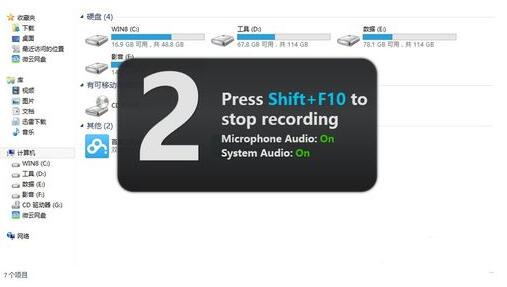
4. After recording is completed, you will return to the editor by default, as shown in the figure below. You can click "Save" to save the video.
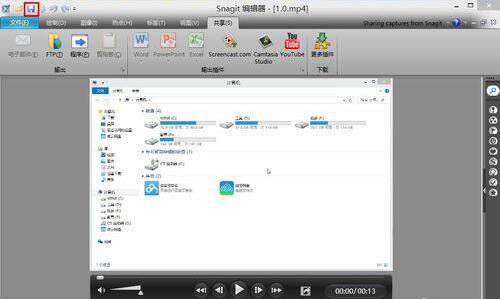
5. Select the save location, choose the saved file name, and click "Save".
Here is a way to share the official version of the SNAGIT version of the video recording video. Friends in need, please come and read this article!