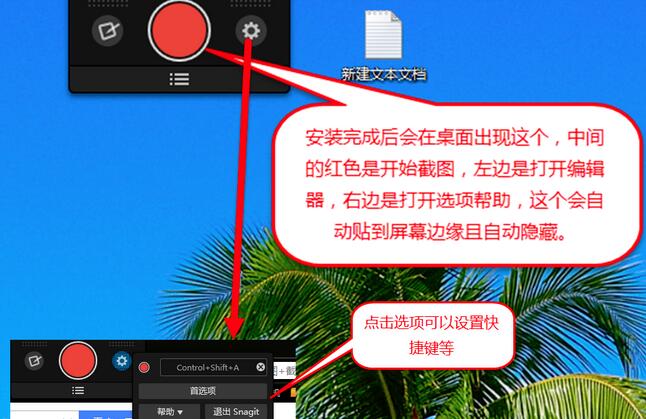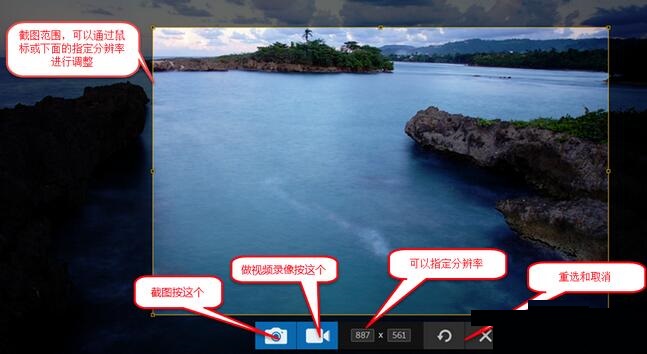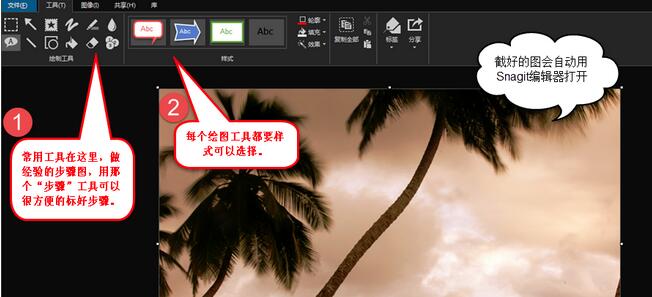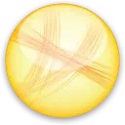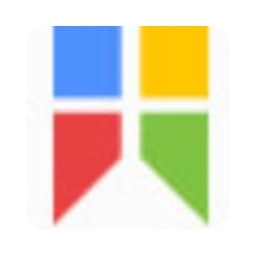How to use SnagIt - Simple steps to use SnagIt to take screenshots
Time: 2020-09-18Source: Huajun Software TutorialAuthor: Rocket
Do you use SnagIt software to take screenshots? Below are the simple steps for using SnagIt to take screenshots compiled by the editor. Friends in need should come and take a look. I hope it can help you!
1. After installing SnagIt, create an icon as shown on the desktop.
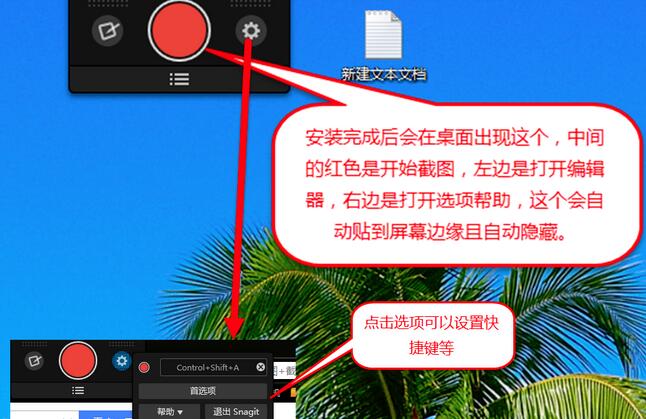
2. Click the red button in the middle to take a screenshot, or you can use shortcut keys. The range of the screenshot can be adjusted using the mouse or the resolution below. Select the range of the screenshot and click the camera to take the screenshot.
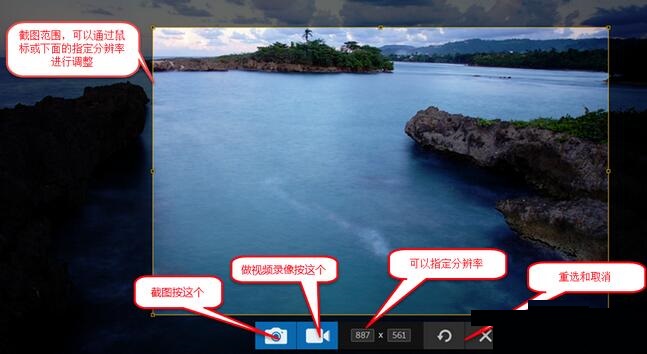
3. The captured picture will be automatically opened with the SnagIt editor. There are some commonly used tools at the top of the software. If you want to modify your picture, you can choose it yourself.
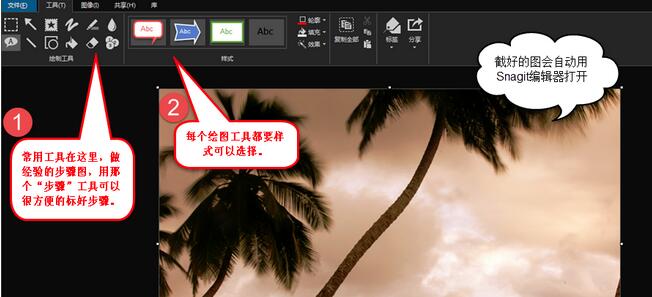
The above explains the simple steps of using SnagIt to take screenshots. I hope friends in need can learn from it.
Popular recommendations
-
Screen capture software (FastStone Capture)
Version: 9.4 latest versionSize: 3.74MB
The latest version of the screenshot software (FastStoneCapture) is a screenshot tool suitable for use when you need to take screenshots on your computer. FastStoneCapture can...
-
Jing
Version: 2.9.15255.1Size: 6.39MB
Jing official version is an image capture software. The latest version of Jing can meet the needs of users to freely customize screenshots, and at the same time, it can customize the user's screenshots...
-
Snipaste screenshot tool
Version: 2.10.8Size: 18.49MB
Snipaste is a lightweight, cross-platform, full-featured screenshot tool that simulates the computer screen environment and allows users to quickly capture the screen...
-
EV screen recording
Version: 5.4.1Size: 36.8MB
EV screen recording is a professional-grade multi-functional screen recording tool. With its excellent performance and rich functional features, it has become the most popular screen recording software in China...
-
Win7 comes with SnippingTool
Version: 6.32 official versionSize: 421.00 KB
The official version of the SnippingTool that comes with Win7 is a screenshot tool built for the Win7 system. Win7 comes with SnippingTool...