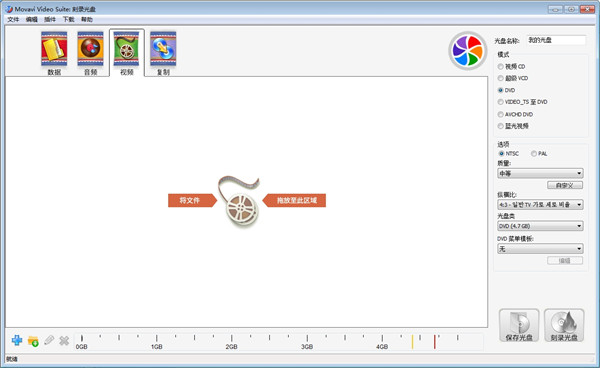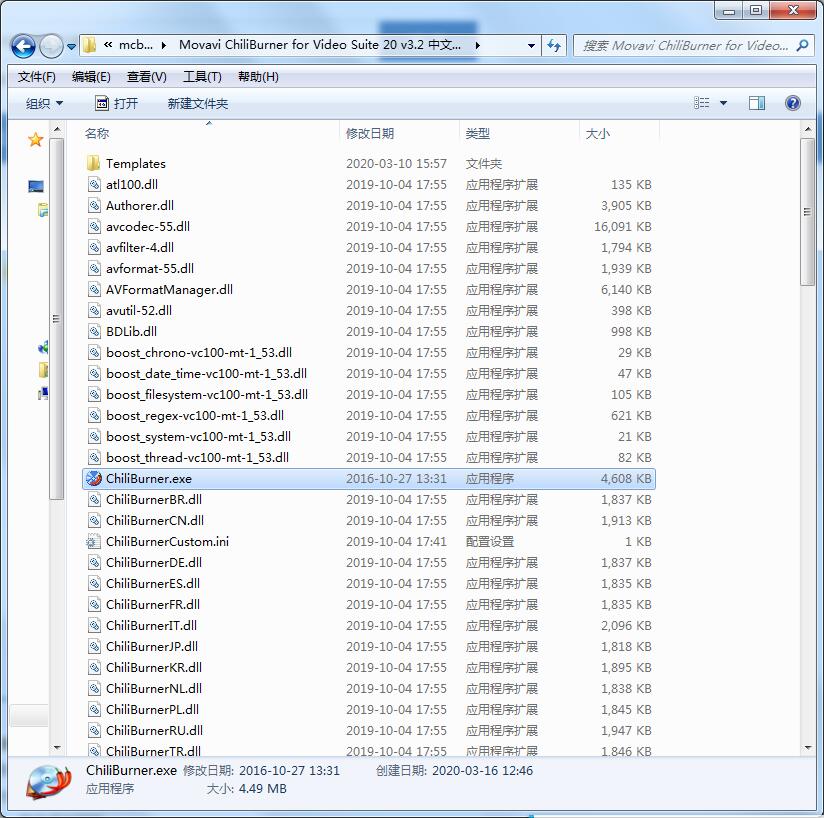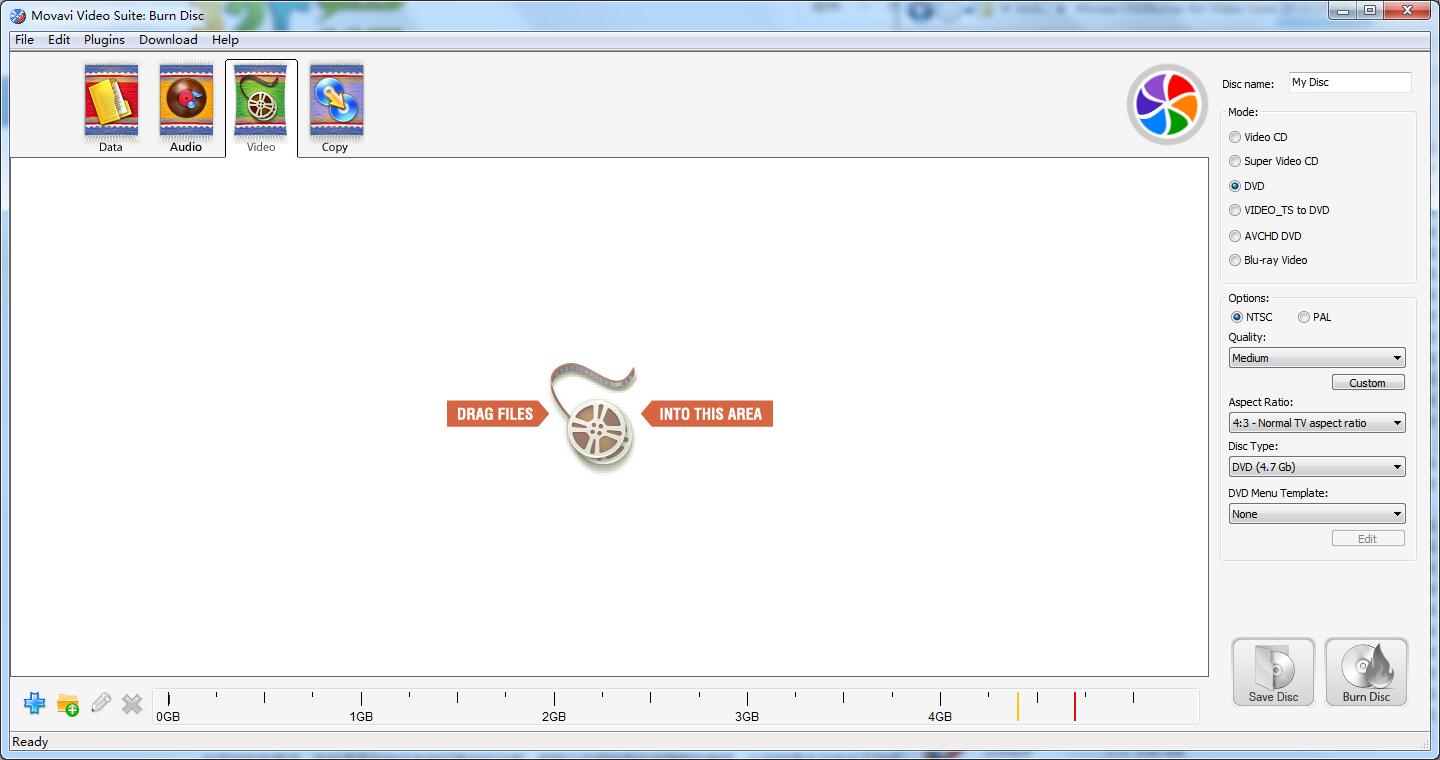Movavi ChiliBurner PC version is a burning tool built for optical discs. The official version of Movavi ChiliBurner can help you burn a variety of discs, whether you want to burn data to create a mobile hard drive, or burn music as a hard drive disc or image disc, etc. Movavi ChiliBurner has many functions, which can basically meet all the needs of users for disc burning.
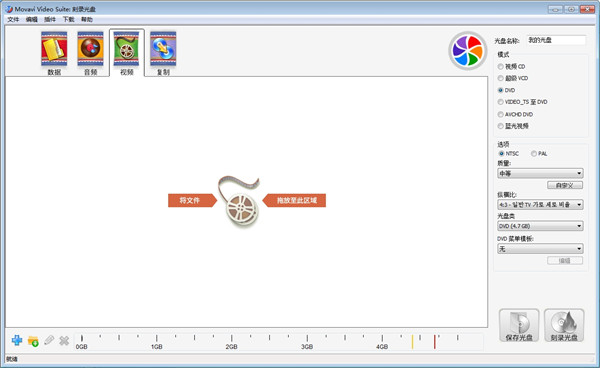
Movavi ChiliBurner Software Features
1. Create and burn disc images
2. Create auto-playing data discs with interactive menus
3. Erase rewritable discs
4. Expert-level burning functions with full control
5. Create covers and labels
6. Burn and update data discs
7. Data backup to single or multiple discs
8. Rip and burn music
9. Burn videos and photos to DVD, Blu-ray and data discs
10. Create high-quality slideshows
11. Copy CDs, DVDs and Blu-ray Discs
Movavi ChiliBurner Software Highlights
1. Burn videos to DVD disc/folder/ISO file
Can create DVD disc/folder/ISO file from local or downloaded videos. You can rip movies to various DVD types, such as DVD-R, DVD+R, DVD-RW, DVD+RW, DVD+R DL, DVD-R DL, DVD-5, DVD-9, etc. and play them on any player. Furthermore, you can use this DVD converter to burn ISO files or DVD folders to DVD discs, or make ISO files/DVD folders from various videos.
2. Create videos to Blu-ray disc/folder/ISO file
Want to put your camera's high-definition videos into Blu-ray disc as a gift for your lover? Want to burn Blu-ray files or ISO folders to Blu-ray disc for long-term preservation? burnnova can give you a great help. This Blu-ray burner is designed to burn movies to Blu-ray-25 and Blu-ray-50, so you can play them on PS3, Sony, LG, Samsung, Philips Blu-ray players. It can also burn movies to Blu-ray folder/ISO file for playback on portable Blu-ray players.
3. Burn DVD and various menu templates
If the editing function is to implement your video content, all content will need to be string edited. Various templates (holiday, family, travel, wedding and more styles) are provided for you to specify different types of movies or videos. You can also add your own images as backgrounds to tell your own video story. For titles, menus and play buttons, you can edit or drag the buttons to where you want them. For the opening video, you can import your favorite video clip.
4. Edit videos before burning DVD
You can edit the DVD before burning it with the built-in editor. For sideways videos from your iPad or iPhone camera, you can rotate or flip them. For those unwanted videos, just clip it. Got annoying letterboxes in movies? Crop them. You can adjust the video brightness and contrast to get the ideal video and watermark the video to your mark. For blur, sharpen, grey, sketch, canvas, mirror, sculpture, emboss and pixel effects you can also achieve special video effects in Burnova Video. Powerful is the ability to save DVD projects for further burning.
5. Create DVD from various video formats
Burnova is compatible with almost all video formats for DVD production. You can import videos from MP4, AVI, WMV, MKV, M4V, MOV, M2TS/MTS, 3GP, VOB, FLV, MPEG, MPG, DV, RMVB, TOD, ASF, etc., even HD MPEG2, HD MPEG4, HD WMV, HD TS, HD MTS, HD TRP and HD TP video files. It allows you to add external audio tracks from MP3, AAC, AIFF, FLAC, WAV, WMA, OGG, AC3, MPA, MP2, etc. to make your own videos.
6. Download and burn videos from multiple video websites
Online videos can be downloaded and produced from multiple online video websites for playback and DVD production. It only takes a few simple steps to download 3D videos, high-resolution (720p, 1080p and 4K) videos and music for any of your players.
Movavi ChiliBurner Software Features
1. You can directly open the ISO to the software for burning, avoiding the need for you to create burning files.
2. You can also add DVD files to the software and burn them directly.
3. Also adding video or audio to the software for burning
4. After adding the video, you can enter the editing interface. You can add background music yourself
5. It also supports adding subtitles and adding your own subtitle files to the software matching.
6. Provide a variety of cover designs, there are dozens of DVD covers to choose from directly
Movavi ChiliBurner installation steps
1. Download the software package locally, unzip it, and run the "EXE. file"
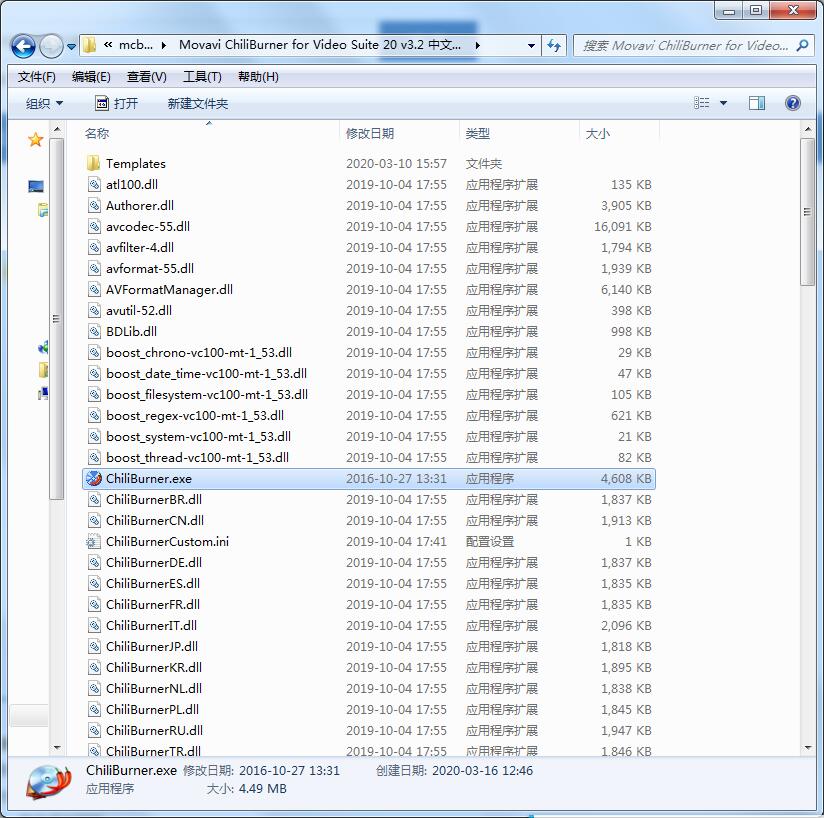
2. Double-click to open
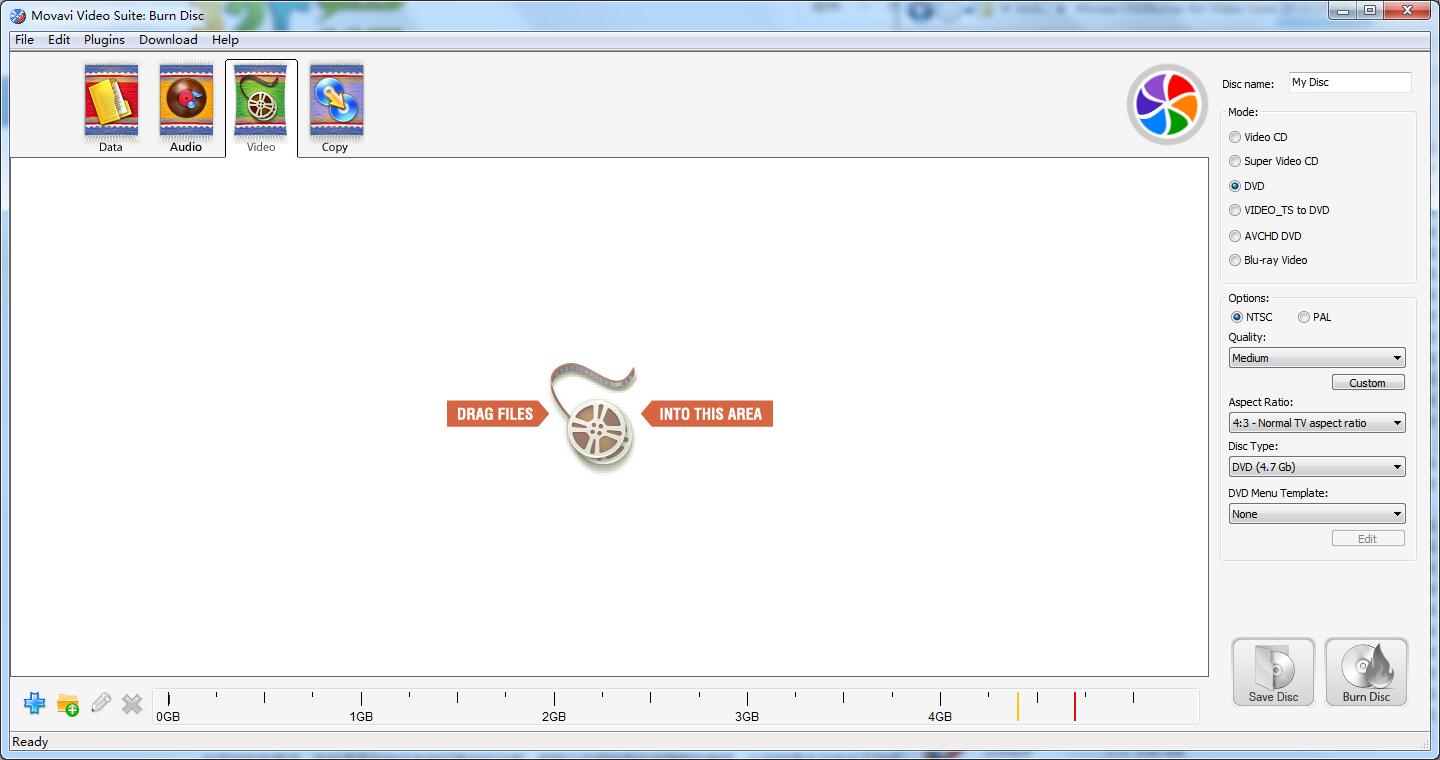
3. This software is green software and can be used without installation.
Movavi ChiliBurner update log
1. Fix several bugs;
2. Optimize details;
Huajun editor recommends:
The editor has been using software like Movavi ChiliBurner for many years, but this software is still the best to use. .NET, Cloud Machine Manager, and .NET are also good software, and I recommend students to download and use them.