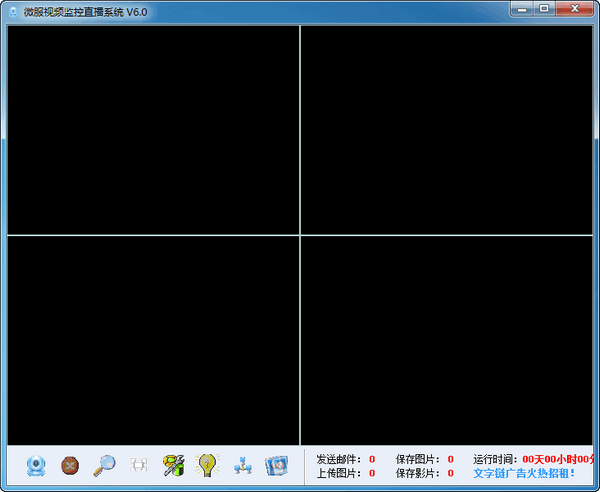
Function introduction
1. Supports scheduled monitoring and can specify a certain time period for recording.
2. It can cope with crashes and power outages, and can try to repair damaged files to minimize losses.
3. You can set functions such as automatic operation at startup, automatic monitoring and recording at startup, automatic shutdown at shutdown, hiding or minimizing after operation.
4. Support multi-channel video equipment for simultaneous monitoring and recording, and use ordinary cameras to achieve professional monitoring effects. Supports 24-hour uninterrupted recording.
5. The system also supports scheduled shutdown function; it can limit the size and recording time of each video file.
6. You can password protect various functions of the system.
7. The hard disk policy can be set to automatically delete the oldest files or stop recording when the hard disk runs out of space.
8. The recording generates video files in EXE format, which can be copied to other computers and played separately without the support of this software. During playback, useful clips can be cut out and saved in AVI format, and it can also be saved as pictures.
Things to note
1. If you want to use remote video live broadcast or remote video monitoring service, you must first register the corresponding service account (user name and password), then fill in the user name and password in the "Remote Connection Settings-->User Management" on the monitoring side, and press the "Apply" button , the first time you fill it out, you need to close the monitoring software and restart it to take effect. Fill in the user name and password in the "Settings" of the remote video client software. If the client prompts "The monitoring terminal is not started", you must also close the monitoring software. Restart takes effect.
2. The monitoring software is best installed on a non-C drive. Some cameras require drivers and MP4 compression encoders to be installed (see download folder).
3. On the monitoring side, if a USB1.1 camera with a driver and a USB2.0 camera without a driver are used at the same time, and only the image of the USB1.1 camera with a driver is output first, please plug in the 2.0 driverless one first, and the monitoring software will be out. After taking the image from the 2.0 driverless camera, plug in the 1.1 driverless camera.
4. When running this program, you need to install the MP4 compression encoder first, otherwise it will be very slow and the video size will increase 100 times! (See download folder). If the one-minute video file size exceeds 3M, it means that the MP4 compression encoder is not installed, or it is installed but not selected and "applied".
5. It is recommended to use the camera of SMIC main chip. Desktop computers can use USB expansion cards (60 yuan, which can be expanded into 4 USB interfaces). The USB2.0 extension cable with signal amplifier can be connected up to 15 meters, and the USB1.1 camera and extension cable can be connected up to 50 meters. When purchasing, be sure to use our software for field testing.
6. For other settings, you can right-click the video box on the main interface to pop up other settings menus, such as: image and video saving paths, image quality settings, etc.
7. Once the anti-virus software, firewall, and security guard are installed, you can use this system with confidence.
8. If you want to record or record audio, just check "Audio Recording" and "Video Recording" on the right side of the lens settings.
9. It is best to use USB cameras and extension cables with the same USB1.1 specifications. Some products have poor USB2.0 camera performance, which will affect system stability.






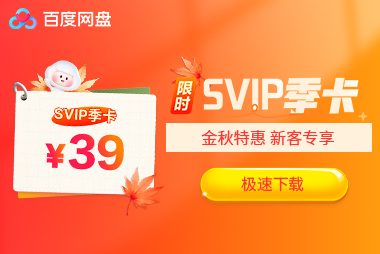






























it works
it works
it works