When the Windows system encounters system problems such as DLL errors, loss of VC (Visual C++) runtime libraries, inability to run games, inability to open Word files and video files, etc., the Lost DLL tool can repair them with one click.
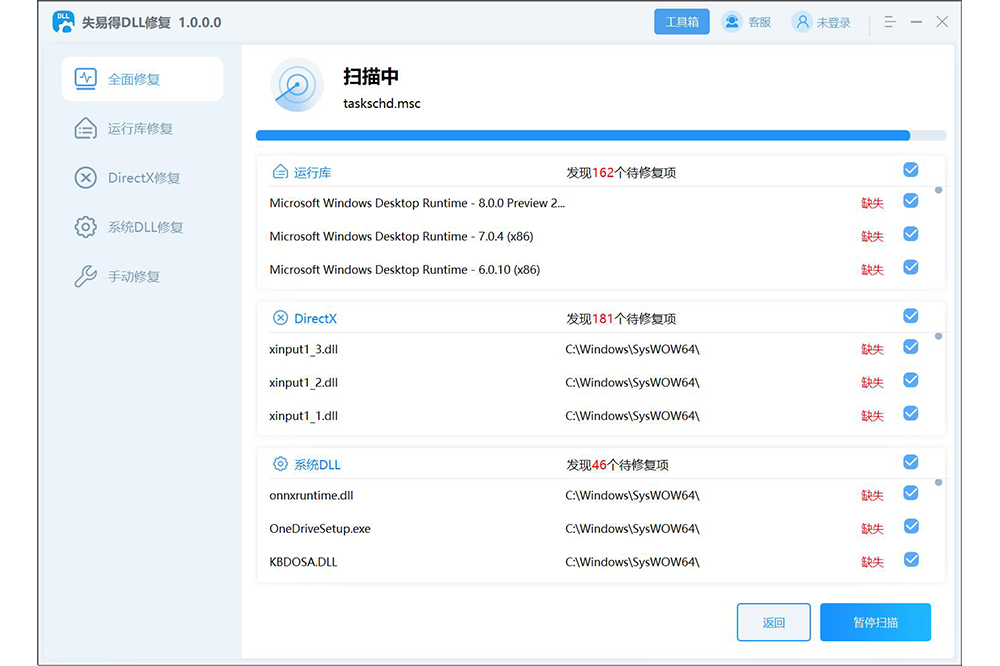
DLL error fix: Whether your DLL file is missing, damaged, or conflicts with a program, this tool can quickly locate the problem and provide one-click automatic repair.
Full restoration of game runtime library: The normal operation of many applications and games is inseparable from the Visual C++ runtime library. The software can intelligently detect missing VC components and automatically complete them for you to ensure smooth operation of the application.
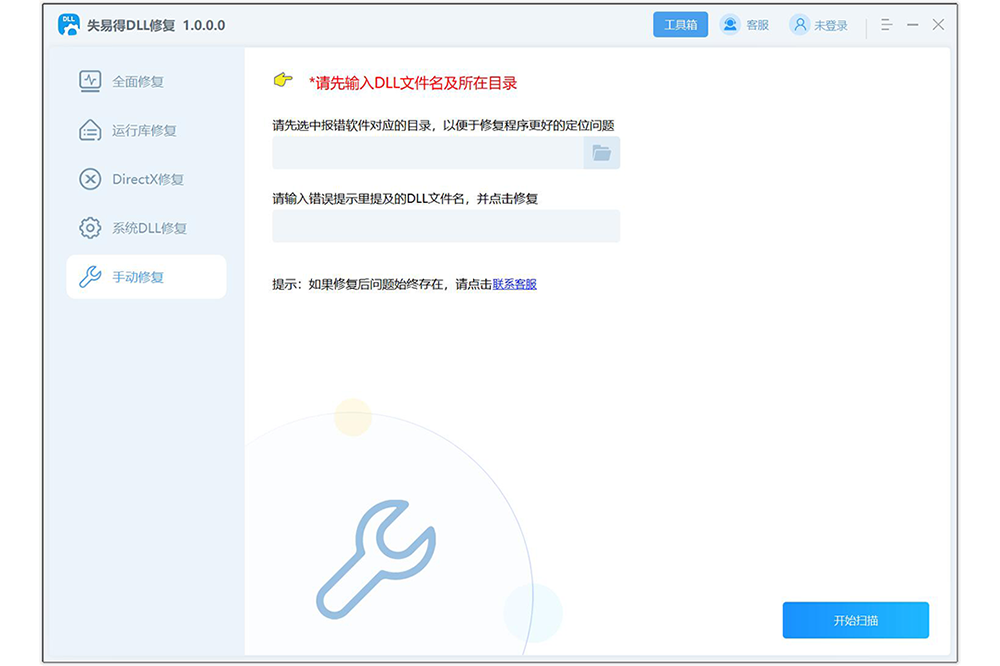
Real-time updates and more accurate repairs: The lost DLL tool maintains a real-time connection with the official DLL and VC runtime database to ensure that you always get the latest error repair data and solutions. This ensures the software's repair efficiency and accuracy.
Frequently Asked Questions about the Lost DLL Tool
What problems can the VoiDe DLL tool fix?
The Lost DLL tool can repair system errors, program crashes and other problems caused by missing, damaged or incompatible versions of DLL files. It supports one-click repair of runtime errors, DirectX errors and various DLL missing issues.
What are the characteristics of the lost DLL tool?
This tool has a rich DLL resource library that can meet the system file repair needs of various software.
The software is simple to operate, no relevant knowledge is required, and problems can be fixed with one click.
It can comprehensively scan common software and game error problems and provide one-click repair solutions.
How to use the lost dll tool
1. Download and install the Voyide DLL tool software;
2. Open the software and select the type of DLL problem that needs to be repaired in the main interface, such as DLL error repair, game runtime library repair, etc.;
3. According to the software prompts, select the DLL file or related application that needs to be repaired;
4. The software will automatically scan and analyze the selected files or applications to find possible DLL problems;
5. After the scan is completed, the software will list the detected problems and provide repair options;
6. According to the software’s recommendations, select the appropriate repair option to repair;
7. After the repair is completed, restart the relevant application or system to check whether the problem is resolved.
Huajun editor recommends:
This site also prepares a variety of related software for you, such as:DiskGenius Free Edition,filerecovery 2016,Gecko Data Recovery,YumSote Universal Data Recovery Master,Prickly Pear Data RecoveryWait, you need to go to the editor of Huajun Software Park to satisfy you!








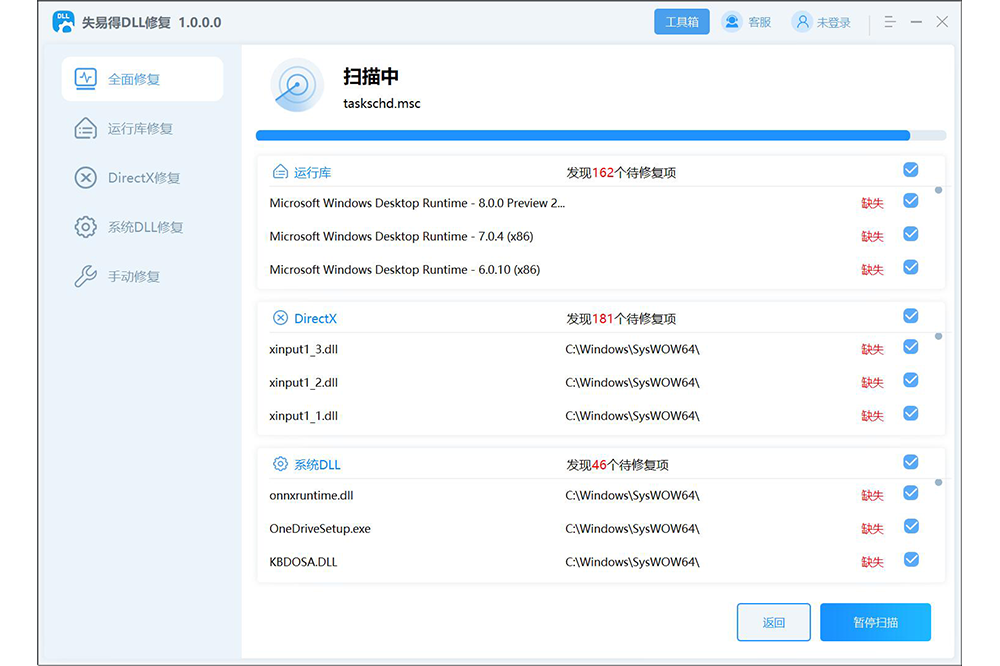





































Useful
Useful
Useful