
Sunflower remote control software FAQ
How to add devices to Sunflower remote control?
1. Open Sunflower Remote Control, click "Device List" in the module bar on the left, and then you can see the device code of the machine, and you can see the "Add to List" button on the right, click it.
2. In the pop-up box, you need to click "Join Now" to proceed with the subsequent steps.
3. You need to set a "Device Access Password" (needs to be more than 6 characters, and at least 2 types of numbers/letters/symbols appear). After setting, click "Complete Join".
4. Finally, you can see the machine in "My Devices", which means the device has been added to the list successfully.
How to log out of the Sunflower remote control account?
Sunflower remote control software is a convenient and practical remote control tool. If you need to log out of your account, you can follow the steps below:
1. Open the Sunflower remote control software and make sure you are logged in to your account.
2. In the software interface, find the host name in the upper left corner and click it to display the drop-down menu.
3. In the drop-down menu, you will see the option "Unbind", click on it.
4. The software will prompt you to confirm whether you want to unbind the account. At this time, you need to confirm the operation.
5. After unbinding, your account will be logged out from the current host.
If you want to completely log out of your account instead of just unbinding it from a device, then you need to log in to Sunflower’s official website or use the mobile APP to operate:
1. Log in to the Sunflower official website or open the mobile APP.
2. Enter the account settings or account management page.
3. Find the option to cancel your account in the corresponding location.
4. Follow the prompts to complete the account cancellation operation.
How to connect the Sunflower remote control mobile phone to the computer?
1. Register an account: First, make sure you have registered a Sunflower account on your computer and mobile phone.
2. Download and install the software:
Download and install the Sunflower remote control server (Windows version) on your computer.
Download and install the Sunflower remote control client on your phone.
3. Computer settings:
Open the Sunflower server on your computer and log in with the registered account.
After logging in, set an independent access password, which will be used when the phone is connected.
4. Mobile phone settings:
Open the Sunflower client on your phone and log in with the same account.
After logging in, click on the option to add a computer host.
Enter the computer's identification code or directly scan the QR code displayed on the computer screen to add the computer.
5. Connect to computer:
Select the added computer host on the mobile phone and click "Remote Control".
Enter the independent access password previously set on the computer.
Wait for the phone and computer to connect successfully.
6. Start controlling:
After the connection is successful, the computer desktop will be displayed on the phone screen.
You can control your computer using a virtual mouse and keyboard on your phone's screen.
Some clients also support gesture control, making operations more intuitive and convenient.
7. Other functions:
Sunflower remote control also supports remote file transfer, remote camera monitoring and other functions, which can be used as needed after connection.
Make sure that your phone and computer remain connected to the Internet during the entire connection process to ensure smooth remote control.
How to set up automatic reception for Sunflower remote control?
1. Open the Sunflower controlled client software.
2. Find and click the "Settings" button in the software interface, usually located in the upper right corner of the interface or in the main menu.
3. In the settings menu, select the "General" option.
4. In General Settings, find the "Automatically accept remote control" or similar option.
5. Check this option so that when there is a remote control request, the system will automatically accept it without manually clicking to confirm.
6. To ensure security, it is recommended to set an access password. In this way, even if the auto-accept function is turned on, the other party still needs to enter the correct password when trying to connect to remote control.
7. After completing the settings, click "Apply" or "OK" to save the changes.
Additionally, here are some additional setup suggestions to make remote control more convenient and secure:
- Check the "Automatically start Sunflower when booting" option to ensure that the software can run automatically every time you boot.
- Check the "Run as a service only, do not display taskbar icon" option to make the software run in the background and not interfere with daily use.
I forgot the lock password of Sunflower remote control software, how to unlock it?
If you forget the lock password of the Sunflower controlled terminal, you can unlock it through the account password, but the computer must be able to access the Internet, because the account password unlock method uses server authentication mode.
Is the Sunflower remote control software free to use?
It can be used for free, with the Sunflower remote control software license, and there are no restrictions on host authorization.
How to use Sunflower remote control software
How to prevent the Sunflower remote control software from starting automatically after booting?
1. Turn onsunflowerRemote control software, click "Settings"
2. Click "General Settings" and uncheck the box that automatically starts at boot.
Sunflower remote controlSoftware features
1. Combination of software and hardware: Provide computer control and mobile phone control services, paired with intelligent hardware, to achieve remote startup and control integration.
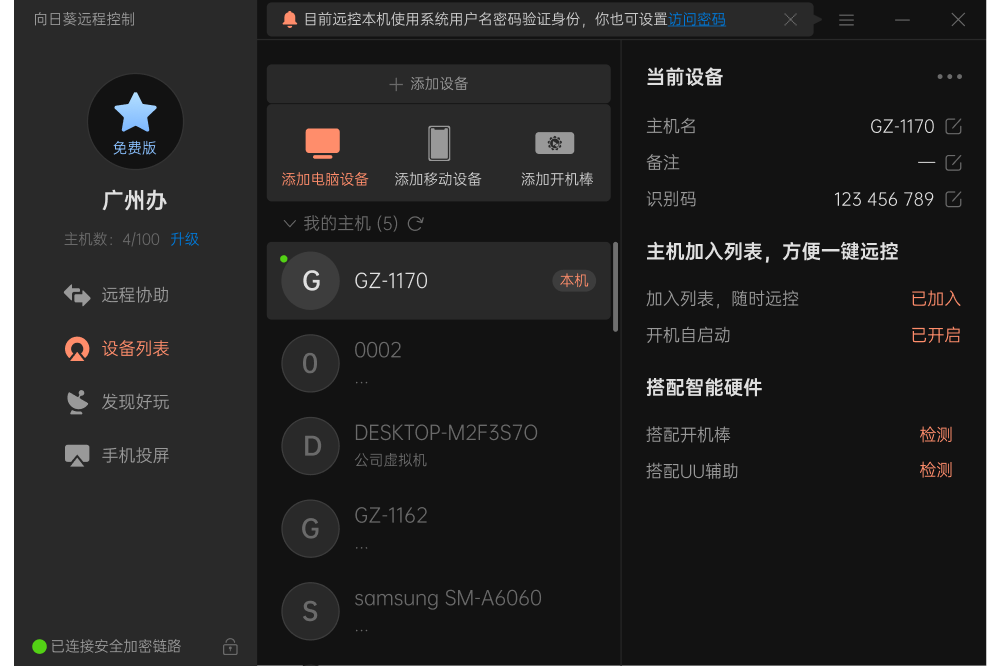
2. Smooth and unobstructed: Configure East China, South China, and North China BGP cross-line cloud servers and H.264 intelligent video modeNetwork stability, remote smooth.
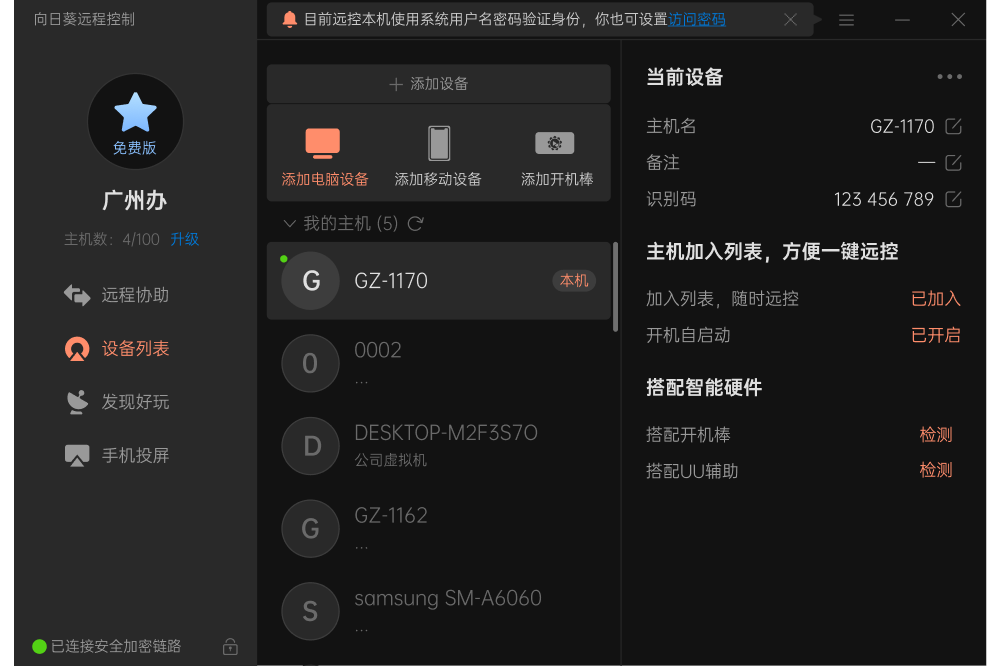
3.safeEncryption: Based on RSA/AES asymmetric encryption technology, it ensures that user data, sessions, etc. are as safe as ever.
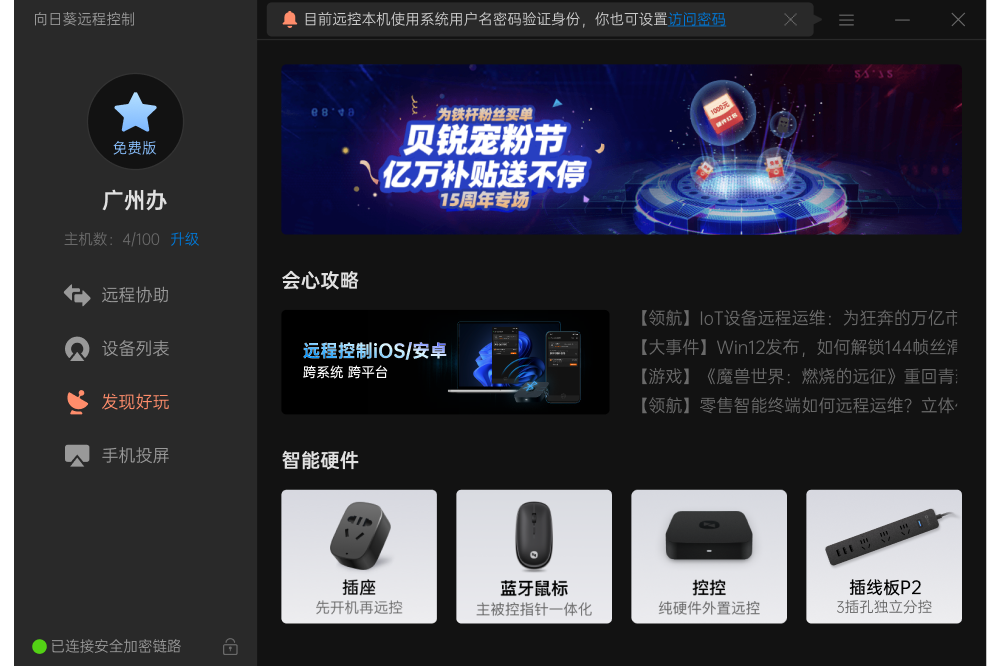
Sunflower remote controlSoftware function
IT experts provide one-on-one technical support, available 24/7, providing telephone and remote assistance to solve your problems efficiently.
1. Remote control computer
No matter when and where you want, you can freely access and manage your computer, even if it is unattended and the device is not connected to the Internet.
Screen whiteboard: draw, write, and circle graphics directly on the remote desktop to facilitate presentations.
Black screen: Supports turning on and off black screen mode to prevent others from seeing your operations and protect privacy.
Desktop recording: Supports desktop recording. The recording can be saved on the client host or the cloud and can be viewed at any time.
Synchronous cutting and pasting: supports copy and paste, just like operating on the spot.
Remote boot: Combined with the boot stick, remote boot and remote operation can be integrated. Turn on and off at any time, switch on time, remotely turn on computers in every corner of the world.
…
Remote files: Supports deletion, downloading, renaming and other operations of remote files, supports two-way file transmission, and supports breakpoint resume transfer.
CMD/SSH: Customize your commonly used commands and keep historical input command records for you.
Video surveillance: supports multi-camera viewing, supports microphone sound, and supports multiple people viewing the camera at the same time.
Remote management and diagnosis: Manage remote hosts anytime and anywhere, view system information and hardware information and other system performance diagnosis, view time, view processes, view system services, local users and groups, shared resources and environment variables, remote application management, memory, CPU and other sensitive information alarm reminders, have a panoramic view of the remote host.
2. Remote control mobile phone
No matter you are using Apple, Android or computer, you can remotely control Android devices.
Remote viewing of mobile phone screens: remote viewing without ROOT, you can use local and remote screen synchronization with a mobile phone.
Remote viewing of mobile phone cameras: Remote viewing without ROOT, flexible switching of front and rear cameras, and a comprehensive understanding of the other side of the mobile phone lens.
Remote operation of mobile phone desktop: native sliding screen gesture operation, lower interaction difficulty, simple interface, borderless full-screen remote operation allows you to be immersed in the scene.
3. Remote gaming
Exclusive game server ensures a stable and smooth remote control experience; mobile phone remote control allows your computer games to be operated smoothly on the mobile phone; dedicated game keyboard supports custom buttons, long press interaction, etc. to help you reach the top of the game.
4. Mobile screen projection
be shared from the mobile phone screen to the computer desktop, screen casting is not limited to the local area network.
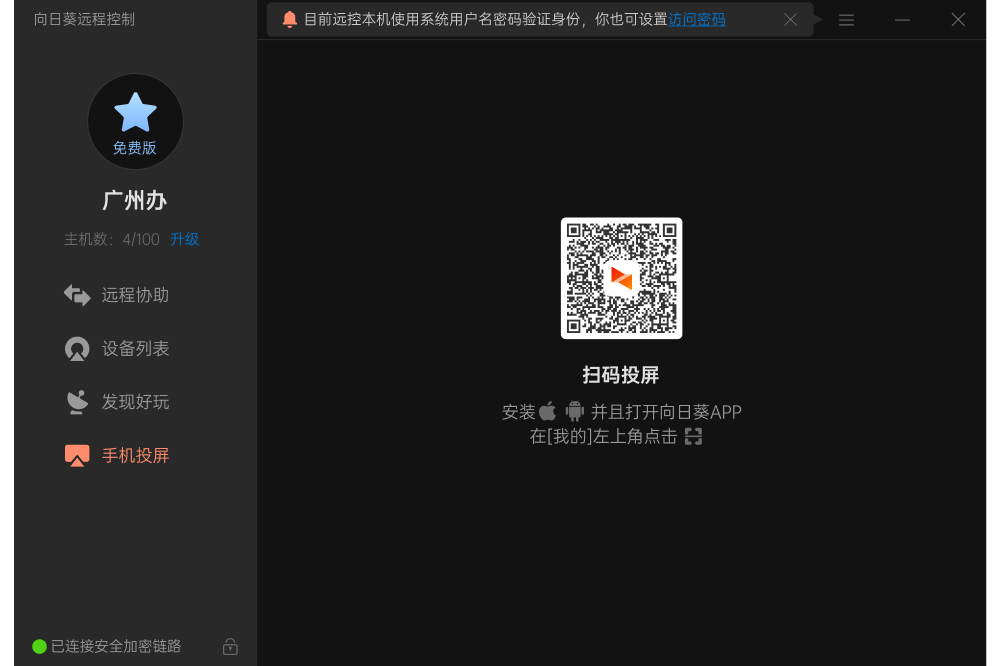
Sunflower remote control software instructions
How to initiate remote assistance: With the remote assistance function, you can initiate remote control without logging in to your account.
Here you can view the identification code and verification code of the machine, and send the identification code of the machine to the partner to realize remote control of the machine;
You can also enter the partner's identification code and verification code to remotely control the partner's computer.
How to add a device:
1. Add computer equipment
Click "Add Computer Device", download and install Sunflower on the controlled computer, log in with the same account and password as the local machine, and then add the host to the account.
2. To add an Android device, click "Add Android Device" to download the Android client by scanning the QR code. After installation, log in with the same account and password as the machine to add the host to the account.
3. To add a boot stick, click "Add Boot Stick", you can enter the SN code and device name of the boot stick, and click "Add Now" to add the boot stick to your account for use.
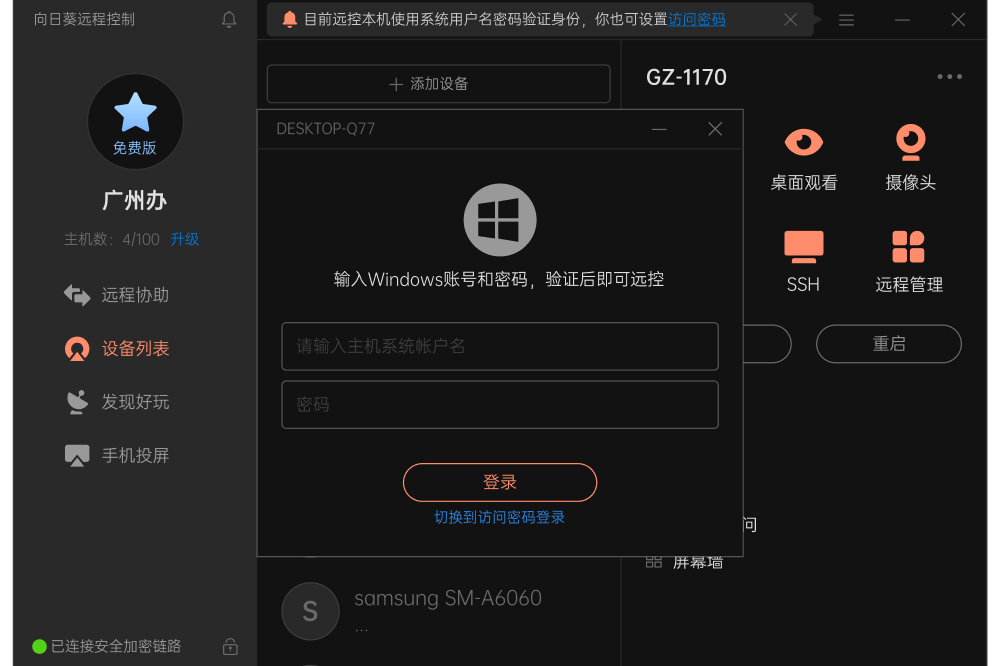
1. Get to know the Sunflower Control Terminal
The Sunflower main control terminal is specially designed for convenient batch management of remote hosts. Some extended functions need to be operated through the Sunflower management website. Its interface is simple and beautiful, its functions are easy to use, and it can efficiently meet remote control needs.
2. Log in to the Sunflower console
1. Use the Sunflower account to log in to the console (official version).
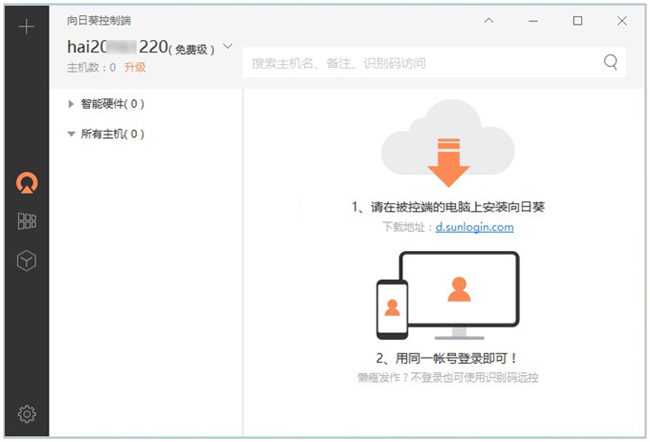
2. If the master host list displays 0, you can follow the prompts to log in to the controlled computer with the current account, and the host will automatically be displayed in the list (official version).
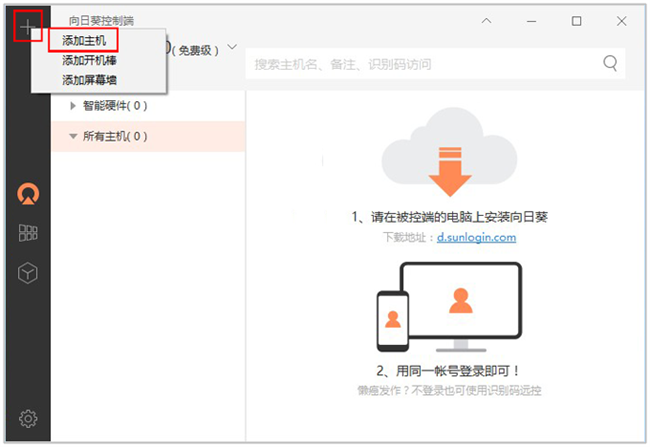
3. Click the "+" button to add a host, boot stick or screen wall.
3. Add a host to the main control terminal
1. Click "Add Host" to support three adding methods:
2. Add identification code: It is suitable for the situation where the controlled terminal has installed the Sunflower client but has not bound the account. Simply enter the identification code displayed on the controlled terminal to complete the binding.
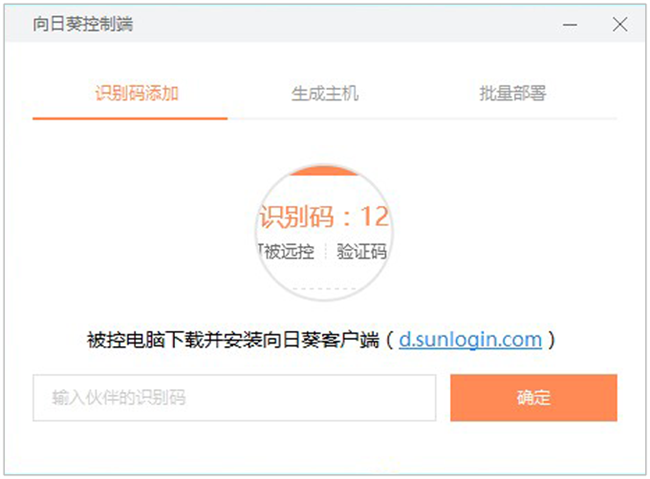
3. Generate host: Enter the host name and remarks and click Save to generate a new host; the controlled computer can log in using the Kwai code of the host.
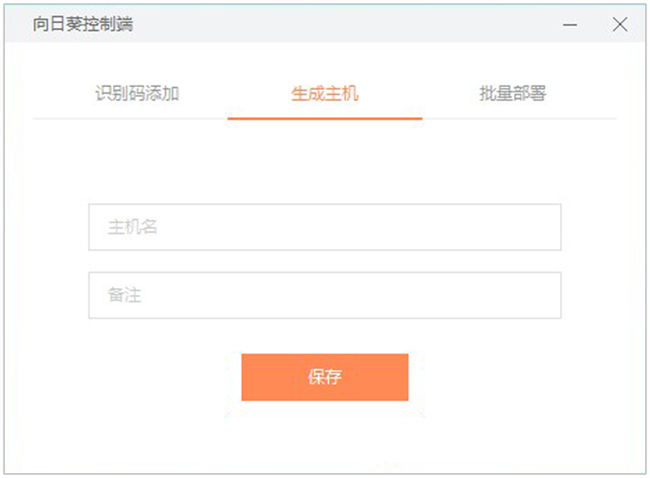
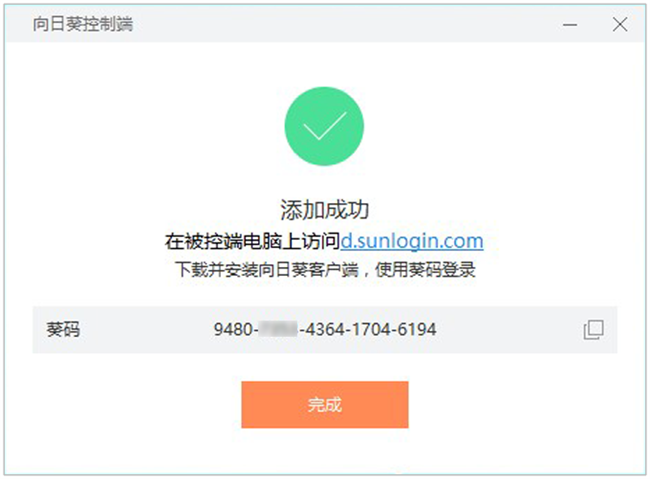
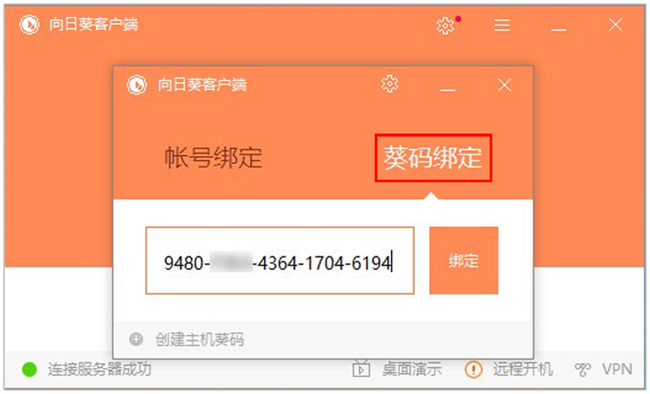
4. Batch deployment: Corresponding installation packages can be generated to facilitate adding hosts in batches.
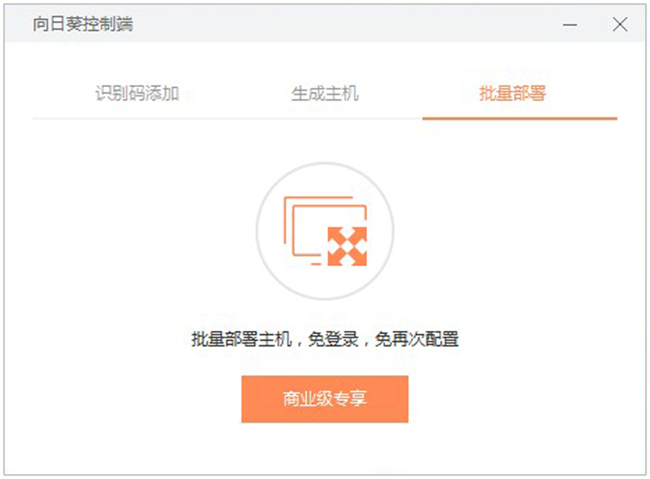
5. After selecting the host, you can select desktop control, desktop viewing, remote file, CMD, remote management and other operations on the right side of the interface.
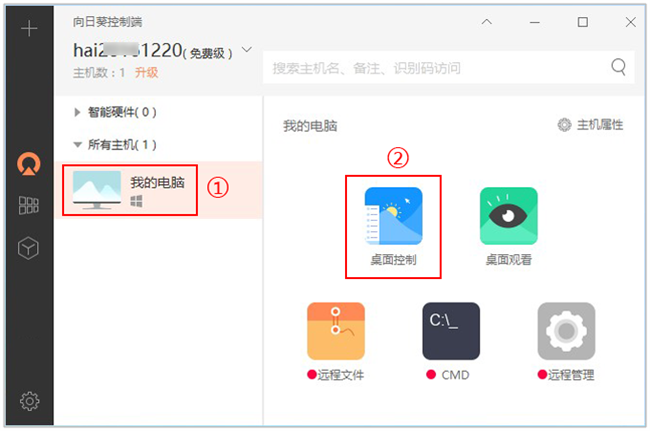
4. Two ways to log in to the remote host
Sunflower provides two remote login methods:
1. Windows account verification login: Enter the account and password of the remote host to log in.
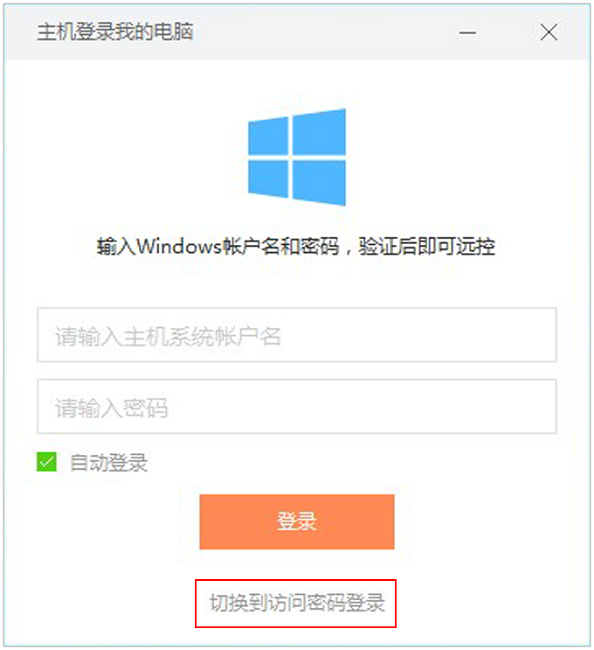
2. Access password login: If the host does not have a Windows account or needs to be kept secret, you can set a local access password on the Sunflower controlled end and enter the password for verification when logging in.
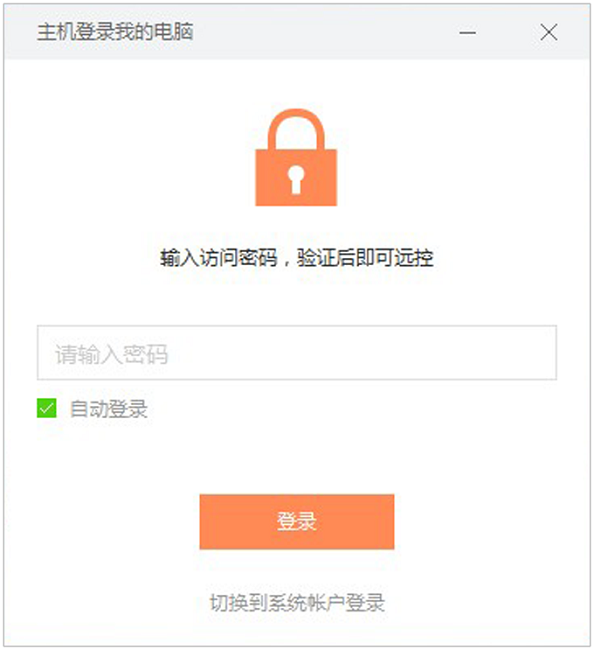
Sunflower remote control software features
1. Remote desktop
You can use a mobile device or computer to remotely access your remote computer desktop, using a unique remote desktop protocol that allows you to easily browse files, watch pictures, videos,movieWait.
2. Desktop viewing
Used for remote desktop monitoring without changing any settings of the controlled terminal.
3. Remote camera
View the situation around the remote host camera in real time, support multi-camera switching, and achieve all-round remote monitoring.
4. Remote files
Conveniently and quickly allow remote files or local files to be transferred and synchronized with each other, safely and stably.
5. Remote boot
Regardless of whether the remote host computer is in hibernation or shut down, you can easily turn on the remote host computer with one click.
Sunflower remote control software installation steps
1. Download the software from this site, double-click the .exe and the installation wizard will appear. Select the installation location as the D drive and click Install Sunflower Now.
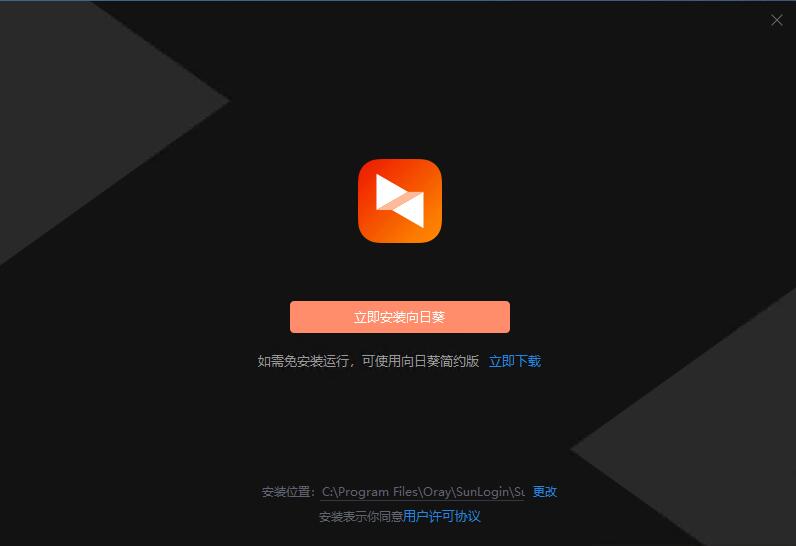
2. Installation is in progress. The process is very fast. Please wait patiently.
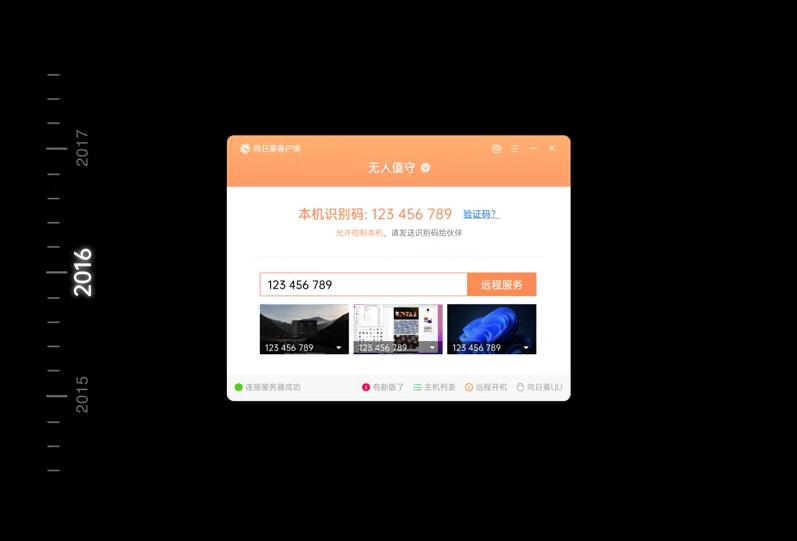
3. The official version of the Sunflower remote control software is installed successfully, click to enter immediately
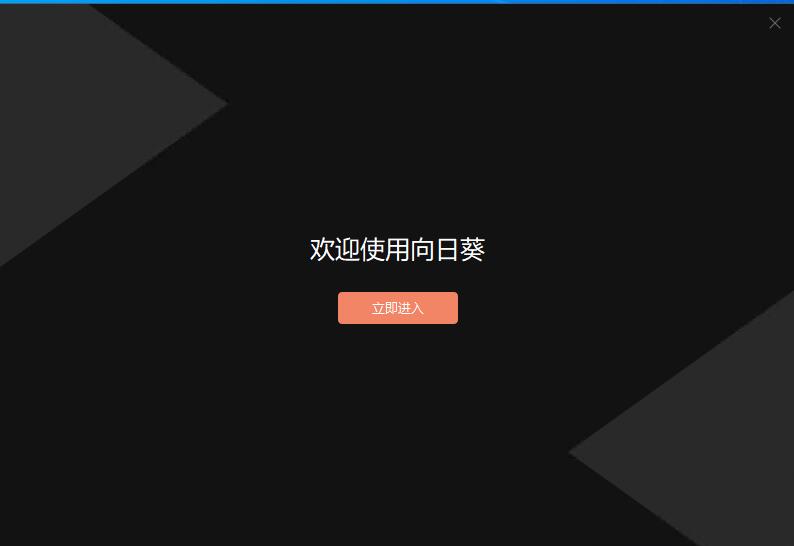
Recommended remote control software
ToDesk: A practical and smooth remote assistance software. Through ToDesk, users can quickly remotely control users who have also installed this software. Using ToDesk software, users only need to enter the corresponding code to easily implement a series of operations such as remote control and file transfer, which greatly improves the efficiency of users' work and life.
ToDesk download address:http://softwaredownload4.com/soft/1230672.htm
Netman remote control software: One of the free remote control software with fast remote control speed, stable remote control process and powerful functions. It is a domestic professional remote control software for enterprise remote monitoring and management.

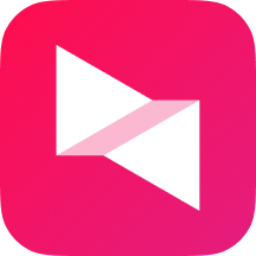










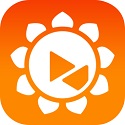



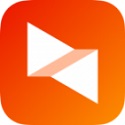

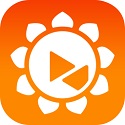
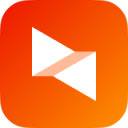




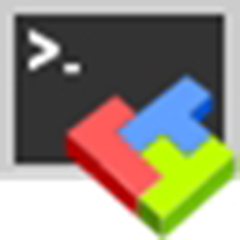






























Useful
Useful
Useful