
Sunflower client FAQ
Question: How does Sunflower client transfer files?
Answer: Sunflower remote file management is to directly transfer files to the controlled host through Sunflower remote control and manage the file information on the remote controlled host; start remote control through the WEB host and enter the remoteFile management.
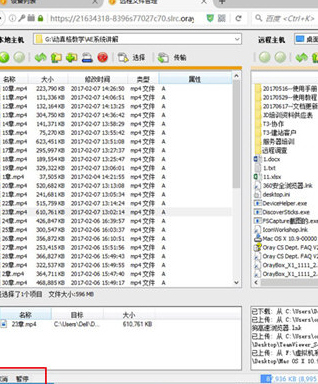
Click on the [File Management] function. After successful connection, the desktop directories of the local and remote computers will be opened by default.
1. You can select a single file or folder or use the CTRL key to select multiple files or folders for transfer;
2. Use the mouse to drag files or folders to issue transfer instructions;
3. At the top of the page, there are also new folders, deletefolderAs well as control functions such as deleting files, it supports standard Windows shortcut keys;
4. Supports two operations: "cancel" and "pause" during data transmission.
Question: How does the Sunflower client control the mobile phone?
Answer: First you must download the Sunflower client on your mobile phone.
1. After installing the computer and mobile client, log in firstsunflowerComputer client, if you do not have a login account, you need to register.
2. After logging in, you can see a string of identification codes on the client interface. When you need help from a friend, as long as the other party has the Sunflower client installed and enters the identification code, you can complete the remote control. It is more convenient to use your mobile phone to control the computer. You only need to log in to the same account on the mobile client.
3. The mobile APP homepage will display the devices that the account has been logged into, including computers, mobile phones and other devices. If you want to control a computer, just click on the corresponding computer name.
Question: I forgot the lock password of Sunflower remote control software, how to unlock it?
Answer: If you forget the lock password of the Sunflower controlled terminal, you can unlock it through the account password, but the computer must be able to access the Internet, because the account password unlock method uses server authentication mode
How to use Sunflower client
How to control the computer
1. Click the "Remote Assistance" button to view the local identification code, and click "Verification Code?" to obtain it.Verification code, provide the local identification code and verification code to the computer that accepts screencasting.
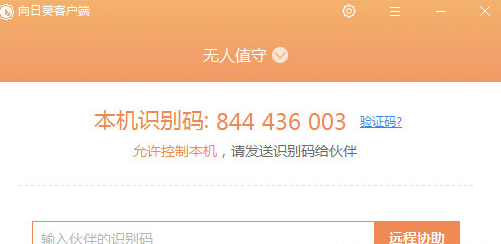
2. Open the Sunflower client that accepts screen mirroring computers, click "remoteHelp button and enter the identification code of the computer sharing the screen.
3. Enter the verification code of the computer sharing the screen and click the "Verify" button to connect.
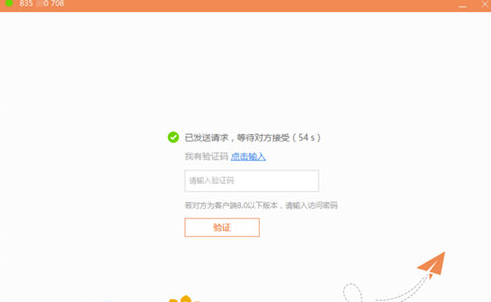
4. After the connection is successful, you can see the computer screen of the shared screen.
Sunflower client software features
1. Remote desktop control
Use a computer or mobile device to remotely access your remote computer desktop from anywhere in the world. Sunflower Remote Control adopts a unique remote desktop protocol, allowing you to easily browse files, watch pictures, videos, movies, etc. while facing 2G/3G dynamic terminals, enjoy cross-platform extremely fast remote desktop access, and supports smooth audio/video
2. Remote desktop viewing
The remote control software supports simultaneous viewing of screen demonstrations, desktop video recording, and video files can be retrieved at any time
3. Remotecamera
The software can view the situation around the remote host camera in real time, supports multi-camera monitoring, and can be viewed by multiple people at the same time, achieving a full range of remote monitoring.
4. Remote files
Sunflower client software is convenient and fast, allowing remote files or local files to be transferred and synchronized with each other, safe and stable
5. Remote boot
No matter whether the remote host computer is in sleep or shutdown state, you can easily turn on the remote host computer by turning on the Sunflower remote control with one click
6. Desktop live broadcast
After starting the live broadcast, you can share the link with friends and watch the desktop through the web or mobile phone browser
7. CMD/SSH
Support remote command line shortcut operations
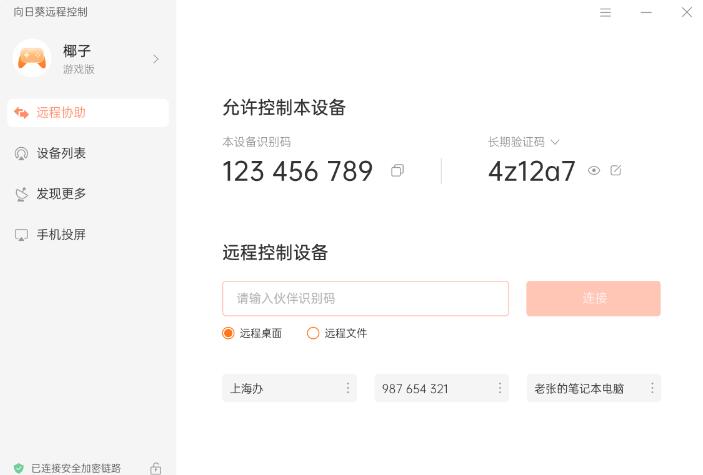
Sunflower client software features
1. Cross-platform and cross-network
Cross-platform support for Windows, Linux, MAC, iOS, Android, powerful intranet penetration capability, can penetrate various firewalls
2. Support hundreds of computers to be started remotely at the same time
With the Sunflower boot stick, you can easily start hundreds of hosts remotely through Sunflower
3. The remote desktop is super clear
Real-time viewing and control of remote hosts, perfect support for multi-screen viewing function, no lag
4. Remote files, two-way transmission
Two-way file transfer with remote computers anytime, anywhere to easily achieve remote resource sharing
5. Diversified remote control
Monitoring is possible with the Internet, supporting remote diagnosis, remote configuration, CMD diversified remote control, etc.
6. Multiple cameras and microphones
Supports multiple PC cameras, webcams, and microphones
7. Open API, software and hardware embedding
Hardware: reached remote boot chip-level embedding with Qualcomm; reached network camera chip-level embedding with Ambarella
Software: Duyou, Tudu, assist the software to complete the implementation of remote function modules
Sunflower client installation steps
1. Download the Sunflower client from Huajun Software Park and unzip it to the current folder. Click on the a7169267dc463adba6f35affcbcd7d14.exe application to enter the installation wizard interface, and then click Browse.
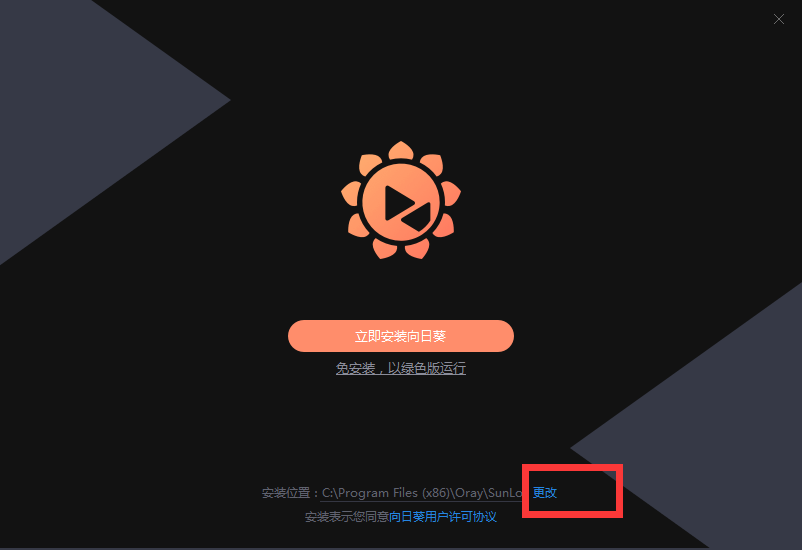
2. Select the software installation location interface. Huajun editor recommends that users install it in the D drive, select the installation location and click Install Now.
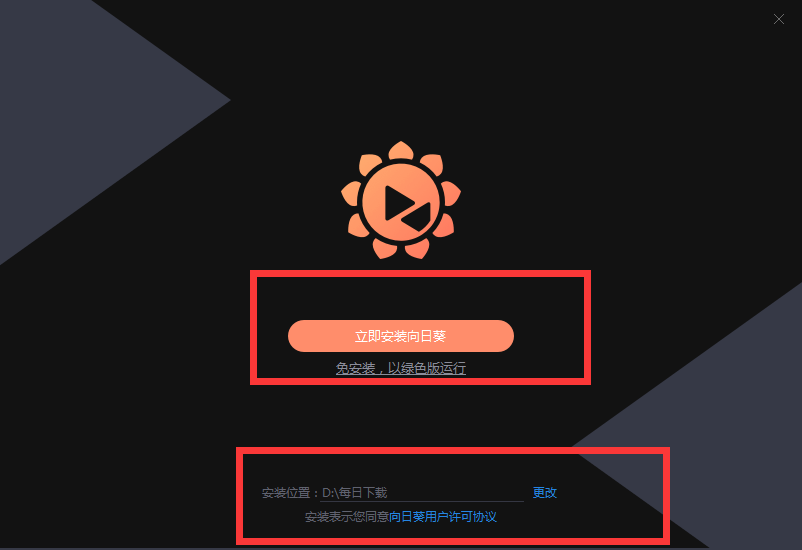
3. The installation of the Sunflower client is completed, click to enter immediately.
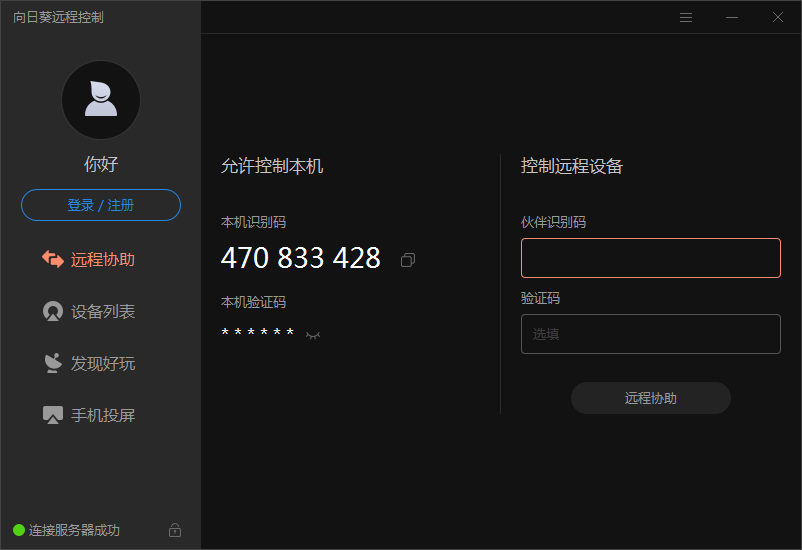
Sunflower client related instructions
1. How to use Sunflower remote control?
The steps to use Sunflower remote control are relatively simple and mainly include the following steps:
On the computer (controlled computer) you want to remotely control, download and install the Sunflower client software.
Enter your Sunflower account information to log in to the Sunflower client. After logging in, you will be given a remote control code.
On the device you want to control the computer (the console), also visit the Sunflower official website and log in with your account.
On the Sunflower official website, enter the remote control code obtained from the controlled computer.
After entering the remote control code, you will be able to remotely connect to the controlled computer and control it.
2. Frequently asked questions and solutions
(1) Unable to connect to target computer
Reason: The remote control service is not turned on on the target computer or the service is not running normally; the firewall or security software of the target computer blocks the connection.
Solution: Make sure that the remote control service has been installed normally on the target computer and the service has been started. Also, check your firewall or security software settings to make sure they are not blocking the connection. If you still can't connect, you can try temporarily turning off the firewall or security software to solve the problem.
(2) The command cannot be executed
Reason: The command syntax is incorrect; there is no corresponding program or file on the target computer; the target computer has insufficient access rights.
Solution: Check whether the command syntax is correct and make sure the corresponding application or file is installed on the target computer. Also, make sure you have sufficient permissions to execute the command.
(3) The command does not work after execution
Reason: The program or file running on the target computer requires input of other information such as serial number or password; the system version of the target computer is not compatible with the executed command.
Solution: If the program or file requires additional information, enter the corresponding information manually. If the command still doesn't work, you may need to reinstall the program or file, or use the appropriate version of the command for the target computer.
(4) The network connection is unstable
Reason: Poor network environment or incorrect network configuration.
Solution: Regularly check and optimize the network environment to ensure that the network signal is stable and the speed is moderate. At the same time, check whether the network configuration is correct to ensure smooth data transmission.
Comparison of similar software
FastLook remote control softwareDeveloped using Vc++, this software does not write screen capture code, nor does it write keyboard and mouse acquisition code. It completely uses Windows' own screen acquisition and keyboard and mouse acquisition functions. All these data are encrypted, encapsulated, processed and transmitted within Windows. We are only the integrator of Windows functions and the transferr of data. Users do not need to worry about security issues.
VNC (Virtual Network Console) virtual network consoleThe abbreviation of vnc is an excellent remote control tool software. The vnc remote control software has powerful remote control capabilities, is efficient and practical. The software is developed based on the linux system. It is easy to use and can travel far on the windows platform. VNC allows you to access and control your desktop applications with performance and Comparable to any remote control software in Windows and MAC.
Sunflower client update log
1. [New] Support switching to the new version of Sunflower
Huajun editor recommends:
Sunflower clientIt can support advanced functions such as cameras, providing users with convenience in remote monitoring, allowing them to monitor computers efficiently and conveniently. It is highly recommended to download the Sunflower client. Whoever uses it will know. Anyway, I have already used it. Welcome to click to download and experience!









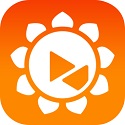



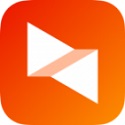

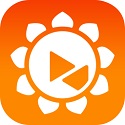
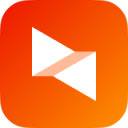




























Useful
Useful
Useful