
Hot search terms: 360 Security Guard Office365 360 browser WPS Office iQiyi Huawei Cloud Market Tencent Cloud Store

Hot search terms: 360 Security Guard Office365 360 browser WPS Office iQiyi Huawei Cloud Market Tencent Cloud Store
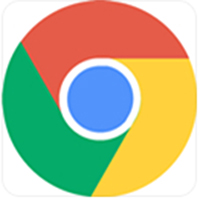
web browsing Storage size: 10.29MB Time: 2022-11-03
Software introduction: Google Chrome PC version is a simple and convenient web browsing tool officially developed by Google. Google Chrome for PC can help...
Google Chrome is a web browsing tool created by Google. It has been deeply optimized to provide users with better performance. With its fast, safe and free features, it has become the first choice for Internet users to surf the Internet. Next, let the editor of Huajun explain to you how to save web pages in Google Chrome and how to save web pages in Google Chrome!
first step
Double-click the Google Chrome icon to launch the browser and open the webpage you want to save.

Step 2
In the upper right corner of Google Chrome, you can find an icon with three horizontal lines, which is the browser's menu button. Click on it and a drop-down menu will pop up.

Step 3
In the drop-down menu, find and click the "More Tools" option. Then, select "Save webpage as" in the lower-level menu. This will open a Save As dialog box.

Step 4
In the Save As dialog box, you need to specify a location to save the web page. You can click the folder icon on the left side of the dialog box to browse and select the location where you want to save it. At the same time, you can also choose the format to save the web page. There are usually two options: "Web page, HTML only" and "Web page, full." The former will only save the text content and basic format information of the web page, while the latter will save all the content of the web page, including text, images, style sheets, scripts and other resource files. After selecting the location and format, click the "Save" button.

Step 5
After the saving is completed, you can find the saved web page file in the specified folder. Double-click the file to open and view the web page in your browser. You can easily read web content even without an internet connection.
The above is how the editor of Huajun organizes for you how to save web pages in Google Chrome and how to save web pages in Google Chrome. I hope it can help you!
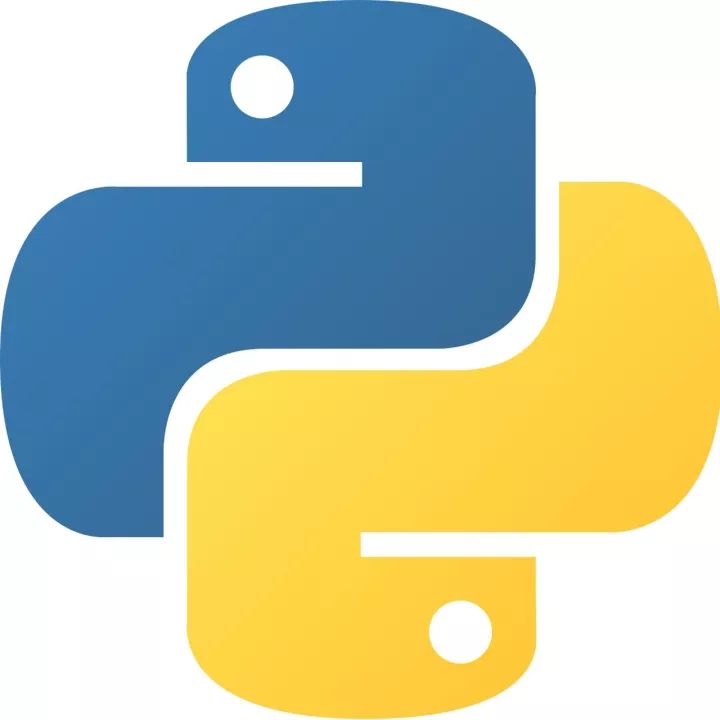 How to add background music in python-How to add background music in python
How to add background music in python-How to add background music in python
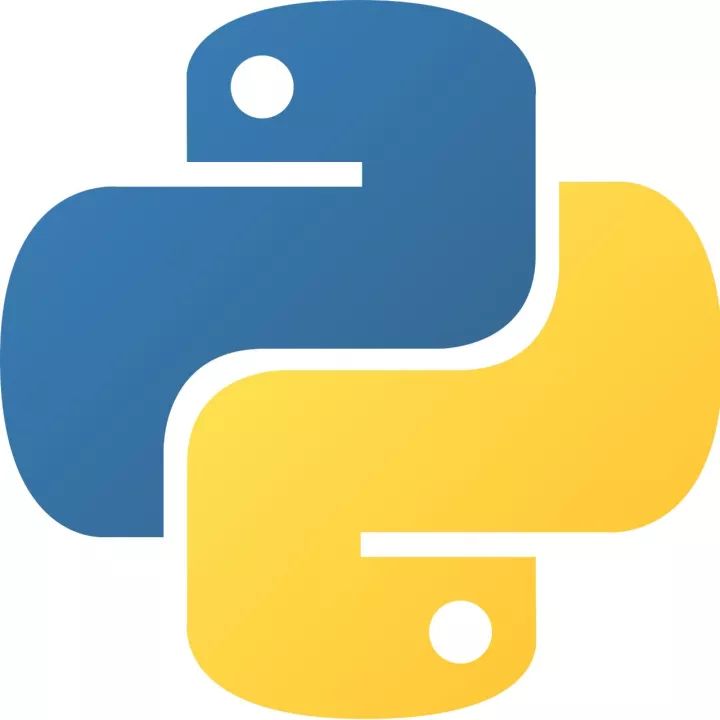 How to configure environment variables in python - How to configure environment variables in python
How to configure environment variables in python - How to configure environment variables in python
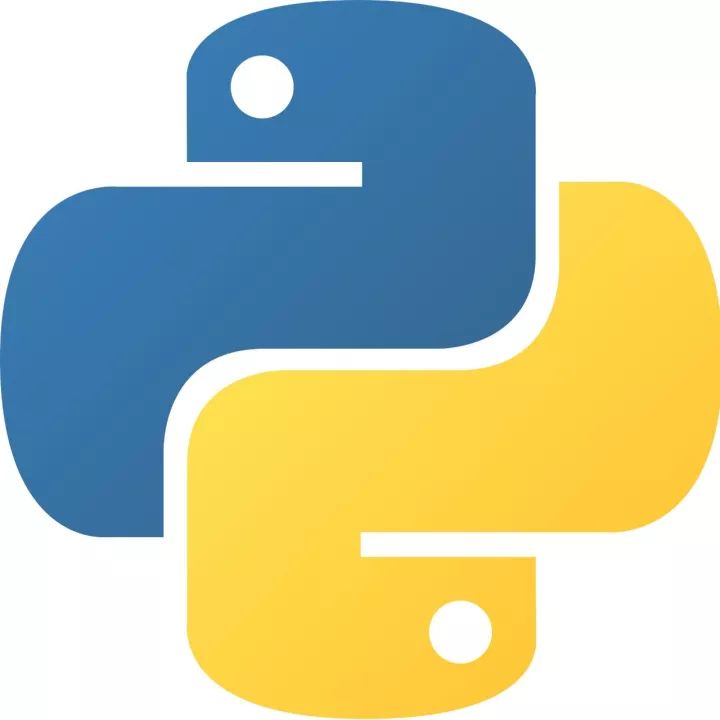 How to run python - How to run python
How to run python - How to run python
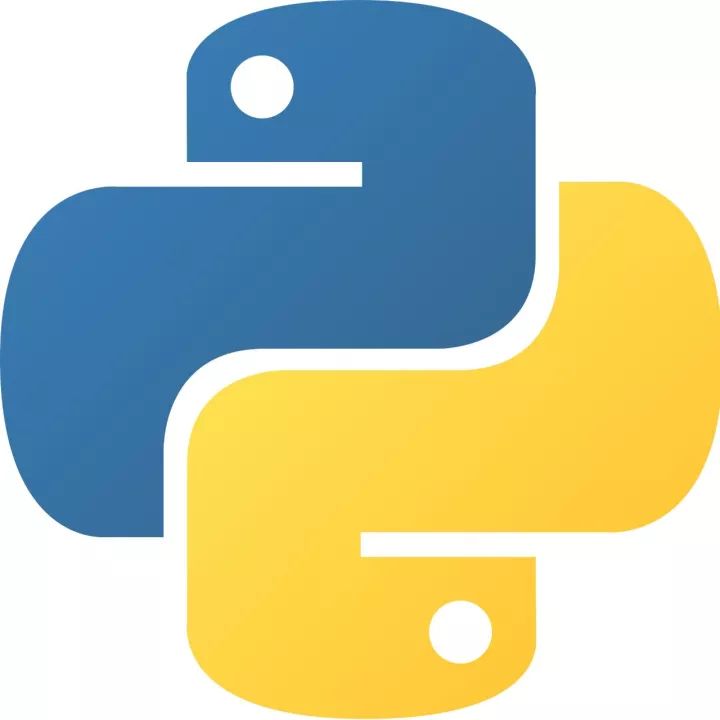 How to create a project in python - How to create a project in python
How to create a project in python - How to create a project in python
 How to make a blue sky background with scratch-How to make a blue sky background with scratch
How to make a blue sky background with scratch-How to make a blue sky background with scratch
 Steam
Steam
 Tencent Video
Tencent Video
 WPS Office
WPS Office
 iQiyi
iQiyi
 Sohu video player
Sohu video player
 Lightning simulator
Lightning simulator
 MuMu emulator
MuMu emulator
 Eggman Party
Eggman Party
 WPS Office 2023
WPS Office 2023
 What to do if there is no sound after reinstalling the computer system - Driver Wizard Tutorial
What to do if there is no sound after reinstalling the computer system - Driver Wizard Tutorial
 How to switch accounts in WPS Office 2019-How to switch accounts in WPS Office 2019
How to switch accounts in WPS Office 2019-How to switch accounts in WPS Office 2019
 How to clear the cache of Google Chrome - How to clear the cache of Google Chrome
How to clear the cache of Google Chrome - How to clear the cache of Google Chrome
 How to fire bullets in scratch-How to fire bullets in scratch
How to fire bullets in scratch-How to fire bullets in scratch
 How to practice typing with Kingsoft Typing Guide - How to practice typing with Kingsoft Typing Guide
How to practice typing with Kingsoft Typing Guide - How to practice typing with Kingsoft Typing Guide