
Hot search terms: 360 Security Guard Office365 360 browser WPS Office iQiyi Huawei Cloud Market Tencent Cloud Store

Hot search terms: 360 Security Guard Office365 360 browser WPS Office iQiyi Huawei Cloud Market Tencent Cloud Store
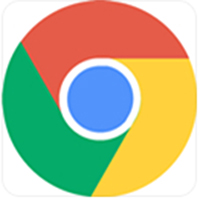
web browsing Storage size: 10.29MB Time: 2022-11-03
Software introduction: Google Chrome PC version is a simple and convenient web browsing tool officially developed by Google. Google Chrome for PC can help...
Google Chrome is a browser with excellent performance, stable technical support and simple and easy-to-use interface design. As an indispensable Internet tool for the majority of Internet users, whether you are pursuing speed or focusing on security, Google Chrome can meet your needs and make your online experience more pleasant and efficient. It pursues a simple, efficient and easy-to-use interface style, allowing users to easily get started and enjoy a smooth Internet experience. Whether browsing the web, watching videos or shopping online, Google Chrome can provide users with a convenient and comfortable operating environment. Next, let Huajun editor explain to you how to customize fonts in Google Chrome and how to customize fonts in Google Chrome!
first step
In the upper right corner of Google Chrome, you can see an icon consisting of three horizontal lines or three dots, which is the browser's "More" or "Customize & Control" button. Please click on it.

Step 2
In the drop-down menu that pops up, find and click the "Settings" option. This will open your browser's settings page.

Step 3
In the left navigation bar of the settings page, find and click the "Appearance" option. This will expand the settings options related to the browser's appearance.

Step 4
In the appearance settings page, you will see a "Custom font" option. Please click it to enter the font customization interface.

Step 5
In the custom font interface, you can see the default font, sans serif font, monospaced font and other options used by the current browser. Click the drop-down arrow next to each font and select your preferred font type from the list. In addition, you can also choose the font size, such as "Default", "Small", "Medium", "Large", "Extra Large", etc. to suit your reading needs.

Step 6
Once all settings are complete, close the settings page to save your changes. At this point, you can see the new font style and size when you refresh the current page or reopen a web page.
The above is how the editor of Huajun compiled for you how to customize fonts in Google Chrome and how to customize fonts in Google Chrome. I hope it can help you!
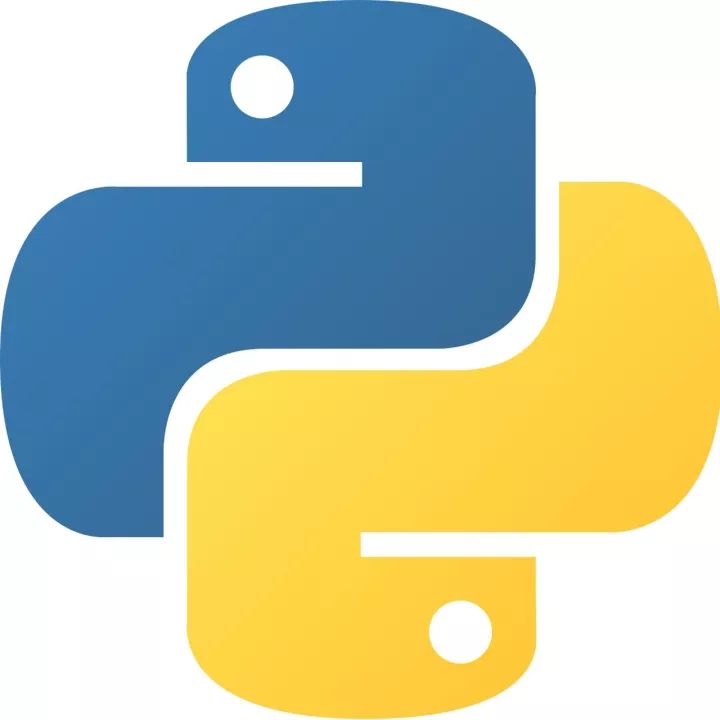 How to add background music in python-How to add background music in python
How to add background music in python-How to add background music in python
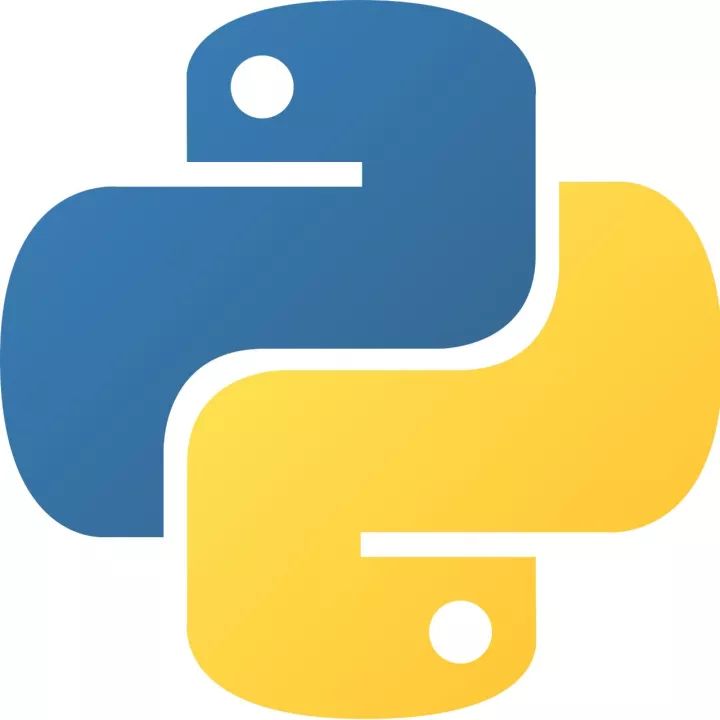 How to configure environment variables in python - How to configure environment variables in python
How to configure environment variables in python - How to configure environment variables in python
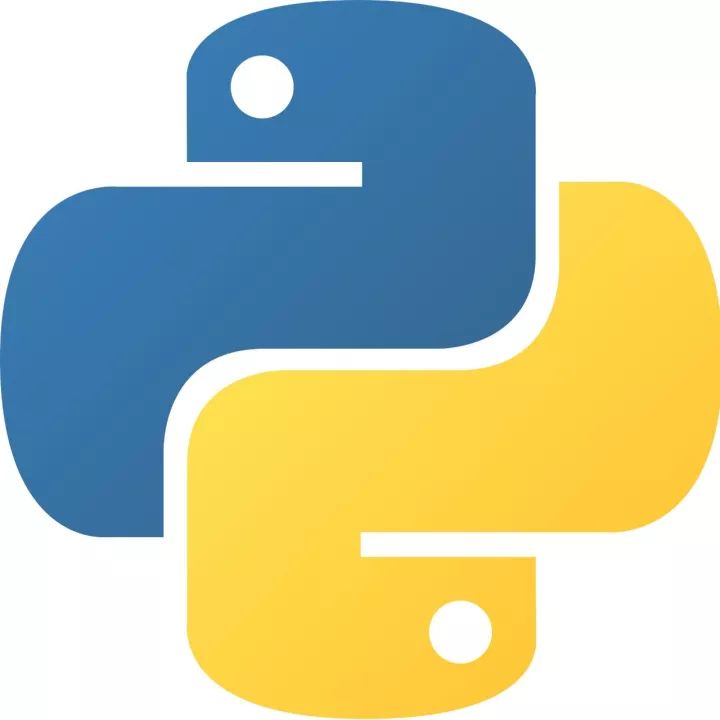 How to run python - How to run python
How to run python - How to run python
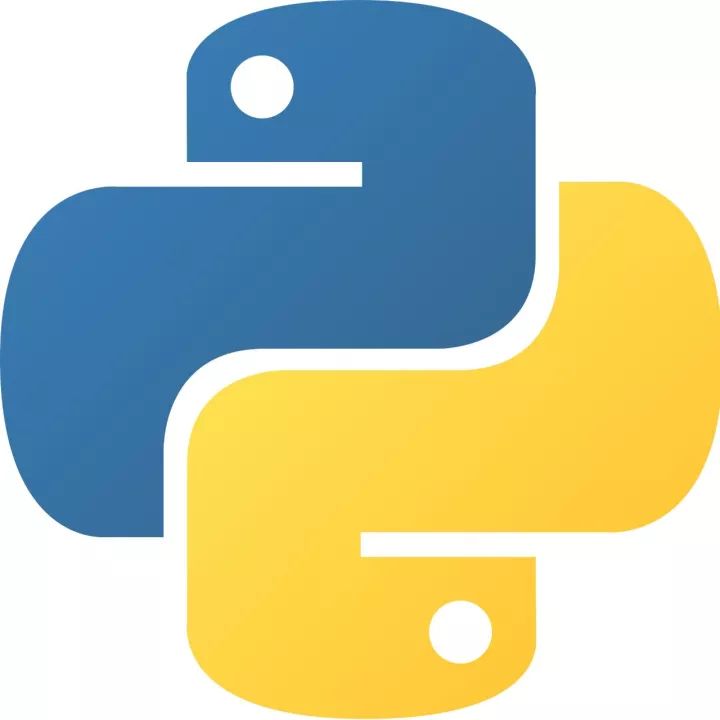 How to create a project in python - How to create a project in python
How to create a project in python - How to create a project in python
 How to make a blue sky background with scratch-How to make a blue sky background with scratch
How to make a blue sky background with scratch-How to make a blue sky background with scratch
 Steam
Steam
 Tencent Video
Tencent Video
 WPS Office
WPS Office
 iQiyi
iQiyi
 Sohu video player
Sohu video player
 Lightning simulator
Lightning simulator
 MuMu emulator
MuMu emulator
 Eggman Party
Eggman Party
 WPS Office 2023
WPS Office 2023
 What to do if there is no sound after reinstalling the computer system - Driver Wizard Tutorial
What to do if there is no sound after reinstalling the computer system - Driver Wizard Tutorial
 How to switch accounts in WPS Office 2019-How to switch accounts in WPS Office 2019
How to switch accounts in WPS Office 2019-How to switch accounts in WPS Office 2019
 How to clear the cache of Google Chrome - How to clear the cache of Google Chrome
How to clear the cache of Google Chrome - How to clear the cache of Google Chrome
 How to fire bullets in scratch-How to fire bullets in scratch
How to fire bullets in scratch-How to fire bullets in scratch
 How to practice typing with Kingsoft Typing Guide - How to practice typing with Kingsoft Typing Guide
How to practice typing with Kingsoft Typing Guide - How to practice typing with Kingsoft Typing Guide