
Hot search terms: 360 Security Guard Office365 360 browser WPS Office iQiyi Huawei Cloud Market Tencent Cloud Store

Hot search terms: 360 Security Guard Office365 360 browser WPS Office iQiyi Huawei Cloud Market Tencent Cloud Store
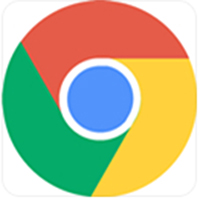
web browsing Storage size: 10.29MB Time: 2022-11-03
Software introduction: Google Chrome PC version is a simple and convenient web browsing tool officially developed by Google. Google Chrome for PC can help...
Google Chrome is indeed a powerful and popular web browser officially developed by Google. It is known for its fast, secure, simple and user-friendly interface, while providing rich functionality and extensibility, allowing users to personalize it according to their needs. Next, let Huajun editor Wei explain how to take screenshots on Google Chrome - how to take screenshots on Google Chrome!
first step
First, open the webpage you want to screenshot. Press the F12 key to enter developer mode.
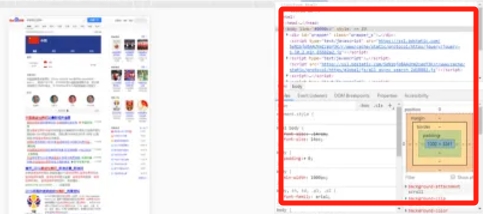
Step 2
In the developer tools, use the shortcut key Ctrl+Shift+P (Windows system) or Cmd+Shift+P (Mac system) to open the command input box. : Enter "Capture" in the command input box to see the four screenshot functions that come with Google Chrome.
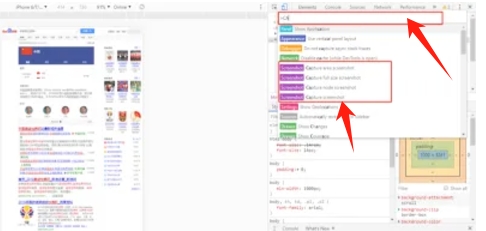
Step 3
Select the screenshot function and take a screenshot, Capture area screenshot:
Function: Allow users to freely choose to screenshot any content on the page.
Operation: After selecting this function, use the mouse to drag to select the area you want to screenshot, and then click the screenshot button.
Capture full size screenshot:
Function: You can capture the content of the entire web page, including the parts that are not displayed in the visible area.
Operation: After selecting this function, the browser will automatically scroll the page and capture the content of the entire web page.
Capture node screenshot:
Function: intercept the content of the element area selected by the user, such as text or pictures.
Operation:
Select the element on the page you want to screenshot (such as text or an image).
Right-click the element and select "Inspect" to locate the element in the developer tools.
Select the "Capture node screenshot" function in the developer tools to capture the content of the element.
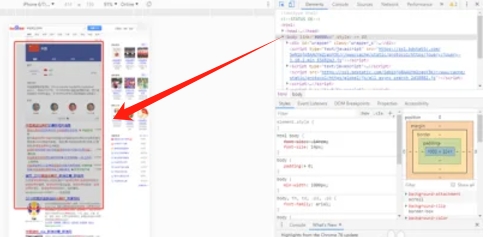
Capture screenshot (the current page displays a partial screenshot):
Function: Capture the content of the currently visible area of the web page.
Operation: After selecting this function, the browser will automatically intercept the content of the current visible area.
Step 4
Once you've finished taking the screenshot, the image file will usually be automatically downloaded to your computer.
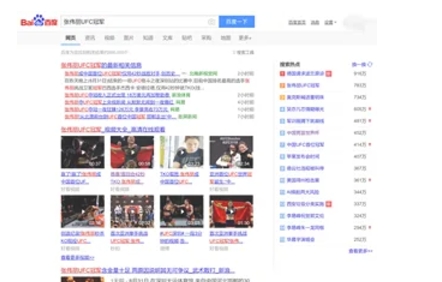
Step 5
You can choose to save to a specified location as needed.
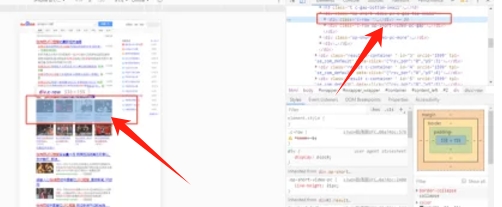
The above is how to take screenshots on Google Chrome and how to take screenshots on Google Chrome compiled by Huajun editor for you. I hope it can help you!
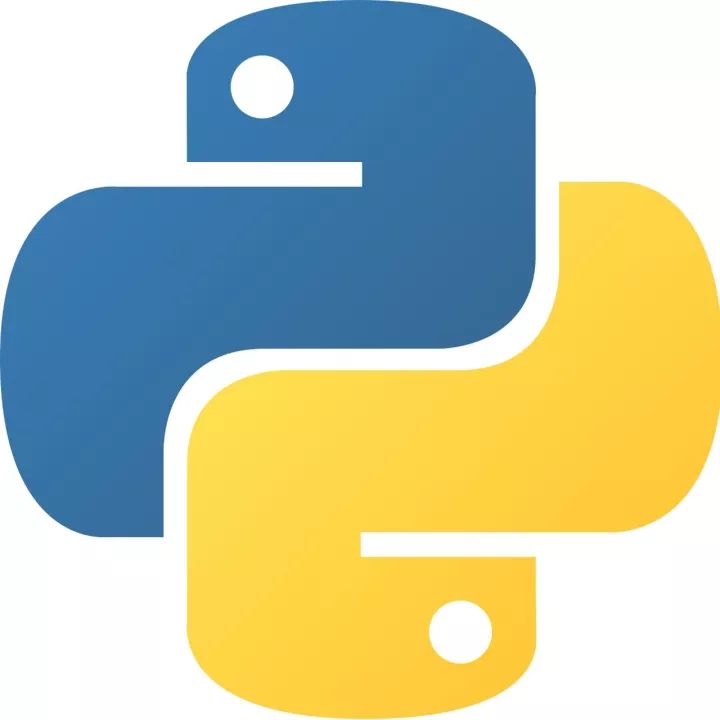 How to add background music in python-How to add background music in python
How to add background music in python-How to add background music in python
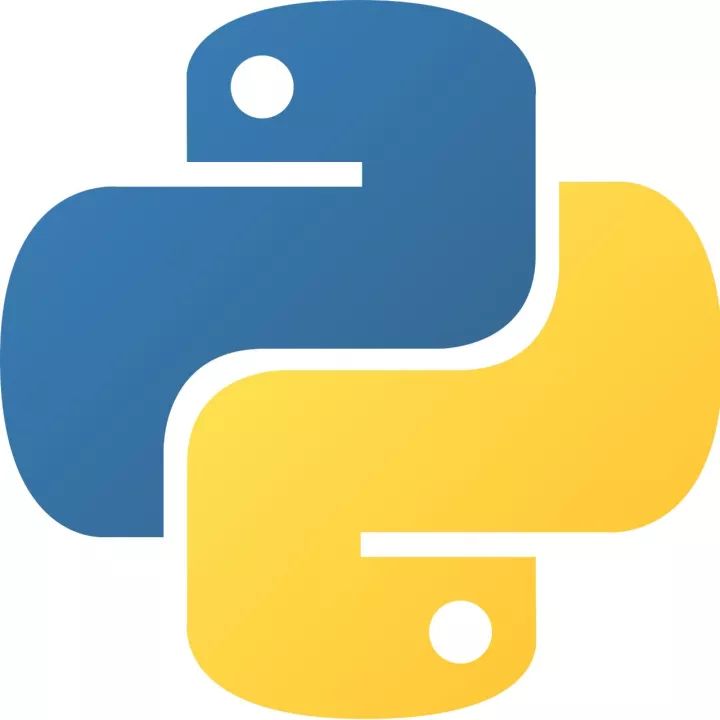 How to configure environment variables in python - How to configure environment variables in python
How to configure environment variables in python - How to configure environment variables in python
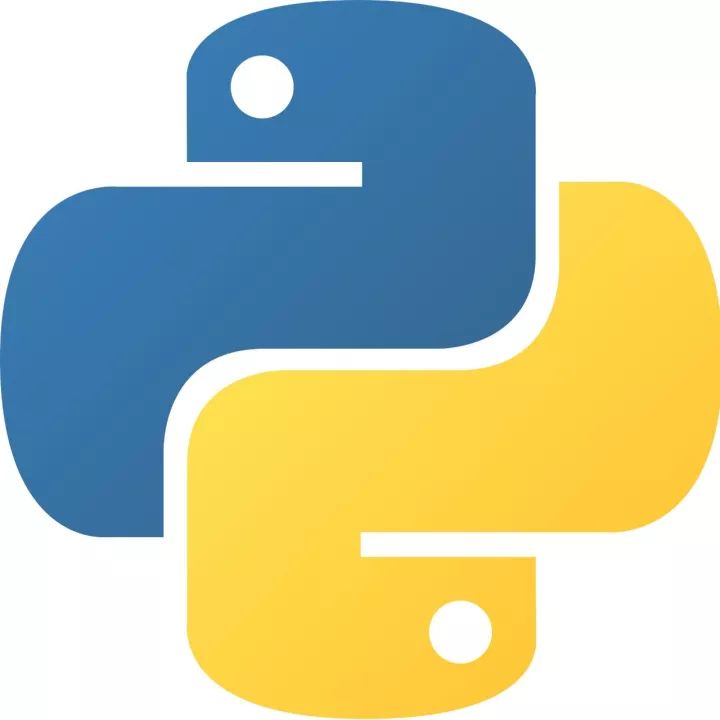 How to run python - How to run python
How to run python - How to run python
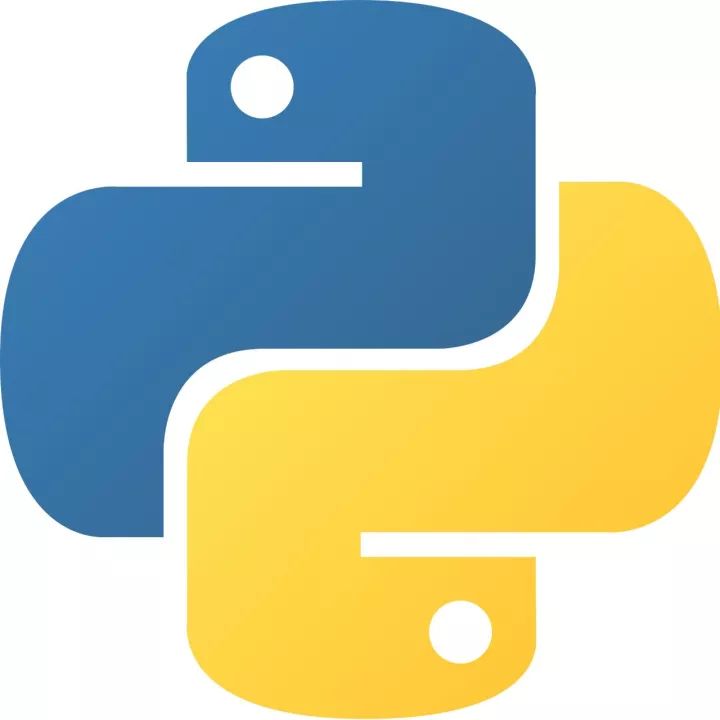 How to create a project in python - How to create a project in python
How to create a project in python - How to create a project in python
 How to make a blue sky background with scratch-How to make a blue sky background with scratch
How to make a blue sky background with scratch-How to make a blue sky background with scratch
 Steam
Steam
 Tencent Video
Tencent Video
 WPS Office
WPS Office
 iQiyi
iQiyi
 Sohu video player
Sohu video player
 Lightning simulator
Lightning simulator
 MuMu emulator
MuMu emulator
 Eggman Party
Eggman Party
 WPS Office 2023
WPS Office 2023
 What to do if there is no sound after reinstalling the computer system - Driver Wizard Tutorial
What to do if there is no sound after reinstalling the computer system - Driver Wizard Tutorial
 How to switch accounts in WPS Office 2019-How to switch accounts in WPS Office 2019
How to switch accounts in WPS Office 2019-How to switch accounts in WPS Office 2019
 How to clear the cache of Google Chrome - How to clear the cache of Google Chrome
How to clear the cache of Google Chrome - How to clear the cache of Google Chrome
 How to fire bullets in scratch-How to fire bullets in scratch
How to fire bullets in scratch-How to fire bullets in scratch
 How to practice typing with Kingsoft Typing Guide - How to practice typing with Kingsoft Typing Guide
How to practice typing with Kingsoft Typing Guide - How to practice typing with Kingsoft Typing Guide