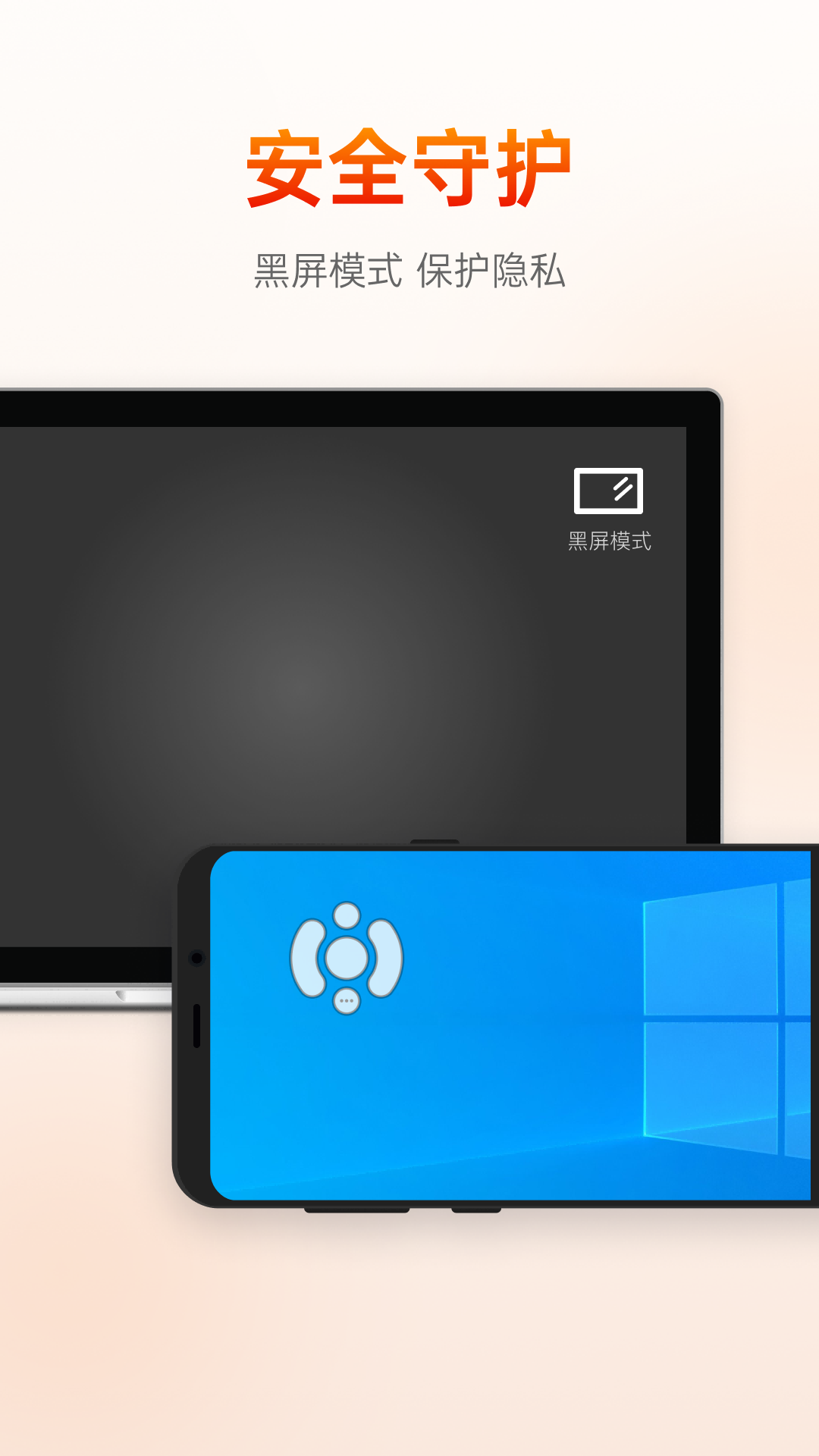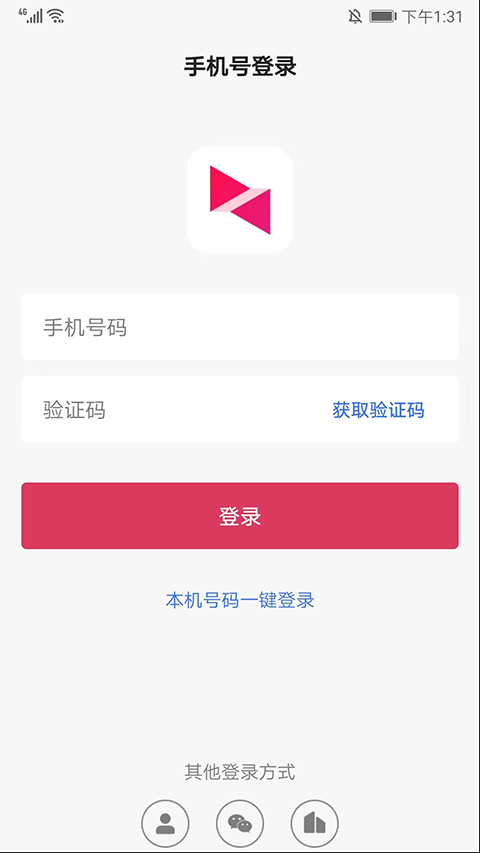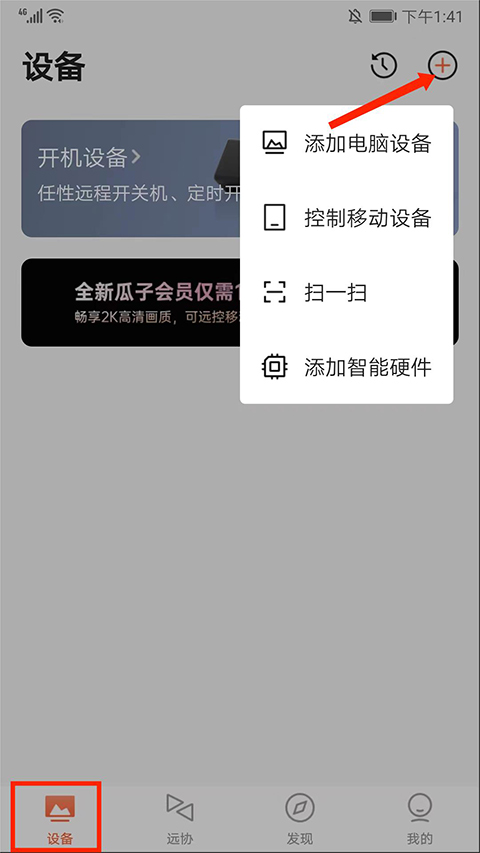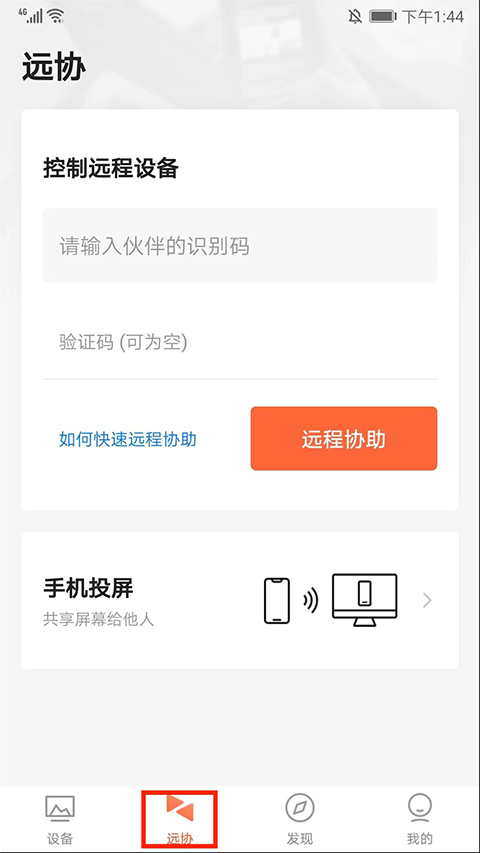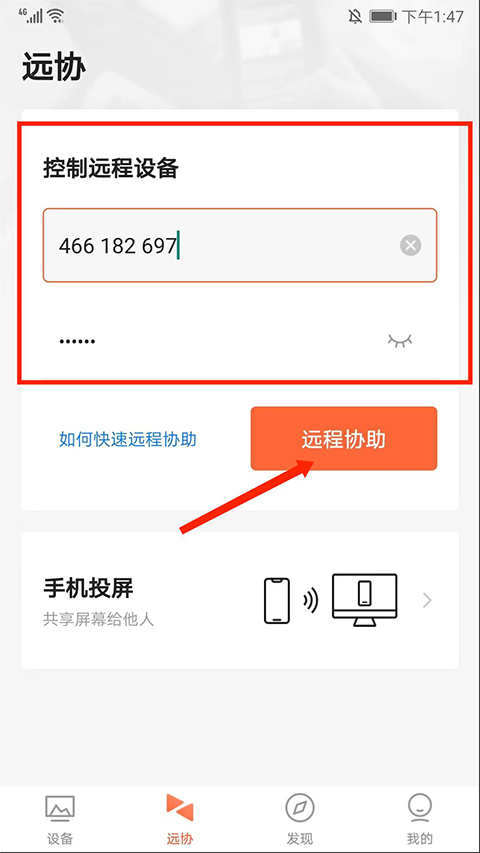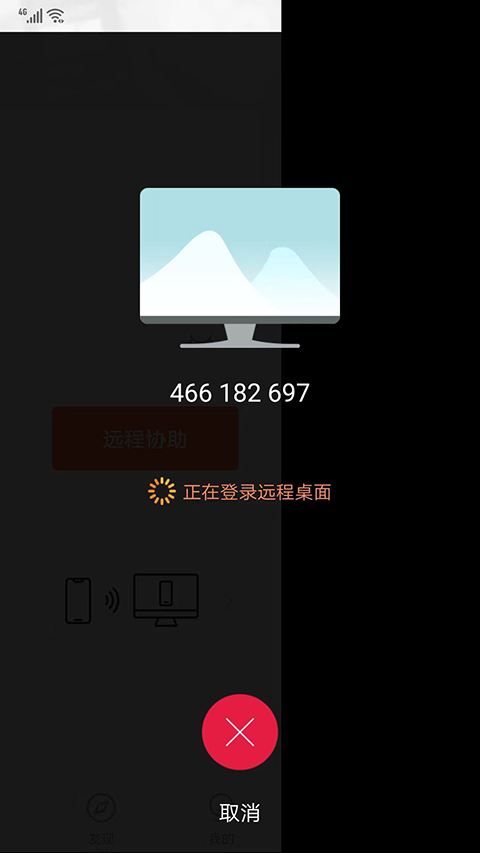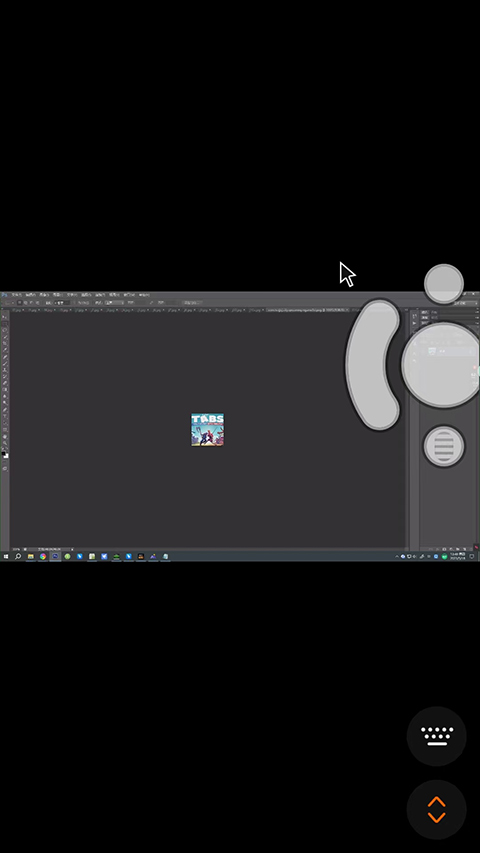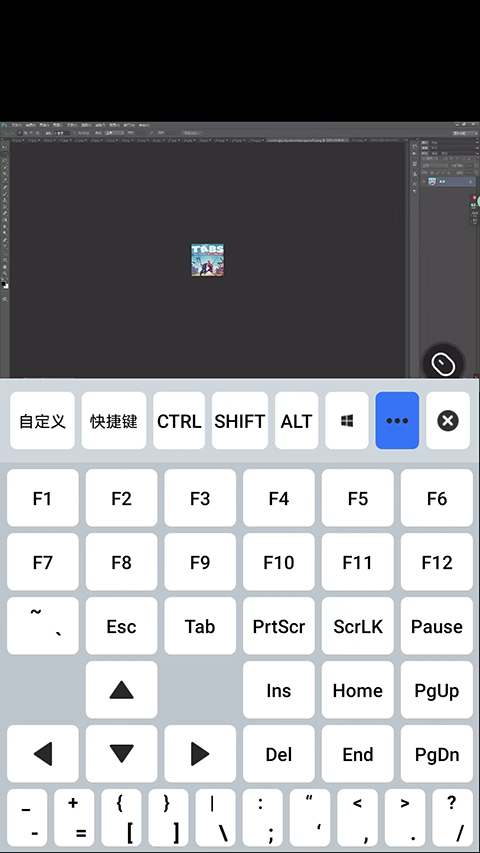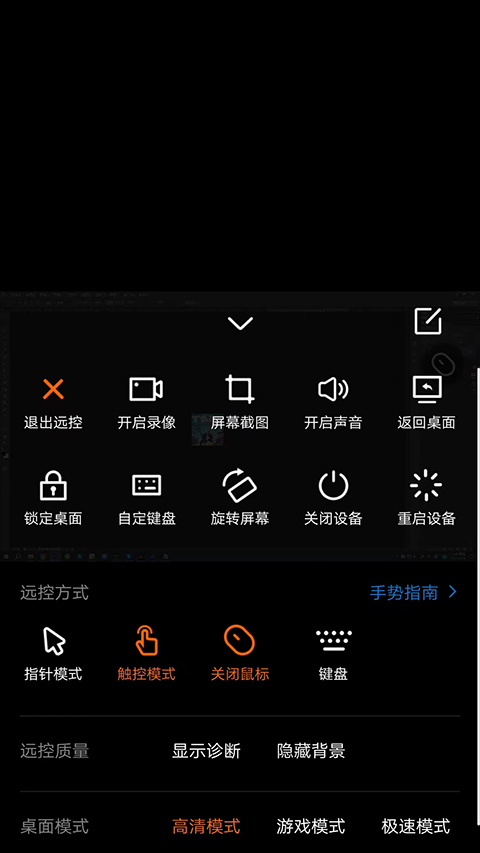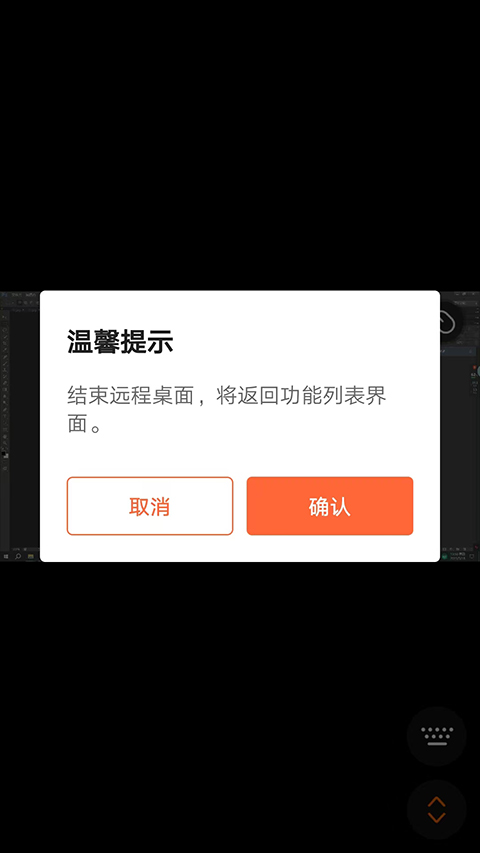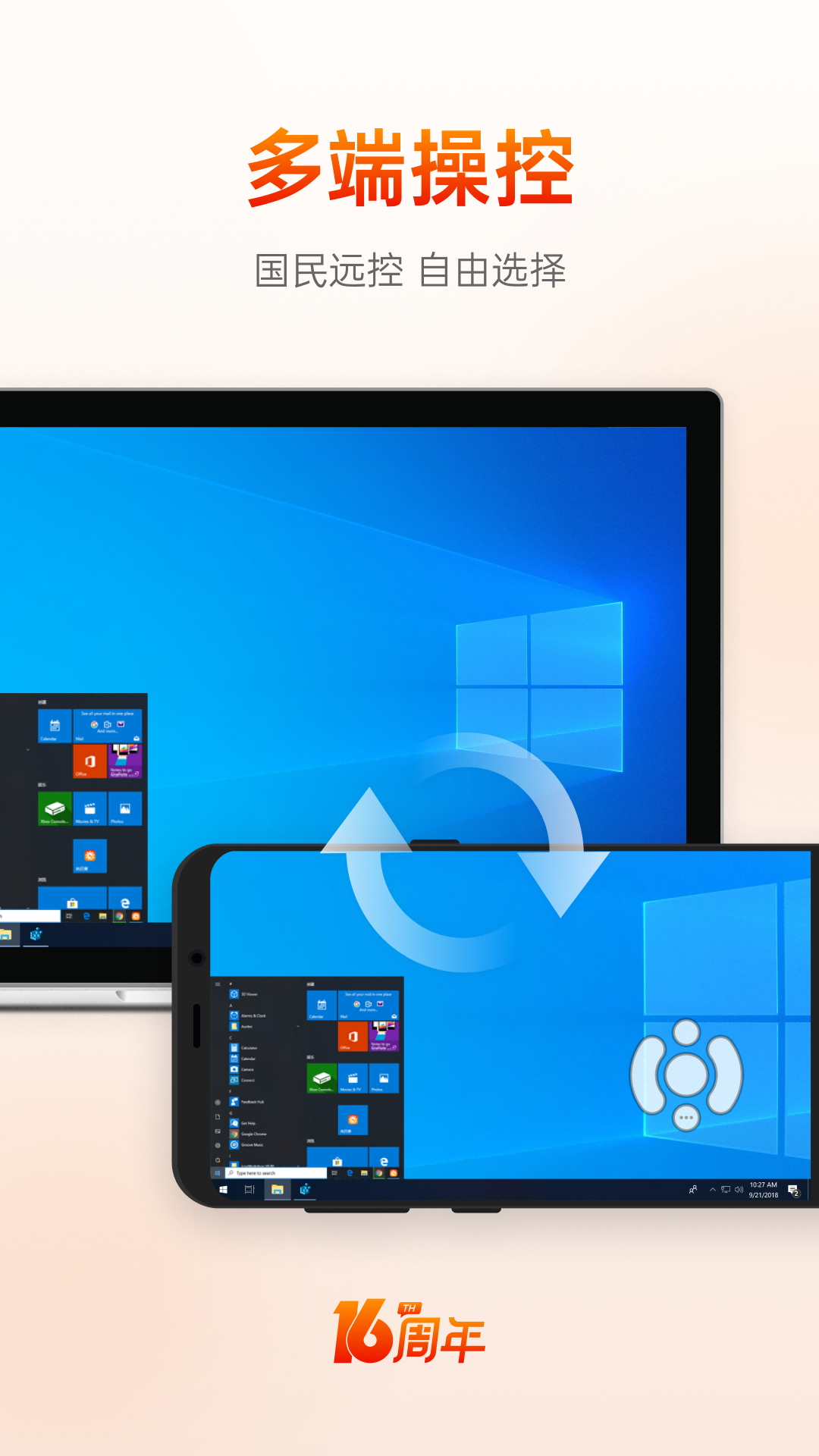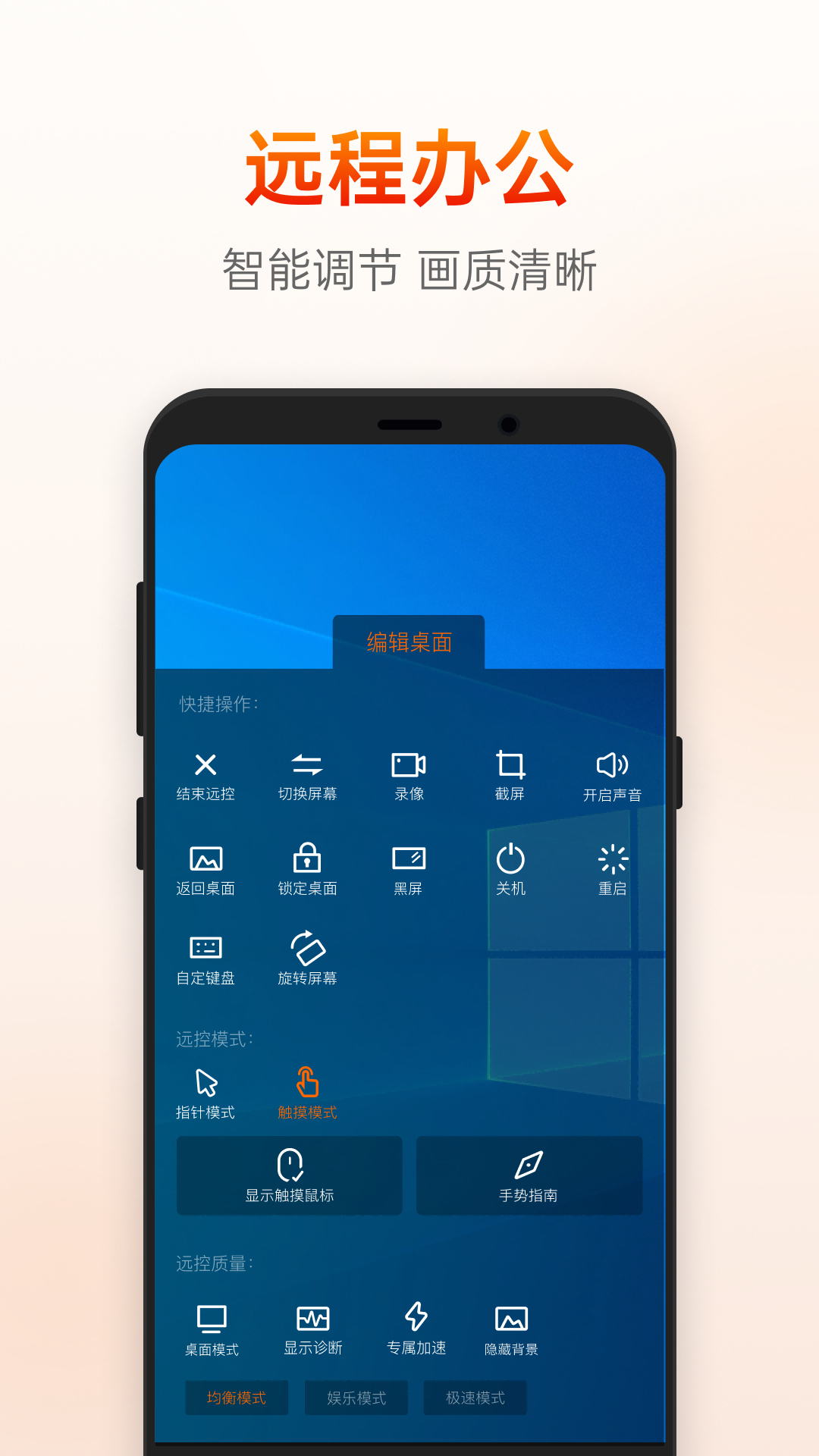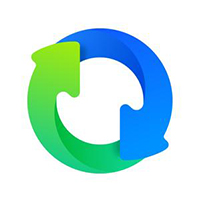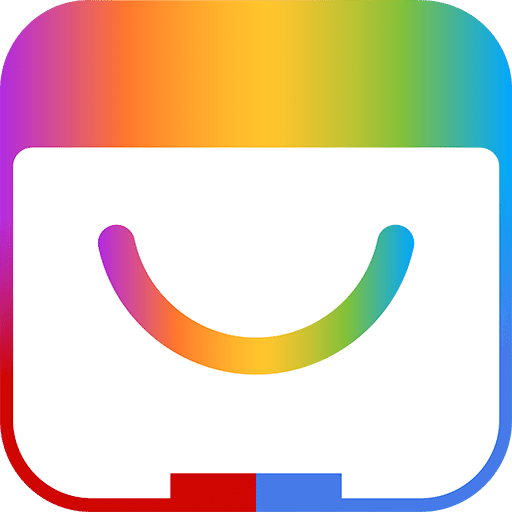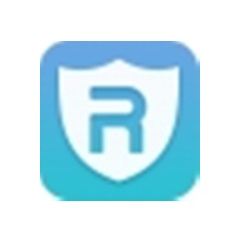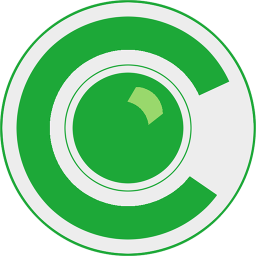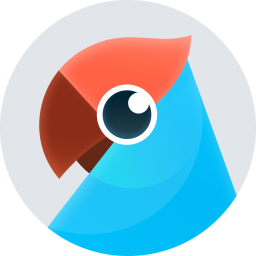Sunflower remote controlThe client has exclusive customer service and one-on-one technical support from IT experts, who are on call 24/7 and provide telephone andRemote assistance, to solve your problems efficiently. Sunflower remote control software supports Windows, Mac, Linux, Android, iOS and domestic systems, providing remotedesktop control, file transfer, screen sharing, remotecameraCall core functions. Its features includeblack screenmode to protect privacy, 1024-bit encrypted transmission, Microsoft certified security system, and supports remote boot,VPNAdvanced operations such as building. The free version is suitable for personal remote working,EquipmentMaintenance, the paid version provides batch deployment, customized branding, and exclusiveserverand other enterprise-level features. Friends who like it, come to Huajun Software Park to download and experience it!

How does the Sunflower remote control app use a mobile phone to remotely control a computer?
1.sunflowerThe remote control app supports multiple login methods, including mobile phone number, account, WeChat or enterprise method, providing users with a convenient access experience.
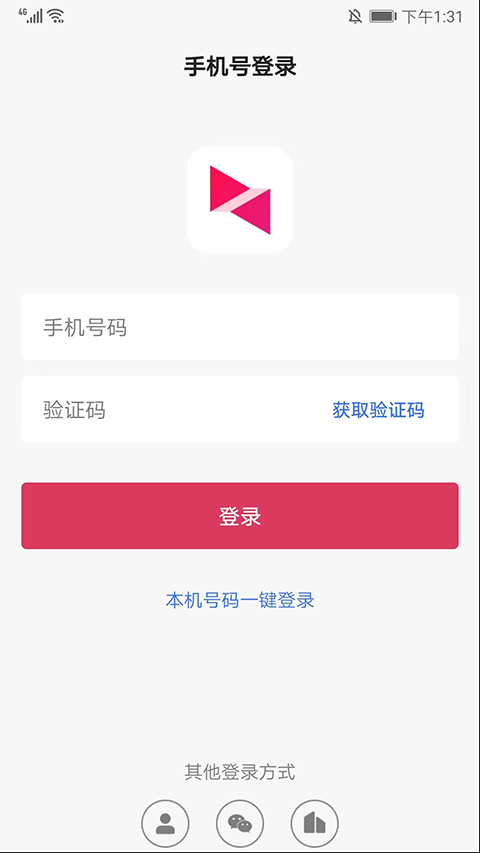
2. After entering the [Device] interface, the user can easily click the [+ sign] icon in the upper right corner toEquipment, control of mobile devices, and the addition of intelligent hardware to meet diverse usage needs.
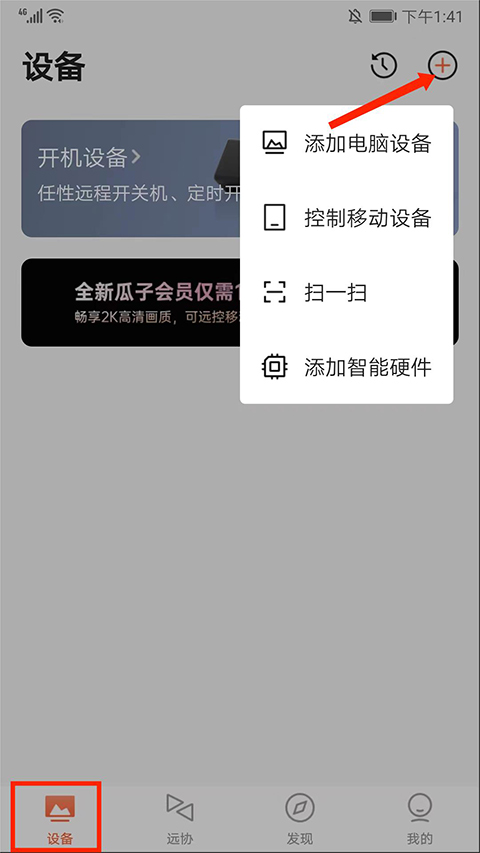
3. In the [Yuanxie] interface, users can make full use ofremoteAssist function to achieve efficient technical support and collaboration.
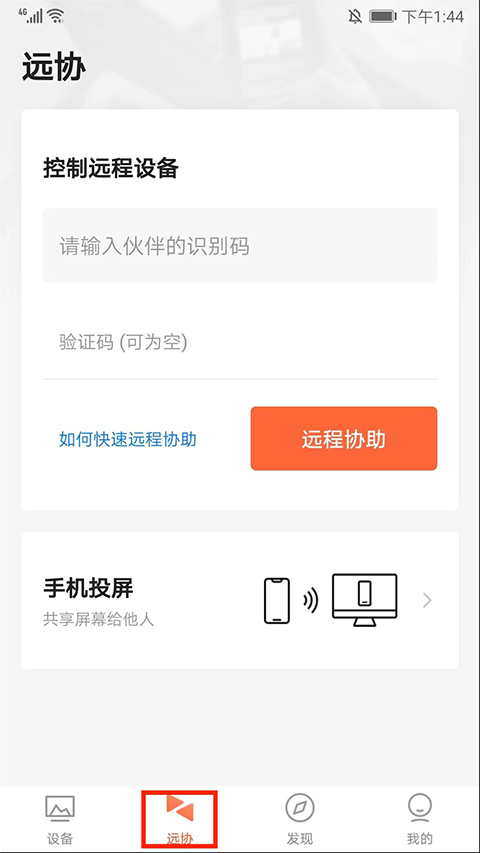
4. Just enter [Partner ID] and [Verification code], click the [Remote Assistance] option to quickly start the remote assistance journey.
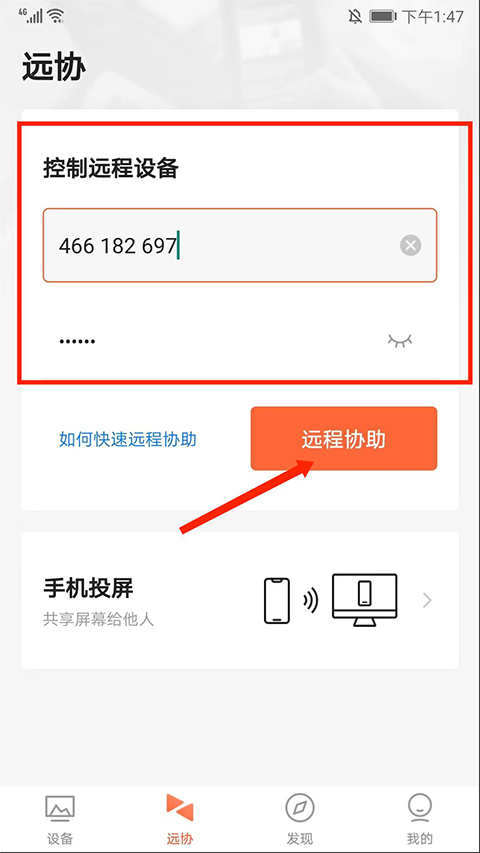
5. As shown in the figure, the remote desktop is logging in and the experience is about to begin.
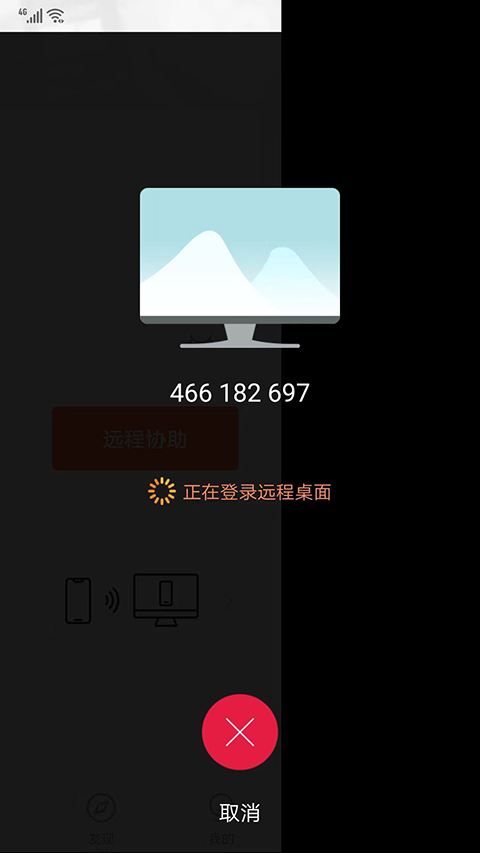
6. After successfully logging in, click the [Mouse] icon in the upper right corner to flexibly simulate mouse operations on the mobile phone and control everything.
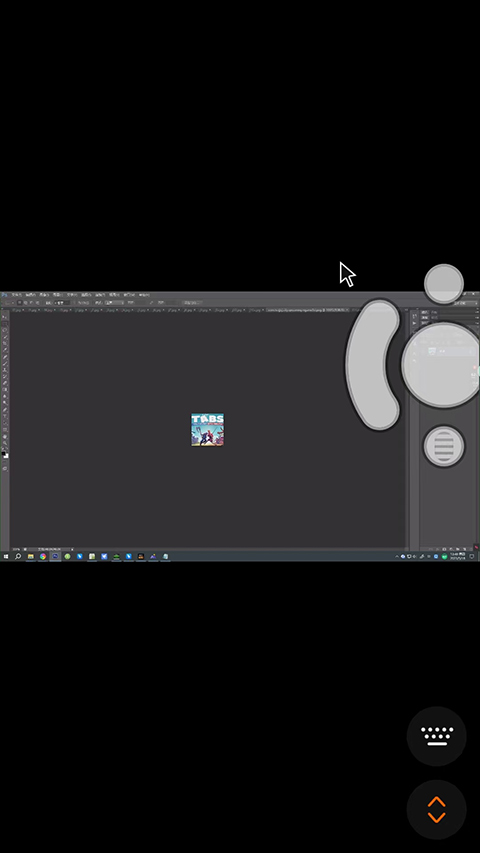
7. Select the [Keyboard] icon in the lower right corner to simulate keyboard input and shortcut key operations to improve work efficiency.
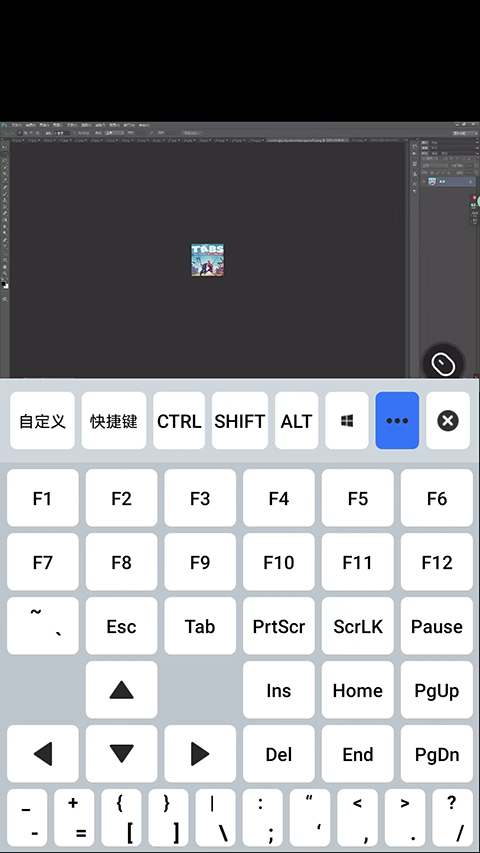
8. Click the [arrow] icon in the lower right corner to quickly perform convenient operations such as [Exit Remote Control], [Start Recording], [Screenshot], etc., and personalize the remote control mode, pointer mode, remote control quality, and desktop mode.
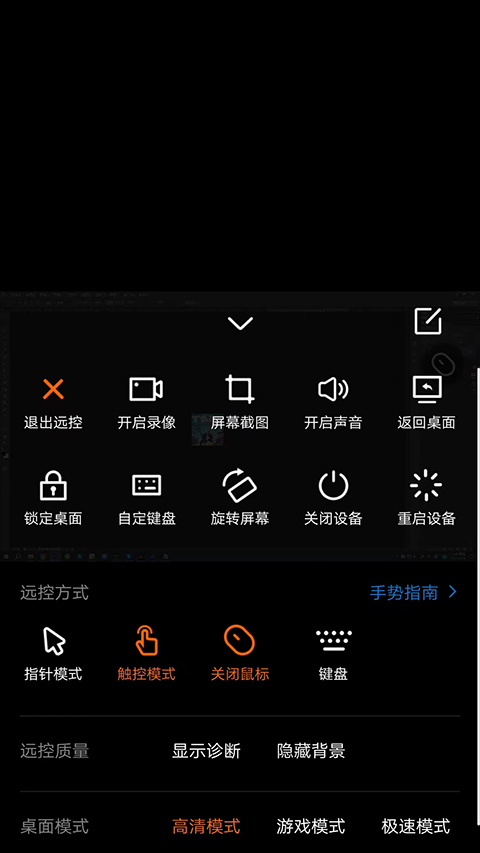
9. Finally, click the return key to end the remote desktop operation and return to the function list interface. The above is the complete guide to using the Sunflower remote control app.
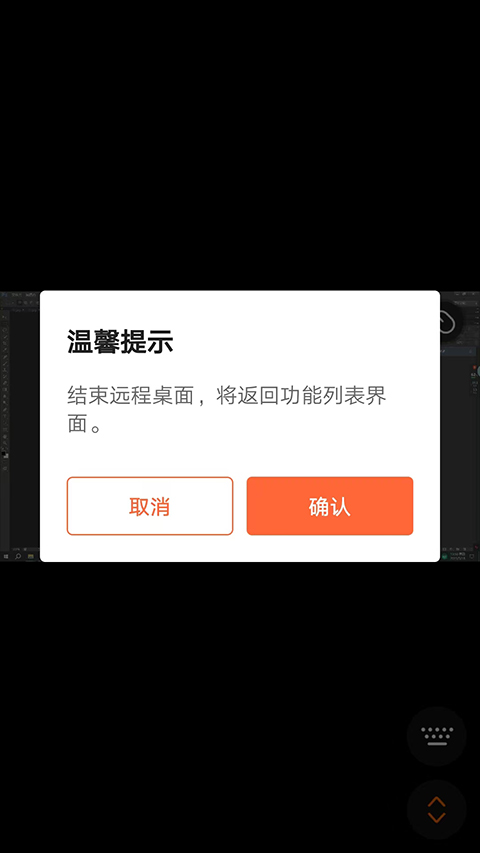
Sunflowers far awayprocess controlClient software features
1. Combination of software and hardware: Provide computer control and mobile phone control services, paired with intelligent hardware, to achieve remote startup and control integration.
2. Smooth and unobstructed: Configure East China, South China, and North China BGP cross-line cloud servers and H.264 intelligent video modenetworkStable and remote smooth.
3. Secure encryption: Based on RSA/AES asymmetric encryption technology, it ensures that user information, sessions, etc. are as safe as ever.
Dedicated customer service: One-on-one technical support from IT experts, available 24/7, providing telephone andremoteAssistance to solve problems efficiently for you.
Sunflowers far awayprocess controlclientFAQ
What should I do if my device cannot be recognized or connected?
Solution:
Make sure the remote device has the remote function turned on and configured correctly.
Check whether the network connection between the device and the Sunflower Remote app is stable.
Verify that the device is not occupied or locked by other users, and contact the device administrator if necessary.
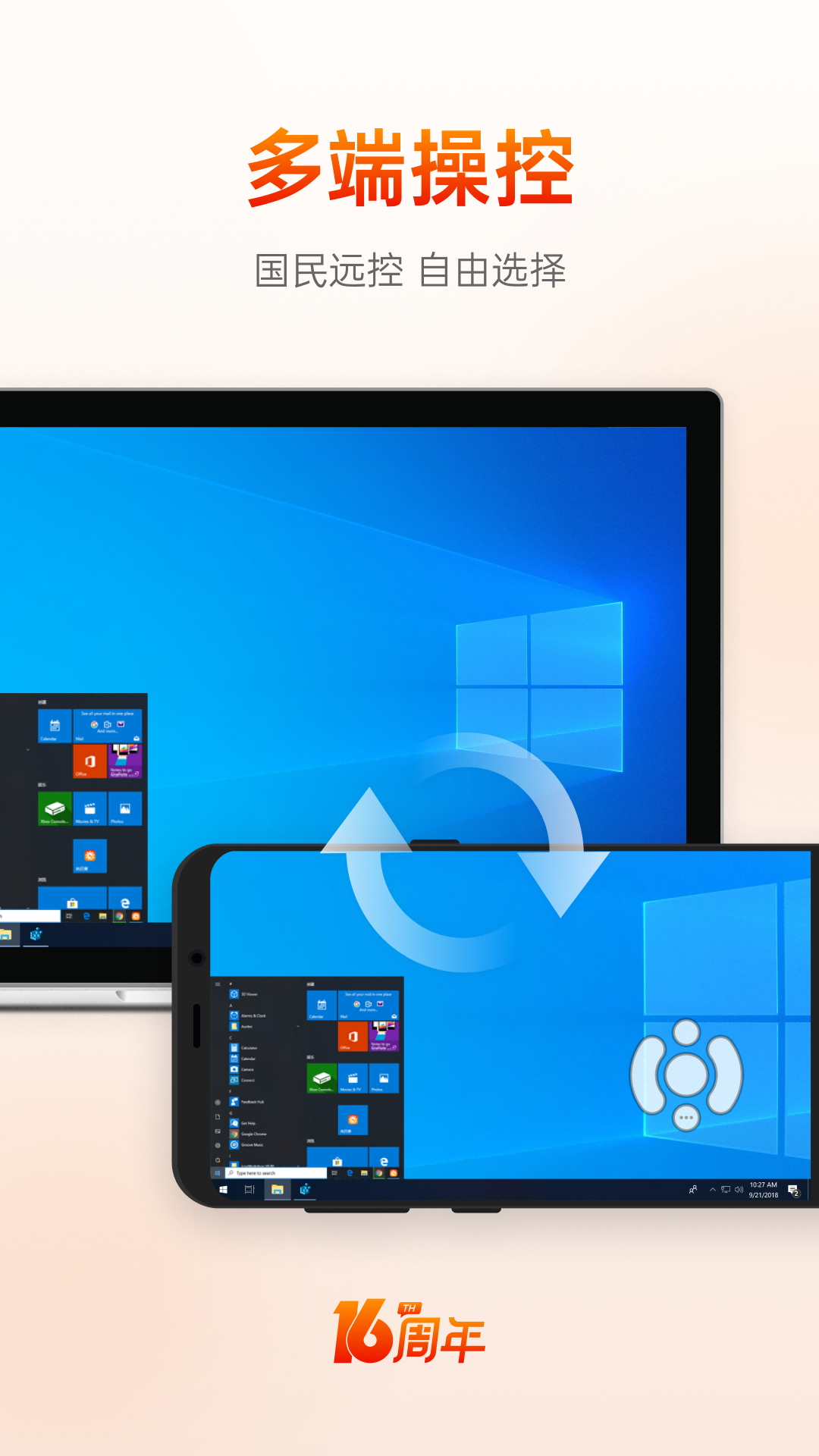
How to operate Sunflower remote control
The operating steps of Sunflower remote control software are as follows:
Download and install: visitsunflowerOfficial website, download the remote control software suitable for your operating system, and follow the prompts to complete the installation.
Register an account: After opening the software, click the registration button and fill in the relevant information (such as mobile phone number, email, etc.) to complete the account registration.
Login account: Use the registered account to log in to the Sunflower remote control software.
Set up the controlled terminal: Install the controlled terminal software on the computer that needs to be controlled, log in to the account and set the access password.
Remote control: On the master device, open the Sunflower remote control software. After logging in to your account, you will see the online list of controlled hosts. Select the target host and enter the access password to start remote control.
How to uninstall Sunflower Remote Control
Windows system:
Open Control Panel and find the "Programs and Features" or "Uninstall a program" option.
Find "Sunflower Remote Desktop" in the program list, right-click and select "Uninstall".
After the uninstallation is complete, manually delete residual files and registry entries.
Linux system: Use the package manager to uninstall, such as sudo apt-get remove --purge Sunflower software name.
macOS system: Drag the Sunflower application to the Trash, or use Finder to delete it.
Mobile version:
Android: Long press the app icon and drag it to the Trash, or find Sunflower Uninstall in Settings-Application Management.
iOS: Press and hold the app icon until it shakes, click "X" to delete, or find Sunflower in Settings-General-iPhone Storage to delete.
How to release Sunflower remote controlcontrol
As an authorized user: Disconnect directly in the Sunflower client.
As an object being remotely controlled:
Retrieve account control and reset password through password retrieval mechanism.
Contact Sunflower customer service for help.
Cut off the network connection, check the computer system, use anti-virus software to scan, and check startup items.
How to register an account for Sunflower Remote Control
Visit the Sunflower official website, click the registration button, and follow the prompts to fill in the relevant information (such as mobile phone number, email, etc.) to complete the registration.
Why can’t I register with Sunflower remote control?
If you cannot register, it may be due to network problems, incorrect information filling, etc. You can try the following methods:
Check whether the network connection is normal and try registration again after switching networks.
Confirm whether the information filled in is accurate, such as mobile phone number, email address, etc.
Clear your browser cache or change your browser to register.
Contact Sunflower customer service for help.
How to exit Sunflower remote control
On the main interface of the Sunflower client, click on the settings or account information in the upper right corner, and select "Log out" or a similar option to log out of the current account.
How to transfer files through Sunflower remote control
In Sunflower remote control software, remote file transfer function is provided. After the master terminal is connected to the controlled terminal, you can find the "Remote File" or similar option in the software interface and use this function to transfer files between the two devices.
How to turn on the sound in Sunflower remote control
In the settings of the Sunflower remote control software, you can find the sound setting options. After the sound function is turned on, the voice of the controlled terminal can be heard during remote control.
How to use Sunflower remote control to control your computerblack screen
The Sunflower remote control software itself does not provide the function of directly making the screen of the controlled computer black. However, it can be achieved through the following indirect methods:
Use the system's built-in functions: On the controlled computer, use the power management option in the system settings to automatically enter sleep or hibernation state under specific conditions to turn off the screen.
Use shortcut keys: On the controlled computer, press the Windows key + Ctrl + Shift + B key combination to forcefully refresh the graphics card driver, which may cause the screen to briefly black out.
Use third-party software: You can use some third-party software to achieve a black screen on your computer, but you need to pay attention to the security and reliability of the software.
Sunflowers far awayprocess controlClient software functions
1. Remote control computer
No matter when and where you want, you can freely access and manage your computer, even if it is unattended and the device is not connected to the Internet.
Screen whiteboard: draw, write, and circle graphics directly on the remote desktop to facilitate presentations.
Black screen: Supports turning on and off black screen mode to prevent others from seeing your operations and protect privacy.
Desktop recording: Supports desktop recording. The recording can be saved on the client host or the cloud and can be viewed at any time.
Synchronous cutting and pasting: supports copy and paste, just like operating on the spot.
Remote boot: Combined with the boot stick, remote boot and remote operation can be integrated. Turn on and off at any time, switch on time, remotely turn on computers in every corner of the world.
…
Remote files: Supports deletion, downloading, renaming and other operations of remote files, supports two-way file transmission, and supports breakpoint resume transfer.
CMD/SSH: Customize your commonly used commands and keep historical input command records for you.
Video surveillance: supports multi-camera viewing, supports microphone sound, and supports multiple people viewing the camera at the same time.
Remote management and diagnosis: Manage remote hosts anytime and anywhere, view system information and hardware information and other system performance diagnosis, view time, view processes, view system services, local users and groups, shared resources and environment variables, remote application management, memory, CPU and other sensitive information alarm reminders, have a panoramic view of the remote host.
2. Remote control mobile phone
No matter you are using Apple, Android or computer, you can remotely control Android devices.
Remote viewing of mobile phone screens: remote viewing without ROOT, you can use local and remote screen synchronization with a mobile phone.
Remote viewing of mobile phone cameras: Remote viewing without ROOT, flexible switching of front and rear cameras, and a comprehensive understanding of the other side of the mobile phone lens.
Remote operation of mobile phone desktop: native sliding screen gesture operation, lower interaction difficulty, simple interface, borderless full-screen remote operation allows you to be immersed in the scene.
3. Remote gaming
Exclusive gamesserver, ensuring a stable and smooth remote control experience; mobile remote control allows your computer games to be operated smoothly on the mobile phone; an exclusive gaming keyboard that supports custom buttons, long-press interaction, etc., helps you reach the top of the game.
4. Mobile screen projection
be shared from the mobile phone screen to the computer desktop, screen casting is not limited to the local area network.
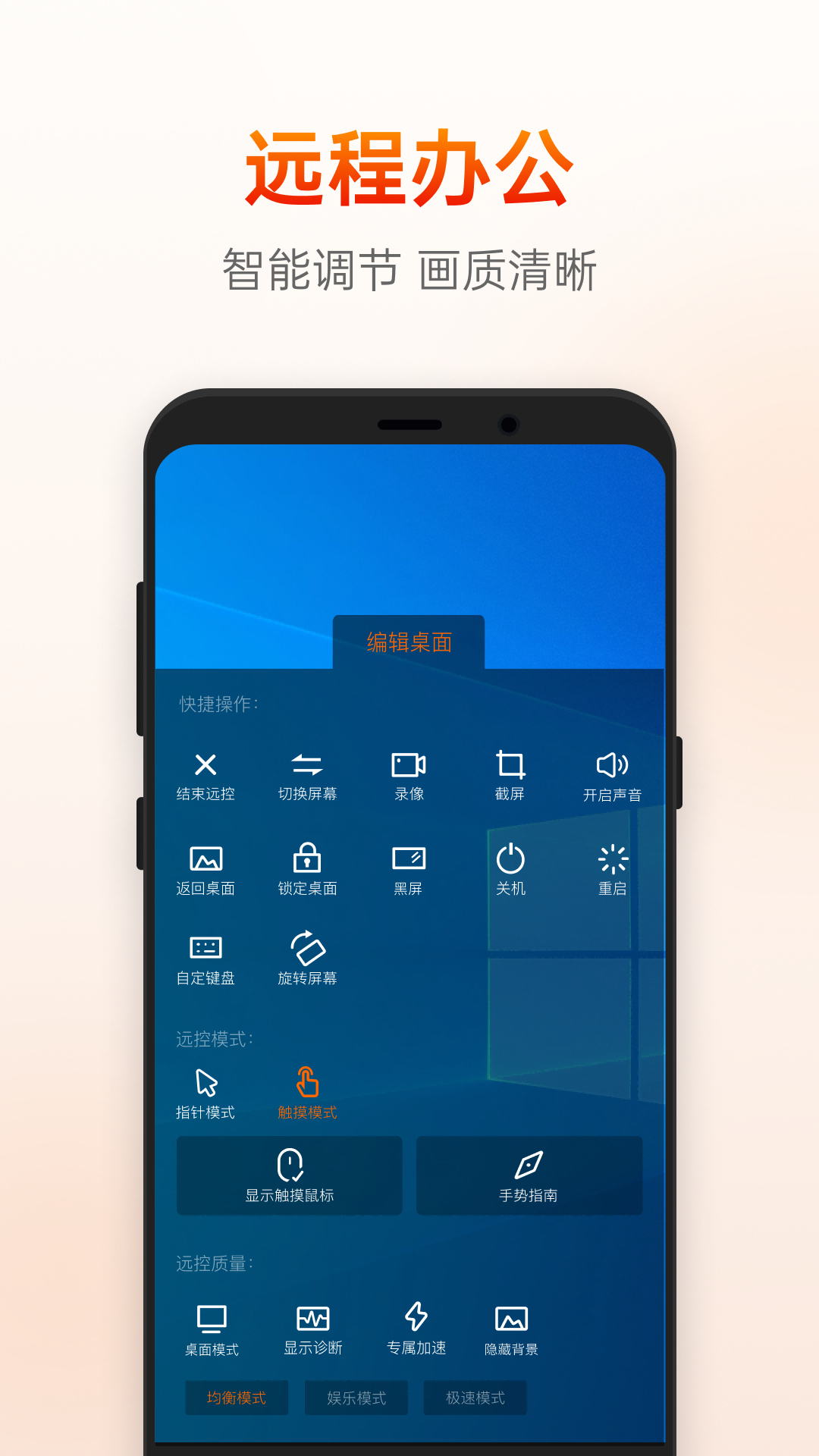
Sunflower remote controlClient update log
1. Fixed the issue of remote control copying text being too long and getting stuck.
2. The Sunshine Store has been revised to include new sunshine collection channels and redemption benefits.
3. The power strip P8Pro supports the use of temperature and humidity sensors.
4. Intelligent hardware page loading failure problem
Huajun editor recommends:
Sunflower remote control client is an excellent remote control software. The editor strongly recommends it to you. Once you download it, you will know how good it is. The editor has also prepared Bipbip, .NET, and Cloud Manager for you