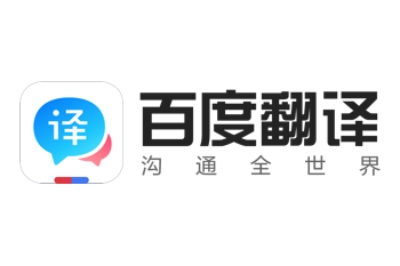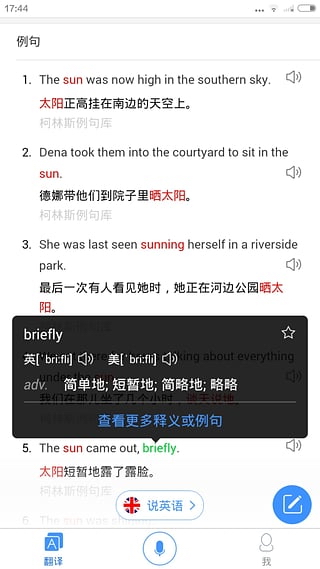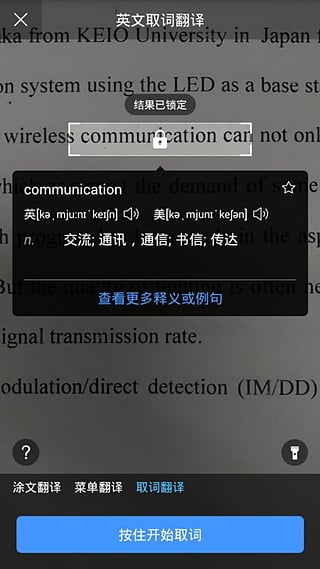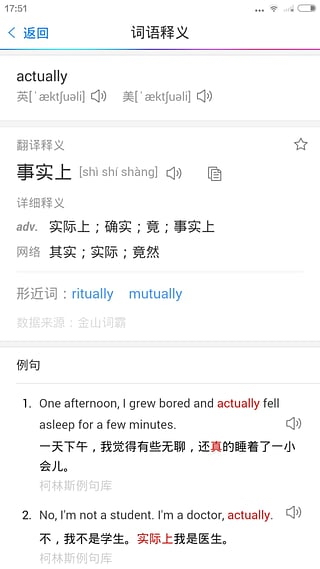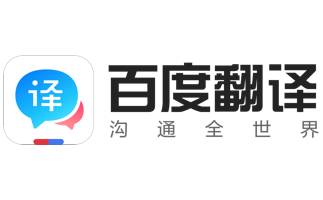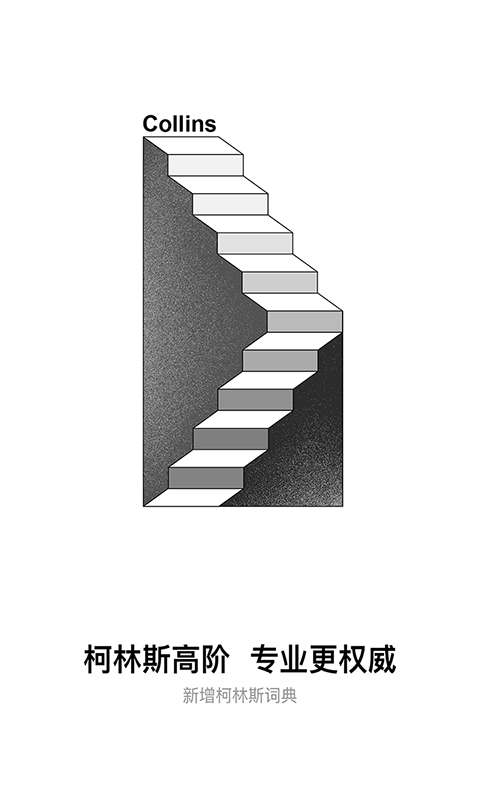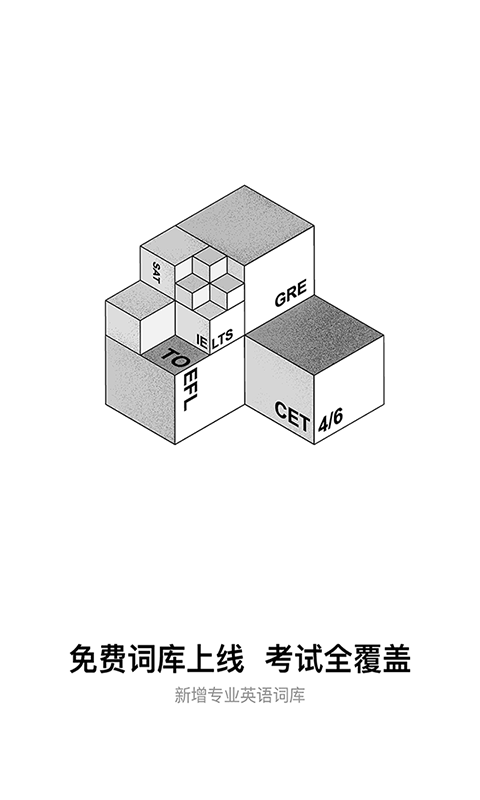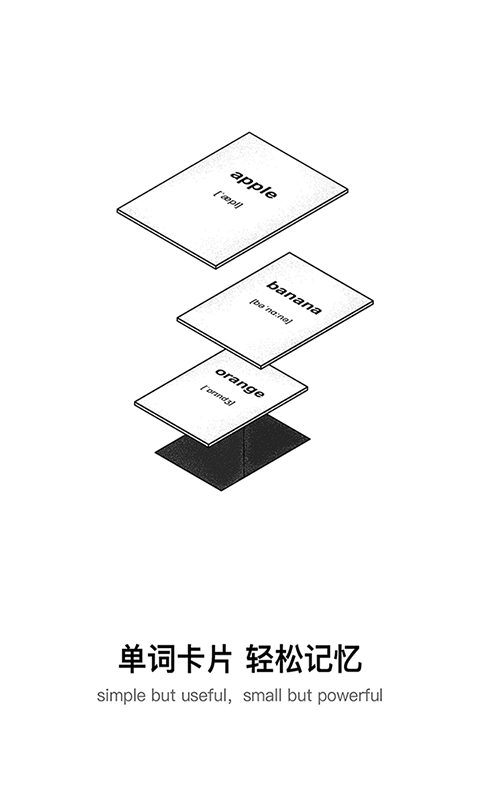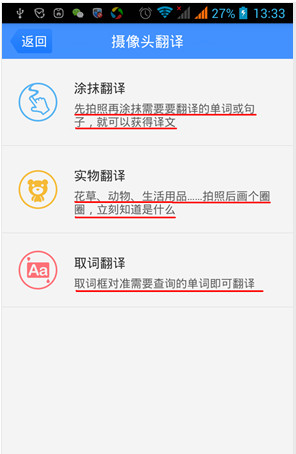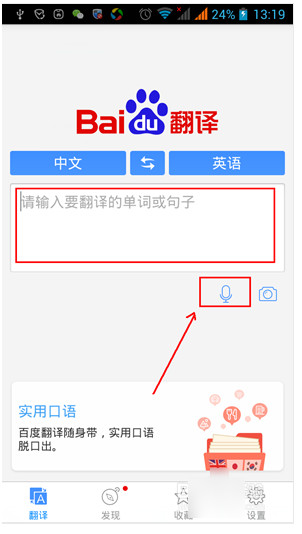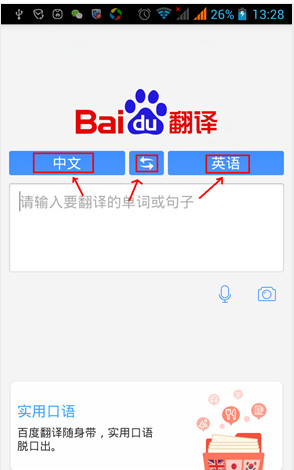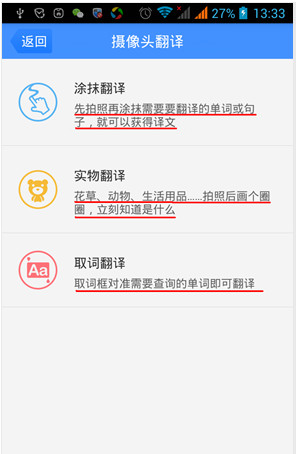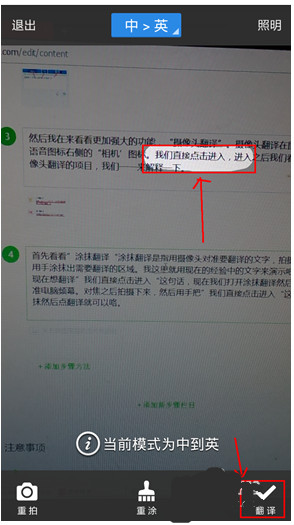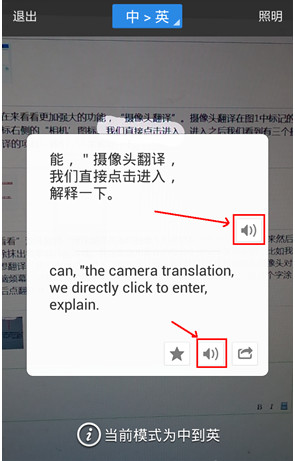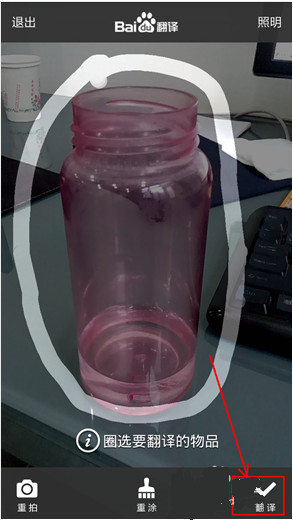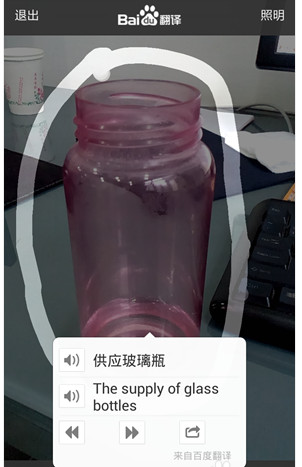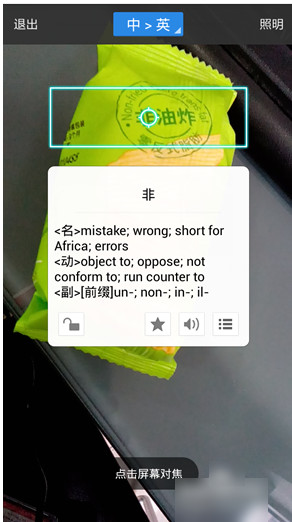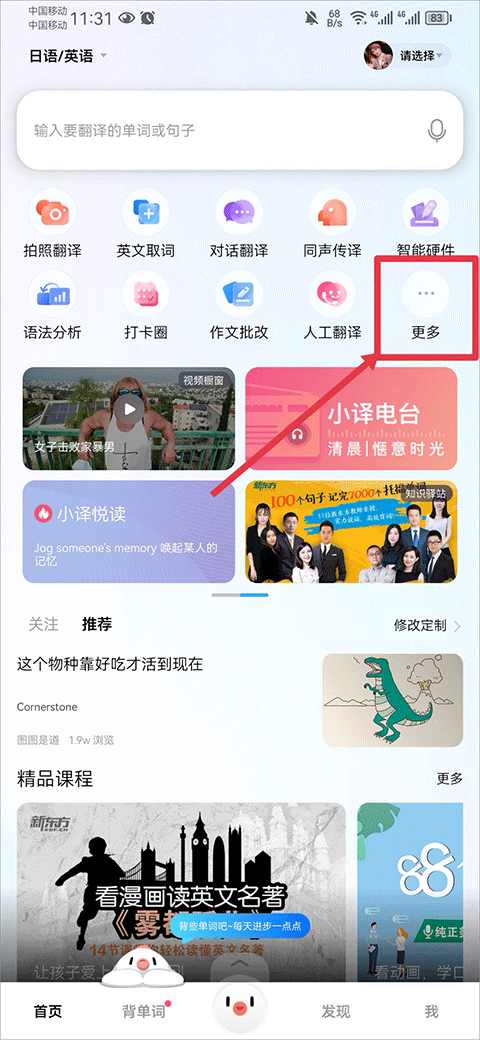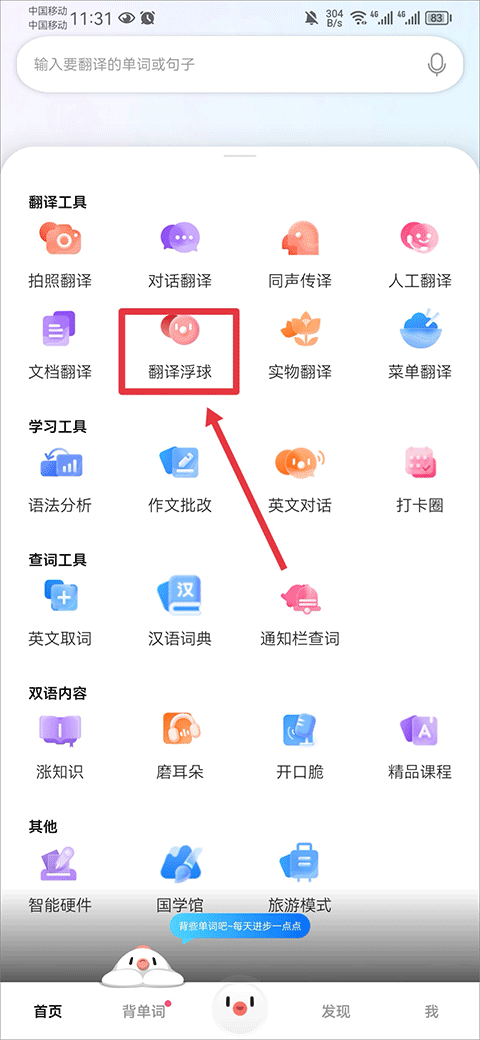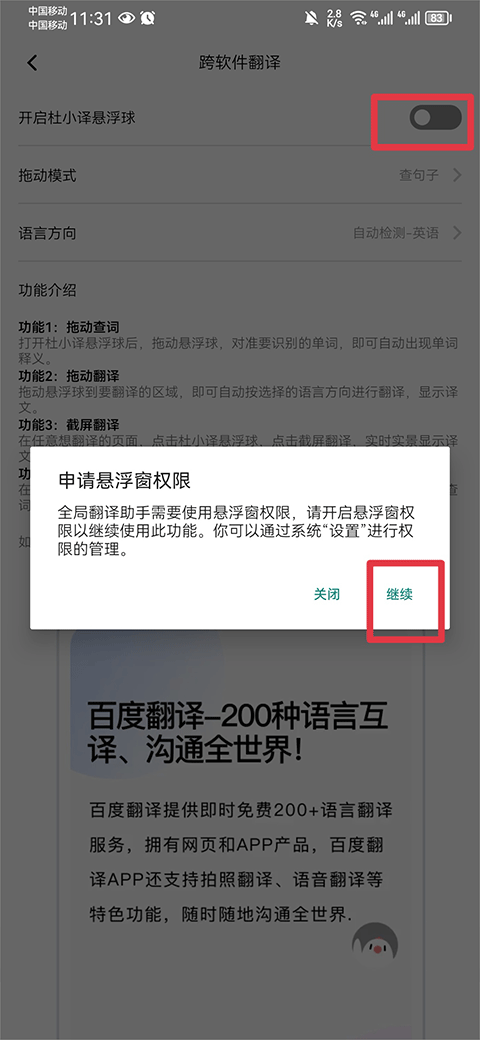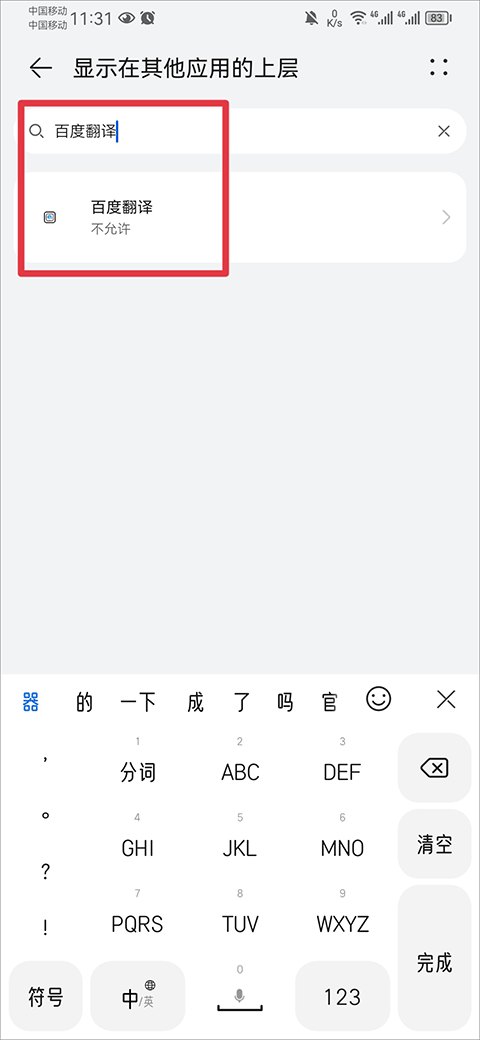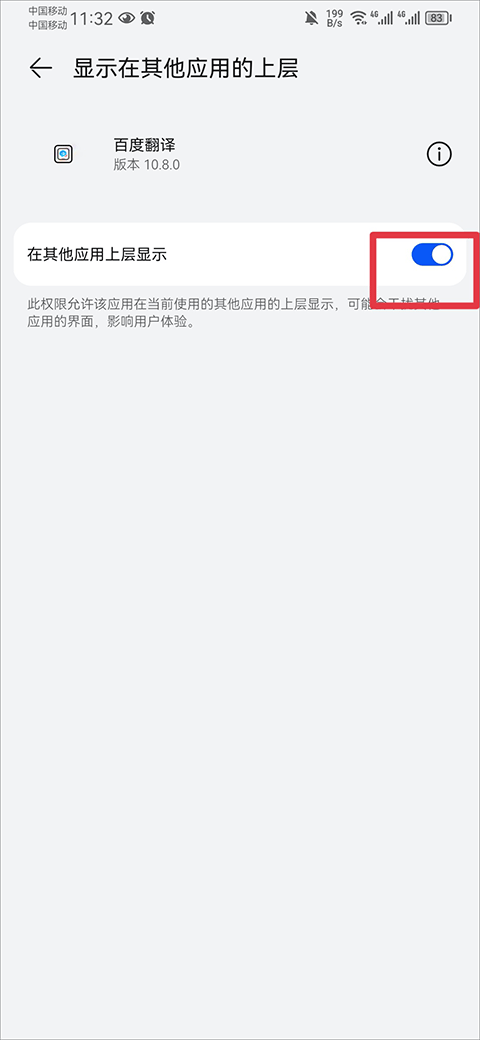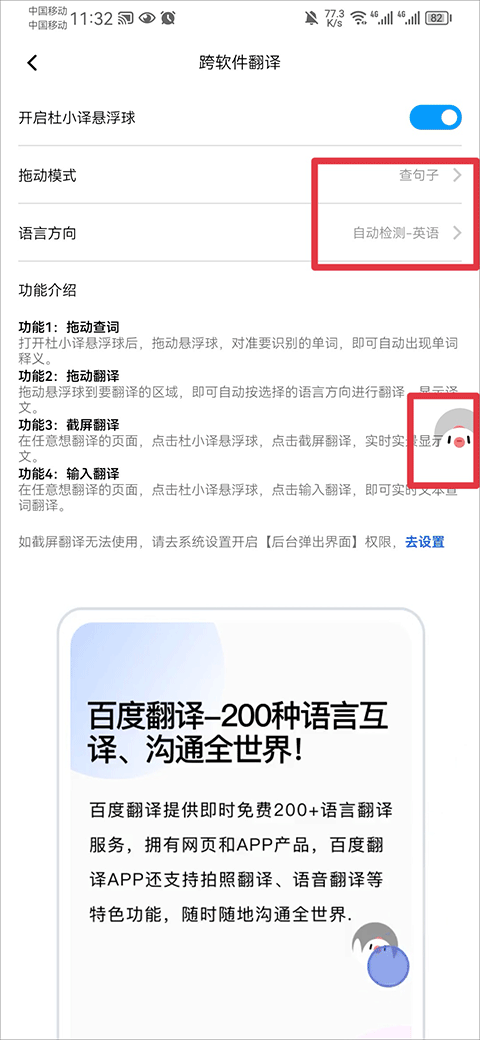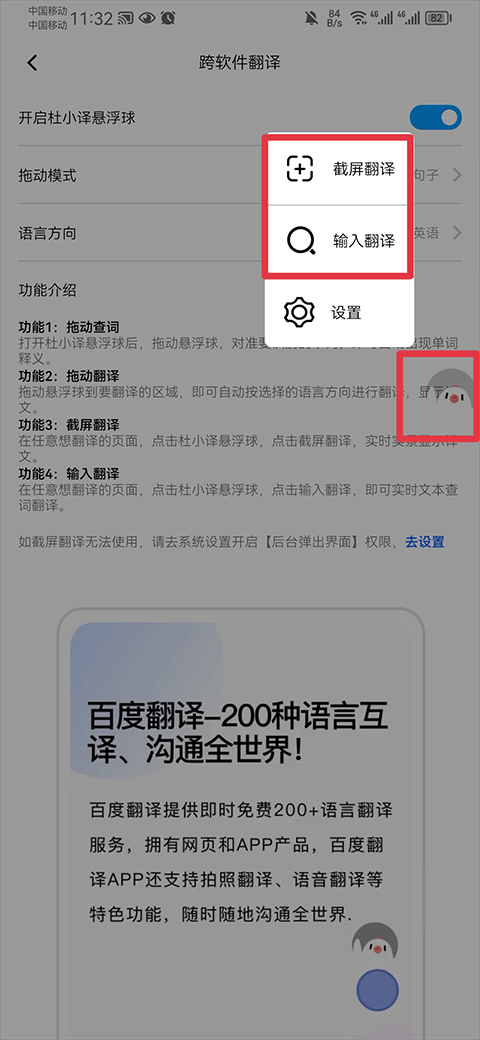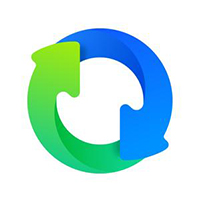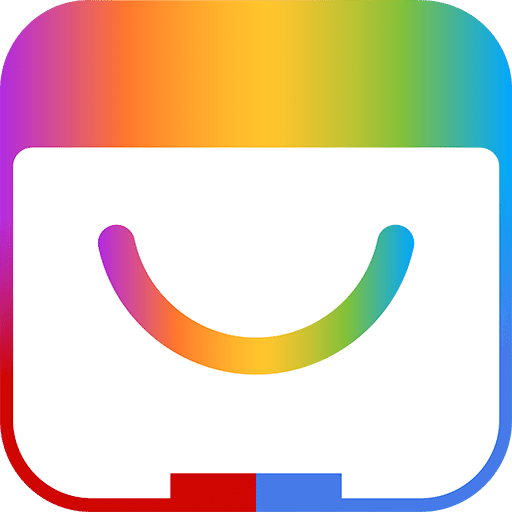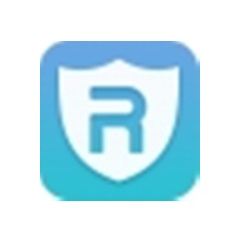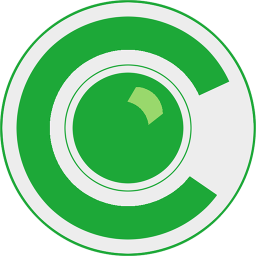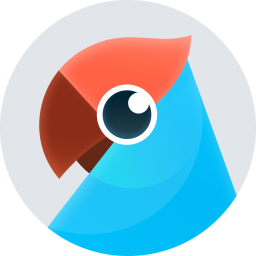Baidu Translateapp is a free mobile translation software. Baidu Translate App is the T1 lineup of mobile phones among the current mobile translation applications.TranslateSoftware, Baidu Translation App is currently the mainstream software software. Baidu Translation App is a must-have for Chinese netizens to translate, study, work, and travel abroad.DictionaryTool software. Baidu Translate 2024 free download.
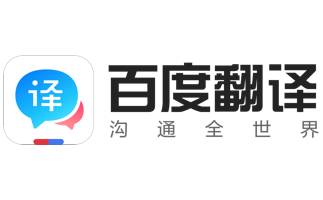
Baidu Translation APP Software Features
Major countries such as China, the United Kingdom, and Japanapp storePopular application recommendations!
Must-have translation & dictionary software for studying, working, and traveling abroad.
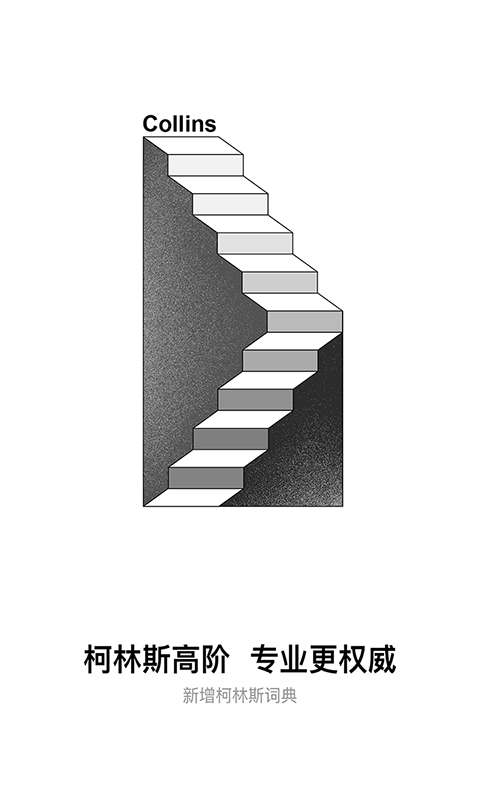
is deeply optimized for travel translation in Japan, South Korea and the United States, and enjoys exclusive personal translation services.
Supports 27 popular languages and 700+ translation services. Contains 5 million authoritative dictionaries and supports multiple languagesCamera shotPhoto translation. It provides a rich and authoritative English, Japanese and Korean practical spoken language package and offline voice package, and intelligently pushes the practical spoken language you need based on GPS positioning, allowing you to travel cross-border without worries.
Baidu Translation APP Function Introduction
- High-quality multilingual translation: supports 27 popular languages, including Chinese, English, Japanese, Korean, Thai, German, French, Portuguese, etc. The translation quality in the field of spoken language & tourism far exceeds the industry level, covering all language pronunciation services
- Voice conversation translation: barrier-free real-time communication with foreigners, supports Chinese and English phonetic input
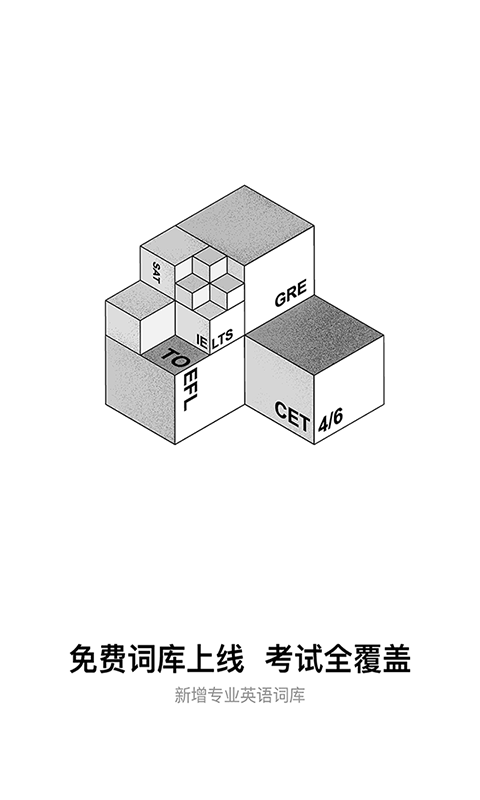
- Offline translation: Download the English, Japanese, and Korean offline translation packages to translate without the need for an Internet connection
- Authoritative dictionary: includes authoritative dictionaries, 100,000 local entries, 5 million cloud entries, and rich results such as online definitions, synonyms and antonyms, example sentences, and Baidu Encyclopedia when connected to the Internet
- Practical spoken English: covering practical example sentences for outbound travel in Japan, South Korea, and the United States, and supports offline pronunciation
- Physical translation: supports object recognition and provides corresponding translation results
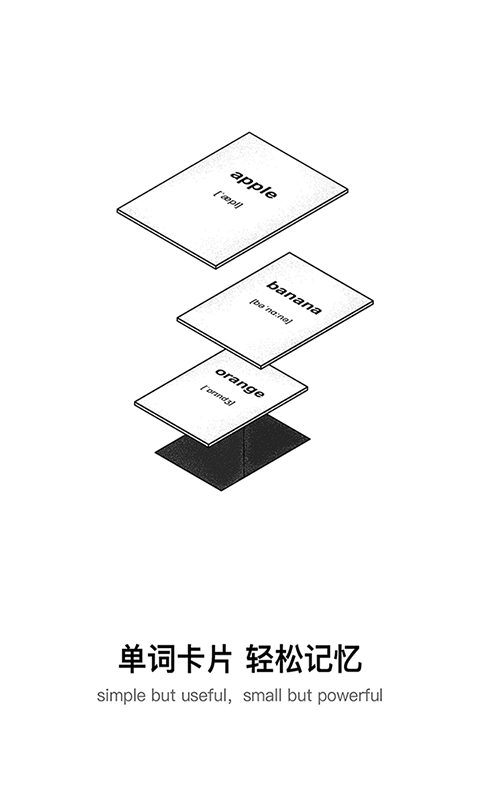
How to use Baidu Translation APP
1. First, we download and install the Baidu Translate app on the mobile phone. After downloading and installing, open the software. After opening it, we see a text box to enter the sentence you want to translate. You can also directly click the voice mark on the right part below the text box to directly say the sentence you want to translate. This is a very basic operation
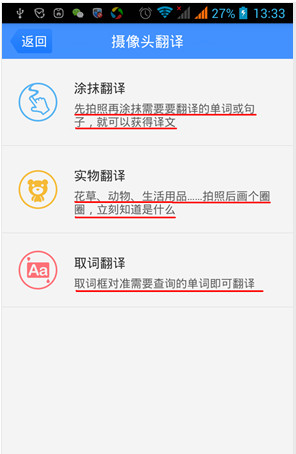
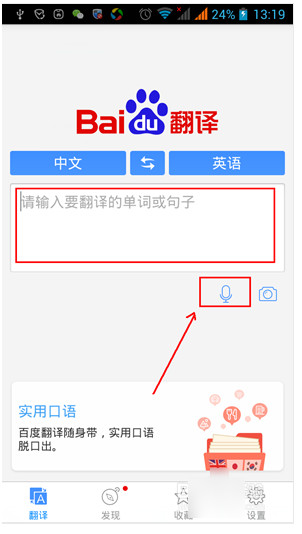
2. Then let’s take a look at how to convert languages, such as converting “English to Chinese” to “Chinese to English”. Here we directly click on the conversion mark between "Chinese" and "English" in the blue part above. You can also directly click on Chinese to select the previous language, and click on English on the right to select the translated language.
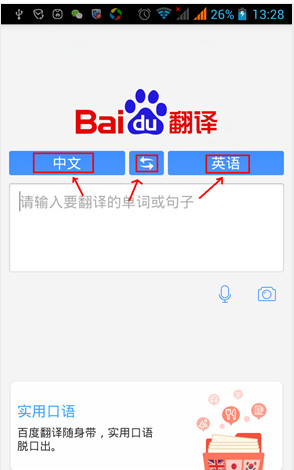
3. Then I will take a look at a more powerful function, "Camera Translation". Camera translation is on the “camera” icon to the right of the voice icon marked in Figure 1. We click directly to enter. After entering, we see three camera translation projects. Let’s explain them one by one.
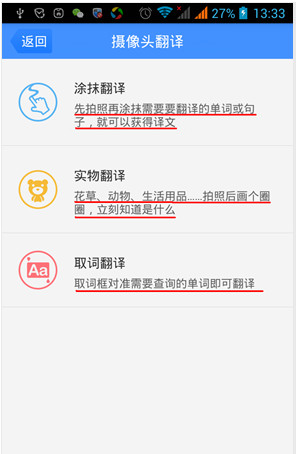
4. First, let’s take a look at “smear translation”. Smear translation means pointing the camera at the text to be translated, taking a photo, and then smearing the area that needs to be translated with your hands. I will use words from my current experience to demonstrate here. For example, I want to translate the sentence "We click directly to enter". Now we turn on the smear translation and point the camera at the computer screen. After focusing, take a photo, then use your hand to smear the words "Let's click directly to enter" and click Translate to see the translated content. You can also directly click on the speaker to play the voice.
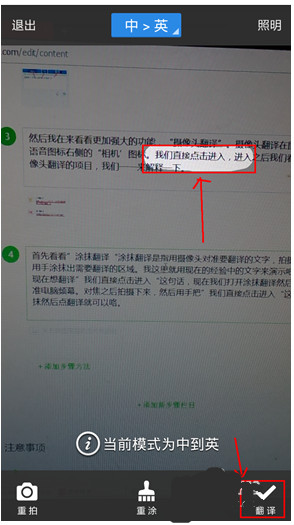
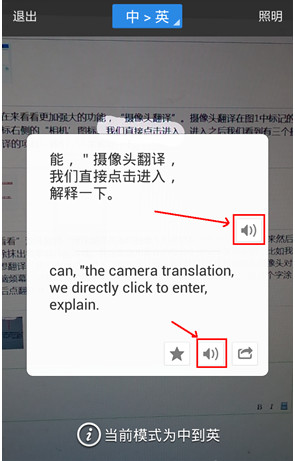
5. Then let’s take a look at the next “physical translation”, which means to shoot an object and then the system will identify what the object you photographed is, and then translate it based on the name it recognizes. Here I will take a picture of the water glass I am drinking from. After taking the photo, circle the water cup and click Translate to see the translation results.
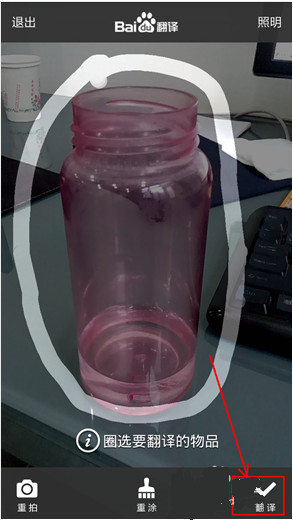
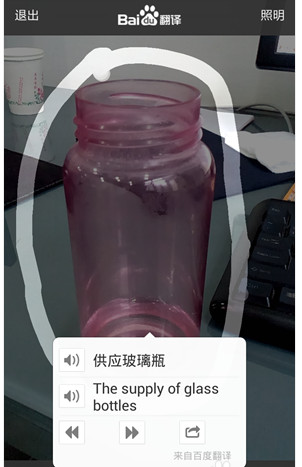
6. Another camera translation, "word translation" means pointing the camera at the word you want to translate, without clicking on anything for automatic translation. When your camera is pointed at another word, it will directly translate the other word. Let me demonstrate it here by scanning the word "non" on a potato chip bag.
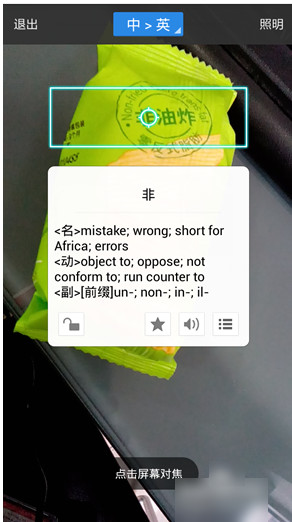
Comparison of Baidu Translation similar software
1.Google Translate
Google Translate still follows a very minimalist Google style in the interface, and the overall appearance seems to be no different from ordinary translation software. But Google Translate still has some special features, such as "live translation". When we read a long article, it would be very troublesome and time-consuming to translate it word for word. Google Translate's live translation is when you use the rear camera to obtain a piece of text, you can actually display the translated word meaning on the screen, replacing the original foreign language sentence.
but this live translation can’t take pictures and save the paragraphs you want to translate, and it only changes the original English words into Chinese words. The user still needs to figure out the context and grammar by himself. Personally, I think that in actual experience, it will be more useful to translate small paragraphs or some functional sentences.
In addition, Google Translate also has a handwriting translation function. Users can enter the words and sentences they want to translate in handwriting. After personal testing, even if the font is a bit sloppy, it can still be entered, but the applicability is definitely not as fast as simple keyboard entry. I believe Google is also trying to take care of the usage habits of some people.
2.Youdao translator
One of the most useful functions of Youdao Translator is full-text translation, which is more practical than the Google Translate mentioned above. When we select an article, we can take a photo of it and translate the full text, and the translated content is more in line with our reading habits. That is to say, the context of the article is also taken into account in the translation scope. It can be said to be very easy to use and more suitable for large paragraphs of article content.
Youdao Translator also has an interesting function of expression translation, which can identify facial expressions and obtain an index of the current expression and the word corresponding to the expression. Although it is just a toy-like function, it also subtly allows users to increase their vocabulary. But a software is not so perfect after all, and the shortcoming of Youdao Translator is the function of "taking pictures to extract words". Many times when we put a word into the word box, the recognition is not so accurate, and sometimes confusion occurs. Moreover, this function is useful for a single word. If we need to interpret a sentence, the translation of the word alone will become very useless and not very practical.
3.Baidu Translate
The functionality of Baidu Translate is reflected in its photo translation, which includes physical translation, long sentence translation, menu translation, and word translation. It is believed that timely travel can also well meet the translation needs of users. When it comes to translating long sentences, Baidu is indeed one of the more clever ones. After we take an article, if the user wants to translate a section of the content, he only needs to smear that part with his finger to mark it, and then when he goes to translate it, he will only translate the section marked by the user.
Menu translation is probably one of the most difficult to use functions in taking photos. After we found a menu on the Internet, we used Baidu Translate to identify it, but the translation content it identified was only the literal meaning, but we still don’t know what some of the dishes are, and the practicality still needs to be improved.
Sometimes when we travel, we often encounter certain problems and need to ask local people for advice, but more often than not, we have no choice but to have poor foreign language skills. For this reason, Baidu Translation has also launched a "conversation translation" function. Just like a bilingual conversation, everyone speaks their own language, and the system will translate it into the language each other wants. It is an efficient tool for communication when traveling.
After the initial experience, the shortcomings of Baidu Translation should be the advertisement push on the homepage. Not to mention the impact on the user experience. Sometimes I feel the urge to uninstall these things that I don’t need. However, looking at other Baidu software, it seems that this is not an isolated case.
Baidu TranslateAPP FAQ
How to open the floating window in Baidu Translation APP?
Open the Baidu Translation APP and click the "More" option in the upper right corner of the homepage.
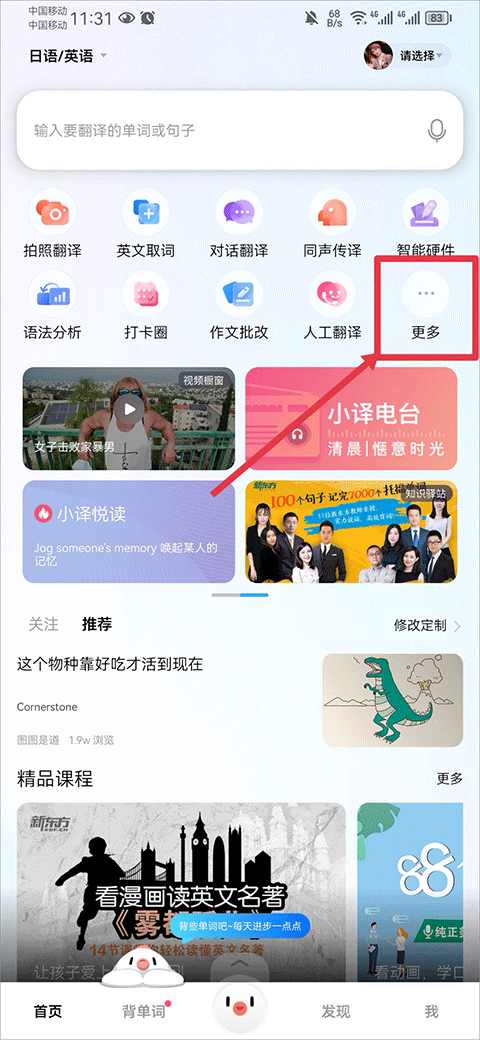
Find the "Translation Tools" section in the pop-up function menu and click "Translation Float".
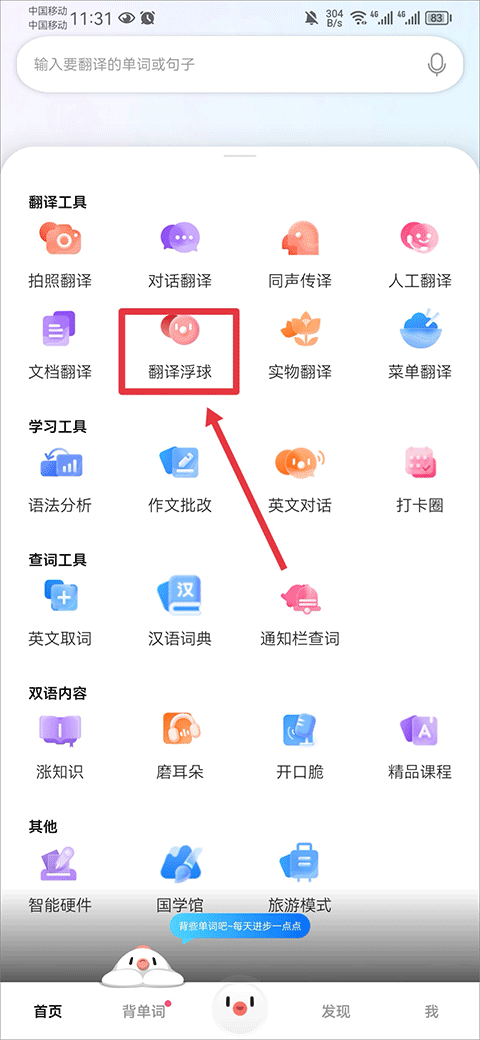
Enter the translation float setting page, click "Turn on Du Xiaoyi Floating Ball", the system will pop up a floating window permission application prompt, click "Continue".
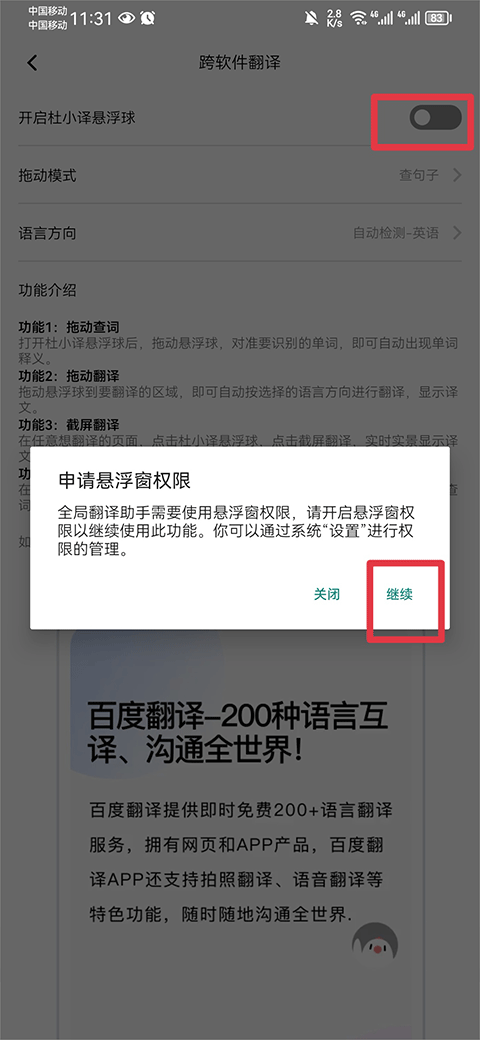
Automatically jump to the mobile phone system settings page, enter "Baidu Translate" in the search box and click on the search result.
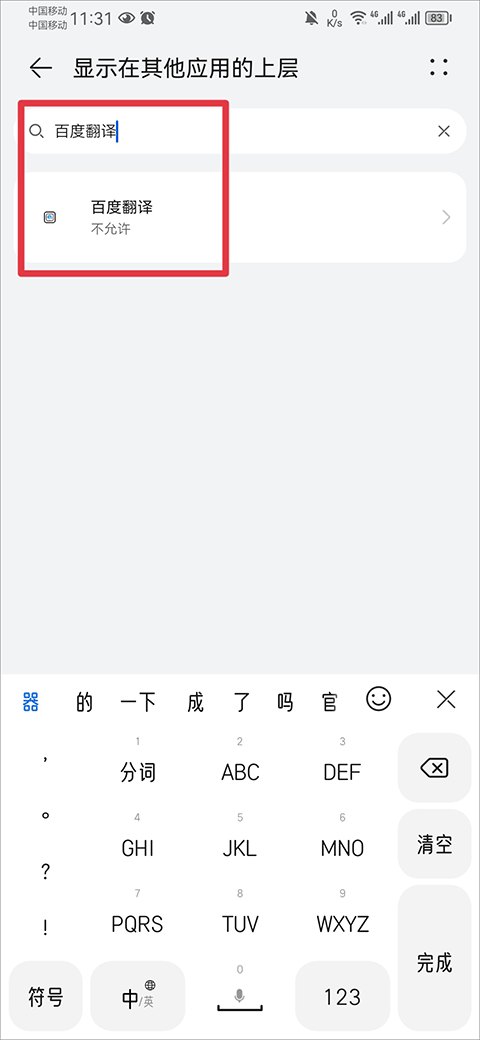
Find the "Show on top of other applications" (some mobile phones display it as "floating window") function and turn it on.
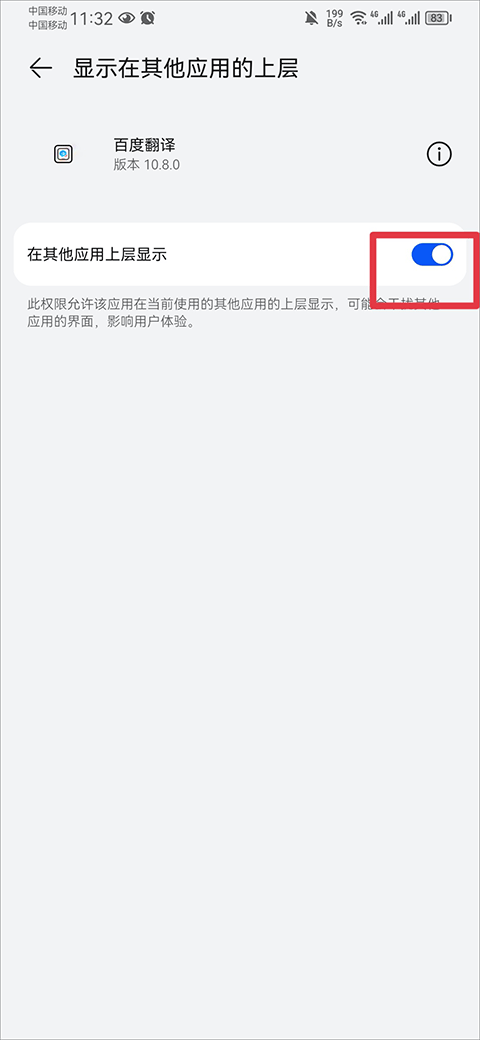
After turning on the permission, return to the Baidu Translation APP and you will see Du Xiaoyi’s floating ball on the screen. Before use, you can set the drag mode of the floating ball (free dragging/fixed position) and the translation language direction (such as Chinese to English, English to Chinese).
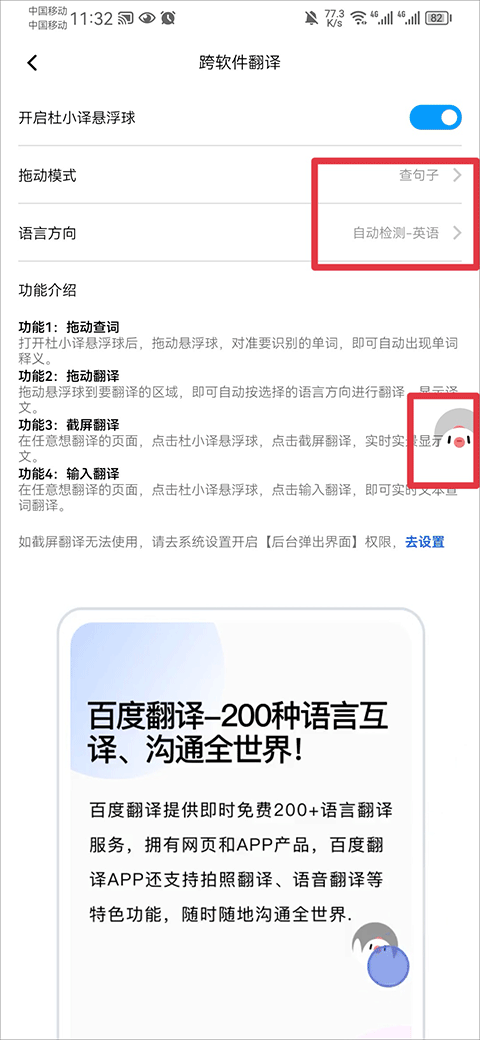
After the settings are completed, click the floating ball on the page that needs to be translated, and you can choose "screenshot translation" or "manual input" mode to quickly complete the translation.
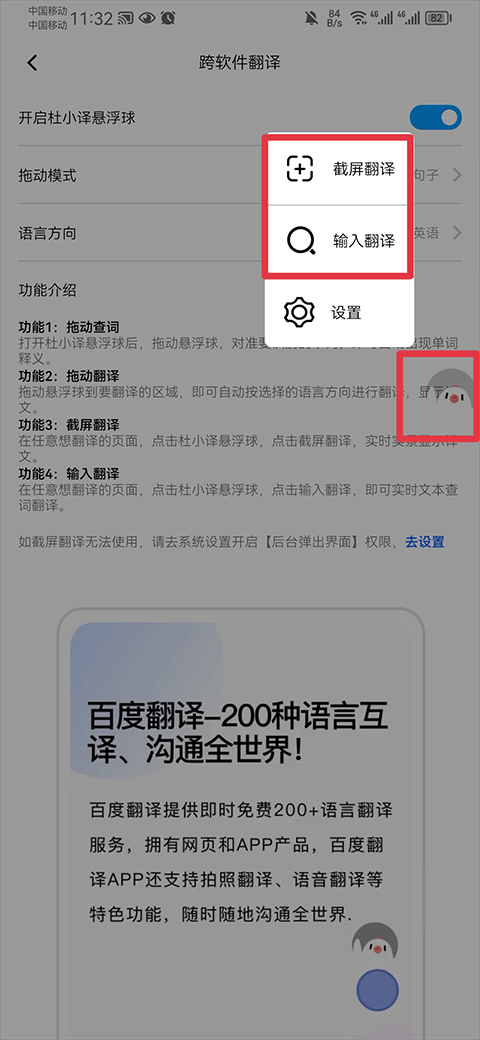
You can also drag the floating ball to the area that needs to be translated, point it at the word to be recognized, and the system will automatically pop up the translation; click "View More" to view usage examples, detailed explanations, etc. of the word.
Baidu Translation APP update log
【Japanese and Korean word memorization】Word memorization supports reciting Japanese and Korean words! Quickly set up a plan to learn!
【Content Search】A new search function has been added to the discovery page, making it easy to find the learning materials you need!
Huajun editor recommends:
In addition to Baidu Translate, a very convenient system tool, there are also related software such as QuickShortcutMaker, Voting Brushing Expert, .NET, etc. available for download. If you need it, please click to download and use it.