
Hot search terms: 360 Security Guard Office365 360 browser WPS Office iQiyi Huawei Cloud Market Tencent Cloud Store

Hot search terms: 360 Security Guard Office365 360 browser WPS Office iQiyi Huawei Cloud Market Tencent Cloud Store
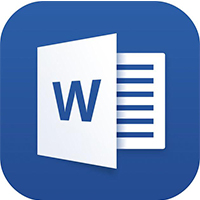
Office software Storage size: 5.71MB Time: 2021-08-27
Software introduction: The free full version is one of the office components of the office software office 2013 launched by Microsoft. It is currently widely used, especially when dealing with...
Microsoft Word 2013 is the core word processing software in the Microsoft Office suite. It features modern interface design and deep cloud service integration as its iconic features. Users can not only quickly create professional documents through rich templates, but also use OneDrive cloud storage to achieve collaborative editing on multiple devices. Its innovative "reading mode" and real-time collaboration functions make document processing and teamwork more efficient and convenient, making it an indispensable and powerful tool in modern office scenarios. Next, let Huajun editor explain to you how to generate a document directory in word2013 and how to generate a document directory in word2013!
first step
Open the Word document where a table of contents needs to be added, and move the cursor precisely to the specified position in the document where the table of contents needs to be inserted. This position is usually at the beginning of the document, making it easier for readers to quickly browse the document structure.
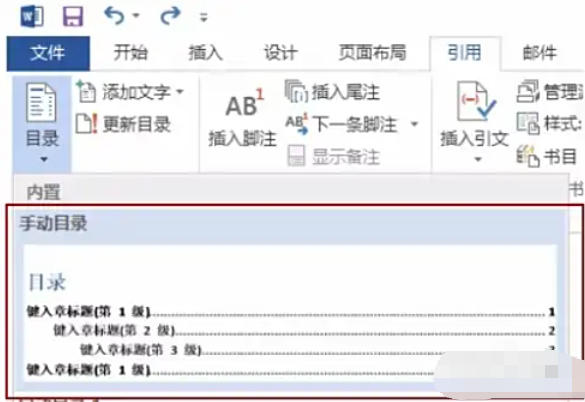
Step 2
Click the "Reference" tab in the menu bar and select "Manual Catalog" in the "Table of Contents" function group. Click the "References" tab and select "Automatic Table of Contents" in the "Table of Contents" function group. Click the "Reference" tab and select "Custom Directory" in the "Directory" function group.
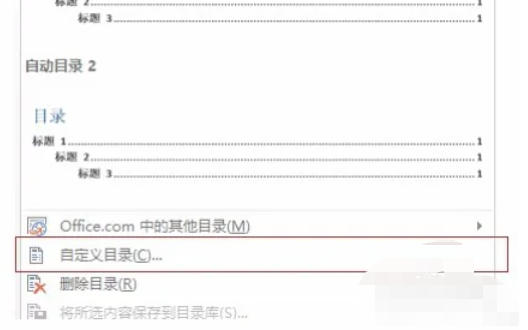
Step 3
After clicking "Customize Directory", the "Directory" dialog box will pop up, where you can make various detailed settings.
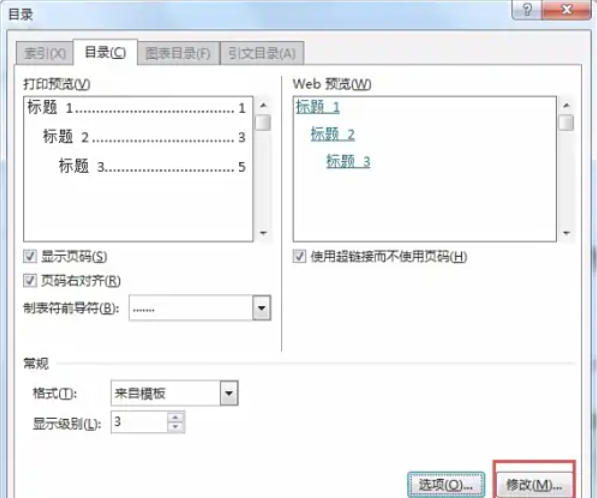
Step 4
In the "General" section of the "Table of Contents" dialog box, you can use the "Display Level" value box to set the number of title levels displayed in the table of contents. For example, if set to 3, three levels of titles, Title 1, Title 2, and Title 3, will be displayed in the table of contents.
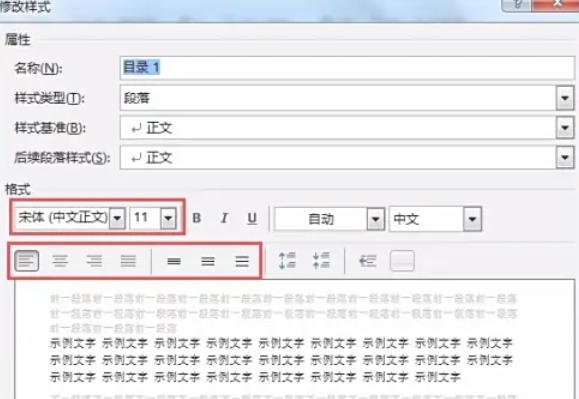
Step 5
In the "Table of Contents" dialog box, click the "Modify" button to pop up the "Style" dialog box. In the "Style" list, select styles such as "Directory 1", "Directory 2" and "Directory 3" respectively, and click the "Modify" button to enter the corresponding "Modify Style" dialog box.
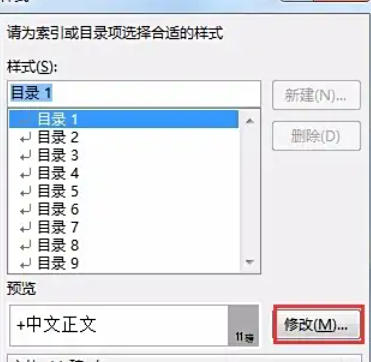
Step 6
After completing all customized settings, click the "OK" button in the "Table of Contents" dialog box. Word 2013 will generate a custom table of contents according to the settings and insert it at the position of the cursor.
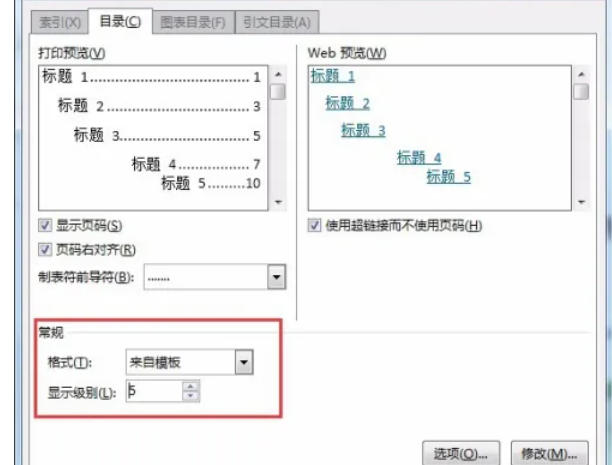
Step 7
After the document content is modified, the page numbers or titles in the table of contents may change. In this case, the table of contents needs to be updated. Place the cursor in the directory area, right-click the mouse, and select "Update Domain" from the pop-up shortcut menu (some versions display "Update Directory").
Step 8
Update options: In the pop-up "Update Catalog" dialog box, there are two options to choose from:
Update page numbers only: Only update the page number information in the table of contents, which is suitable for situations where only the position of the document content has changed, but the title has not changed.
Update the entire table of contents: Update the title and page number information in the table of contents, which is applicable when the document title is added, deleted or modified. After selecting the appropriate options, click "OK" to complete the directory update.
The above is how the editor of Huajun compiled for you how to generate a document directory in word 2013 and the method of generating a document directory in word 2013. I hope it can help you!
 How to separate text from the background in coreldraw - How to separate text from the background in coreldraw
How to separate text from the background in coreldraw - How to separate text from the background in coreldraw
 How to edit text in coreldraw - How to edit text in coreldraw
How to edit text in coreldraw - How to edit text in coreldraw
 How to cut out pictures quickly in coreldraw - How to cut out pictures quickly in coreldraw
How to cut out pictures quickly in coreldraw - How to cut out pictures quickly in coreldraw
 How to modify paragraph character height in coreldraw - How to modify paragraph character height in coreldraw
How to modify paragraph character height in coreldraw - How to modify paragraph character height in coreldraw
 How to reset the Word 2013 Quick Access Toolbar to its default state - How to reset the Word 2013 Quick Access Toolbar to its default state
How to reset the Word 2013 Quick Access Toolbar to its default state - How to reset the Word 2013 Quick Access Toolbar to its default state
 WPS Office 2023
WPS Office 2023
 WPS Office
WPS Office
 Minecraft PCL2 Launcher
Minecraft PCL2 Launcher
 WeGame
WeGame
 Tencent Video
Tencent Video
 Steam
Steam
 CS1.6 pure version
CS1.6 pure version
 Eggman Party
Eggman Party
 Office 365
Office 365
 What to do if there is no sound after reinstalling the computer system - Driver Wizard Tutorial
What to do if there is no sound after reinstalling the computer system - Driver Wizard Tutorial
 How to switch accounts in WPS Office 2019-How to switch accounts in WPS Office 2019
How to switch accounts in WPS Office 2019-How to switch accounts in WPS Office 2019
 How to clear the cache of Google Chrome - How to clear the cache of Google Chrome
How to clear the cache of Google Chrome - How to clear the cache of Google Chrome
 How to practice typing with Kingsoft Typing Guide - How to practice typing with Kingsoft Typing Guide
How to practice typing with Kingsoft Typing Guide - How to practice typing with Kingsoft Typing Guide
 How to upgrade the bootcamp driver? How to upgrade the bootcamp driver
How to upgrade the bootcamp driver? How to upgrade the bootcamp driver