
Hot search terms: 360 Security Guard Office365 360 browser WPS Office iQiyi Huawei Cloud Market Tencent Cloud Store

Hot search terms: 360 Security Guard Office365 360 browser WPS Office iQiyi Huawei Cloud Market Tencent Cloud Store
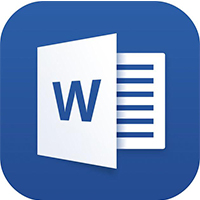
Office software Storage size: 5.71MB Time: 2021-08-27
Software introduction: The free full version is one of the office components of the office software office 2013 launched by Microsoft. It is currently widely used, especially when dealing with...
Microsoft Word 2013 is the core word processing program in the Microsoft Office suite. While continuing the classic document editing functions, it has achieved an important leap into the era of cloud office. For the first time, this version deeply integrates the OneDrive cloud storage service, supports automatic saving of documents to the cloud and enables synchronized collaboration across multiple devices, breaking the limitations of single-machine office work. Its interface adopts a modern flat design that is suitable for Windows 8 systems. The new startup interface provides a rich online template library, which significantly improves the efficiency of document creation. Next, let the editor of Huajun explain to you how to type neatly in word 2013 and how to type neatly in word 2013!
first step
Select the content and open the paragraph settings, drag the mouse to select the paragraph, or press Ctrl + A to select the entire document.
Tip: If you need to typeset in parts, you can hold down the Ctrl key to select multiple non-consecutive paragraphs.
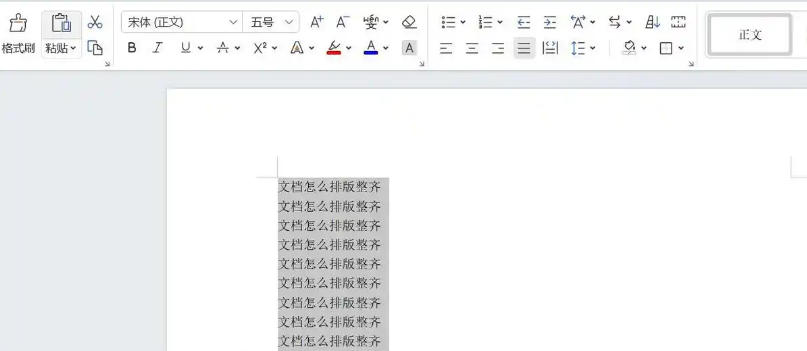
Step 2
Right-click the selected area and select "Paragraph" (or open it through the small arrow in the lower right corner of the "Home" → "Paragraph" group on the top menu bar).
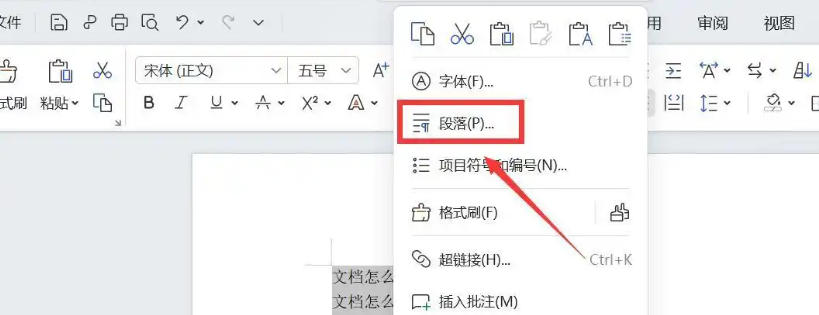
Step 3
Alignment
Left alignment: Default for regular text (Ctrl + L).
Center-align: titles, image captions, etc. (Ctrl + E).
Justify: Long body text (Ctrl + J) to align paragraphs on both sides.
Scattered alignment: Short text is forced to fill the line width (use with caution, it may appear stiff).
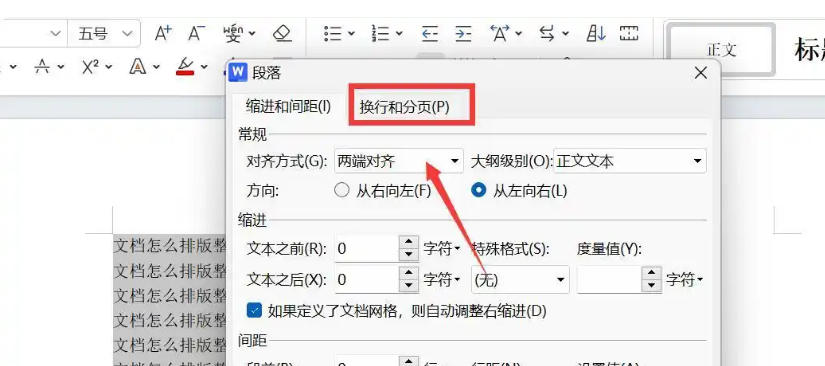
Step 4
Indent settings
First line indent: Chinese paragraphs are usually set to 2 characters (you can also enter 0.5 inches or 1.27 centimeters).
Hanging indent: Applies to text after bulleted/numbered lists.
Left/Right Indent: Adjust the left and right boundaries of the paragraph as a whole (such as indenting quoted text by 0.5 inches).
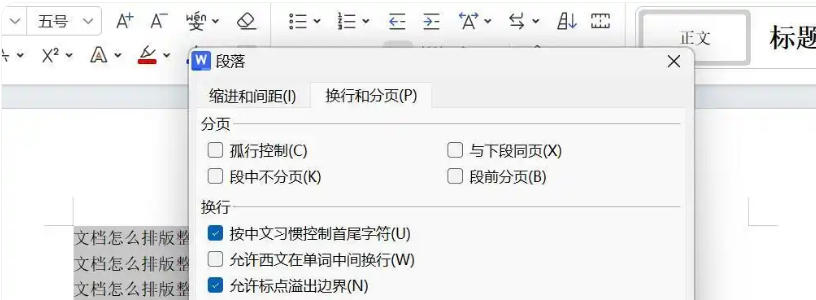
Step 5
Line spacing and paragraph spacing
Line spacing:
Single spacing (1.15x is Word’s default value, suitable for main text).
1.5x line spacing (commonly used in papers and reports).
Fixed value (if set to 20 points, the line height can be precisely controlled, but please note that Chinese full-width characters may be truncated).
Spacing before/after paragraph:
It is recommended that the space between paragraphs be set to 6 points to 12 points (or 0.5 lines to 1 line) to avoid excessive white space.
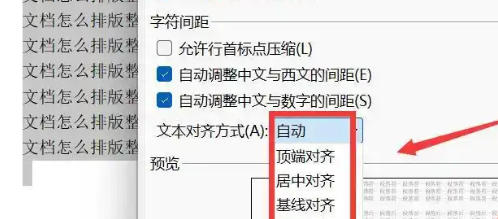
Step 6
Line breaks and page breaks (advanced settings)
Orphan line control: Prevent the first or last line of a paragraph from appearing alone at the top/bottom of a page.
On the same page as the next paragraph: Keep related paragraphs (such as title + body) on the same page.
No page breaks within paragraphs: Avoid a paragraph being split into two pages.

Step 7
After clicking "OK", observe whether the text is neat.
Quick check: Press Ctrl + Middle Scroll to adjust the view scale to make sure the layout remains regular when zoomed.
The above is how the editor of Huajun compiled for you how to type neatly in word 2013 and how to type neatly in word 2013. I hope it can help you!
 How to separate text from the background in coreldraw - How to separate text from the background in coreldraw
How to separate text from the background in coreldraw - How to separate text from the background in coreldraw
 How to edit text in coreldraw - How to edit text in coreldraw
How to edit text in coreldraw - How to edit text in coreldraw
 How to cut out pictures quickly in coreldraw - How to cut out pictures quickly in coreldraw
How to cut out pictures quickly in coreldraw - How to cut out pictures quickly in coreldraw
 How to modify paragraph character height in coreldraw - How to modify paragraph character height in coreldraw
How to modify paragraph character height in coreldraw - How to modify paragraph character height in coreldraw
 How to reset the Word 2013 Quick Access Toolbar to its default state - How to reset the Word 2013 Quick Access Toolbar to its default state
How to reset the Word 2013 Quick Access Toolbar to its default state - How to reset the Word 2013 Quick Access Toolbar to its default state
 WPS Office 2023
WPS Office 2023
 WPS Office
WPS Office
 Minecraft PCL2 Launcher
Minecraft PCL2 Launcher
 WeGame
WeGame
 Tencent Video
Tencent Video
 Steam
Steam
 CS1.6 pure version
CS1.6 pure version
 Eggman Party
Eggman Party
 Office 365
Office 365
 What to do if there is no sound after reinstalling the computer system - Driver Wizard Tutorial
What to do if there is no sound after reinstalling the computer system - Driver Wizard Tutorial
 How to switch accounts in WPS Office 2019-How to switch accounts in WPS Office 2019
How to switch accounts in WPS Office 2019-How to switch accounts in WPS Office 2019
 How to clear the cache of Google Chrome - How to clear the cache of Google Chrome
How to clear the cache of Google Chrome - How to clear the cache of Google Chrome
 How to practice typing with Kingsoft Typing Guide - How to practice typing with Kingsoft Typing Guide
How to practice typing with Kingsoft Typing Guide - How to practice typing with Kingsoft Typing Guide
 How to upgrade the bootcamp driver? How to upgrade the bootcamp driver
How to upgrade the bootcamp driver? How to upgrade the bootcamp driver