
Hot search terms: 360 Security Guard Office365 360 browser WPS Office iQiyi Huawei Cloud Market Tencent Cloud Store

Hot search terms: 360 Security Guard Office365 360 browser WPS Office iQiyi Huawei Cloud Market Tencent Cloud Store
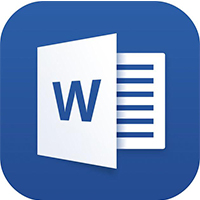
Office software Storage size: 5.71MB Time: 2021-08-27
Software introduction: The free full version is one of the office components of the office software office 2013 launched by Microsoft. It is currently widely used, especially when dealing with...
Microsoft Word 2013 is a landmark word processing software launched by Microsoft. It marks a key step for Word from a pure desktop application to a cloud service and cross-platform collaboration. Its interface adopts a modern "flat" design and is deeply integrated with OneDrive cloud storage, allowing users to access and edit documents anytime and anywhere, and easily achieve team collaboration. In addition, Word 2013 adds powerful features such as a reading mode that focuses on reading experience, supports direct opening and editing of PDF documents, and is optimized for touch screen devices. It not only inherits the powerful document editing and typesetting capabilities of the Word series, but also provides users with more efficient and convenient modern office solutions through cloud technology and intelligent experience. Next, let the editor of Huajun explain to you how to remove horizontal header lines in word 2013 and how to remove horizontal header lines in word 2013!
first step
Double-click the header location in the document (or click "Insert" → "Header" → "Edit Header" on the top menu bar) to enter header editing mode. A dotted box appears in the header area, with the Design tab appearing at the top.
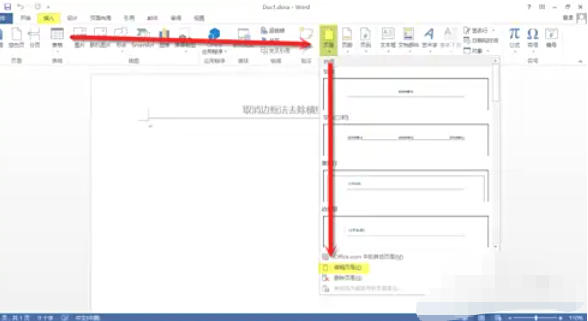
Step 2
In the header editing state, the "Design" tab will be displayed on the top menu bar (if it is not displayed, confirm whether you are in header editing mode).

Step 3
In the "Design" tab, find the "Page Background" group and click the "Page Border" button (the icon is a box with lines). The "Borders and Shading" window pops up.

Step 4
In the Borders and Shading window, the Borders tab is displayed by default. In the Settings bar, select None (no borders). In the Apply to column on the right, select Paragraph (header lines are usually paragraph borders, not text borders). Click "OK" to save the settings, and the horizontal header lines will disappear immediately.
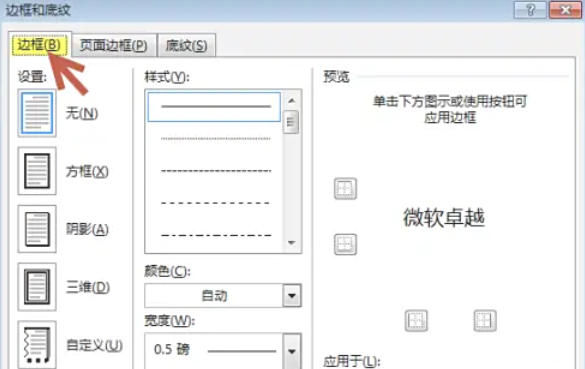
Step 5
Double-click outside the header area, or click the Close Header and Footer button in the Design tab to exit edit mode.
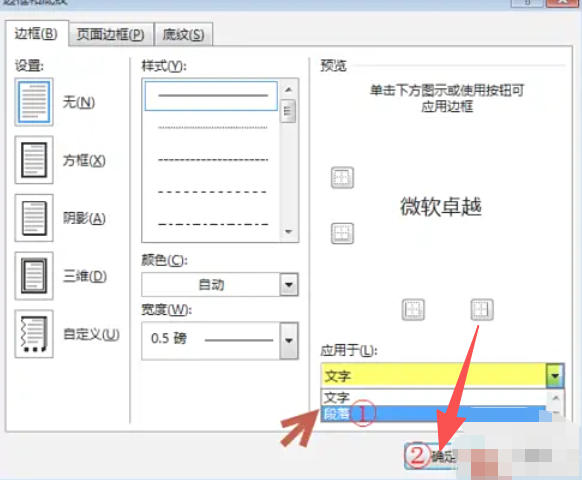
Step 6
Confirm that the header horizontal lines have disappeared and the header text format (such as font, color) is not affected.

The above is how to remove horizontal header lines in word 2013 and how to remove horizontal header lines in word 2013 compiled by Huajun editor for you. I hope it can help you!
 How to separate text from the background in coreldraw - How to separate text from the background in coreldraw
How to separate text from the background in coreldraw - How to separate text from the background in coreldraw
 How to edit text in coreldraw - How to edit text in coreldraw
How to edit text in coreldraw - How to edit text in coreldraw
 How to cut out pictures quickly in coreldraw - How to cut out pictures quickly in coreldraw
How to cut out pictures quickly in coreldraw - How to cut out pictures quickly in coreldraw
 How to modify paragraph character height in coreldraw - How to modify paragraph character height in coreldraw
How to modify paragraph character height in coreldraw - How to modify paragraph character height in coreldraw
 How to reset the Word 2013 Quick Access Toolbar to its default state - How to reset the Word 2013 Quick Access Toolbar to its default state
How to reset the Word 2013 Quick Access Toolbar to its default state - How to reset the Word 2013 Quick Access Toolbar to its default state
 WPS Office 2023
WPS Office 2023
 WPS Office
WPS Office
 Minecraft PCL2 Launcher
Minecraft PCL2 Launcher
 WeGame
WeGame
 Tencent Video
Tencent Video
 Steam
Steam
 CS1.6 pure version
CS1.6 pure version
 Eggman Party
Eggman Party
 Office 365
Office 365
 What to do if there is no sound after reinstalling the computer system - Driver Wizard Tutorial
What to do if there is no sound after reinstalling the computer system - Driver Wizard Tutorial
 How to switch accounts in WPS Office 2019-How to switch accounts in WPS Office 2019
How to switch accounts in WPS Office 2019-How to switch accounts in WPS Office 2019
 How to clear the cache of Google Chrome - How to clear the cache of Google Chrome
How to clear the cache of Google Chrome - How to clear the cache of Google Chrome
 How to practice typing with Kingsoft Typing Guide - How to practice typing with Kingsoft Typing Guide
How to practice typing with Kingsoft Typing Guide - How to practice typing with Kingsoft Typing Guide
 How to upgrade the bootcamp driver? How to upgrade the bootcamp driver
How to upgrade the bootcamp driver? How to upgrade the bootcamp driver