
Hot search terms: 360 Security Guard Office365 360 browser WPS Office iQiyi Huawei Cloud Market Tencent Cloud Store

Hot search terms: 360 Security Guard Office365 360 browser WPS Office iQiyi Huawei Cloud Market Tencent Cloud Store
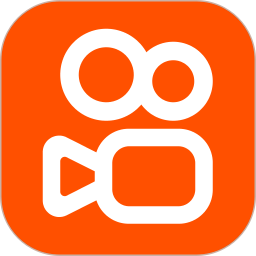
video playback Storage size: 95.42MB Time: 2022-07-12
Software introduction: Kuaishou PC computer version live broadcast simulator similar software Software address 2.5.5...
The Kuaishou PC version is deeply adapted to large-screen interaction and professional creation scenarios, bringing users an immersive experience that goes beyond the mobile version. The software adopts a three-column layout that is consistent with desktop usage habits: the left side focuses on navigation and channel management, the middle section displays high-definition full-screen video streams, and the right side displays interactive bullet screens and hot comments in real time, and supports keyboard shortcuts to quickly switch content. In response to the needs of creators, it integrates multi-account content management, 4K ultra-clear batch uploading and fan data analysis tools. The live broadcast function more professionally supports OBS streaming, virtual background and beauty adjustment. Whether it is casual viewing or professional creation, Kuaishou PC version can provide a more stable and efficient all-round platform. Next, let the editor of Huajun explain to you how to set up automatic playback in the Kuaishou PC version and how to set up automatic playback in the Kuaishou PC version!
first step
Make sure you have installed the latest version of Kuaishou APP and successfully logged in to your account.
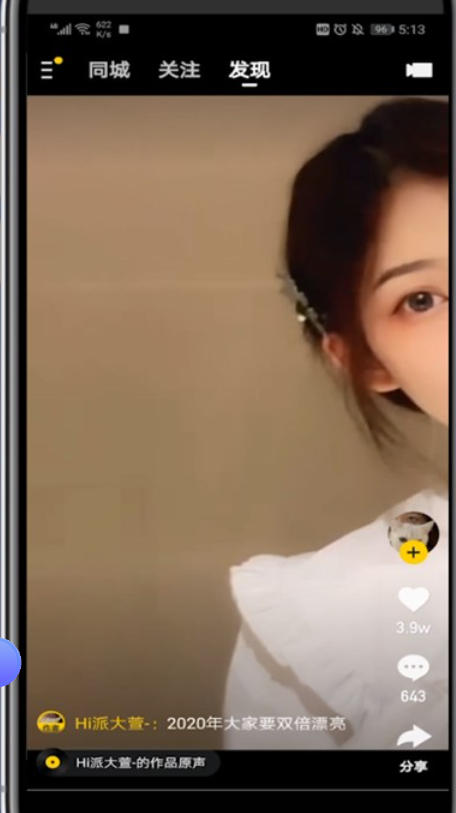
Step 2
In the lower right corner of the Kuaishou homepage, click the "My" button to enter the personal center page.
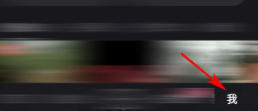
Step 3
In the upper right corner of the personal center page, find and click the settings button (usually a gear or three horizontal lines icon) to enter the settings interface.
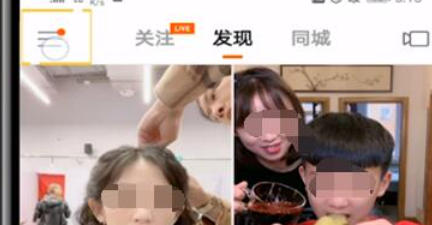
Step 4
In the settings interface, slide down the screen to find the "Autoplay" option and click to enter. This option may be located in different locations depending on the version and updates of the Kuaishou APP. If you can't find it, you can try typing "autoplay" in the search box on the settings interface to find it.
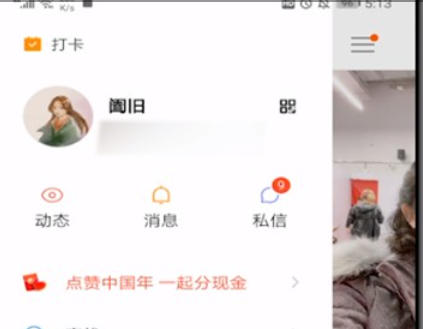
Step 5
In the autoplay options, you will see three options: "Autoplay on Wi-Fi only", "Autoplay on mobile networks and Wi-Fi" and "Don't autoplay".
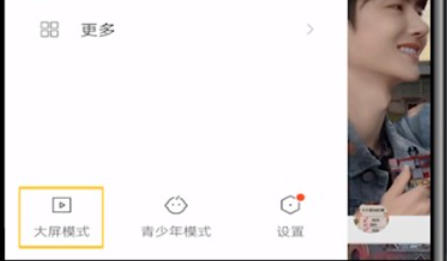
Step 6
Choose the appropriate mode based on your personal needs and network environment. If you want to enjoy the convenience of automatic play under any circumstances, you can select "Auto play on mobile networks and Wi-Fi".
The above is what the editor of Huajun compiled for you. The editor will give you answers on how to set up automatic playback on the Kuaishou PC version and how to set up automatic playback on the Kuaishou PC version. I hope it can help you!
 How to separate text from the background in coreldraw - How to separate text from the background in coreldraw
How to separate text from the background in coreldraw - How to separate text from the background in coreldraw
 How to edit text in coreldraw - How to edit text in coreldraw
How to edit text in coreldraw - How to edit text in coreldraw
 How to cut out pictures quickly in coreldraw - How to cut out pictures quickly in coreldraw
How to cut out pictures quickly in coreldraw - How to cut out pictures quickly in coreldraw
 How to modify paragraph character height in coreldraw - How to modify paragraph character height in coreldraw
How to modify paragraph character height in coreldraw - How to modify paragraph character height in coreldraw
 How to reset the Word 2013 Quick Access Toolbar to its default state - How to reset the Word 2013 Quick Access Toolbar to its default state
How to reset the Word 2013 Quick Access Toolbar to its default state - How to reset the Word 2013 Quick Access Toolbar to its default state
 WPS Office 2023
WPS Office 2023
 WPS Office
WPS Office
 Minecraft PCL2 Launcher
Minecraft PCL2 Launcher
 WeGame
WeGame
 Tencent Video
Tencent Video
 Steam
Steam
 CS1.6 pure version
CS1.6 pure version
 Eggman Party
Eggman Party
 Office 365
Office 365
 What to do if there is no sound after reinstalling the computer system - Driver Wizard Tutorial
What to do if there is no sound after reinstalling the computer system - Driver Wizard Tutorial
 How to switch accounts in WPS Office 2019-How to switch accounts in WPS Office 2019
How to switch accounts in WPS Office 2019-How to switch accounts in WPS Office 2019
 How to clear the cache of Google Chrome - How to clear the cache of Google Chrome
How to clear the cache of Google Chrome - How to clear the cache of Google Chrome
 How to practice typing with Kingsoft Typing Guide - How to practice typing with Kingsoft Typing Guide
How to practice typing with Kingsoft Typing Guide - How to practice typing with Kingsoft Typing Guide
 How to upgrade the bootcamp driver? How to upgrade the bootcamp driver
How to upgrade the bootcamp driver? How to upgrade the bootcamp driver