
Hot search terms: 360 Security Guard Office365 360 browser WPS Office iQiyi Huawei Cloud Market Tencent Cloud Store

Hot search terms: 360 Security Guard Office365 360 browser WPS Office iQiyi Huawei Cloud Market Tencent Cloud Store
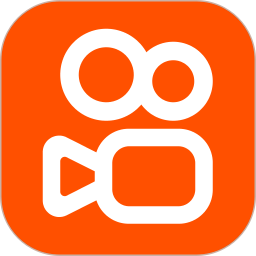
video playback Storage size: 95.42MB Time: 2022-07-12
Software introduction: Kuaishou PC computer version live broadcast simulator similar software Software address 2.5.5...
Kuaishou PC version is a large-screen client officially launched by Kuaishou for desktop users. It deeply optimizes the mobile short video and live broadcast experience on Windows systems. It not only supports high-definition full-screen playback of massive short video content, but also strengthens the live broadcast function. Users can easily initiate high-definition live broadcasts on their computers and enjoy more stable streaming effects and rich live broadcast interactive tools. In addition, the client is usually synchronized with mobile data, making it easier for users to manage works, view messages, and browse special content such as "Kuaishou Starlight Short Drama" more immersively on the big screen. Next, let the editor of Huajun explain to you how to live broadcast the Kuaishou computer version and how to live broadcast the Kuaishou computer version!
first step
Look for the "Kuaishou Live Companion" application icon, and after finding it, double-click the icon to start the software.
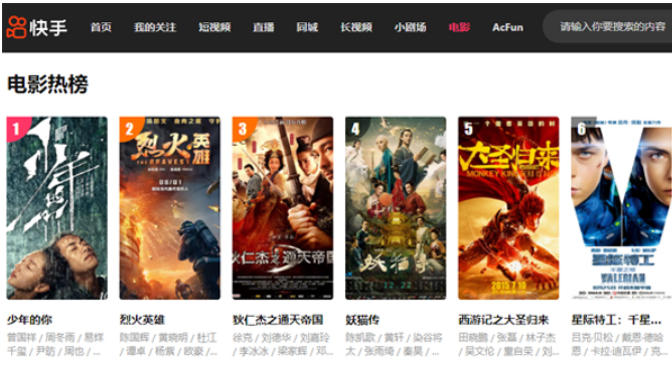
Step 2
Open the "Kuaishou Live Companion" software, a "Login" button will be displayed on the interface, click it. Then in the pop-up login window, accurately enter the mobile phone number you used to register your Kuaishou account, then obtain and enter the received verification code to complete the account login operation.
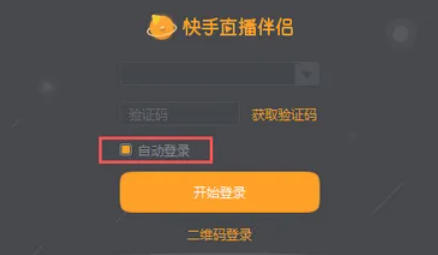
Step 3
After successfully logging in to the main interface of the software, move your eyes to the upper right corner of the interface. There will be a variety of live broadcast type options, such as game live broadcast, mobile game live broadcast, etc. You can choose the appropriate live broadcast type based on your live broadcast content and needs.
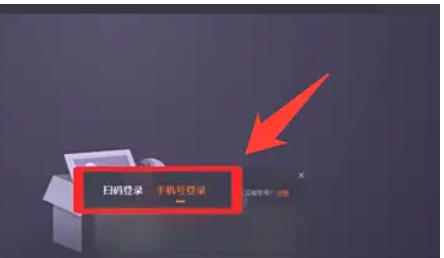
Step 4
After selecting the live broadcast type, find the "Live Broadcast" button (usually more conspicuous) in the software interface. Click the button and the system will enter the live broadcast settings related page, where you can make preliminary settings and adjustments to some parameters, images, etc. of the live broadcast.
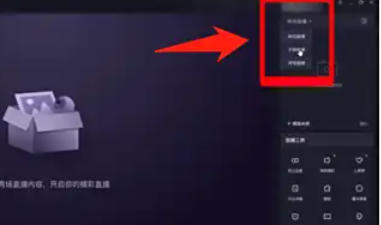
Step 5
After completing the above settings, confirm that everything is correct, click the "Start Live Broadcast" button on the page (the specific name may be slightly different depending on the software version), and then you can officially start the Kuaishou live broadcast journey on your computer.
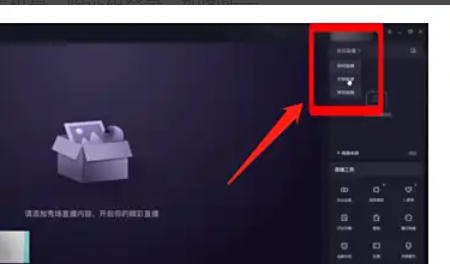
The above is how the Kuaishou computer version live broadcast and the method of Kuaishou computer version live broadcast compiled by Huajun editor for you. I hope it can help you!
 How to separate text from the background in coreldraw - How to separate text from the background in coreldraw
How to separate text from the background in coreldraw - How to separate text from the background in coreldraw
 How to edit text in coreldraw - How to edit text in coreldraw
How to edit text in coreldraw - How to edit text in coreldraw
 How to cut out pictures quickly in coreldraw - How to cut out pictures quickly in coreldraw
How to cut out pictures quickly in coreldraw - How to cut out pictures quickly in coreldraw
 How to modify paragraph character height in coreldraw - How to modify paragraph character height in coreldraw
How to modify paragraph character height in coreldraw - How to modify paragraph character height in coreldraw
 How to reset the Word 2013 Quick Access Toolbar to its default state - How to reset the Word 2013 Quick Access Toolbar to its default state
How to reset the Word 2013 Quick Access Toolbar to its default state - How to reset the Word 2013 Quick Access Toolbar to its default state
 WPS Office 2023
WPS Office 2023
 WPS Office
WPS Office
 Minecraft PCL2 Launcher
Minecraft PCL2 Launcher
 WeGame
WeGame
 Tencent Video
Tencent Video
 Steam
Steam
 CS1.6 pure version
CS1.6 pure version
 Eggman Party
Eggman Party
 Office 365
Office 365
 What to do if there is no sound after reinstalling the computer system - Driver Wizard Tutorial
What to do if there is no sound after reinstalling the computer system - Driver Wizard Tutorial
 How to switch accounts in WPS Office 2019-How to switch accounts in WPS Office 2019
How to switch accounts in WPS Office 2019-How to switch accounts in WPS Office 2019
 How to clear the cache of Google Chrome - How to clear the cache of Google Chrome
How to clear the cache of Google Chrome - How to clear the cache of Google Chrome
 How to practice typing with Kingsoft Typing Guide - How to practice typing with Kingsoft Typing Guide
How to practice typing with Kingsoft Typing Guide - How to practice typing with Kingsoft Typing Guide
 How to upgrade the bootcamp driver? How to upgrade the bootcamp driver
How to upgrade the bootcamp driver? How to upgrade the bootcamp driver