
Hot search terms: 360 Security Guard Office365 360 browser WPS Office iQiyi Huawei Cloud Market Tencent Cloud Store

Hot search terms: 360 Security Guard Office365 360 browser WPS Office iQiyi Huawei Cloud Market Tencent Cloud Store

programming tools Storage: 263MB Time: 2021-08-19
Software introduction: It is a convenient and practical tool developed by Microsoft and has an integrated development environment. Microsoft Visual C++ has...
Microsoft Visual C++ (VC++ for short) is a core programming tool and operating environment launched by Microsoft. It contains two major components: one is an integrated development environment (IDE) for programmers to write and compile C/C++ code; the other is a redistributable component package that all users may need. The latter is particularly important. Many software developed using the C/C++ language (such as popular games, office and design software) rely on library files in these component packages at runtime. Next, let Huajun editor explain to you how to set the font size in visualc and how to set the font size in visualc!
first step
Start the Visual C++ development tool and enter the main interface. Click [Tools] → [Options] on the top menu bar (some versions may display as "Options" or "Settings") to pop up the global settings dialog box.
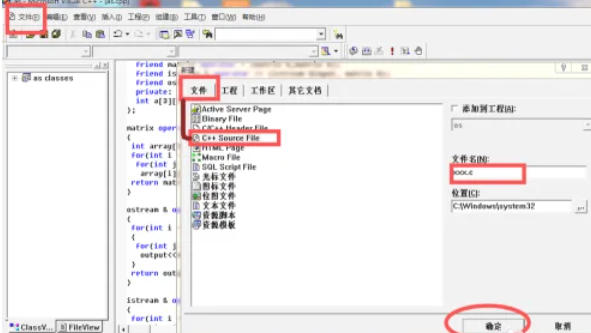
Step 2
In the left or top navigation bar of the options window, find the related categories of [Format] or [Text Editor] (different versions have slightly different paths, for example, VS6.0 usually displays the "Format" tab directly). If there is a vertical scroll bar or classification tree on the right side of the options window, you need to scroll to find the [Fonts] or [Display] submenu.
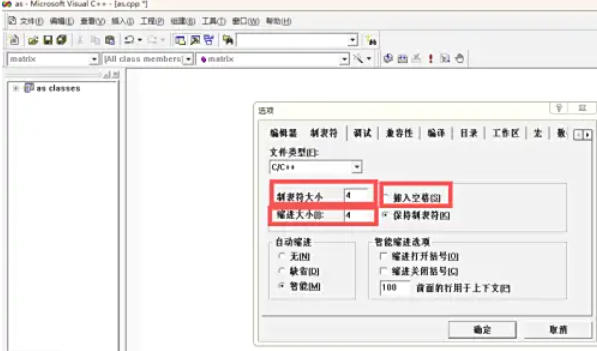
Step 3
In Format or Text Editor settings, specify the scope:
If you need to globally modify all editing windows (such as source files and header files), select [All Editors] or [Default].
If you only modify a specific window (such as the C++ source code window), select the [Source] or [C++ Source File] category.
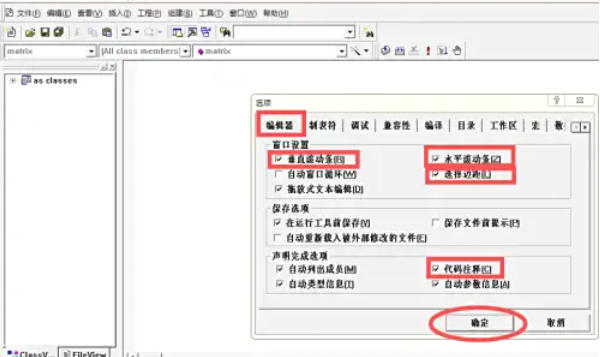
Step 4
Select your favorite font in the "Font" list (such as "Courier New" for code reading). Select a value (such as 10pt, 12pt, 14pt) in the "Size" drop-down box, or enter the value directly. "Character set" (such as ANSI, Chinese) and "color" (foreground color/background color) can be adjusted simultaneously to enhance readability.
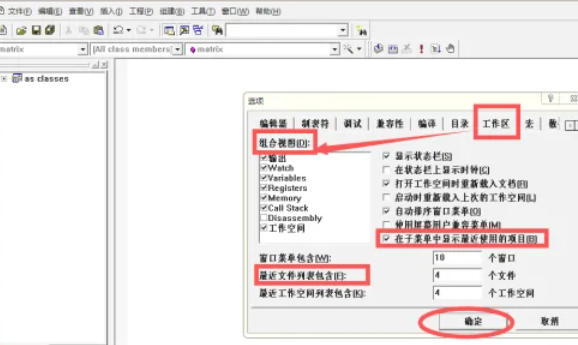
Step 5
Click [OK] or [Apply] to save the settings.
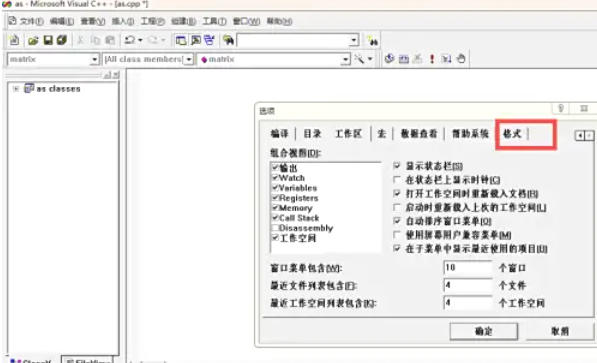
Step 6
Return to the code editing window and observe whether the font size takes effect. If it doesn't take effect immediately, try closing and reopening the source file.
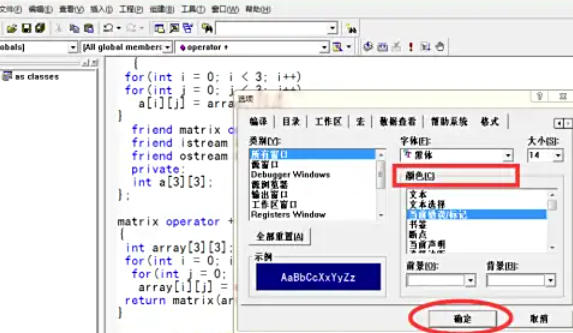
Comparison verification: Create or open a C++ source file (such as .cpp), enter the sample code (such as #include <iostream>), and observe whether the font size changes as expected.
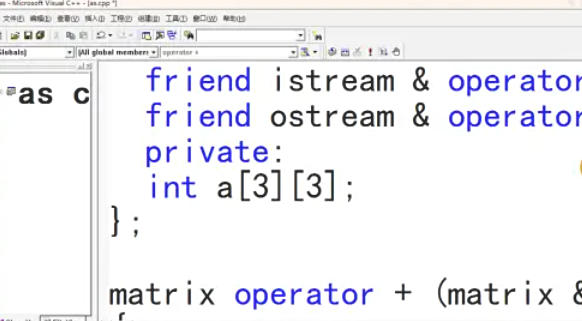
The above is how to set the font size in visualc and how to set the font size in visualc compiled by Huajun editor for you. I hope it can help you!
 How to separate text from the background in coreldraw - How to separate text from the background in coreldraw
How to separate text from the background in coreldraw - How to separate text from the background in coreldraw
 How to edit text in coreldraw - How to edit text in coreldraw
How to edit text in coreldraw - How to edit text in coreldraw
 How to cut out pictures quickly in coreldraw - How to cut out pictures quickly in coreldraw
How to cut out pictures quickly in coreldraw - How to cut out pictures quickly in coreldraw
 How to modify paragraph character height in coreldraw - How to modify paragraph character height in coreldraw
How to modify paragraph character height in coreldraw - How to modify paragraph character height in coreldraw
 How to reset the Word 2013 Quick Access Toolbar to its default state - How to reset the Word 2013 Quick Access Toolbar to its default state
How to reset the Word 2013 Quick Access Toolbar to its default state - How to reset the Word 2013 Quick Access Toolbar to its default state
 WPS Office 2023
WPS Office 2023
 WPS Office
WPS Office
 Minecraft PCL2 Launcher
Minecraft PCL2 Launcher
 WeGame
WeGame
 Tencent Video
Tencent Video
 Steam
Steam
 CS1.6 pure version
CS1.6 pure version
 Eggman Party
Eggman Party
 Office 365
Office 365
 What to do if there is no sound after reinstalling the computer system - Driver Wizard Tutorial
What to do if there is no sound after reinstalling the computer system - Driver Wizard Tutorial
 How to switch accounts in WPS Office 2019-How to switch accounts in WPS Office 2019
How to switch accounts in WPS Office 2019-How to switch accounts in WPS Office 2019
 How to clear the cache of Google Chrome - How to clear the cache of Google Chrome
How to clear the cache of Google Chrome - How to clear the cache of Google Chrome
 How to practice typing with Kingsoft Typing Guide - How to practice typing with Kingsoft Typing Guide
How to practice typing with Kingsoft Typing Guide - How to practice typing with Kingsoft Typing Guide
 How to upgrade the bootcamp driver? How to upgrade the bootcamp driver
How to upgrade the bootcamp driver? How to upgrade the bootcamp driver