
Hot search terms: 360 Security Guard Office365 360 browser WPS Office iQiyi Huawei Cloud Market Tencent Cloud Store

Hot search terms: 360 Security Guard Office365 360 browser WPS Office iQiyi Huawei Cloud Market Tencent Cloud Store

programming tools Storage: 263MB Time: 2021-08-19
Software introduction: It is a convenient and practical tool developed by Microsoft and has an integrated development environment. Microsoft Visual C++ has...
Microsoft Visual C++ (MSVC for short) is a C++ development toolset developed by Microsoft, including a compiler, debugger and code library. It is mainly used by programmers to develop Windows applications. What ordinary users are more commonly exposed to is its runtime component (Visual C++ Redistributable) - it is a necessary dependency environment for the operation of many software and games, and provides the public code library required by the program. If the system lacks the corresponding version of the runtime library, the software may fail to start or report an error. Next, let Huajun editor explain to you how visualc solves the problem of opening and stopping working and how visualc solves the problem of opening and stopping working!
first step
Right-click the desktop VC6 shortcut → Properties → Shortcut tab → click to open the location of the file. (If there is no shortcut on the desktop, you need to manually search for MSDEV.EXE, usually in C:Program Files (x86)Microsoft Visual StudioCommonMSDev98Bin)
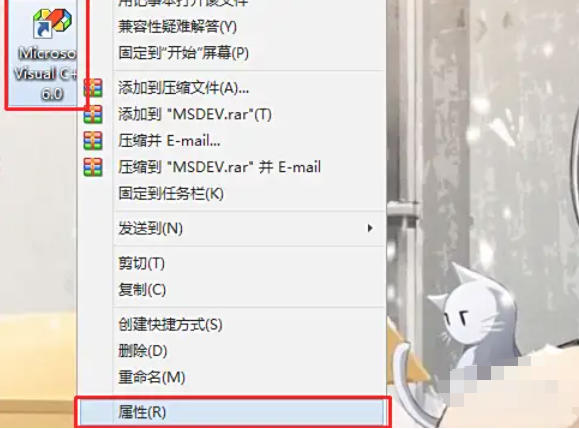
Step 2
In the Bin folder of the VC6 installation directory, find MSDEV.EXE (main program). Right-click the file → Rename → Modify to MSDEV3.EXE (or other name, such as VC6_NEW.EXE).
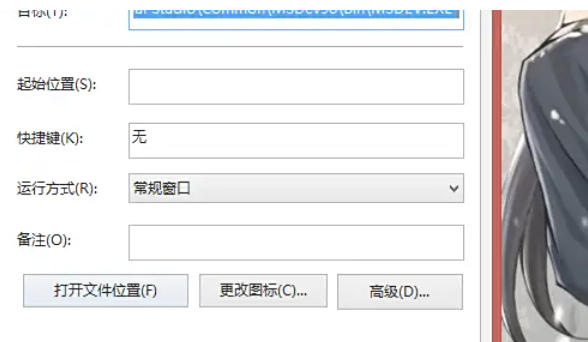
Step 3
Right-click the renamed MSDEV3.EXE → Send to → Desktop shortcut.
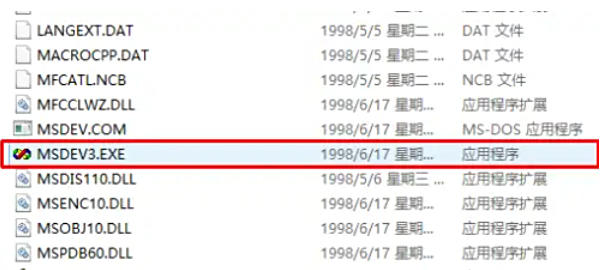
Step 4
Return to the desktop and double-click the new shortcut to start VC6. The new shortcut points to the modified file name to avoid triggering old compatibility issues.
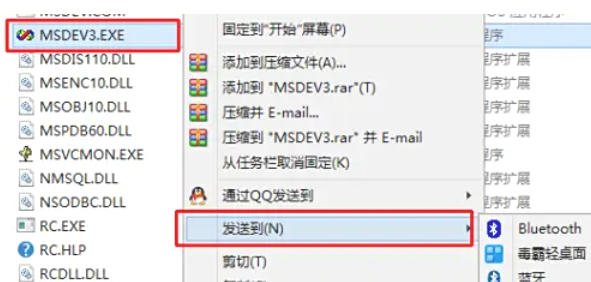
Step 5
Method two
Right-click on the new shortcut → Properties → Compatibility tab.
Check "Run this program in compatibility mode" and select Windows XP (Service Pack 3).
Check "Run this program as administrator" → click Apply → OK.
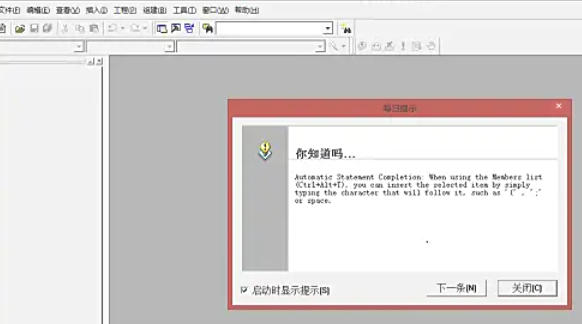
Step 6
Method three
Fix registry conflicts
Press Win + R and enter regedit to open the Registry Editor.
Navigate to:
HKEY_LOCAL_MACHINESOFTWAREMicrosoftWindowsNTCurrentVersionAppCompatFlagsLayers
Find the item containing MSDEV.EXE, right-click and delete (or delete after backup).
The above is how to solve the problem of visualc opening and stopping working and the method of visualc solving the problem of opening and stopping working compiled by Huajun editor for you. I hope it can help you!
 How to copy a rectangle in coreldraw - How to draw a copied rectangle in coreldraw
How to copy a rectangle in coreldraw - How to draw a copied rectangle in coreldraw
 How to separate text from the background in coreldraw - How to separate text from the background in coreldraw
How to separate text from the background in coreldraw - How to separate text from the background in coreldraw
 How to edit text in coreldraw - How to edit text in coreldraw
How to edit text in coreldraw - How to edit text in coreldraw
 How to cut out pictures quickly in coreldraw - How to cut out pictures quickly in coreldraw
How to cut out pictures quickly in coreldraw - How to cut out pictures quickly in coreldraw
 How to modify paragraph character height in coreldraw - How to modify paragraph character height in coreldraw
How to modify paragraph character height in coreldraw - How to modify paragraph character height in coreldraw
 WPS Office 2023
WPS Office 2023
 WPS Office
WPS Office
 Minecraft PCL2 Launcher
Minecraft PCL2 Launcher
 WeGame
WeGame
 Tencent Video
Tencent Video
 Steam
Steam
 CS1.6 pure version
CS1.6 pure version
 Eggman Party
Eggman Party
 Office 365
Office 365
 What to do if there is no sound after reinstalling the computer system - Driver Wizard Tutorial
What to do if there is no sound after reinstalling the computer system - Driver Wizard Tutorial
 How to switch accounts in WPS Office 2019-How to switch accounts in WPS Office 2019
How to switch accounts in WPS Office 2019-How to switch accounts in WPS Office 2019
 How to clear the cache of Google Chrome - How to clear the cache of Google Chrome
How to clear the cache of Google Chrome - How to clear the cache of Google Chrome
 How to practice typing with Kingsoft Typing Guide - How to practice typing with Kingsoft Typing Guide
How to practice typing with Kingsoft Typing Guide - How to practice typing with Kingsoft Typing Guide
 How to upgrade the bootcamp driver? How to upgrade the bootcamp driver
How to upgrade the bootcamp driver? How to upgrade the bootcamp driver