
Hot search terms: 360 Security Guard Office365 360 browser WPS Office iQiyi Huawei Cloud Market Tencent Cloud Store

Hot search terms: 360 Security Guard Office365 360 browser WPS Office iQiyi Huawei Cloud Market Tencent Cloud Store
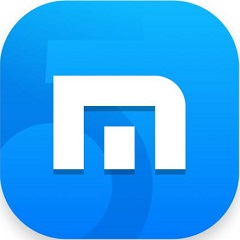
web browsing Storage size: 118.88 MB Time: 2020-08-24
Software introduction: The latest version of Maxthon Browser is a dual-core engine browser independently developed by Maxthon. The official version of Maxthon Browser has efficient browsing speed and stability...
Nowadays, various software have launched customized functions, such as parent mode. In Maxthon Browser, you can make simple settings and transform it into a parent-only browser. Let’s take a look at the steps to streamline Maxthon Browser.
1. Simplified toolbar buttons
Right-click on the Maxthon browser interface, move the mouse to the "Add or Remove Buttons" item in the right-click menu, and hide the infrequently used buttons in the pop-up menu.
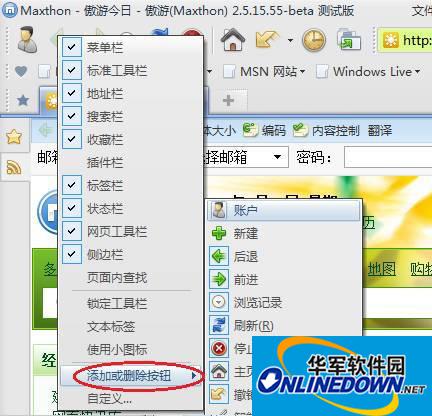
Maxthon Browser
The author recommends retaining "Back", "Forward", "Refresh", "Stop" and "Home". These buttons almost cover most browsing needs and are simple and easy to understand.
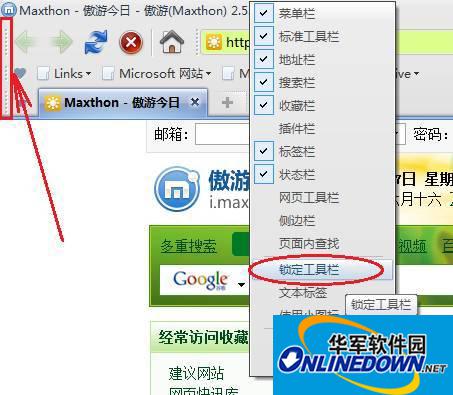
Maxthon Browser
After setting up the interface, don’t forget to lock the toolbar: right-click on the interface - select the "Lock Toolbar" item on the menu. The lock indicator is that the vertical bar in front of each toolbar disappears.
2. Streamline the status bar
Maxthon’s status bar is very rich in content, including constantly updated jokes, some function buttons, zoom tips, etc. For the same reasons as the toolbar, we want to streamline it. Right-click on the status bar, select "Add or Remove Buttons" in the right-click menu, and hide unnecessary buttons one by one in the pop-up menu. Here the author only retains "remaining memory", "collection panel" and "ad filtering".

Maxthon Browser
3. Automatic page enlargement
As you get older, you will develop presbyopia and cannot see small print clearly. Today's monitors are getting larger and larger, but the dot pitch is getting smaller and smaller, and the corresponding text on the screen is getting smaller and smaller. Many web pages are only a thin strip in the middle of the screen, which makes them unclear and wastes space. Maxthon can automatically zoom in every time a page is loaded, making full use of screen space and taking care of presbyopia.

Maxthon Browser
Enter "Tools - Maxthon Settings Center - General Options" in turn and fill in the ratio to be enlarged in the "Default Page Zoom Ratio". Here the author chose to enlarge to 150%. You can choose a suitable ratio according to your monitor.
4. Favorites classification
Favorites classification can improve the efficiency of accessing collections and facilitate data organization. For example, the author has established categories such as "News", "Forum", "Games", and "Collections". The "Favorites" folder can be used to save some unfinished web pages and read them next time. In addition, some commonly used URLs are listed separately, which is simple, clear and easy to access.

Maxthon Browser
 How to customize symbols in coreldraw - How to customize symbols in coreldraw
How to customize symbols in coreldraw - How to customize symbols in coreldraw
 How does coreldraw automatically adjust bitmaps - How does coreldraw automatically adjust bitmaps
How does coreldraw automatically adjust bitmaps - How does coreldraw automatically adjust bitmaps
 How to print files in coreldraw - How to print files in coreldraw
How to print files in coreldraw - How to print files in coreldraw
 How to embed bitmaps in coreldraw - How to embed bitmaps in coreldraw
How to embed bitmaps in coreldraw - How to embed bitmaps in coreldraw
 How to draw a closed arc in coreldraw - How to draw a closed arc in coreldraw
How to draw a closed arc in coreldraw - How to draw a closed arc in coreldraw
 Sohu video player
Sohu video player
 WPS Office
WPS Office
 Tencent Video
Tencent Video
 Lightning simulator
Lightning simulator
 MuMu emulator
MuMu emulator
 iQiyi
iQiyi
 Eggman Party
Eggman Party
 WPS Office 2023
WPS Office 2023
 Minecraft PCL2 Launcher
Minecraft PCL2 Launcher
 What to do if there is no sound after reinstalling the computer system - Driver Wizard Tutorial
What to do if there is no sound after reinstalling the computer system - Driver Wizard Tutorial
 How to switch accounts in WPS Office 2019-How to switch accounts in WPS Office 2019
How to switch accounts in WPS Office 2019-How to switch accounts in WPS Office 2019
 How to clear the cache of Google Chrome - How to clear the cache of Google Chrome
How to clear the cache of Google Chrome - How to clear the cache of Google Chrome
 How to practice typing with Kingsoft Typing Guide - How to practice typing with Kingsoft Typing Guide
How to practice typing with Kingsoft Typing Guide - How to practice typing with Kingsoft Typing Guide
 How to upgrade the bootcamp driver? How to upgrade the bootcamp driver
How to upgrade the bootcamp driver? How to upgrade the bootcamp driver