
Hot search terms: 360 Security Guard Office365 360 browser WPS Office iQiyi Huawei Cloud Market Tencent Cloud Store

Hot search terms: 360 Security Guard Office365 360 browser WPS Office iQiyi Huawei Cloud Market Tencent Cloud Store
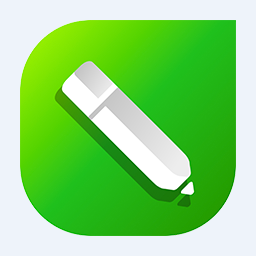
image processing Storage size: 699 MB Time: 2021-02-20
Software introduction: CorelDRAW X6 official Chinese version is a professional and easy-to-use graphic design software, dedicated to vector graphics editing and typesetting. CorelDRAW X6...
Recently, some friends have asked the editor how to change the color of CorelDRAW X6 as a whole? Here is the CorelDRAW Friends who need it can learn more about how to replace the color of the X6 as a whole.
Step 1: Start the software, create a new file, draw a vector graphic, and demonstrate it with some text (as shown in the picture).

Step 2: If you want to replace all the yellow content, you can click Edit - Find and Replace (as shown in the picture).
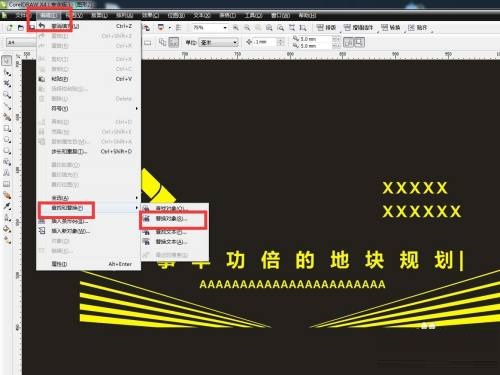
Step 3: Select the option to replace color, click Next, and set it up (as shown in the picture).
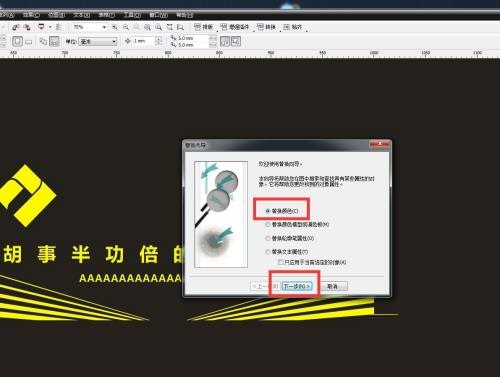
Step 4: The current color can be set to our default yellow (as shown in the picture).
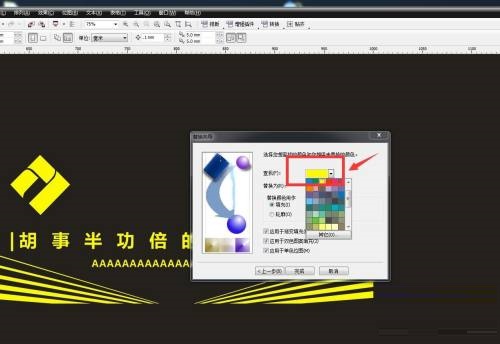
Step 5: The color below is the color you want to replace it with. Set an orange color here (as shown in the picture).
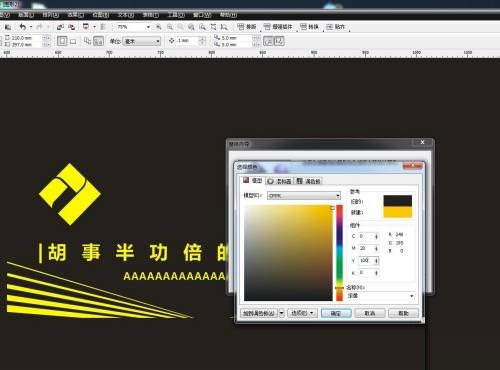
Step 6: Click Next, then select Replace All (as shown in the picture).
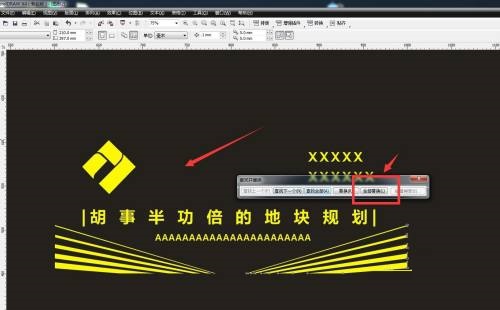
The above is the entire content of how to replace the color in CorelDRAW X6 brought to you by the editor. I hope it can help you.
 How to separate text from the background in coreldraw - How to separate text from the background in coreldraw
How to separate text from the background in coreldraw - How to separate text from the background in coreldraw
 How to edit text in coreldraw - How to edit text in coreldraw
How to edit text in coreldraw - How to edit text in coreldraw
 How to cut out pictures quickly in coreldraw - How to cut out pictures quickly in coreldraw
How to cut out pictures quickly in coreldraw - How to cut out pictures quickly in coreldraw
 How to modify paragraph character height in coreldraw - How to modify paragraph character height in coreldraw
How to modify paragraph character height in coreldraw - How to modify paragraph character height in coreldraw
 How to reset the Quick Access Toolbar to the default state in Word 2013 - How to reset the Quick Access Toolbar to the default state in Word 2013
How to reset the Quick Access Toolbar to the default state in Word 2013 - How to reset the Quick Access Toolbar to the default state in Word 2013
 WPS Office 2023
WPS Office 2023
 WPS Office
WPS Office
 Minecraft PCL2 Launcher
Minecraft PCL2 Launcher
 WeGame
WeGame
 Tencent Video
Tencent Video
 Steam
Steam
 CS1.6 pure version
CS1.6 pure version
 Eggman Party
Eggman Party
 Office 365
Office 365
 What to do if there is no sound after reinstalling the computer system - Driver Wizard Tutorial
What to do if there is no sound after reinstalling the computer system - Driver Wizard Tutorial
 How to switch accounts in WPS Office 2019-How to switch accounts in WPS Office 2019
How to switch accounts in WPS Office 2019-How to switch accounts in WPS Office 2019
 How to clear the cache of Google Chrome - How to clear the cache of Google Chrome
How to clear the cache of Google Chrome - How to clear the cache of Google Chrome
 How to practice typing with Kingsoft Typing Guide - How to practice typing with Kingsoft Typing Guide
How to practice typing with Kingsoft Typing Guide - How to practice typing with Kingsoft Typing Guide
 How to upgrade the bootcamp driver? How to upgrade the bootcamp driver
How to upgrade the bootcamp driver? How to upgrade the bootcamp driver