
Hot search terms: 360 Security Guard Office365 360 browser WPS Office iQiyi Huawei Cloud Market Tencent Cloud Store

Hot search terms: 360 Security Guard Office365 360 browser WPS Office iQiyi Huawei Cloud Market Tencent Cloud Store
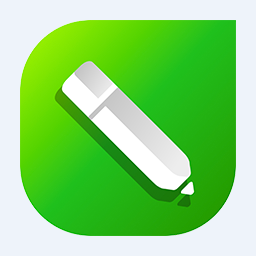
image processing Storage size: 699 MB Time: 2021-02-20
Software introduction: CorelDRAW X6 official Chinese version is a professional and easy-to-use graphic design software, dedicated to vector graphics editing and typesetting. CorelDRAW X6...
Recently, some friends have consulted the editor about how to set up the Coreldraw X6 page? The following is a guide to Coreldraw Friends who need help can learn more about how to set up the X6 page.
1. First open the CRD software and click the "Layout" button in the menu bar.
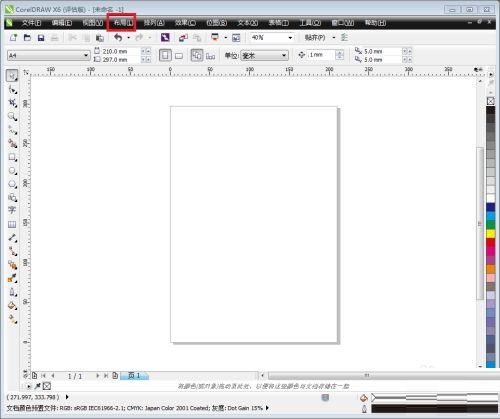
2. Click the "Page Settings" button at the bottom of the drop-down menu.
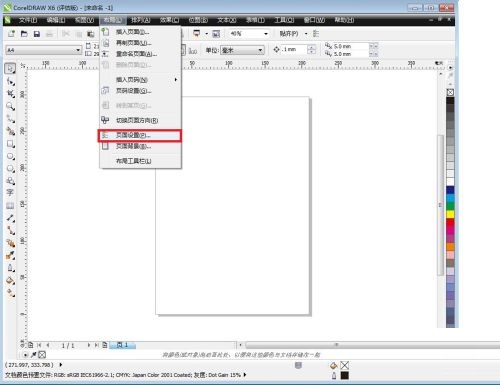
3. Select "Page Size" in the pop-up dialog box. Click the button to the right of "Size" to set the paper size in the drop-down menu.
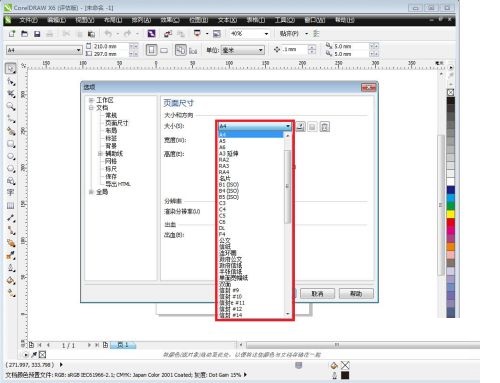
4. Click the "Background" button at the bottom of the dialog box to set the page background, and click the "Bitmap" button on the right.
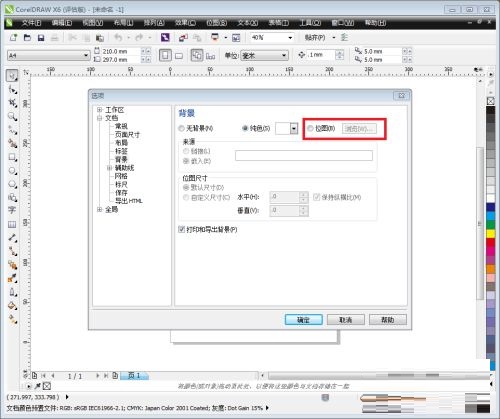
5. Click the "Browse" button, and the "Import" dialog box will pop up. You can select your favorite picture on your computer to set the background.
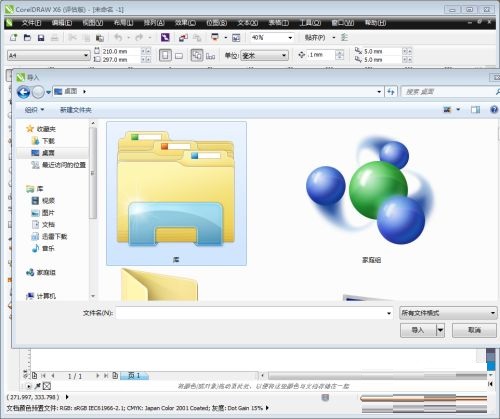
6. Choose a picture according to your personal preference, or you can find a link online to add, select the size, click OK, and you are done.
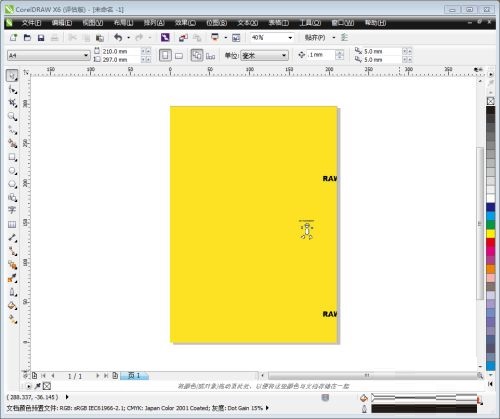
The above is all about how to set up the Coreldraw X6 page. I hope it can be helpful to everyone!
 How to draw symmetrical graphics in coreldraw - How to draw symmetrical graphics in coreldraw
How to draw symmetrical graphics in coreldraw - How to draw symmetrical graphics in coreldraw
 How to copy a rectangle in coreldraw - How to draw a copied rectangle in coreldraw
How to copy a rectangle in coreldraw - How to draw a copied rectangle in coreldraw
 How to separate text from the background in coreldraw - How to separate text from the background in coreldraw
How to separate text from the background in coreldraw - How to separate text from the background in coreldraw
 How to edit text in coreldraw - How to edit text in coreldraw
How to edit text in coreldraw - How to edit text in coreldraw
 How to cut out pictures quickly in coreldraw - How to cut out pictures quickly in coreldraw
How to cut out pictures quickly in coreldraw - How to cut out pictures quickly in coreldraw
 WPS Office 2023
WPS Office 2023
 WPS Office
WPS Office
 Minecraft PCL2 Launcher
Minecraft PCL2 Launcher
 WeGame
WeGame
 Tencent Video
Tencent Video
 Steam
Steam
 CS1.6 pure version
CS1.6 pure version
 Eggman Party
Eggman Party
 Office 365
Office 365
 What to do if there is no sound after reinstalling the computer system - Driver Wizard Tutorial
What to do if there is no sound after reinstalling the computer system - Driver Wizard Tutorial
 How to switch accounts in WPS Office 2019-How to switch accounts in WPS Office 2019
How to switch accounts in WPS Office 2019-How to switch accounts in WPS Office 2019
 How to clear the cache of Google Chrome - How to clear the cache of Google Chrome
How to clear the cache of Google Chrome - How to clear the cache of Google Chrome
 How to practice typing with Kingsoft Typing Guide - How to practice typing with Kingsoft Typing Guide
How to practice typing with Kingsoft Typing Guide - How to practice typing with Kingsoft Typing Guide
 How to upgrade the bootcamp driver? How to upgrade the bootcamp driver
How to upgrade the bootcamp driver? How to upgrade the bootcamp driver