
Hot search terms: 360 Security Guard Office365 360 browser WPS Office iQiyi Huawei Cloud Market Tencent Cloud Store

Hot search terms: 360 Security Guard Office365 360 browser WPS Office iQiyi Huawei Cloud Market Tencent Cloud Store

System security Storage: 13303KB Time: 2021-02-24
Software introduction: EasyRecovery is a very powerful hard drive data recovery software that can help you recover lost data. It can recover hard drive, internal...
Method 1
1. First, in the first step, after we open the software, select the desktop file type you want to restore in the software interface, and click the next button in the lower right corner after selection.
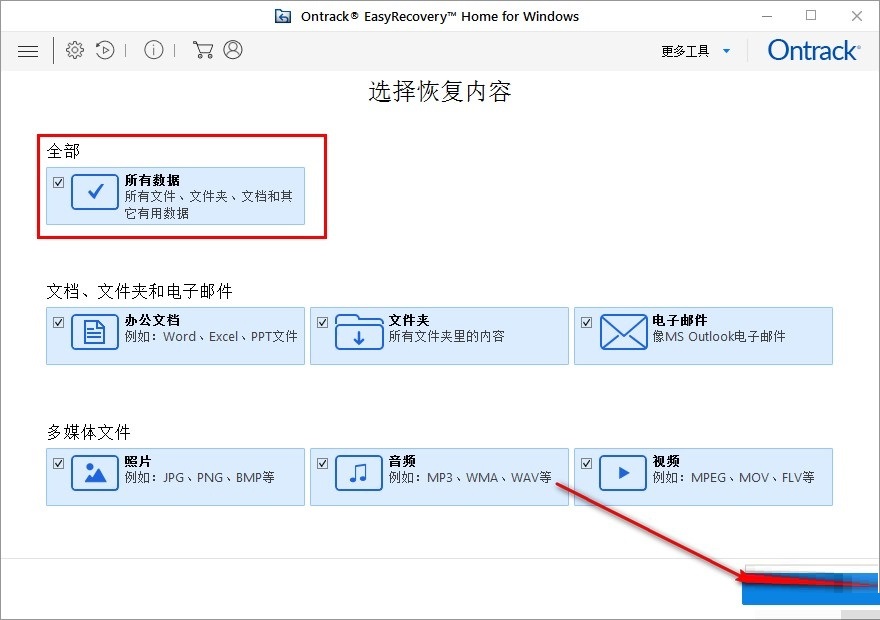
2. After clicking Next, we need to select the recovery location, and then we just check the "Desktop" option in the interface, and then click the Scan button.
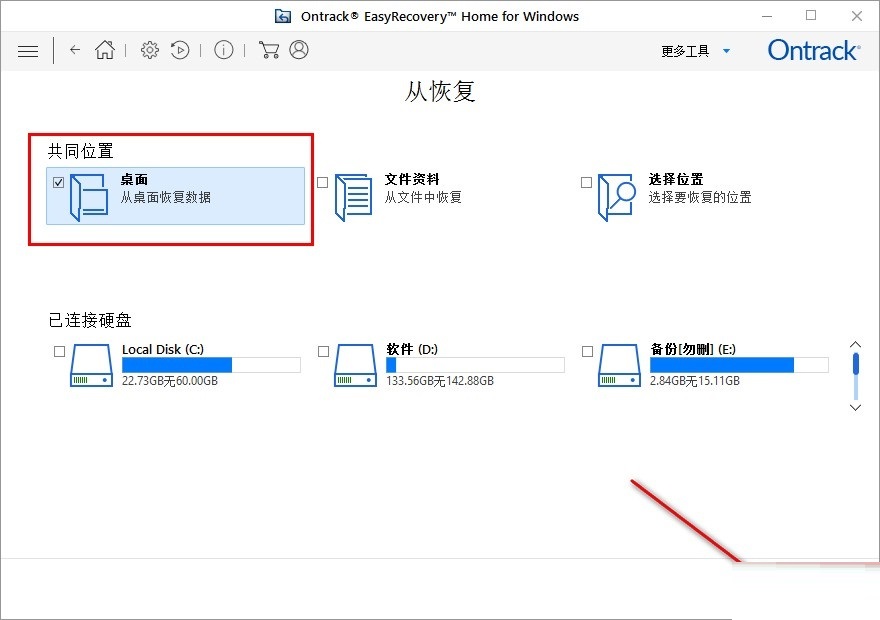
3. After clicking the scan button to start scanning for recoverable files, we will wait for a while and the software will scan it out. We can also see the scanned folder list in the options on the left side of the interface.
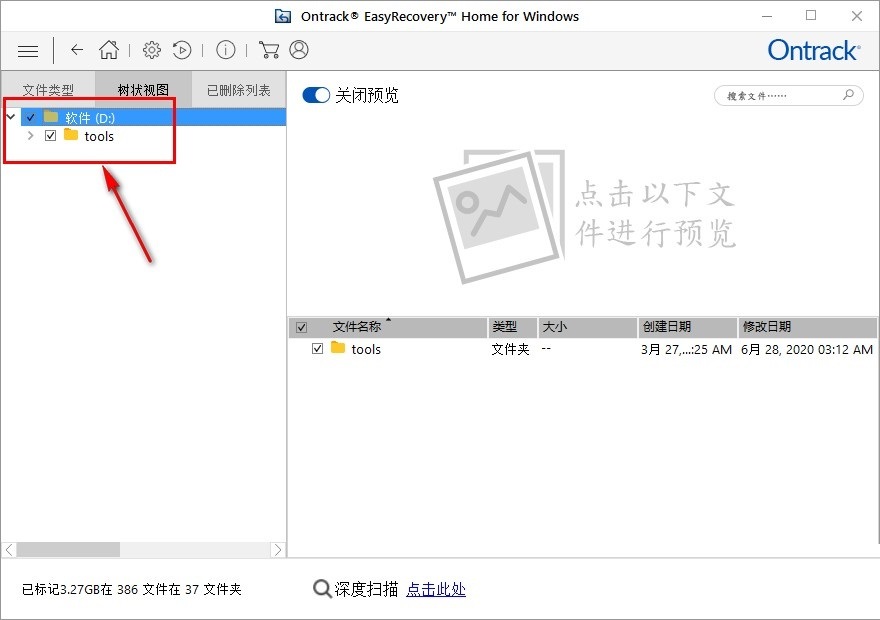
4. The next step is to open these file lists, find the folder where the file you want to recover was located, and find the file you want to recover through the file path.

5. In addition, we can also enter the name keyword of the file we want to recover in the search box on the upper right. After entering the keyword, click the search icon to search.

6. After clicking to search for the file you want to recover, we check the file we want to recover, and finally click the recovery button in the lower right corner of the interface to recover the file.

Method 2
The first step: Download the easyrecovery software, install and run it, open the main interface of the software, select "Run as demo", we will see the main interface of the software, click Continue to the next step;

Step 2: The software will automatically come to the media type selection interface. At this time, we need to select the hard drive to which the computer belongs;
Step 3: Set the volume label for scanning, which is the disk where the lost files are located.
Step 4: Select recovery scenario: After selecting to recover deleted files, click Continue to confirm the option.
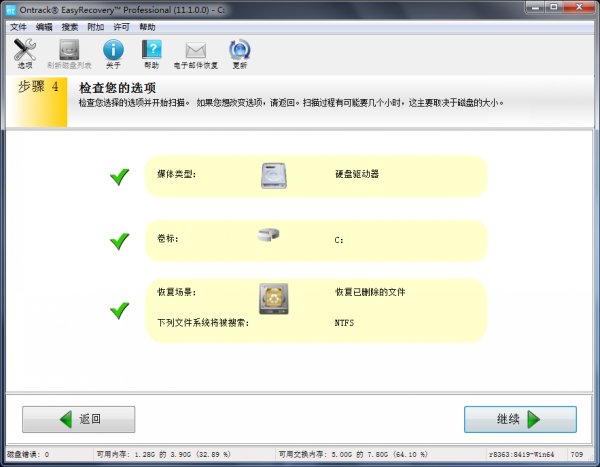
Step 5: After scanning the files, select the files that need to be recovered, right-click and save as. It is worth noting that the storage path must not be set to the original storage path of the lost file to avoid data overwriting.
The above is the entire content of how to recover desktop files with EasyRecovery brought to you by the editor. I hope it can help you.
 How does coreldraw export the specified object as a picture - How does coreldraw export the specified object as a picture
How does coreldraw export the specified object as a picture - How does coreldraw export the specified object as a picture
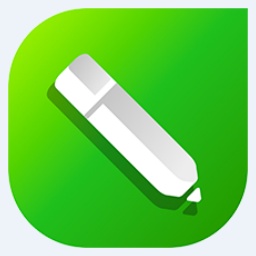 How to adjust word spacing in coreldraw - How to adjust word spacing in coreldraw
How to adjust word spacing in coreldraw - How to adjust word spacing in coreldraw
 How to use Bezier tools in coreldraw - How to use Bezier tools in coreldraw
How to use Bezier tools in coreldraw - How to use Bezier tools in coreldraw
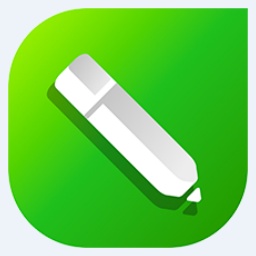 How to adjust font color in coreldraw - How to adjust font color in coreldraw
How to adjust font color in coreldraw - How to adjust font color in coreldraw
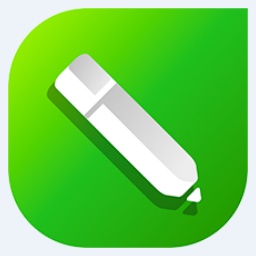 How to mirror symmetry in coreldraw - How to mirror symmetry in coreldraw
How to mirror symmetry in coreldraw - How to mirror symmetry in coreldraw
 Eggman Party
Eggman Party
 WPS Office 2023
WPS Office 2023
 WPS Office
WPS Office
 Minecraft PCL2 Launcher
Minecraft PCL2 Launcher
 WeGame
WeGame
 Tencent Video
Tencent Video
 Steam
Steam
 CS1.6 pure version
CS1.6 pure version
 Office 365
Office 365
 What to do if there is no sound after reinstalling the computer system - Driver Wizard Tutorial
What to do if there is no sound after reinstalling the computer system - Driver Wizard Tutorial
 How to switch accounts in WPS Office 2019-How to switch accounts in WPS Office 2019
How to switch accounts in WPS Office 2019-How to switch accounts in WPS Office 2019
 How to clear the cache of Google Chrome - How to clear the cache of Google Chrome
How to clear the cache of Google Chrome - How to clear the cache of Google Chrome
 How to practice typing with Kingsoft Typing Guide - How to practice typing with Kingsoft Typing Guide
How to practice typing with Kingsoft Typing Guide - How to practice typing with Kingsoft Typing Guide
 How to upgrade the bootcamp driver? How to upgrade the bootcamp driver
How to upgrade the bootcamp driver? How to upgrade the bootcamp driver