
Hot search terms: 360 Security Guard Office365 360 browser WPS Office iQiyi Huawei Cloud Market Tencent Cloud Store

Hot search terms: 360 Security Guard Office365 360 browser WPS Office iQiyi Huawei Cloud Market Tencent Cloud Store

System settings Storage size: 2.17 MB Time: 2022-02-10
Software introduction: EasyBCD is a software that can boot a computer system from an image file. Currently supports multiple operating systems combined with Windows 7 and Vista...
Friends who have just started using easybcd software may not be clear about the operation of repairing Windows 10. Today, the editor will explain the operation method of easybcd to repair Windows 10. I believe that through learning, you will be able to operate it with ease in the future.
1. Download easybcd and install it. Open the software, and the main program interface will appear on the screen. At this time, select the "Advanced Settings" option in the left option bar. Be sure to select "Advanced Settings".
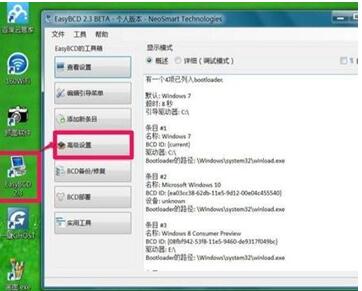
2. Enter the right test window of the advanced options. There will be a column at the top marked "Choose an operating system". Most computers will default to win7 system. It doesn't matter. Click the drop-down menu and select the "Microsoft Windows 10" option in the drop-down box. Of course, you must select "Windows 10".
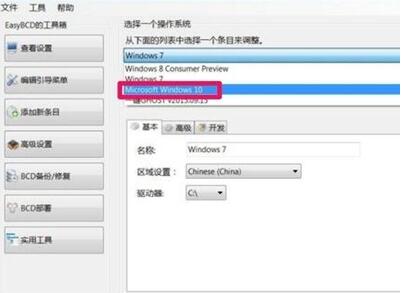
3. After selecting "Windows 10", in the "Change Settings" window, first select the "Basic" option. If the "Drive" option is blank after the interface opens, you can find the reason why the boot item cannot be displayed when booting, as shown in the figure.
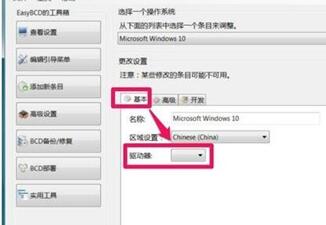
4. So what to choose? First, open the drop-down box of the drive and select the storage area where the win10 system is installed. Generally, the win10 system of computers will be installed on the D drive, so select the D item in the drop-down list. If yours is different, remember to choose the one that suits you.
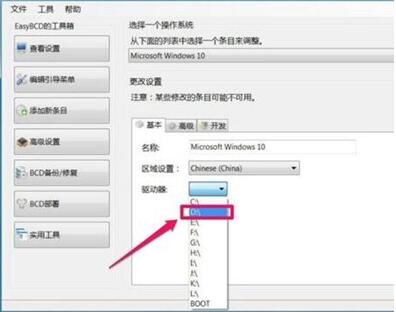
5. After the selection is completed, do not rush to close the dialog box. Note that you need to save all the above settings at the end, just click the "Save Settings" button.
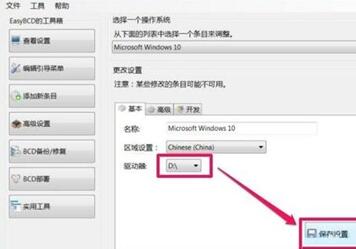
6. To check whether our changes were successful, we need to restart the computer. Never leave your seat during the restart process. We need to enter the system boot interface. When the following interface appears on the page, you can see the win10 official version system boot item. The win10 boot item is the "Windows Technical Preview" option. When you get to this interface, immediately press the up and down arrow keys, select the "Windows Technical Preview" option, and press Enter to enter the Win10 official version system on the D drive.

Come and learn how to use easybcd to repair Windows 10. It will definitely help everyone.
 How to separate text from the background in coreldraw - How to separate text from the background in coreldraw
How to separate text from the background in coreldraw - How to separate text from the background in coreldraw
 How to edit text in coreldraw - How to edit text in coreldraw
How to edit text in coreldraw - How to edit text in coreldraw
 How to cut out pictures quickly in coreldraw - How to cut out pictures quickly in coreldraw
How to cut out pictures quickly in coreldraw - How to cut out pictures quickly in coreldraw
 How to modify paragraph character height in coreldraw - How to modify paragraph character height in coreldraw
How to modify paragraph character height in coreldraw - How to modify paragraph character height in coreldraw
 How to reset the Word 2013 Quick Access Toolbar to its default state - How to reset the Word 2013 Quick Access Toolbar to its default state
How to reset the Word 2013 Quick Access Toolbar to its default state - How to reset the Word 2013 Quick Access Toolbar to its default state
 WPS Office 2023
WPS Office 2023
 WPS Office
WPS Office
 Minecraft PCL2 Launcher
Minecraft PCL2 Launcher
 WeGame
WeGame
 Tencent Video
Tencent Video
 Steam
Steam
 CS1.6 pure version
CS1.6 pure version
 Eggman Party
Eggman Party
 Office 365
Office 365
 What to do if there is no sound after reinstalling the computer system - Driver Wizard Tutorial
What to do if there is no sound after reinstalling the computer system - Driver Wizard Tutorial
 How to switch accounts in WPS Office 2019-How to switch accounts in WPS Office 2019
How to switch accounts in WPS Office 2019-How to switch accounts in WPS Office 2019
 How to clear the cache of Google Chrome - How to clear the cache of Google Chrome
How to clear the cache of Google Chrome - How to clear the cache of Google Chrome
 How to practice typing with Kingsoft Typing Guide - How to practice typing with Kingsoft Typing Guide
How to practice typing with Kingsoft Typing Guide - How to practice typing with Kingsoft Typing Guide
 How to upgrade the bootcamp driver? How to upgrade the bootcamp driver
How to upgrade the bootcamp driver? How to upgrade the bootcamp driver