
Hot search terms: 360 Security Guard Office365 360 browser WPS Office iQiyi Huawei Cloud Market Tencent Cloud Store

Hot search terms: 360 Security Guard Office365 360 browser WPS Office iQiyi Huawei Cloud Market Tencent Cloud Store
Viruses are everywhere and often cause harm to our computers, making us always worried when we see the prompts from anti-virus software. If a super powerful virus breaks out one day and breaks through all your security defenses, sometimes it will just make your computer keep restarting. The most annoying thing is that the hard drive has been formatted and some important files have been deleted.
In order to prevent important data from being deleted, we can use EasyRecovery Pro to recover data. As long as EasyRecovery Pro is available, even if the data is lost, we can easily recover it.
Since EasyRecovery Pro is the ultimate magic weapon, it is naturally very powerful. It can recover almost all data lost due to "soft failure", including recovering completely deleted files, files in formatted partitions and files in damaged partitions, and can repair damaged files.
Recover completely deleted files
Select "Data Recovery" in the main interface of EasyRecovery Pro (Figure 1), and then select "DeletedRecovery" to enter the Repair Deleted File Wizard. In the first step, first select the partition where the deleted file is located, click "Next", the software will scan the partition, and after the scan is completed, a browser-like interface will appear (Figure 2). All folders in the partition (including deleted folders) will be displayed on the left side of the window, and the right column will What is displayed is the deleted files. You can first browse to the folder where the deleted files are located, and then you can see the list of deleted files in the folder in the file column on the right, and select the check box in front of the files to be recovered. In the "Next Step", first specify the location where the files to be recovered are saved in "Restore to Local Drive" (Figure 3). Remember, this location must be in another partition. After clicking "Next", the file recovery will start, and finally the relevant information of file recovery will be displayed (the Chinese version will display garbled characters, but it will not have any impact). After clicking "Finish", you can find the recovered file in the location where the recovery file is saved.
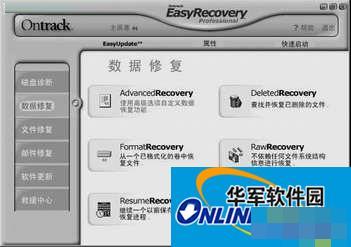


Folder recovery is similar to file recovery, but the deleted folder is selected in the "Explorer" in Figure 2, and the files under it will also be selected. The subsequent steps are exactly the same as file recovery.
The file recovery function can also be realized by "AdanceRecovery" in "Data Repair". The method is similar, but the operation is a little more complicated.
 How does coreldraw generate barcodes - How does coreldraw generate barcodes
How does coreldraw generate barcodes - How does coreldraw generate barcodes
 How to correct pictures with coreldraw - How to correct pictures with coreldraw
How to correct pictures with coreldraw - How to correct pictures with coreldraw
 How to split cells in coreldraw - How to split cells in coreldraw
How to split cells in coreldraw - How to split cells in coreldraw
 How to center the page in coreldraw - How to center the page in coreldraw
How to center the page in coreldraw - How to center the page in coreldraw
 How to customize symbols in coreldraw - How to customize symbols in coreldraw
How to customize symbols in coreldraw - How to customize symbols in coreldraw
 Sohu video player
Sohu video player
 WPS Office
WPS Office
 Tencent Video
Tencent Video
 Lightning simulator
Lightning simulator
 MuMu emulator
MuMu emulator
 iQiyi
iQiyi
 Eggman Party
Eggman Party
 WPS Office 2023
WPS Office 2023
 Minecraft PCL2 Launcher
Minecraft PCL2 Launcher
 What to do if there is no sound after reinstalling the computer system - Driver Wizard Tutorial
What to do if there is no sound after reinstalling the computer system - Driver Wizard Tutorial
 How to switch accounts in WPS Office 2019-How to switch accounts in WPS Office 2019
How to switch accounts in WPS Office 2019-How to switch accounts in WPS Office 2019
 How to clear the cache of Google Chrome - How to clear the cache of Google Chrome
How to clear the cache of Google Chrome - How to clear the cache of Google Chrome
 How to practice typing with Kingsoft Typing Guide - How to practice typing with Kingsoft Typing Guide
How to practice typing with Kingsoft Typing Guide - How to practice typing with Kingsoft Typing Guide
 How to upgrade the bootcamp driver? How to upgrade the bootcamp driver
How to upgrade the bootcamp driver? How to upgrade the bootcamp driver