
Hot search terms: 360 Security Guard Office365 360 browser WPS Office iQiyi Huawei Cloud Market Tencent Cloud Store

Hot search terms: 360 Security Guard Office365 360 browser WPS Office iQiyi Huawei Cloud Market Tencent Cloud Store

video editing Storage: 4.8GB Time: 2021-11-12
Software introduction: VideoStudio (Corel VideoStudio) is a feature-rich video editing software released by the Canadian Corel company. Videophone...
(1) How to create film effect in VideoStudio X5
To make film, you must first look for materials. The materials are mainly photos. Try to collect as many stars as possible and their shots of a certain TV show. Secondly, you need to find a background picture that is not too fancy. Finally, you need to find a film pattern. These three types of pictures can be found online. You can just search for them. Once everything is ready, let’s look at the specific production steps.
1. Open VideoStudio, insert background pictures and film pictures on the "Video Track", and then insert prepared star pictures on the "Overlay Track";

2. Click the "Options" button, click "Edit" - "Mask and Chroma Key";
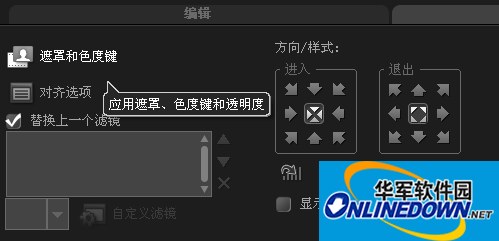
3. In the corresponding panel that pops up, select "Apply Overlay Option" and select "Mask Frame" in the "Type" drop-down list. The user can see a variety of graphic selection boxes appearing on the right side. The editor selected "Rounded Rectangle Mask Effect";
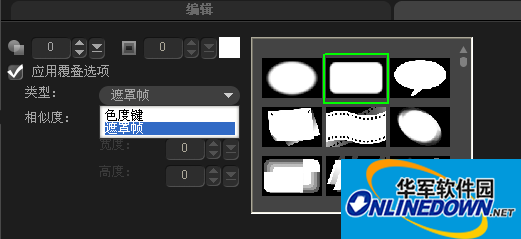
4. Repeat steps 2 and 3 to perform overlay rail border processing on each celebrity photo. After processing, embed the photo in the film grid;
5. Adjust the position of the film: place the first film on the first frame, place the last film on the last frame, and click "Save".
6. Click the "Play" button and you will see the scrolling film.
 How does coreldraw generate barcodes - How does coreldraw generate barcodes
How does coreldraw generate barcodes - How does coreldraw generate barcodes
 How to correct pictures with coreldraw - How to correct pictures with coreldraw
How to correct pictures with coreldraw - How to correct pictures with coreldraw
 How to split cells in coreldraw - How to split cells in coreldraw
How to split cells in coreldraw - How to split cells in coreldraw
 How to center the page in coreldraw - How to center the page in coreldraw
How to center the page in coreldraw - How to center the page in coreldraw
 How to customize symbols in coreldraw - How to customize symbols in coreldraw
How to customize symbols in coreldraw - How to customize symbols in coreldraw
 Sohu video player
Sohu video player
 WPS Office
WPS Office
 Tencent Video
Tencent Video
 Lightning simulator
Lightning simulator
 MuMu emulator
MuMu emulator
 iQiyi
iQiyi
 Eggman Party
Eggman Party
 WPS Office 2023
WPS Office 2023
 Minecraft PCL2 Launcher
Minecraft PCL2 Launcher
 What to do if there is no sound after reinstalling the computer system - Driver Wizard Tutorial
What to do if there is no sound after reinstalling the computer system - Driver Wizard Tutorial
 How to switch accounts in WPS Office 2019-How to switch accounts in WPS Office 2019
How to switch accounts in WPS Office 2019-How to switch accounts in WPS Office 2019
 How to clear the cache of Google Chrome - How to clear the cache of Google Chrome
How to clear the cache of Google Chrome - How to clear the cache of Google Chrome
 How to practice typing with Kingsoft Typing Guide - How to practice typing with Kingsoft Typing Guide
How to practice typing with Kingsoft Typing Guide - How to practice typing with Kingsoft Typing Guide
 How to upgrade the bootcamp driver? How to upgrade the bootcamp driver
How to upgrade the bootcamp driver? How to upgrade the bootcamp driver