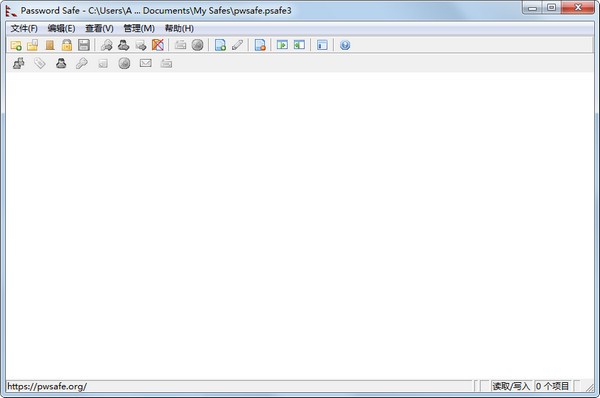
KeePass features:
Strong security:
Security mechanisms such as AES encryption, SHA-256 hashing, defensive dictionaries, and guessing attacks are used to protect users' password data.
Provides functions such as memory protection to ensure that passwords are more strictly protected.
Open source and free:
KeePass is an open source software that users can use for free and can view and review the source code to ensure the security and transparency of the software.
Portability:
KeePass requires no installation and is highly portable. Users can directly download the application released in the form of a ZIP file from the official website and unzip it for use.
KeePass Highlights
Efficient and convenient:
Through KeePass's efficient organization and flexible data import and export methods, users can manage and use various password information more efficiently, improving work and life efficiency.
Supports double-clicking the password to send it to the Windows clipboard, making it convenient for users to paste it.
Data synchronization and backup:
Users can use cloud storage or other synchronization methods so that the password information in KeePass can be synchronized and updated anytime and anywhere, ensuring the availability of the latest password information on all devices.
Back up the database files regularly to avoid data loss, users can copy the database files to another location or device for backup.
KeePass installation steps:
1. Download the software from this site. After the download is completed, double-click the installation file to start the installation. The first step is to select the language. There is no simplified Chinese, and only english can be used.
2. Read the installation agreement, click to agree to the agreement, and then click next to proceed to the next step.
3. Select the installation path. The default path is C drive. You can click [browse] to select the software installation location in the window that opens. After completing the selection, click [next].
4. Select the KeePass additional task and click [next] after completing the selection.
5. Select whether to create a shortcut, and click [next] after completing the selection.
6. Prepare to install KeePass, click [install]. Just wait patiently for the installation to complete.
7. KeePass installation is complete, click finish to end the installation process.
keepass switch Chinese method
1) The interface you open for the first time is in English. At this time, you need to use the simplified Chinese file we prepared.
2) Open the keepass path configured during the installation just now, and then copy the file to the languages directory under this path. When copying to the C drive, you will be asked for administrator rights, just click to continue. After the copy is completed, click the view option of the opened software interface, and then click change languages.
3) At this time, the language selection page will pop up. Click on Simplified Chinese, and then it will automatically load the language. A prompt will pop up later that the Simplified Chinese language has been activated.
4) Click [Yes] in the window that opens.
5) Start restarting the software. After the software restarts, it will be fine and the interface will become Chinese.
How to use KeePass:
How does KeePass create a password database file?
1. After opening KeePass, click File--New. A pop-up window will pop up to select the location and name to save the file. Here I save the database file on the desktop.
2. After clicking Save, a window will pop up allowing you to create a management password. The management password must not be too simple. If it is too complicated, it is best to write it down on paper with a pen to prevent forgetting it. After filling in the password, click OK
3. When the window pops up again, continue to click OK. There are 2 sample records in it, which can be deleted.
4. Click the Save button and the password database file will be created on the desktop.
KeePass FAQ:
1. How does keepass automatically fill in passwords?
1) First create a group to facilitate classification. Right-click on "2016 New Database" to add a group
2) Fill in a name in the pop-up Add Group window, then click OK. The group is created successfully.
3) The sorting of the group can also be adjusted by yourself. Right-click on the group and sort - move to the top. The newly created group will be at the top.
4) Next, you need to add an account and password in KeePass, click the yellow key icon of KeePass software to add, fill in the title, account name, password and website in the pop-up window, and click OK after filling in.
5) After filling in, be sure to remember to click Save habitually.
6) The shortcut keys used for automatic filling are set in the Tools-Options interface. The default global automatic input shortcut key is Ctrl+Alt+A.
7) Then open the Baidu page of the browser, click Login, left-click in the filled-in username field, and after a flashing cursor appears, hold down Ctrl+Alt+A, and the account and password will be automatically filled in to log in.
8) Log in successfully
KeePass FAQ
Search function is not working
Cause: Search scope limit or field not indexed.
Solution:
Make sure to include keywords in fields such as Title, Username, and URL.
Use advanced search (Ctrl+F → check "Regular Expressions" or "Case Sensitive").
KeePass update log:
1. Optimized performance
2. We are serious about solving bug problems
|
Huajun editor recommends: KeePass is very convenient and comfortable to use. It can provide everyone with a secure password storage space and is a favorite software. KeePass is a powerful and easy-to-use open source password management system that can encrypt files. In addition, there are bitlocker encrypted partition recovery tools and password dictionaries recommended to everyone. You are welcome to download and use them. |








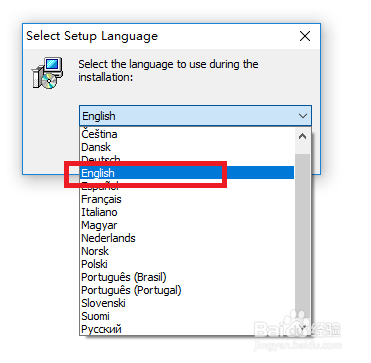

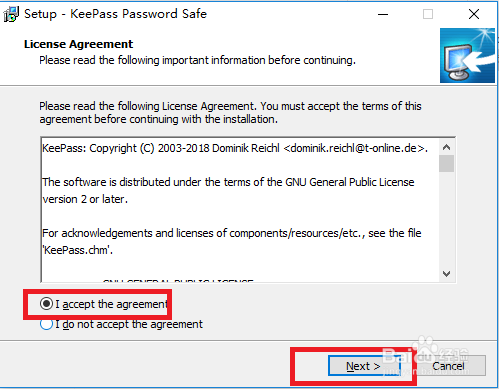


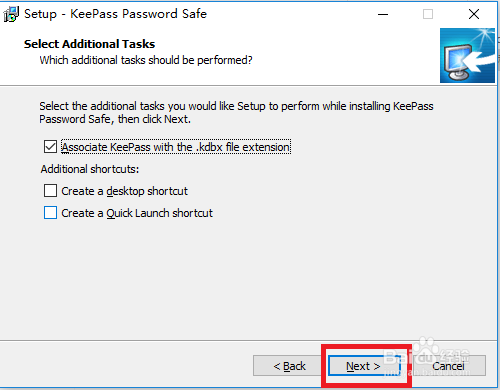









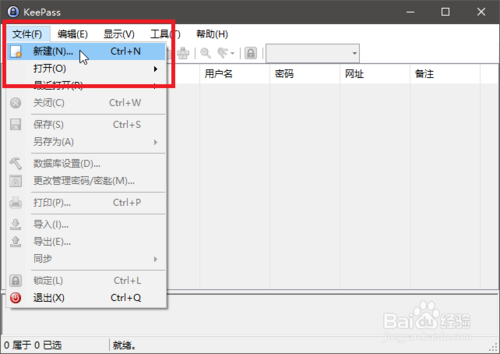



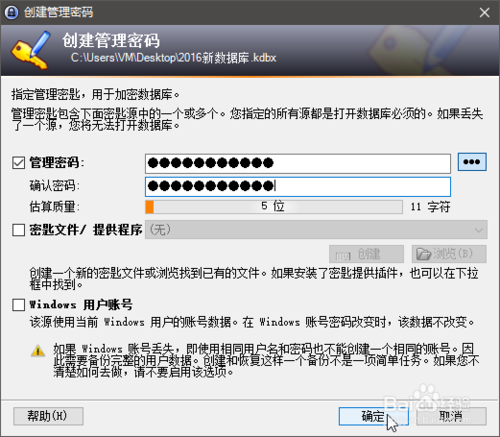
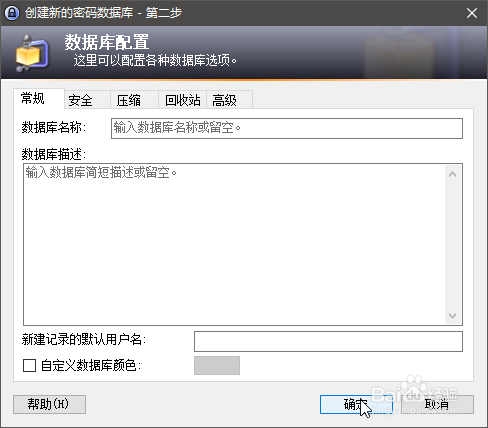




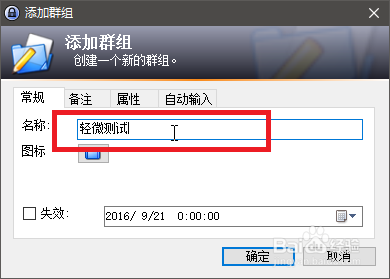





































Useful
Useful
Useful