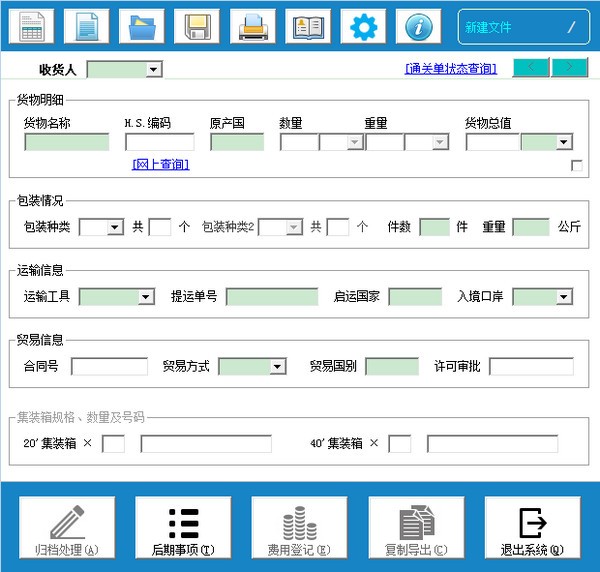
Basic introduction to inspection management system
The official version of the inspection management system is suitable for freight forwarders/customs declaration companies that need to apply for inspections as agents to manage inspection documents. The inspection process of this software is: input and print → input at the agent inspection window → order acceptance at the CIQ inspection window → archiving and processing by this software. The built-in top menu of this software is: List, New, Browse, Save, Print, Consignee, Settings, About, and the bottom menu is: Archiving Processing, Later Matters, Expense Registration, Copy and Export, and Exit the System.
Instructions for use of inspection management system
1. If the consignee drop-down list does not exist, you need to add it in the consignee management first.
2. The blue bottom box is a must-enter item. If you only need to declare 1 wooden pallet for one shipment, then fill in "1 wooden pallet" in the name of the goods, and there is no need to fill in the packaging type.
3. If you need to declare multiple goods names, you can click on the selection box under Currency to open the hidden 9 lines of details
4. Most drop-down list boxes can be entered directly using shortcut numeric keys. For example, in the packaging type, press "1" to directly select "wooden pallet"
5. Press the Enter key to jump to the next input box, and use the up and down arrow keys to jump to the previous or next input box.
6. Lowercase letters will be automatically converted into uppercase letters, so there is no need to switch between uppercase and lowercase when typing.
7. For other instructions not mentioned, please see the tips and instructions in the software.
Things to note about the inspection management system
1. If the consignee drop-down list does not exist, you need to add it in the consignee management first.
2. The blue bottom box is a must-enter item. If you only need to declare 1 wooden pallet for one shipment, then fill in "1 wooden pallet" in the name of the goods, and there is no need to fill in the packaging type.
3. If you need to declare multiple goods names, you can click on the selection box under Currency to open the hidden 9 lines of details
4. Most drop-down list boxes can be entered directly using shortcut numeric keys. For example, in the packaging type, press "1" to directly select "wooden pallet"
5. Press the Enter key to jump to the next input box, and use the up and down arrow keys to jump to the previous or next input box.
6. Lowercase letters will be automatically converted into uppercase letters, so there is no need to switch between uppercase and lowercase when typing.
7. For other instructions not mentioned, please see the tips and instructions in the software.
Inspection declaration management system update log
1. Display the file browsing window at startup
2. When browsing the file, the consignee cannot modify it.
3. Use the numeric shortcut keys in the drop-down box to jump to the next item.
4. Fixed the problem that the version number is not displayed on the main interface after starting the software for the first time and selecting a trial.
5. Browse files-archived files automatically select the documents of the current month
6. Other minor optimizations
Huajun editor recommends:
As a widely used and powerful free inspection management system, the latest version of the function has been highly praised by many netizens. It is strongly recommended that everyone download and use it. In addition, there areDingxinuo audit system,E Shentong audit software,Best real estate economic evaluation software,Financial software data retrieval tool,Project investment decision-making data analysis softwareIt is recommended for everyone to download and use.




































Useful
Useful
Useful