Its integrated workflow with Macromedia Dreamweaver and Macromedia Flash lets you create and optimize images without losing information or wasting time by roundtrip editing.
Use visual tools to create professional-quality web graphics and animations, such as transforming images and pop-up menus, without having to learn code.
Only two languages, Traditional and Simplified, are left, and some useless files are removed, which has no impact on all functions. The size has been reduced from 103m to 21m!
The most important thing is the green version, one of the Three Swordsmen of web page production. This is the complete simplified Chinese green version.
Usage: First run "@Greening.exe", then run "Fireworks.exe"
Create web page renderings:
1. Create a new Fireworks file.
2. In the pop-up [New Document] dialog box, set the width of the canvas to 760 pixels, the height to 430 pixels, and the background color to white.
3. Select the [Selection Box] tool in the drawing toolbar and make corresponding settings in the [Properties] panel.
4. Use the [Marquee] tool to draw a rectangular selection on the right side of the canvas
5. Select the [Gradient] tool in the drawing toolbar, and the [Properties] panel will automatically change to the gradient color adjustment property. Set the gradient type to linear gradient and the gradient color to white to green.
6. Use the [Gradient] tool and left-click the selection on the right side of the canvas to fill the current selection with the gradient color. After filling is completed, press the shortcut key [Ctrl+D] to exit the bitmap editing mode.
[Instructions] Use the [Gradient] tool to click in the selection, and the gradient direction will be horizontal by default. If you want to get gradient colors in different directions, you can use the [Gradient] tool to drag and fill in the selection.
7. Open the prepared image material "Flowers and Grass.jpg" in a new window of Fireworks 8, select the [Elliptical Marquee] tool in the drawing toolbar, and make the corresponding settings in the [Properties] panel.
8. Use the [Ellipse Marquee] tool to draw a perfect circle selection in the image "Flowers and Grass.jpg".
9. Press and hold the [Shift] key on the keyboard. At this time, a small [+] sign will be displayed in the lower right corner of the mouse pointer, indicating adding a selection. Use the [Elliptical Marquee] tool to add a new selection based on the current selection.
10. What you now get is a selection that is somewhat similar to a telescope with two ellipses connected together. If you need to adjust the position of the selection in the image, just move it directly with the mouse while the [Ellipse Marquee] tool is selected. Copy the selected pixel area to the newly created canvas previously.
11. Open a prepared image in a new window in Fireworks 8














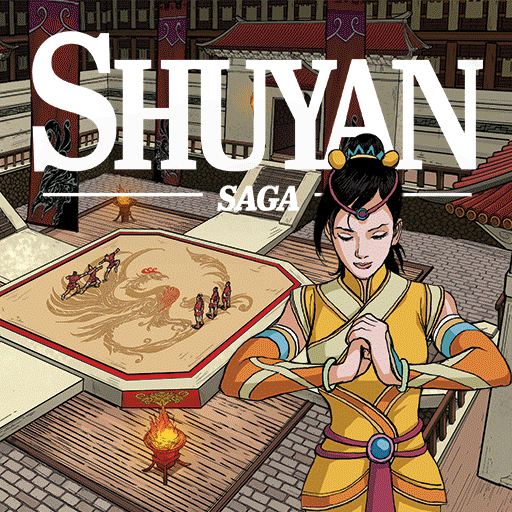





























Useful
Useful
Useful