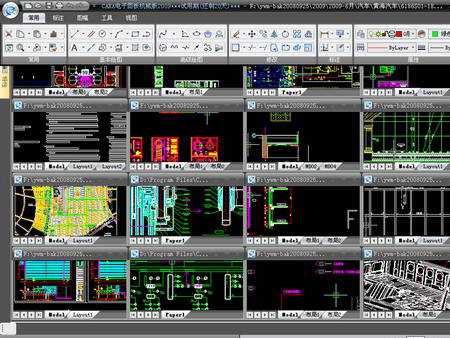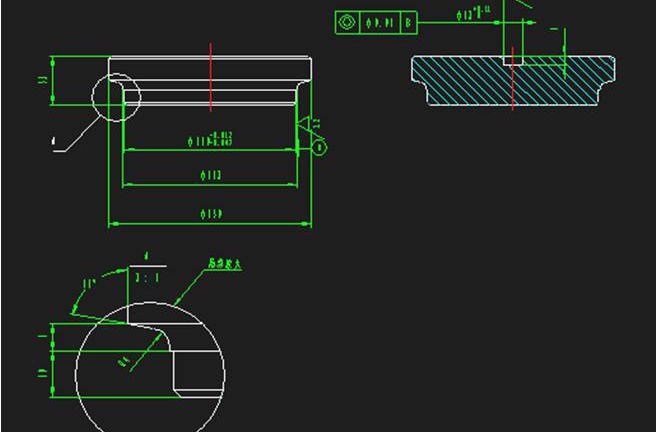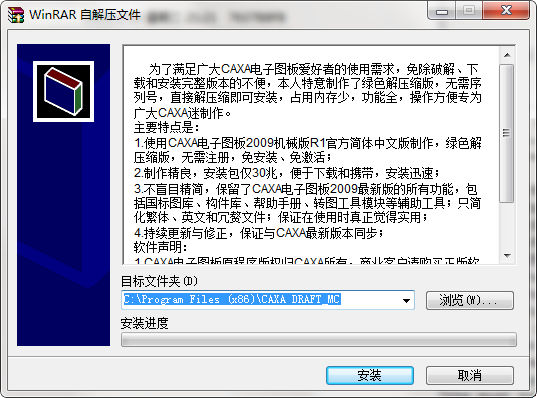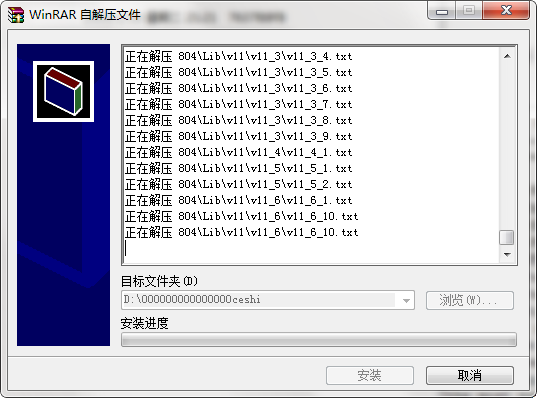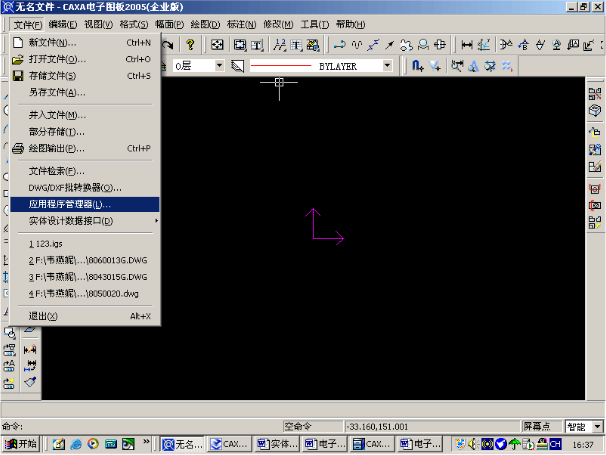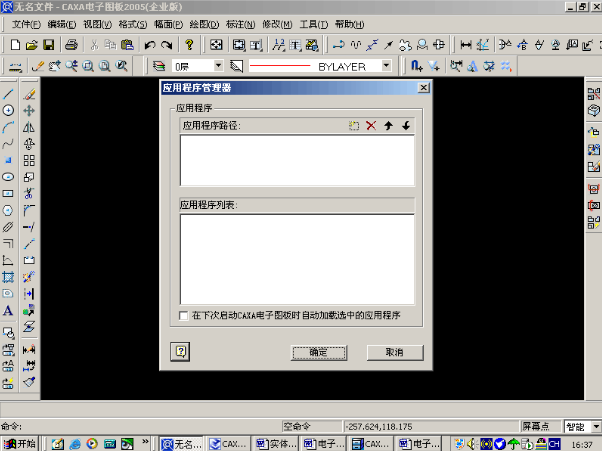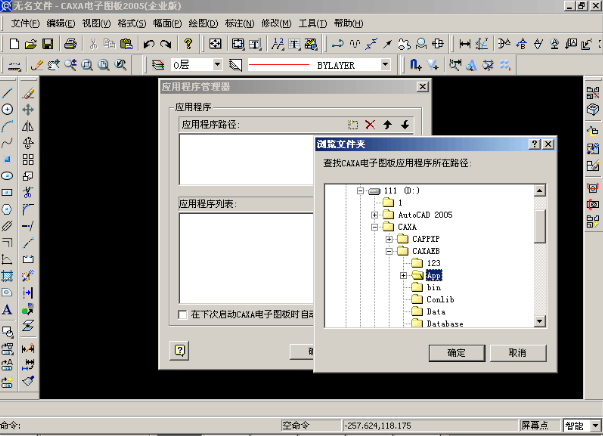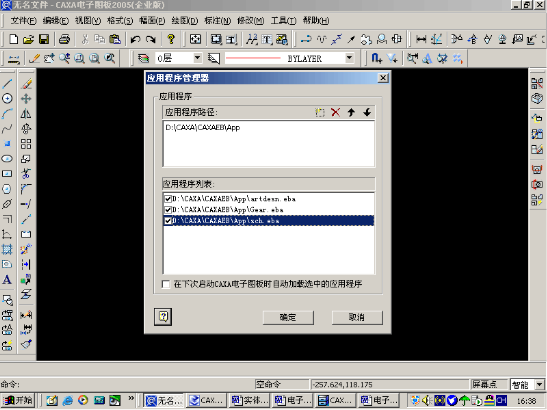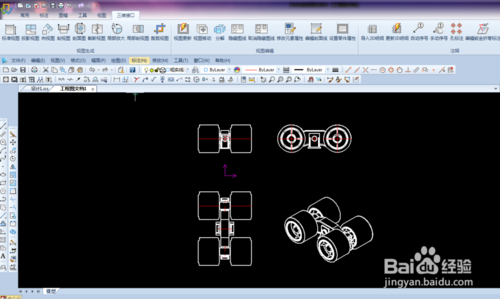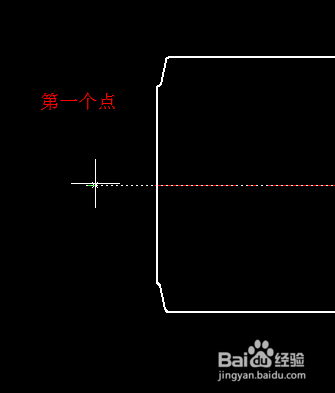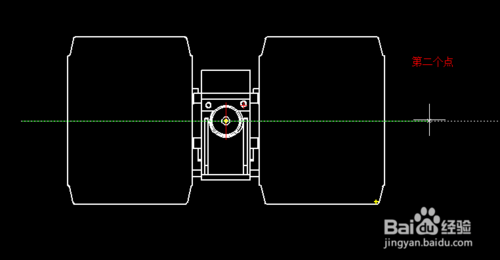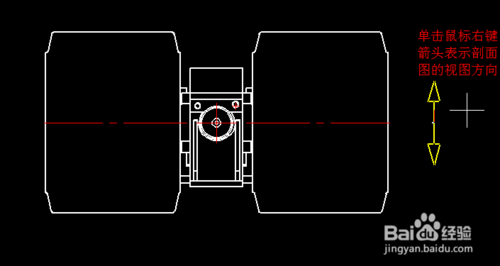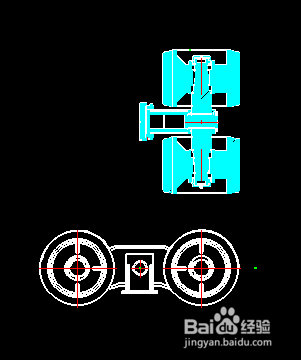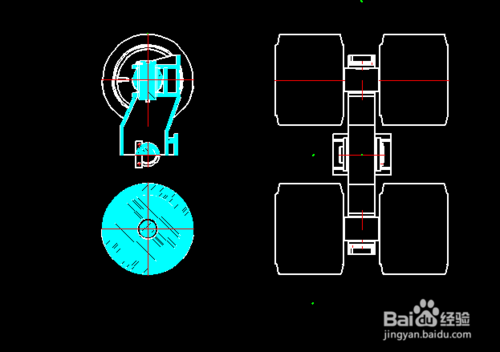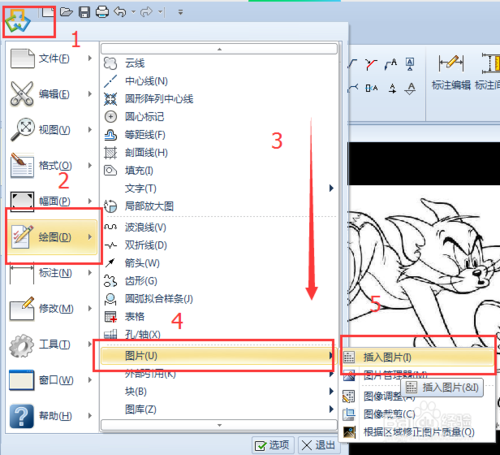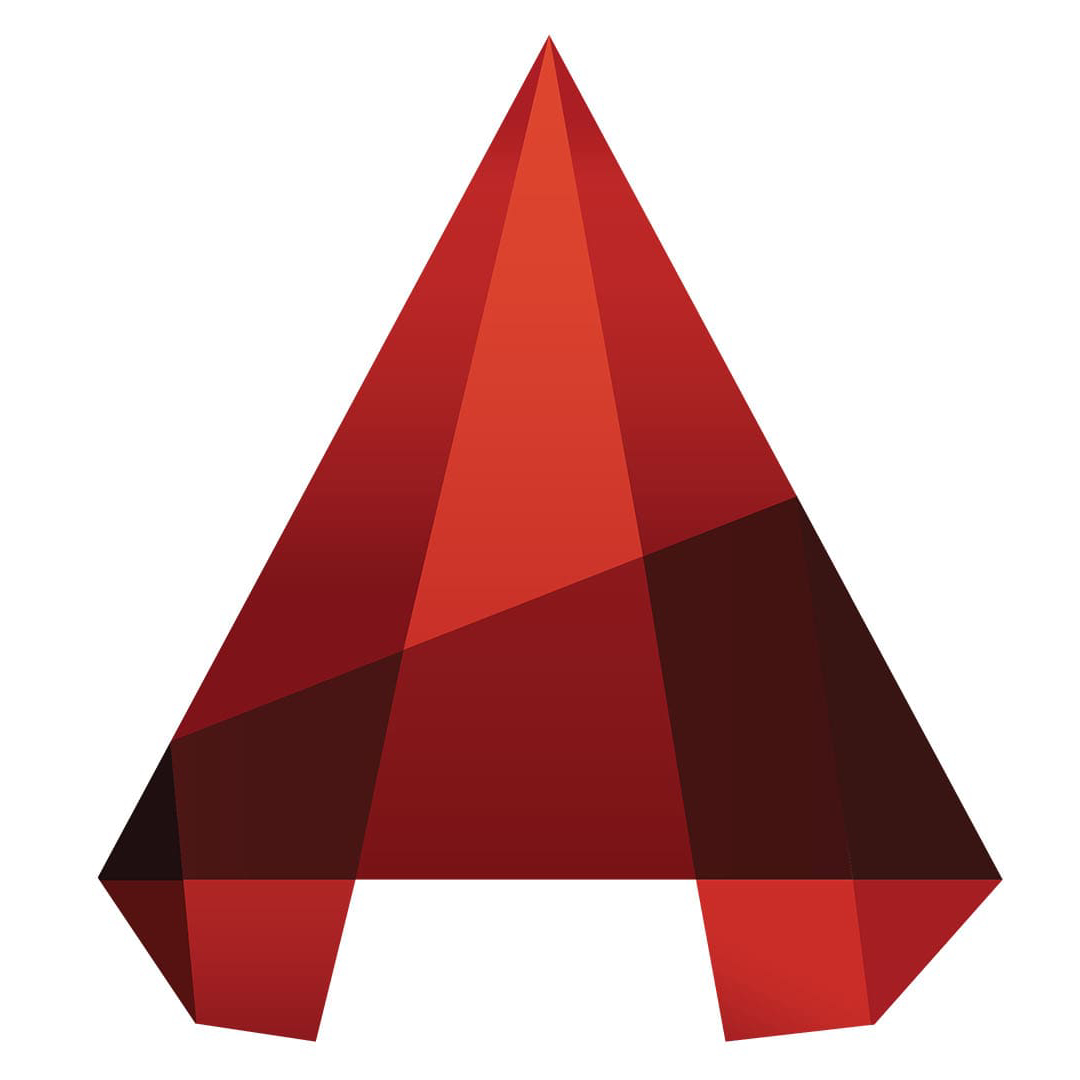CAXA electronic drawing board is a two-dimensional and three-dimensional CAD production software that conforms to the design habits of Chinese engineers. The software interface of CAXA electronic drawing board has been carefully designed to make the interaction easier and faster. At present, CAXA electronic drawing board can replace various CAD platforms at zero risk and also improves design efficiency.
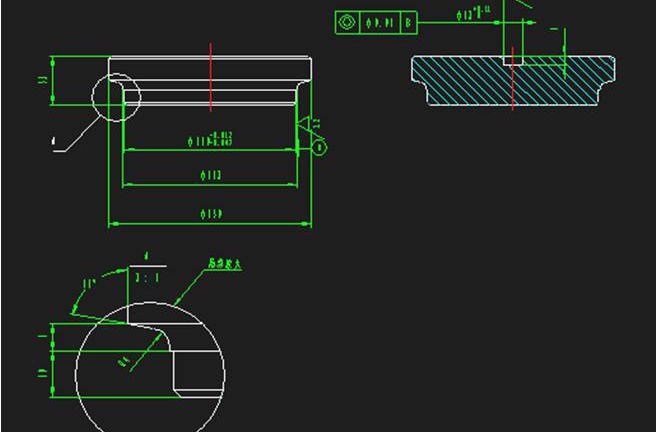
Main features of CAXA electronic drawing board
1. Made using the official simplified Chinese version of CAXA Electronic Drawing Board 2009 Mechanical Edition R1, a green decompressed version, no registration, no installation, no activation required;
2. Well-made, the installation package is only 30 MB, easy to download and carry, and installs quickly;
3. Not blindly streamlined, retaining all the functions of the latest version of CAXA electronic drawing board 2009, including national standard library, component library, help manual, drawing conversion tool module and other auxiliary tools; only simplifying traditional Chinese, English and redundant files; ensuring that it is in use when it really feels practical;
4. Continuously update and correct to ensure synchronization with the latest version of CAXA;
CAXA electronic drawing board installation steps
1. First, you need to find the download address on this page and select any address to download the CAXA electronic plate software package to your local computer.
2. Download the CAXA electronic plate software package to your local computer, double-click and decompress the .EXE format program in the package to run. as follows:
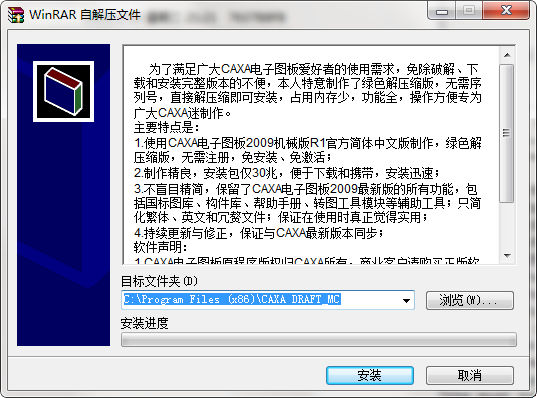
3. Please select [Next] directly in the picture above to enter the CAXA electronic chart installation process. The CAXA electronic chart installation process will take a while and please wait patiently.
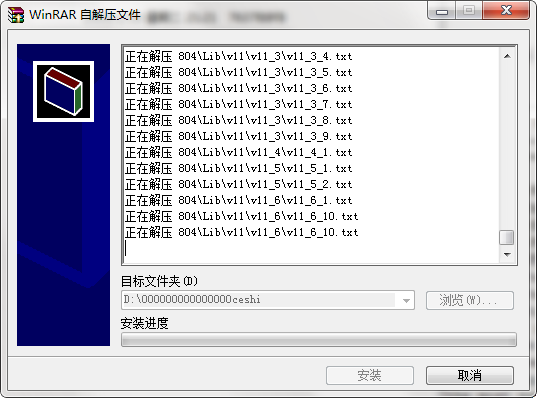
4. Finally, the CAXA electronic plate installation is completed, double-click to run the program. After running the CAXA electronic plate, a free trial will appear, select Yes. Or you can choose to register the genuine version and use it.

How to use CAXA electronic drawing board
How to collectively transfer parts, buildings, and circuit modules in the electronic drawing interface?
1. First, you need to run and open the CAXA electronic plate, and then follow the prompts to find [File] - [Application Manager]
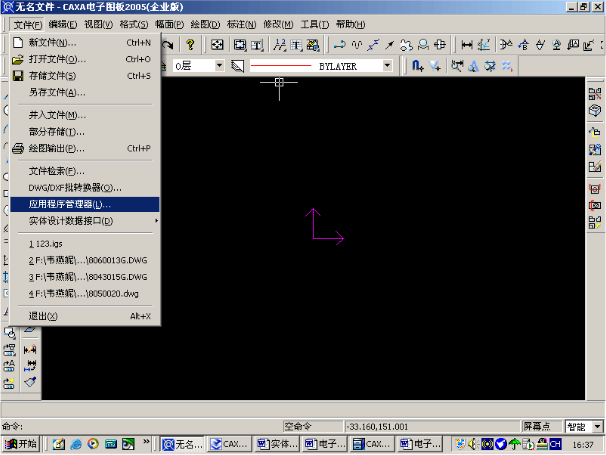
2. In the application manager interface of the CAXA electronic drawing board, select "New" in the application path.
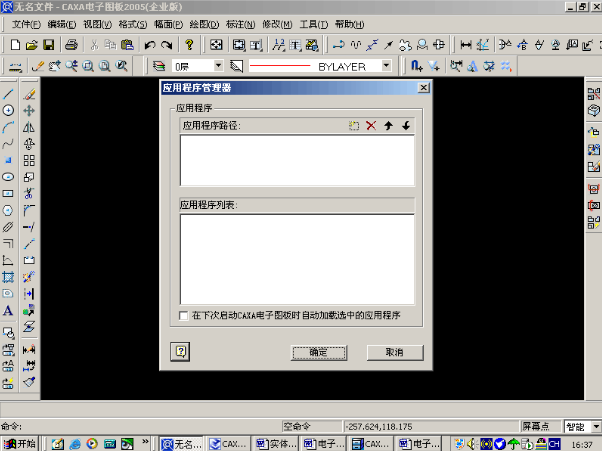
3. Then follow the prompts to select the path to find the "APP" file and confirm.
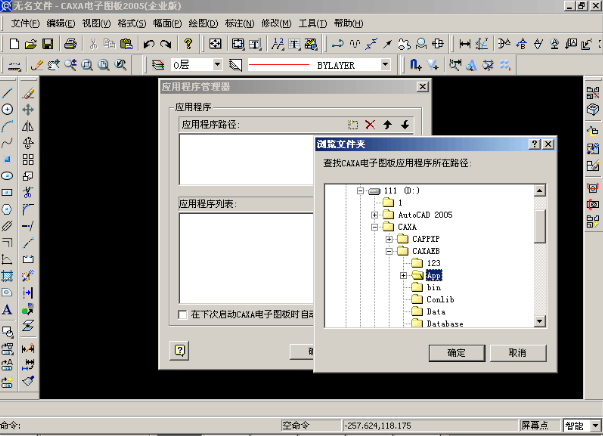
4. Next, you need to select the three options in the screenshot below.
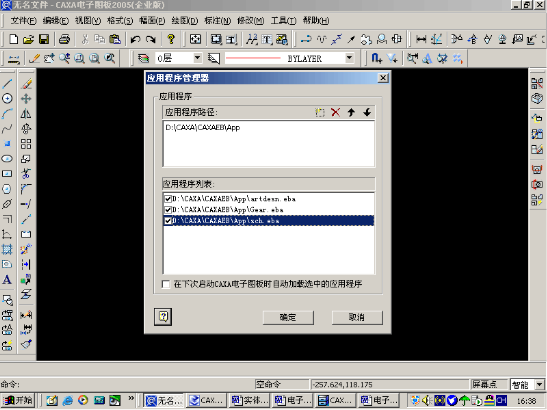
5. Before selecting and confirming, the editor reminds everyone to pay attention to the small options above the confirmation. If necessary, you can check and confirm.
CAXA electronic drawing board FAQ
How to draw a cross-sectional view of a three-dimensional drawing in caxa?
1. First, you need to run and open the CAXA electronic drawing plate, and then choose to open a two-dimensional view converted from an entity. As shown in the picture:
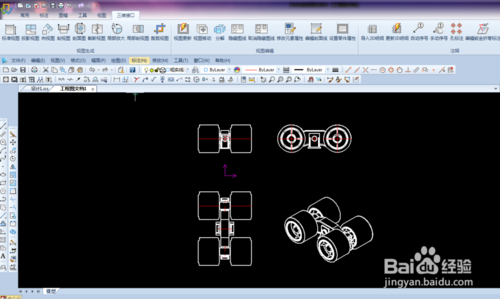
2. After opening it, select the [Profile] option and click, and select the specific location of your profile according to the prompts. As shown in the picture:
Step 1: First determine the first section point.
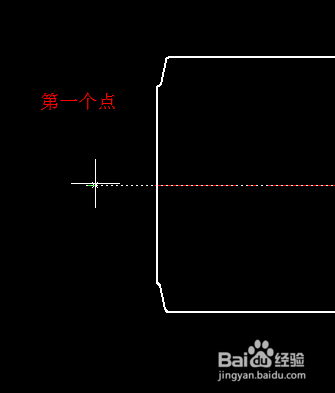
Step 2: Select the second point.
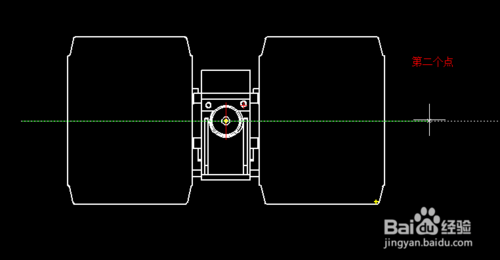
Step 3: Set the direction of your section view by right-clicking the mouse.
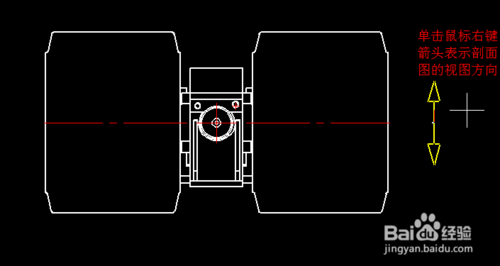
Step 4: Finalize the location selection and complete it.

3. Or you can also use the CAXA electronic drawing plate to set the half-section view effect. As shown in the picture:
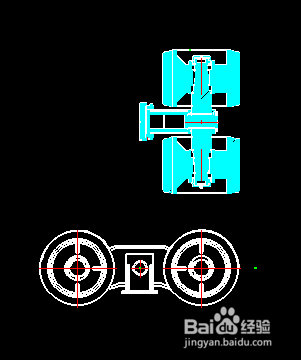
4. Or you can also set up a stepped cross-section view, as shown in the figure:
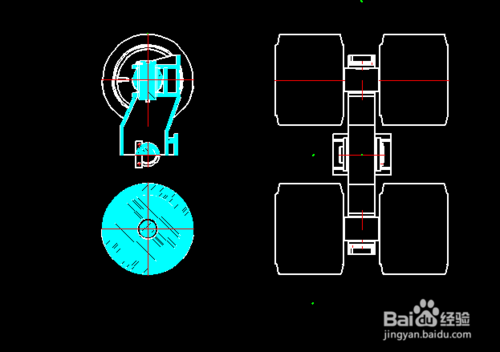
5. CAXA electronic drawing plate can support a variety of cutting methods. Please choose the appropriate cutting method according to your graphic characteristics.
How to insert pictures in CAXA?
1. First run and open caxa, and then select [Main Menu] (the button in the upper left corner of the software’s main interface, as shown in the picture)
2. Select [Drawing]-[Picture]-[Insert picture]
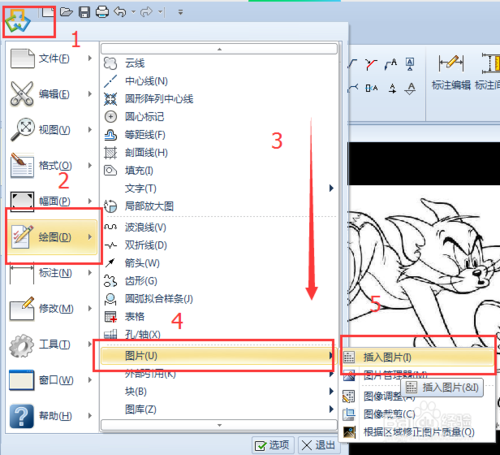
3. Select the location of your picture, and then choose to insert.
CAXA electronic plate software statement:
1. The copyright of the original program of CAXA electronic drawing board belongs to CAXA, commercial customers please purchase genuine software;
2. This software is only for learning and communication, and the functions and services provided by the mini version do not bear relevant legal responsibility;
CAXA electronic drawing board mechanical version update log
1. Sweep the bug out and carry it out to the end
2. The most stable version ever
|
Huajun editor recommends:
Need a better two-dimensional and three-dimensional CAD production tool? The editor recommends you to use this CAXA electronic drawing board, which can be activated and used for free without registration or installation. Various drawings, annotations, libraries, map sheets and other standards used in CAXA electronic drawing boards are in compliance with the latest standards and can help users improve the efficiency of standardized drawings. In addition, the editor of Huajun has also collected and compiled other [2D CAD production] tools for you to choose and download, such as: Zhongwang CAD, Haochen CAD, etc.
|