Some friends don’t know how to set the save format when using the CAXA electronic drawing board? It’s actually very simple. The editor will now explain to you how to set the saving format for the CAXA electronic drawing board. I hope it can help you.
First, open the CAXA electronic drawing board software on your computer and click the "New" button in the upper left corner of the program interface.
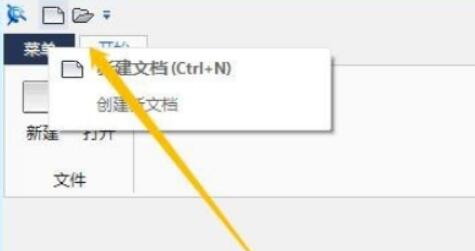
In the pop-up window, double-click the BLANK icon to create a new blank drawing.

Click "Menu" in the upper left corner, select "Tools" - "Options" to open the options window.
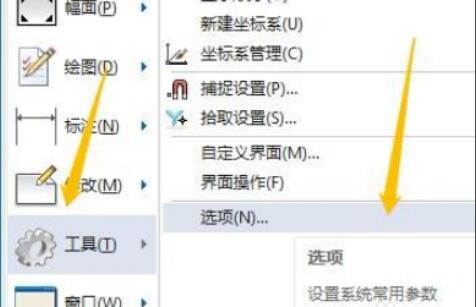
Within the Options window, switch to the System tab.
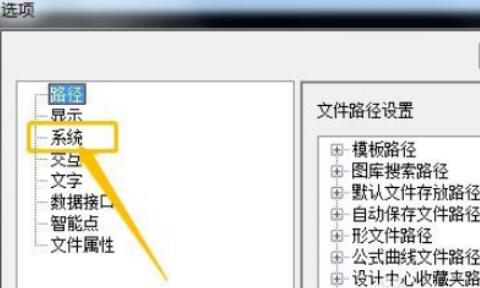
First, click the drop-down menu at the default standard and set the standard to GB. Then click the Confirm button. Each drawing saved will be in the default mode.
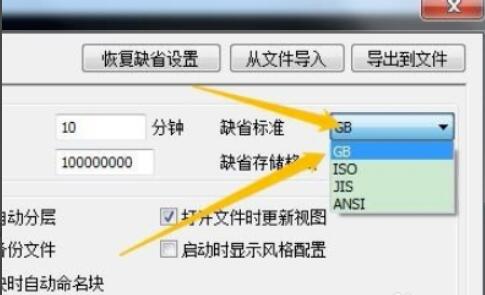
The above is the method that the editor explains to you how to set the save format of the CAXA electronic drawing board. Friends who don’t know how to do it should hurry up and learn it.




