Some friends may not be able to use the CAXA electronic drawing board to fill in the ring pattern. Friends who are not familiar with it, please come and learn with the editor how to fill the ring pattern in the CAXA electronic drawing board. I hope that this tutorial will be helpful to everyone.
First, in the CAXA electronic drawing board, draw two concentric circles, which we want to fill into a ring, and click the Fill command.
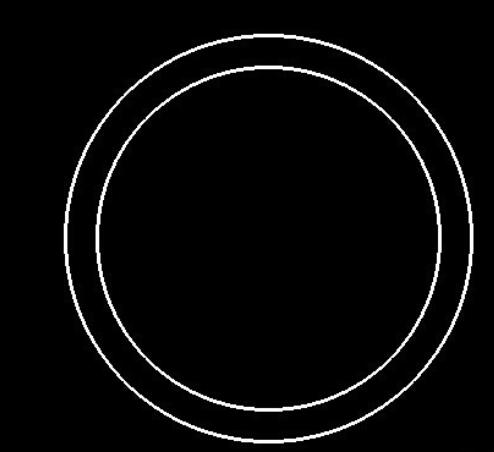
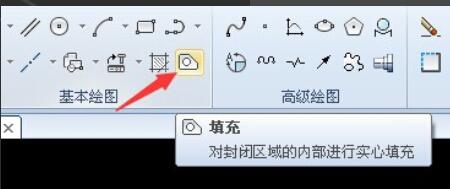
An option will appear in the lower right corner. The default is "Independent". At this time, pick a point inside the ring to fill. You will not be able to fill it into a ring, but the entire circle will be filled into a solid body. This is not the result we want.
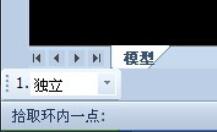
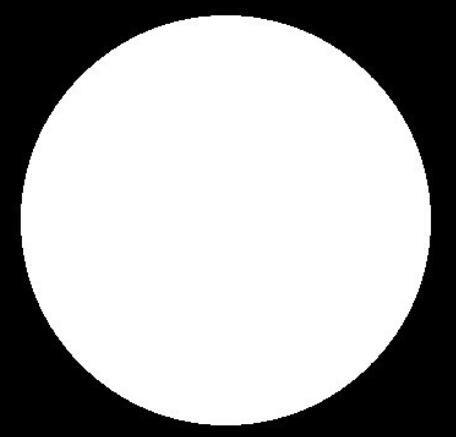
After clicking the "Fill" command, we change the option in the lower left corner to non-independent. First click on the ring between the big circle and the small circle, and then click anywhere inside the small circle (this order cannot be wrong). Now we can generate the entity-filled ring we want.
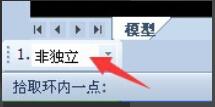
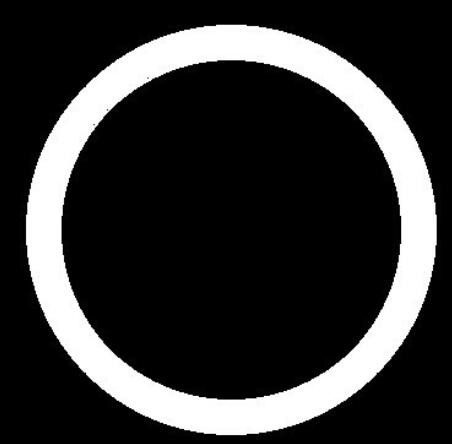
The above is the method that the editor shared with you on how to fill in the ring pattern on the CAXA electronic drawing board. Friends in need can read this article.




