
Software features
Smart tools and convenient operations
Accurate capture: Automatically turn on the capture function when measuring, supporting accurate measurements of distance, area, angle, arc length, etc.
Diverse annotations: supports text, straight lines, cloud lines, leader lines, rectangles, ellipses and other annotations, and can be moved, deleted or modified in color.
Offline use: Send drawings to the device by copy or email, and they can be viewed without an Internet connection.
Cloud disk and collaboration functions
Kuaikan Cloud Disk: Supports project classification management, folder creation, and recycle bin restoration. Annotations can be synchronized to the computer or shared with colleagues.
Batch operations: Support batch upload, download, and delete drawings to improve efficiency.

Core functions
Drawing operations
Opening and storage: Supports DWG, DXF, and PDF formats. The compressed package needs to be decompressed to view.
Layer management: View, fully open, fully closed, close selected or keep selected layers.
View control: horizontal/vertical screen switching, full image display, model/layout switching, PDF to CAD.
Dimensioning and measuring
Annotation tools: text, numbered text, recording, taking photos (supports watermark camera), and selecting photos from the album.
Measurement functions: length, continuous measurement, area, angle, arc length, radius, coordinates, proportion.
Utility tools
Word processing: Find specific text, extract text and copy to other locations.
Viewpoint saving: Save the current view position and zoom status for quick positioning.
Export function: Supports KKF format export, and annotations can be shared with others for viewing.
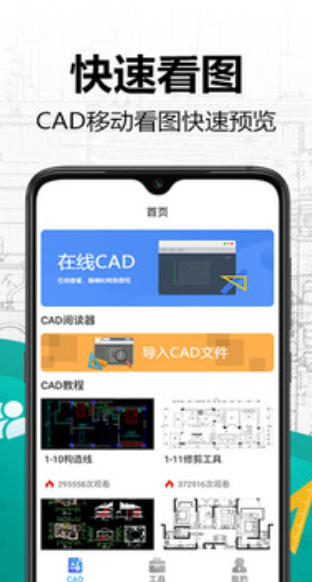
Frequently asked questions and solutions
Drawing cannot be opened
Reasons: Format error (not DWG/DXF), damaged drawings, insufficient mobile phone storage, and names containing decimal points.
Solution: Modify the suffix name, repair it with computer CAD, clean up the storage, and rename the drawing.
Inaccurate measurement
Reason: The capture function is not turned on, the units are not converted, and the scale is not set.
Solution: Press and hold the screen for 2-3 seconds to start capturing, and convert the result according to the drawing ratio.
Mobile CAD quick view update log:
Developer GG said there are really no bugs this time~
Huajun editor recommends:
Mobile CAD is a very good practical tool for quickly viewing pictures. I secretly tell you that I also use this software, and I don’t tell others about it! Powerful, green and safe. Huajun Software Park also provides you withJianxin Rongtong,Universal charger,Orange Heart Digital,spring manual,calculatorWaiting for you to download.



 You may like
You may like
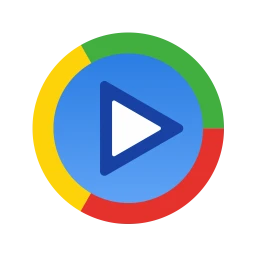


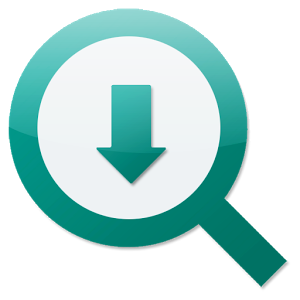
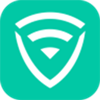





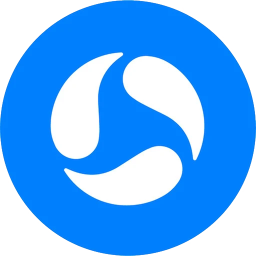
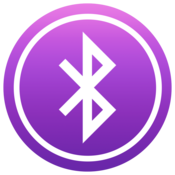





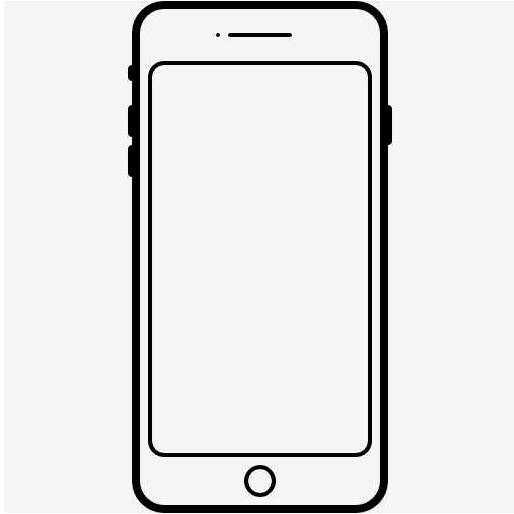
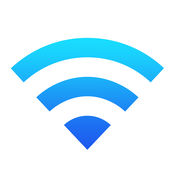


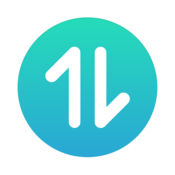
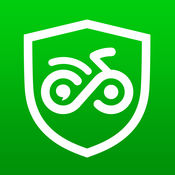
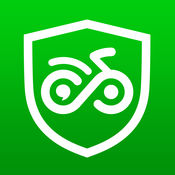


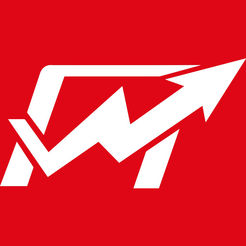


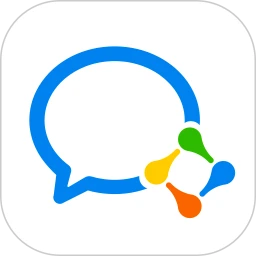

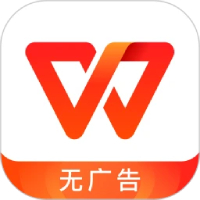
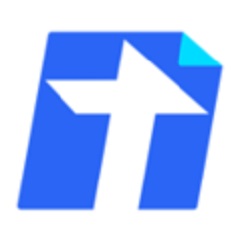
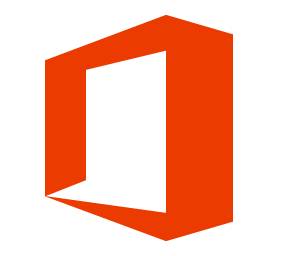




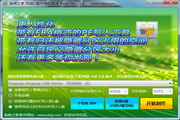

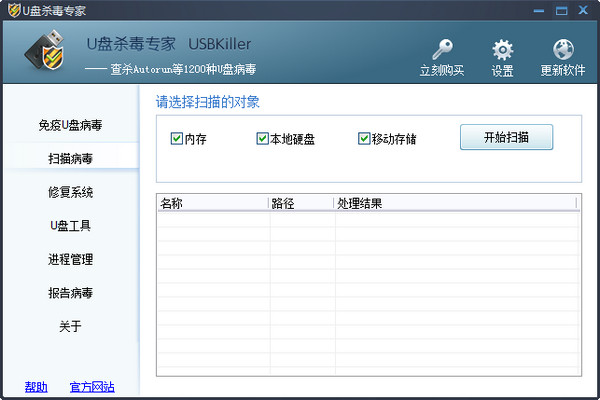


















Your comment needs to be reviewed before it can be displayed