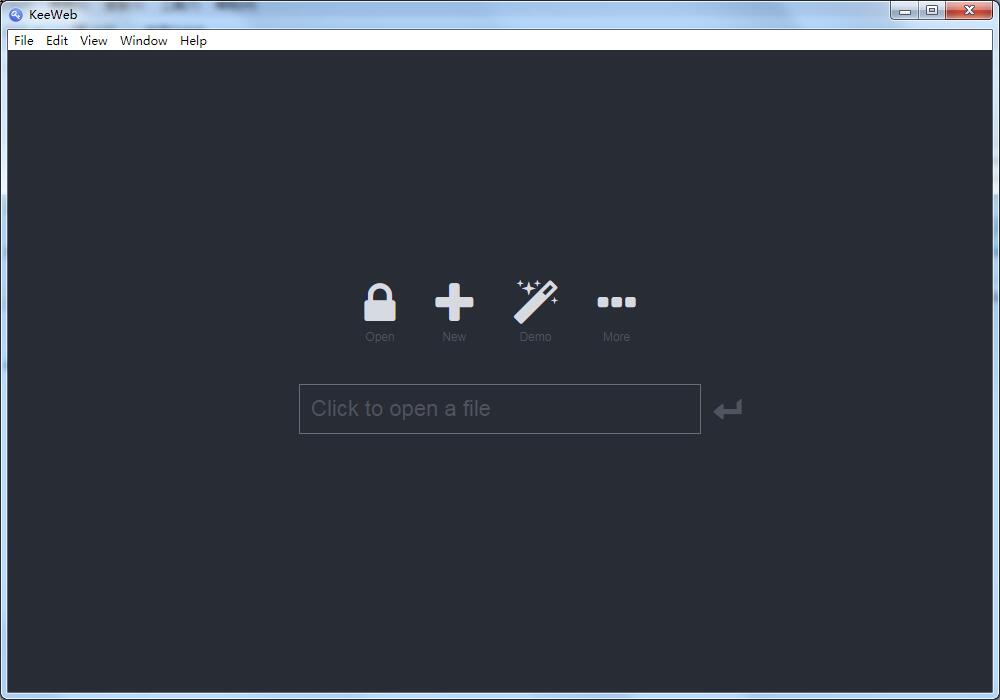
KeeWeb software features
KeeWeb is based on KeePass. The most convenient thing about KeeWeb is that it provides an open source online client, which means you can build one yourself. The online version of KeeWeb is suitable for mobile browsers. You can choose to save passwords to the local browser. Of course, it is more recommended to use cloud storage, which supports WebDAV, Dropbox, Google Drive, OneDrive, and local database files, or import XML. Due to the browser version, automatic addition is not supported, but it can be copied quickly, which is very suitable for use when going out and supports offline use. KeeWeb can also save pictures and preview them directly, which is very suitable for saving ID photos and so on.
KeeWeb features
1. Desktop apps for all platforms
Desktop apps look beautiful on every platform: Mac OS X, Windows, and Linux. You can open local files in the desktop app.
2. Offline web applications
The web version has almost all the features found in the desktop application. It does not require any installation and works in all modern browsers. Start web application
3. Theme
Switch between dark and light themes, whichever you prefer more.
4. Color collection
Color-code items and find them easily using color tabs.
5. Support multiple files
Open several files, search for any entry or view all items in all files as a list.
6. Search all files in one place
Search works on all files, everything is done from a search box.
7. Dropbox synchronization
Open files from Dropbox and automatically sync changes between devices.
8. Easy to mark input
Add tags to arrange items. Quickly select them in the list or add new ones.
9. Drag and drop
Drag entry attachments and database files directly into the application.
10. Protection areas
Fields can be hidden when you need it. They will also be stored in memory in a more secure manner than usual fields.
11. Password Generator
Generate passwords of any desired length, only symbols are required.
12. Offline access
Files are saved for offline use, even when opened from Dropbox. You can access the offline version at any time, and changes will be automatically synced when you're online again.
13. Shortcut
Use shortcuts to access actions faster.
14. Advanced search options
Refine searches by specifying fields, searching for passwords, history and using powerful regular expression syntax.
15. History
All changes you make will be added to history. You can roll back to any state or delete the state completely.
16. Mobile browser support
Use your mobile browser to view details and copy passwords.
17. Entry icon
Choose an icon from a predefined set of high-resolution icons, download a website icon or use your own.
18. Table view
Switch between list and table layout.
19. Inline image viewer
Attach an image to the entry and click View.
20. Automatic update
Desktop apps can update themselves. There are several options: update and install, show notifications or disable updates completely.
21. Open source
The app is completely free: no trials, no demos, no limitations. Even more: you can always build it yourself from source. Source code is available on GitHub.
KeeWeb installation steps
1. Download this software from Huajun Software Park. After unzipping, double-click the exe file to enter the installation wizard and click next.
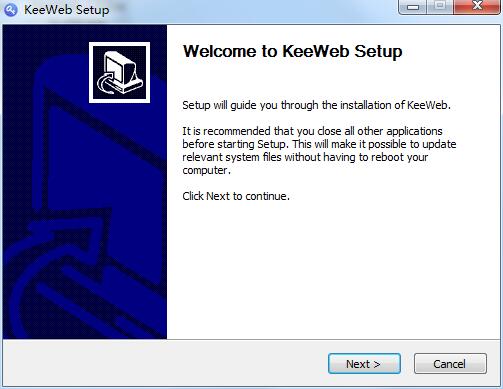
2. Set the software installation location and click install
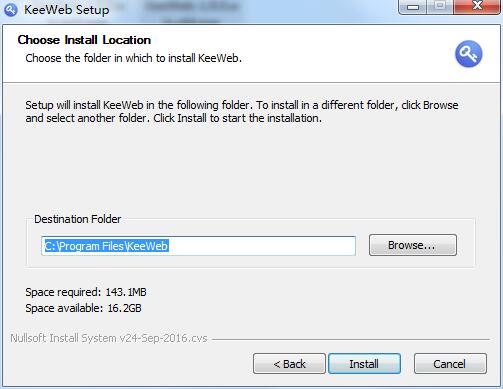
3. The software is being installed, we are waiting patiently.
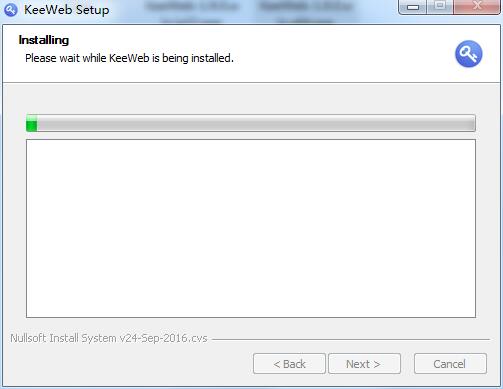
4. Software installation successful
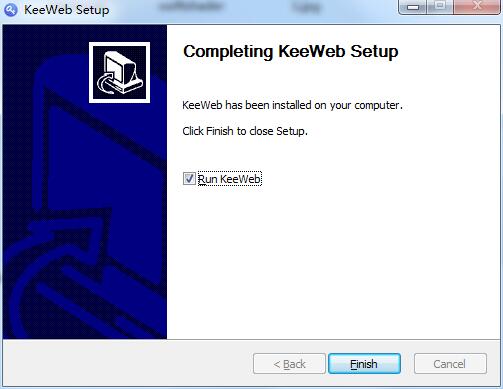
KeeWeb update log
1. Fix bugs
2. Optimize some functions
Huajun editor recommends:
KeeWeb is a very excellent software. The editor strongly recommends it to you. Once you download it, you will know how good it is. The editor has also prepared for youAsterisk Password Viewer peekPassword,Random password generator,Xiaolou rar tool,Haihui Secure Password Manager,save password







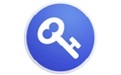



























Useful
Useful
Useful