
Hot search terms: 360 Security Guard Office365 360 browser WPS Office iQiyi Huawei Cloud Market Tencent Cloud Store

Hot search terms: 360 Security Guard Office365 360 browser WPS Office iQiyi Huawei Cloud Market Tencent Cloud Store

programming tools Storage size: 63.33 MB Time: 2022-05-26
Software introduction: The official version of scratch is a graphical programming software specially created for children. In addition to Web, scratch not only provides multiple offline versions...
Scratch is a graphical programming tool developed by MIT. By dragging and dropping building block code modules, users with no basic knowledge can easily create animations, games and interactive stories. With its intuitive operating interface and rich creative functions, the software effectively cultivates users' logical thinking and innovative abilities, and promotes learning and communication through a global sharing community. It is a popular programming enlightenment platform worldwide. Next, let the editor of Huajun explain to you how to create a ray background in Scratch and how to create a ray background in Scratch!
first step
Double-click the Scratch icon on the desktop (or open it from the start menu), wait for the loading to complete, and enter the default "project editing interface".
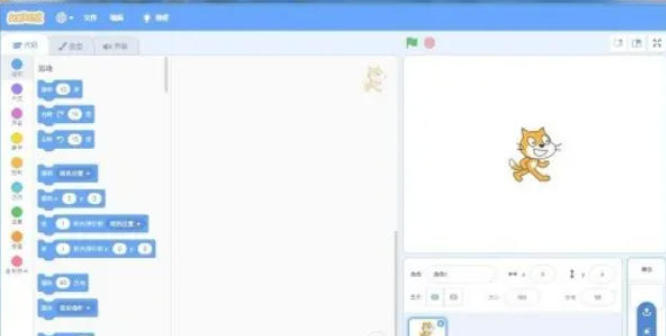
Step 2
Find the "Background" tab in the lower right corner of the interface (displayed as a white canvas icon by default). Hover the mouse over the background label, shake the mouse left and right (or right-click directly), and the background operation menu will pop up.
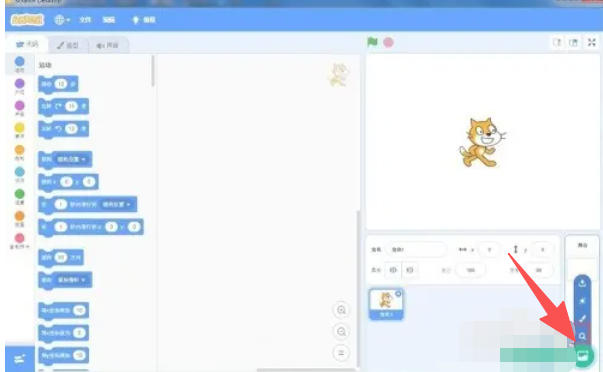
Step 3
In the drop-down menu, click "Choose a background" (text option, not icon) to enter Scratch's background material library.
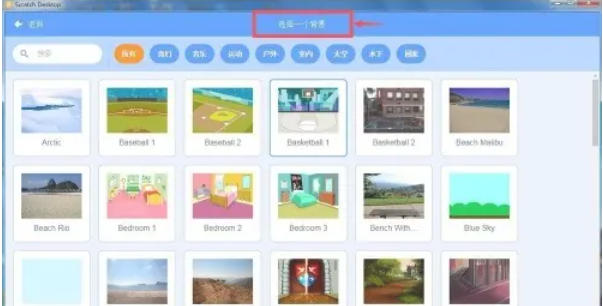
Step 4
Switch categories: At the top of the material library, click the "Pattern" category label (or scroll directly to find it) to filter out all decorative background images.
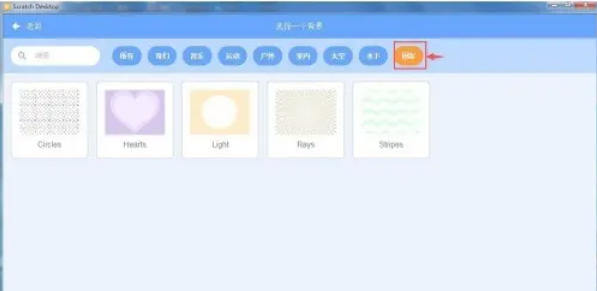
Step 5
In the pattern category, slide the scroll bar to find background images with radial lines, halos or starburst effects (such as images related to the "Radial" or "Sunburst" keywords). Click on the target ray diagram, the material library automatically closes, and the background is immediately replaced with the selected effect.
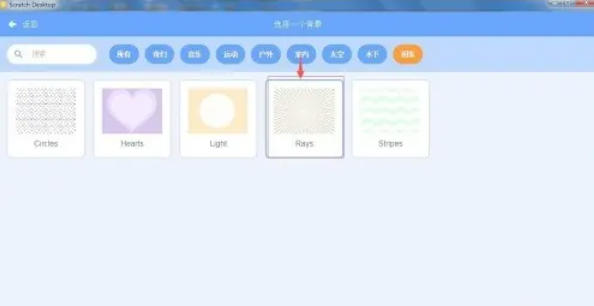
Step 6
Return to the main interface and observe whether the ray background covers the entire stage (if it is not fully displayed, you can drag the background image to adjust its position). If you need to adjust the color or transparency, right-click the background label → "Edit Background" → use vector tools to modify it (such as filling with gradient color).
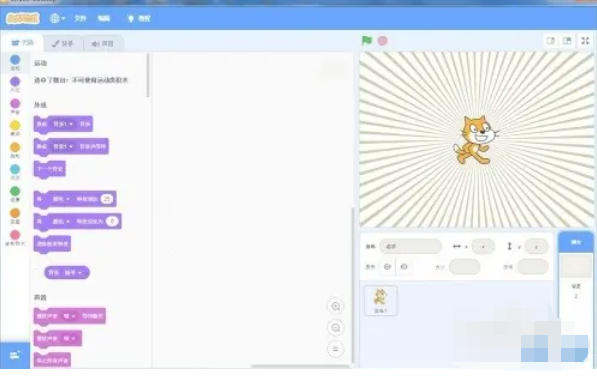
The above is how the editor of Huajun compiled for you how to create a ray background in scratch and the method of creating a ray background in scratch. I hope it can help you!
 How to set 115 browser as the default browser? -115How to set browser as default browser
How to set 115 browser as the default browser? -115How to set browser as default browser
 115How to change the home page settings of the browser? -115 Methods to change the home page settings of the browser
115How to change the home page settings of the browser? -115 Methods to change the home page settings of the browser
 How to repair 115 browser? -115 browser repair method
How to repair 115 browser? -115 browser repair method
 How to draw a circle in scratch-How to draw a circle in scratch
How to draw a circle in scratch-How to draw a circle in scratch
 How to set rounding in scratch-How to set rounding in scratch
How to set rounding in scratch-How to set rounding in scratch
 WPS Office
WPS Office
 iQiyi
iQiyi
 Sohu video player
Sohu video player
 Tencent Video
Tencent Video
 Lightning simulator
Lightning simulator
 MuMu emulator
MuMu emulator
 Eggman Party
Eggman Party
 WPS Office 2023
WPS Office 2023
 Minecraft PCL2 Launcher
Minecraft PCL2 Launcher
 What to do if there is no sound after reinstalling the computer system - Driver Wizard Tutorial
What to do if there is no sound after reinstalling the computer system - Driver Wizard Tutorial
 How to switch accounts in WPS Office 2019-How to switch accounts in WPS Office 2019
How to switch accounts in WPS Office 2019-How to switch accounts in WPS Office 2019
 How to clear the cache of Google Chrome - How to clear the cache of Google Chrome
How to clear the cache of Google Chrome - How to clear the cache of Google Chrome
 How to practice typing with Kingsoft Typing Guide - How to practice typing with Kingsoft Typing Guide
How to practice typing with Kingsoft Typing Guide - How to practice typing with Kingsoft Typing Guide
 How to upgrade the bootcamp driver? How to upgrade the bootcamp driver
How to upgrade the bootcamp driver? How to upgrade the bootcamp driver