
Hot search terms: 360 Security Guard Office365 360 browser WPS Office iQiyi Huawei Cloud Market Tencent Cloud Store

Hot search terms: 360 Security Guard Office365 360 browser WPS Office iQiyi Huawei Cloud Market Tencent Cloud Store

Education and teaching Storage: 154.1 MB Time: 2022-01-12
Software introduction: Global Online School PC version is an excellent intelligent online learning client. The latest version of Global Online School brings together a large number of high-quality course resources, including...
Global Online School is an online learning platform software focusing on vocational qualifications and skills training, covering many fields such as construction engineering, finance, medicine and health, and teacher qualifications. The software provides core functions such as live classes, recorded classes, question bank review, and intelligent mock tests. It supports offline downloads and multi-end synchronous learning, helping users make flexible use of fragmented time. Through big data analysis of learning progress and weak links, and supporting explanations and Q&A services by famous teachers, it helps students systematically prepare for exams and pass exams efficiently. It is a reliable learning tool on the road to career advancement. Next, let the editor of Huajun explain to you how to set up background downloading in Global Online School and how to set up background downloading in Global Online School!
first step
Make sure you have installed and opened the latest version of the Global Online School APP.
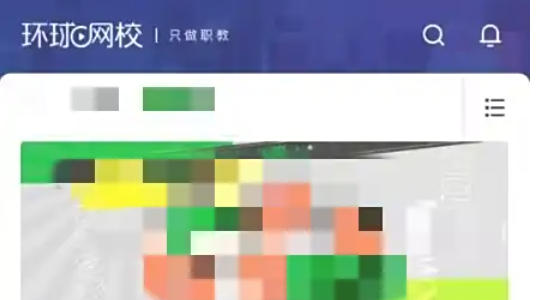
Step 2
Among the options at the bottom, find and click the "My" option to enter the personal center page.
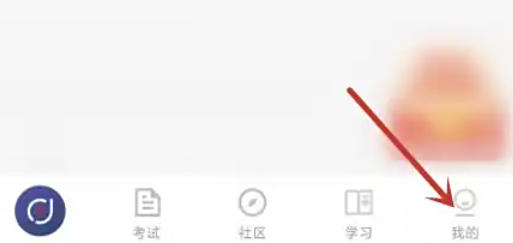
Step 3
In the upper right corner of the personal center page, find and click the gear-shaped settings icon to enter the settings page.
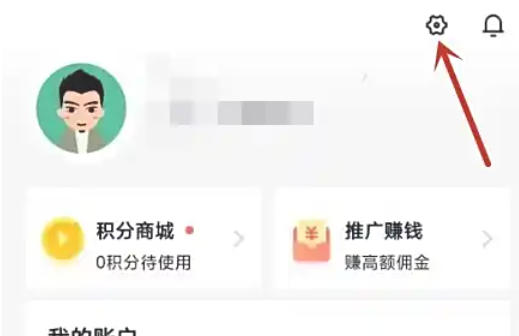
Step 4
In the settings page, find and click the "General settings" option to enter the general settings page.
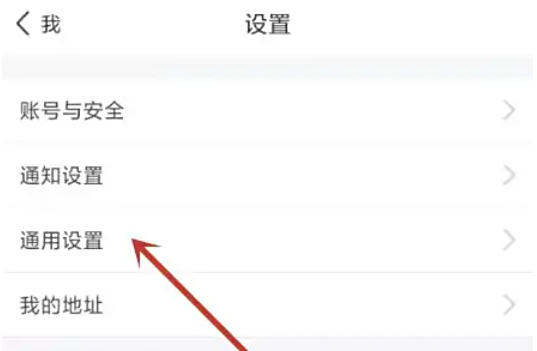
Step 5
On the general settings page, find the "Allow background downloads" option and click the switch button to the right of it to switch it from off to on.
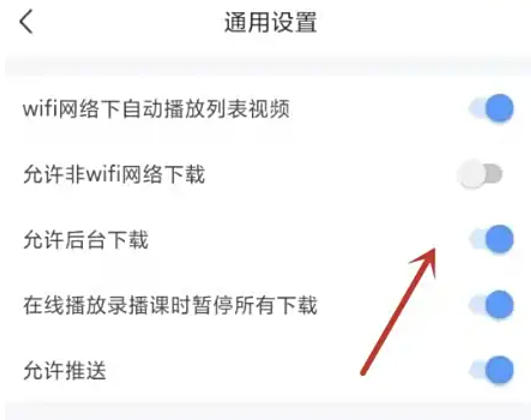
The above is how the editor of Huajun compiled for you how to set up background downloading in Global Online School and how to set up background downloading in Global Online School. I hope it can help you!
 How to make a blue sky background with scratch-How to make a blue sky background with scratch
How to make a blue sky background with scratch-How to make a blue sky background with scratch
 How to make a question and answer animation in scratch - How to make a question and answer animation in scratch
How to make a question and answer animation in scratch - How to make a question and answer animation in scratch
 How to create a linked list in scratch-How to create a linked list in scratch
How to create a linked list in scratch-How to create a linked list in scratch
 How to add local programs to scratch-How to add local programs to scratch
How to add local programs to scratch-How to add local programs to scratch
 How to input Chinese in scratch-How to input Chinese in scratch
How to input Chinese in scratch-How to input Chinese in scratch
 Steam
Steam
 Tencent Video
Tencent Video
 WPS Office
WPS Office
 iQiyi
iQiyi
 Sohu video player
Sohu video player
 Lightning simulator
Lightning simulator
 MuMu emulator
MuMu emulator
 Eggman Party
Eggman Party
 WPS Office 2023
WPS Office 2023
 What to do if there is no sound after reinstalling the computer system - Driver Wizard Tutorial
What to do if there is no sound after reinstalling the computer system - Driver Wizard Tutorial
 How to switch accounts in WPS Office 2019-How to switch accounts in WPS Office 2019
How to switch accounts in WPS Office 2019-How to switch accounts in WPS Office 2019
 How to clear the cache of Google Chrome - How to clear the cache of Google Chrome
How to clear the cache of Google Chrome - How to clear the cache of Google Chrome
 How to fire bullets in scratch-How to fire bullets in scratch
How to fire bullets in scratch-How to fire bullets in scratch
 How to practice typing with Kingsoft Typing Guide - How to practice typing with Kingsoft Typing Guide
How to practice typing with Kingsoft Typing Guide - How to practice typing with Kingsoft Typing Guide