
Hot search terms: 360 Security Guard Office365 360 browser WPS Office iQiyi Huawei Cloud Market Tencent Cloud Store

Hot search terms: 360 Security Guard Office365 360 browser WPS Office iQiyi Huawei Cloud Market Tencent Cloud Store

Education and teaching Storage: 154.1 MB Time: 2022-01-12
Software introduction: Global Online School PC version is an excellent intelligent online learning client. The latest version of Global Online School brings together a large number of high-quality course resources, including...
Global Online School is a professional online learning APP for vocational qualification exams, dedicated to providing one-stop exam preparation solutions for professionals. It brings together senior teachers in the industry to provide comprehensive courses covering construction engineering, financial accounting, professional title evaluation, medicine and health, and teacher qualifications. Through this software, you can not only watch high-definition recorded and interactive live courses, but also use intelligent question banks, past exam simulations, and AI-driven personalized learning reports. Its powerful functions, such as offline downloading, learning progress tracking and real-time Q&A, can help you make efficient use of fragmented time and complete your study plan systematically, making it a powerful assistant for you to pass the exam. Next, let the editor of Huajun explain to you how Global Online School releases updates and how Global Online School releases updates!
first step
Find the Global Online School APP icon on the desktop of your mobile phone and click to open it. Make sure you have logged in to your account (if not, you need to enter your mobile phone number/email and password or log in through the verification code).
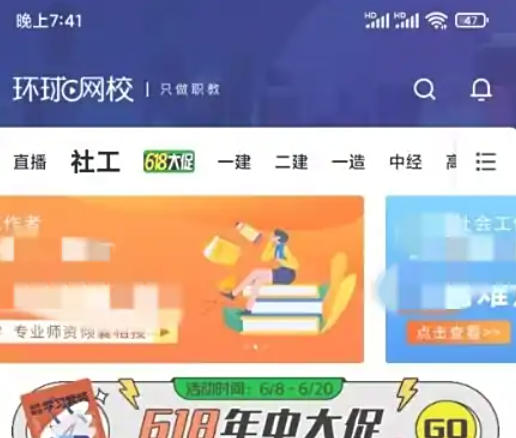
Step 2
In the navigation bar at the bottom of the APP, find and click the "Discover" icon (usually a small house, planet or the text "Discover"). After entering the discovery page, you can see updates, learning experiences, course discussions and other content posted by other users.
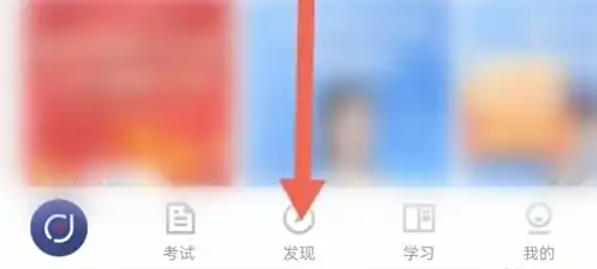
Step 3
In the lower right corner of the Discover page, find the Publish button (usually a round plus "+" icon, or the text "Publish Updates"). Click to enter the dynamic editing page.
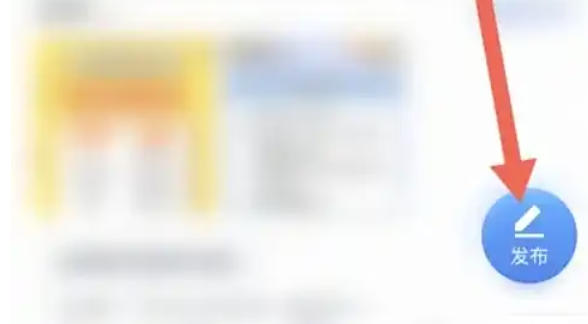
Step 4
Enter text content: Enter the text you want to share in the edit box (such as learning experience, help with questions, course feedback, etc.).
Add image/video (optional):
Click the "Picture" icon below the editing box to select from the album or take a photo/video on the spot.
Supports uploading multiple pictures or short videos to enhance dynamic expression.
Add topics/tags (optional):
Click on the "#TOPICS" icon and enter keywords (such as #一construction备考#, #accounting practice#) to increase dynamic exposure.

Step 5
After checking that the content is correct, click the "Publish" button (or "Complete" or "Submit") in the upper right corner of the editing page.

Step 6
The system prompts "Published successfully", and the update is displayed on the discovery page, where other users can view, like or comment.
The above is how the Global Online School publishes news and the method of Global Online School publishing news compiled by Huajun editor for you. I hope it can help you!
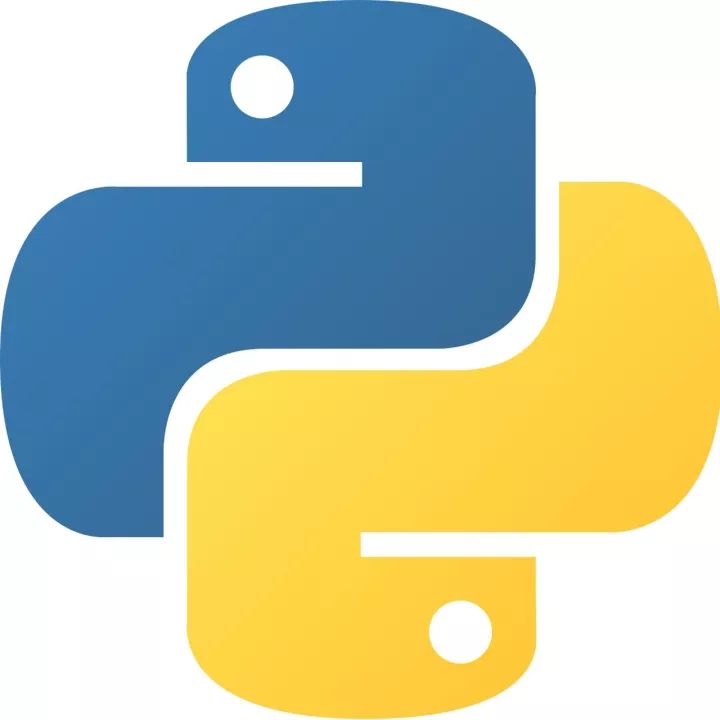 How to add background music in python-How to add background music in python
How to add background music in python-How to add background music in python
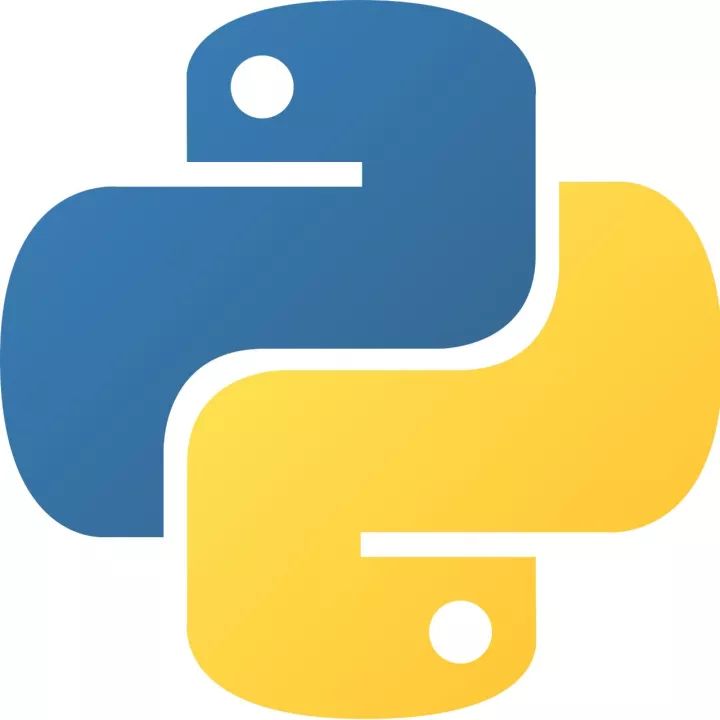 How to configure environment variables in python - How to configure environment variables in python
How to configure environment variables in python - How to configure environment variables in python
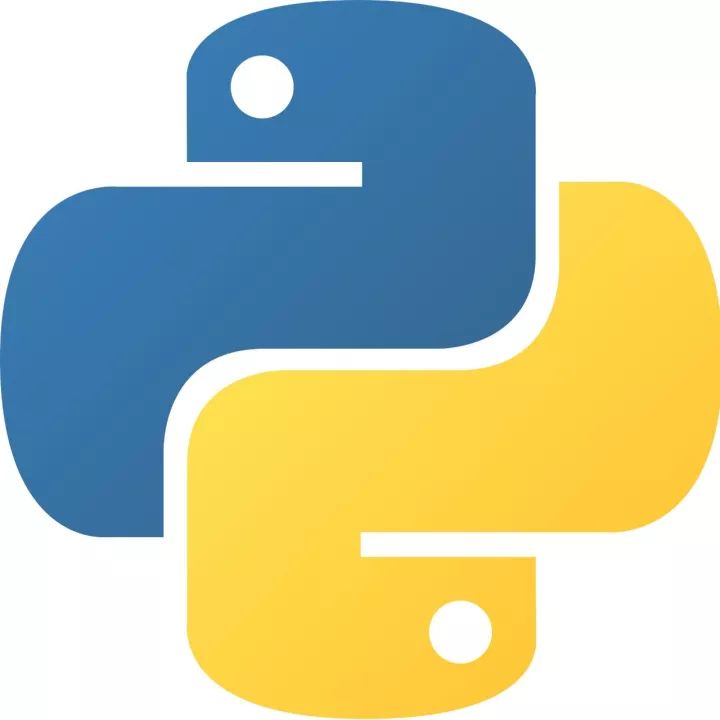 How to run python - How to run python
How to run python - How to run python
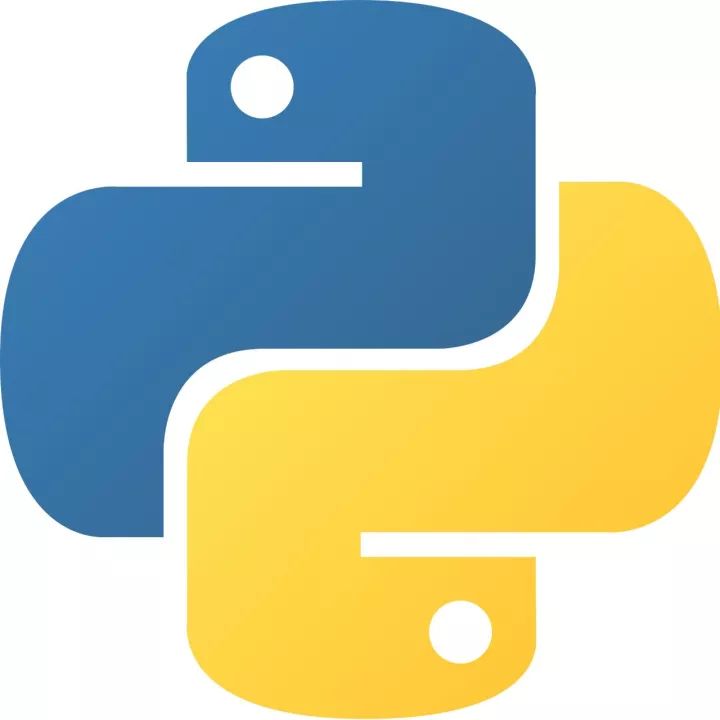 How to create a project in python - How to create a project in python
How to create a project in python - How to create a project in python
 How to make a blue sky background with scratch-How to make a blue sky background with scratch
How to make a blue sky background with scratch-How to make a blue sky background with scratch
 Steam
Steam
 Tencent Video
Tencent Video
 WPS Office
WPS Office
 iQiyi
iQiyi
 Sohu video player
Sohu video player
 Lightning simulator
Lightning simulator
 MuMu emulator
MuMu emulator
 Eggman Party
Eggman Party
 WPS Office 2023
WPS Office 2023
 What to do if there is no sound after reinstalling the computer system - Driver Wizard Tutorial
What to do if there is no sound after reinstalling the computer system - Driver Wizard Tutorial
 How to switch accounts in WPS Office 2019-How to switch accounts in WPS Office 2019
How to switch accounts in WPS Office 2019-How to switch accounts in WPS Office 2019
 How to clear the cache of Google Chrome - How to clear the cache of Google Chrome
How to clear the cache of Google Chrome - How to clear the cache of Google Chrome
 How to fire bullets in scratch-How to fire bullets in scratch
How to fire bullets in scratch-How to fire bullets in scratch
 How to practice typing with Kingsoft Typing Guide - How to practice typing with Kingsoft Typing Guide
How to practice typing with Kingsoft Typing Guide - How to practice typing with Kingsoft Typing Guide