
Hot search terms: 360 Security Guard Office365 360 browser WPS Office iQiyi Huawei Cloud Market Tencent Cloud Store

Hot search terms: 360 Security Guard Office365 360 browser WPS Office iQiyi Huawei Cloud Market Tencent Cloud Store

web browsing Storage size: 1.56 MB Time: 2021-05-17
Software introduction: It is a web browser developed by Microsoft based on open source projects and other open source software. Microsoft Edge browser adds...
Microsoft Edge is a modern browser developed by Microsoft. It is based on the Chromium core and has excellent performance and rich functions. As the default browser for Windows systems, Edge provides lightning-fast page loading speeds and extremely low memory usage, while being perfectly compatible with various web applications. Its special features include: built-in Copilot AI intelligent assistant, which can assist in searching, writing and code generation in real time; innovative vertical tab and sleep tab functions, which greatly improve the efficiency of multi-tasking; enterprise-level security protection, built-in Microsoft Defender SmartScreen anti-phishing protection; deep integration with productivity tools such as Office 365, supporting direct editing of PDF annotations. Whether it is daily surfing the Internet, working and studying, or developing and debugging, Edge can provide a smooth, intelligent and safe browsing experience, making it the all-round browser choice in the digital era. Next, let the editor of Huajun explain to you how to open and save cards in edge and how to open and save cards in edge!
first step
Double-click the Microsoft Edge browser icon on the desktop with the left mouse button, or click to open the browser from a fixed position on the taskbar.
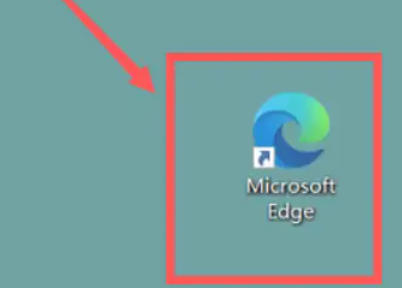
Step 2
After the browser opens, find the three horizontal dots icon ("...") in the upper right corner of the page (the "Settings & More" menu). , click the icon with the left mouse button, and a drop-down menu will pop up.
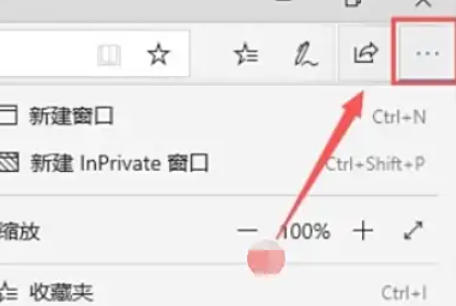
Step 3
In the drop-down menu, find and left-click the Settings option (usually near the bottom of the menu).
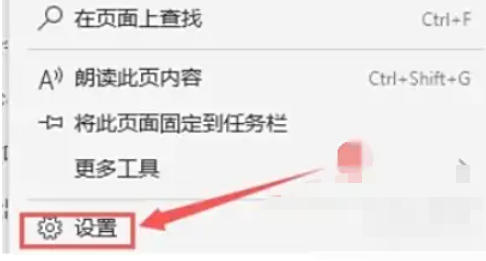
Step 4
In the navigation bar on the left side of the settings page, find and left-click [Password and Autofill] (some versions may appear as a sub-option under "Profile"). The right side will display password, payment information, address and other auto-fill related settings.
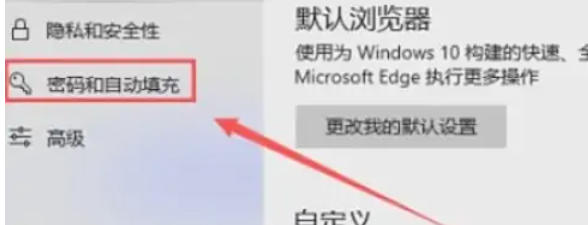
Step 5
In the "Payment Information" or "Card" section (the location may be slightly different in different versions), find the [Save Card] or [Save and Populate Payment Information] option. Click the toggle button to the right of the option to switch it from gray (off) to blue (on).
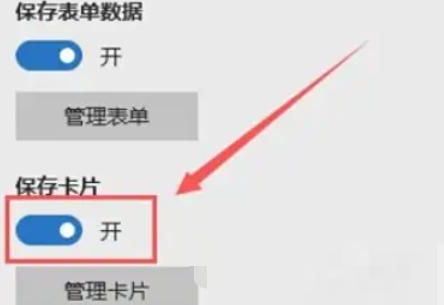
Step 6
After turning it on, when you fill in your credit or debit card information on a web page, the Edge browser will automatically pop up a prompt asking whether to save the card information.
The above is compiled for you by the editor of HuajunofHow to enable saving cards in edge and how to enable saving cards in edge. I hope this can help you!
 How to draw symmetrical graphics in coreldraw - How to draw symmetrical graphics in coreldraw
How to draw symmetrical graphics in coreldraw - How to draw symmetrical graphics in coreldraw
 How to copy a rectangle in coreldraw - How to draw a copied rectangle in coreldraw
How to copy a rectangle in coreldraw - How to draw a copied rectangle in coreldraw
 How to separate text from the background in coreldraw - How to separate text from the background in coreldraw
How to separate text from the background in coreldraw - How to separate text from the background in coreldraw
 How to edit text in coreldraw - How to edit text in coreldraw
How to edit text in coreldraw - How to edit text in coreldraw
 How to cut out pictures quickly in coreldraw - How to cut out pictures quickly in coreldraw
How to cut out pictures quickly in coreldraw - How to cut out pictures quickly in coreldraw
 WPS Office 2023
WPS Office 2023
 WPS Office
WPS Office
 Minecraft PCL2 Launcher
Minecraft PCL2 Launcher
 WeGame
WeGame
 Tencent Video
Tencent Video
 Steam
Steam
 CS1.6 pure version
CS1.6 pure version
 Eggman Party
Eggman Party
 Office 365
Office 365
 What to do if there is no sound after reinstalling the computer system - Driver Wizard Tutorial
What to do if there is no sound after reinstalling the computer system - Driver Wizard Tutorial
 How to switch accounts in WPS Office 2019-How to switch accounts in WPS Office 2019
How to switch accounts in WPS Office 2019-How to switch accounts in WPS Office 2019
 How to clear the cache of Google Chrome - How to clear the cache of Google Chrome
How to clear the cache of Google Chrome - How to clear the cache of Google Chrome
 How to practice typing with Kingsoft Typing Guide - How to practice typing with Kingsoft Typing Guide
How to practice typing with Kingsoft Typing Guide - How to practice typing with Kingsoft Typing Guide
 How to upgrade the bootcamp driver? How to upgrade the bootcamp driver
How to upgrade the bootcamp driver? How to upgrade the bootcamp driver