
Hot search terms: 360 Security Guard Office365 360 browser WPS Office iQiyi Huawei Cloud Market Tencent Cloud Store

Hot search terms: 360 Security Guard Office365 360 browser WPS Office iQiyi Huawei Cloud Market Tencent Cloud Store

web browsing Storage size: 1.56 MB Time: 2021-05-17
Software introduction: It is a web browser developed by Microsoft based on open source projects and other open source software. Microsoft Edge browser adds...
Microsoft Edge is a new generation browser built by Microsoft based on the Chromium core, which deeply integrates artificial intelligence and productivity tools. With the built-in Copilot AI assistant, intelligent summarization, real-time translation, code generation and image creation can be achieved, significantly improving information processing efficiency. The browser supports multi-account scenario separated login, financial-grade password security monitoring and adaptive tracking protection, taking into account office scenarios and privacy protection. Through innovative functions such as vertical tabs, sleep tabs, and PDF reading annotations, we build a complete ecological experience from web browsing to cross-device collaboration, redefining new standards for smart browsing. Next, let the editor of Huajun explain to you how to close the process in edge and how to close the process in edge!
first step
Open the Edge browser and go to any page (like the homepage or an open tab).
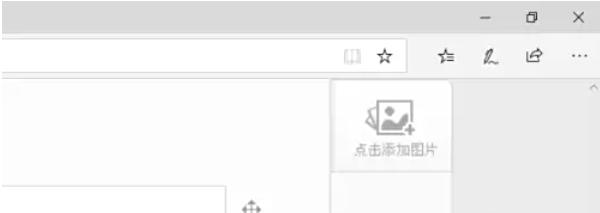
Step 2
Click the "More Actions" menu (three dots icon) in the upper right corner to expand the drop-down options.
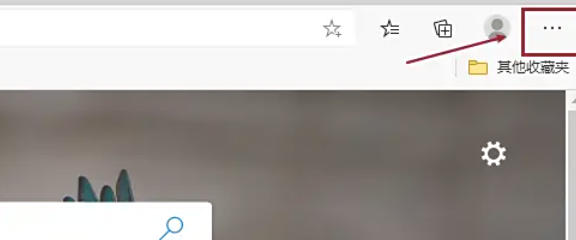
Step 3
Select "More Tools" and click "Browser Task Manager" in the submenu.
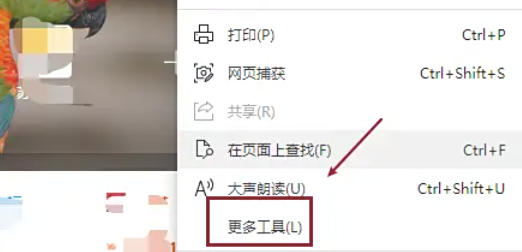
Step 4
The list shows all running Edge processes, including tabs, extensions, plug-ins, etc. Each process will be marked with key information such as memory usage and CPU usage to help identify abnormal processes.
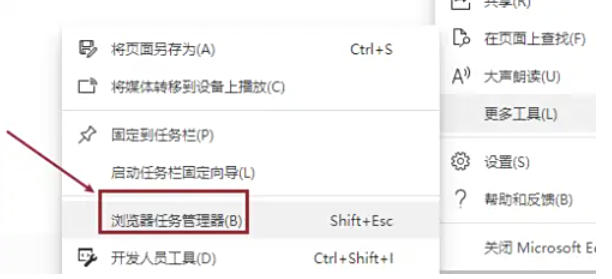
Step 5
Click to select the target process (such as a stuck tab or a resource-intensive extension). If you need to close multiple processes, hold down the Ctrl key (Windows/Linux) or the Command key (macOS) to select multiple processes.
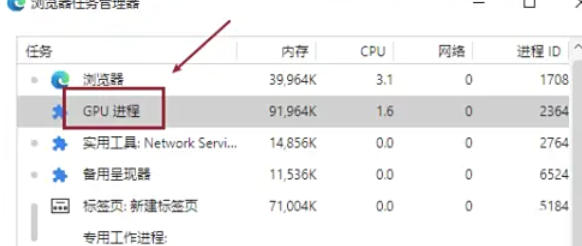
Step 6
After confirming the selected process, click the "End Process" button in the lower right corner of the window. The selected process will be terminated immediately and the associated tab or extension will be closed.
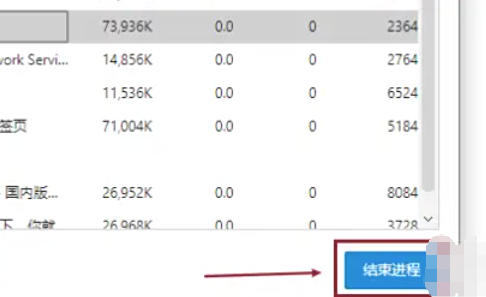
The above is how the editor of Huajun compiled for you how to close the process in edge and the method of closing the process in edge. I hope it can help you!
 How to separate text from the background in coreldraw - How to separate text from the background in coreldraw
How to separate text from the background in coreldraw - How to separate text from the background in coreldraw
 How to edit text in coreldraw - How to edit text in coreldraw
How to edit text in coreldraw - How to edit text in coreldraw
 How to cut out pictures quickly in coreldraw - How to cut out pictures quickly in coreldraw
How to cut out pictures quickly in coreldraw - How to cut out pictures quickly in coreldraw
 How to modify paragraph character height in coreldraw - How to modify paragraph character height in coreldraw
How to modify paragraph character height in coreldraw - How to modify paragraph character height in coreldraw
 How to reset the Word 2013 Quick Access Toolbar to its default state - How to reset the Word 2013 Quick Access Toolbar to its default state
How to reset the Word 2013 Quick Access Toolbar to its default state - How to reset the Word 2013 Quick Access Toolbar to its default state
 WPS Office 2023
WPS Office 2023
 WPS Office
WPS Office
 Minecraft PCL2 Launcher
Minecraft PCL2 Launcher
 WeGame
WeGame
 Tencent Video
Tencent Video
 Steam
Steam
 CS1.6 pure version
CS1.6 pure version
 Eggman Party
Eggman Party
 Office 365
Office 365
 What to do if there is no sound after reinstalling the computer system - Driver Wizard Tutorial
What to do if there is no sound after reinstalling the computer system - Driver Wizard Tutorial
 How to switch accounts in WPS Office 2019-How to switch accounts in WPS Office 2019
How to switch accounts in WPS Office 2019-How to switch accounts in WPS Office 2019
 How to clear the cache of Google Chrome - How to clear the cache of Google Chrome
How to clear the cache of Google Chrome - How to clear the cache of Google Chrome
 How to practice typing with Kingsoft Typing Guide - How to practice typing with Kingsoft Typing Guide
How to practice typing with Kingsoft Typing Guide - How to practice typing with Kingsoft Typing Guide
 How to upgrade the bootcamp driver? How to upgrade the bootcamp driver
How to upgrade the bootcamp driver? How to upgrade the bootcamp driver