
Hot search terms: 360 Security Guard Office365 360 browser WPS Office iQiyi Huawei Cloud Market Tencent Cloud Store

Hot search terms: 360 Security Guard Office365 360 browser WPS Office iQiyi Huawei Cloud Market Tencent Cloud Store

web browsing Storage size: 1.56 MB Time: 2021-05-17
Software introduction: It is a web browser developed by Microsoft based on open source projects and other open source software. Microsoft Edge browser adds...
Microsoft Edge is a modern web browser developed by Microsoft as the successor to the classic Internet Explorer of yesteryear. It is built on the same Chromium open source project as Google Chrome, ensuring excellent compatibility and performance. Edge not only provides a fast and smooth web browsing experience and low resource consumption, but also has deep integration with the Microsoft ecosystem, such as Microsoft Copilot AI assistant, integrated Office tools and seamless cross-device synchronization. Next, let the editor of Huajun explain to you how to clear the cache in Edge and how to clear the cache in Edge!
first step
Start the Edge browser and find the menu icon with three horizontal dots (⋯) in the upper right corner of the browser window. Click this icon to expand the drop-down menu.
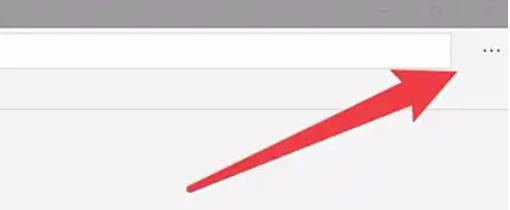
Step 2
In the drop-down menu, move your mouse pointer to the Settings option (usually near the bottom of the menu). Click "Settings" to enter the browser settings main interface.
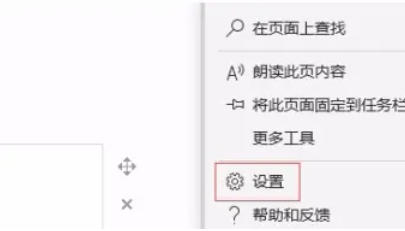
Step 3
In the left navigation bar, select "Privacy, Search and Services" (if the left bar is not displayed, you can scroll the page to find this option).
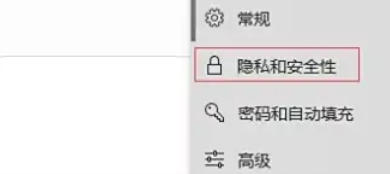
Step 4
On the "Privacy, Search & Services" page, scroll down to the "Clear browsing data" section. Click the "Choose what to clear" button (some versions may simply read "Clear browsing data").
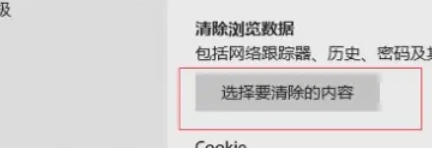
Step 5
In the window that pops up, make sure the "Time Range" is set to "All Time" (you can select other options if you need to clean data for a specific time period).
Check the following options (select according to your needs):
"Cookies and other site data": Clear login information, preferences, etc. stored by the website.
"Cached images and files": Clear browser cached web resources (such as images, scripts, etc.).
"Browsing History": Clear the history of visited web pages.
"Download History": Clear file download history (does not affect downloaded files).
"Password" and "Autofill form data" (optional): Clear the saved account password and form information.
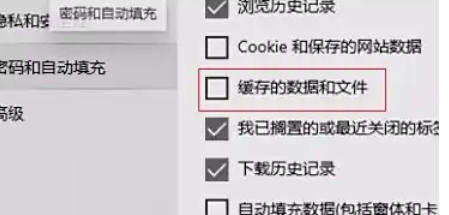
Step 6
After confirming that the checked options are correct, click the "Clear Now" button (some versions may display "Clear Now"). Wait for the browser to complete the cleanup, and the interface will briefly display a progress bar. There will be no prompt after the cleanup is completed (you can test whether the cache takes effect by revisiting the webpage).
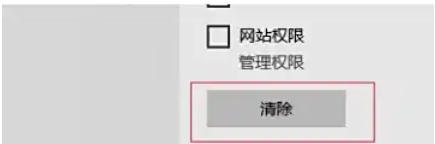
The above is compiled for you by the editor of HuajunofHow to clear cache in edge and how to clear cache in edge. I hope it can help you!
 How to separate text from the background in coreldraw - How to separate text from the background in coreldraw
How to separate text from the background in coreldraw - How to separate text from the background in coreldraw
 How to edit text in coreldraw - How to edit text in coreldraw
How to edit text in coreldraw - How to edit text in coreldraw
 How to cut out pictures quickly in coreldraw - How to cut out pictures quickly in coreldraw
How to cut out pictures quickly in coreldraw - How to cut out pictures quickly in coreldraw
 How to modify paragraph character height in coreldraw - How to modify paragraph character height in coreldraw
How to modify paragraph character height in coreldraw - How to modify paragraph character height in coreldraw
 How to reset the Word 2013 Quick Access Toolbar to its default state - How to reset the Word 2013 Quick Access Toolbar to its default state
How to reset the Word 2013 Quick Access Toolbar to its default state - How to reset the Word 2013 Quick Access Toolbar to its default state
 WPS Office 2023
WPS Office 2023
 WPS Office
WPS Office
 Minecraft PCL2 Launcher
Minecraft PCL2 Launcher
 WeGame
WeGame
 Tencent Video
Tencent Video
 Steam
Steam
 CS1.6 pure version
CS1.6 pure version
 Eggman Party
Eggman Party
 Office 365
Office 365
 What to do if there is no sound after reinstalling the computer system - Driver Wizard Tutorial
What to do if there is no sound after reinstalling the computer system - Driver Wizard Tutorial
 How to switch accounts in WPS Office 2019-How to switch accounts in WPS Office 2019
How to switch accounts in WPS Office 2019-How to switch accounts in WPS Office 2019
 How to clear the cache of Google Chrome - How to clear the cache of Google Chrome
How to clear the cache of Google Chrome - How to clear the cache of Google Chrome
 How to practice typing with Kingsoft Typing Guide - How to practice typing with Kingsoft Typing Guide
How to practice typing with Kingsoft Typing Guide - How to practice typing with Kingsoft Typing Guide
 How to upgrade the bootcamp driver? How to upgrade the bootcamp driver
How to upgrade the bootcamp driver? How to upgrade the bootcamp driver