
Hot search terms: 360 Security Guard Office365 360 browser WPS Office iQiyi Huawei Cloud Market Tencent Cloud Store

Hot search terms: 360 Security Guard Office365 360 browser WPS Office iQiyi Huawei Cloud Market Tencent Cloud Store

web browsing Storage size: 1.56 MB Time: 2021-05-17
Software introduction: It is a web browser developed by Microsoft based on open source projects and other open source software. Microsoft Edge browser adds...
Microsoft Edge is a new generation of smart browser launched by Microsoft, based on the Chromium core, bringing a faster and more secure Internet experience. It supports cross-platform synchronization and can be seamlessly connected between Windows, macOS, iOS and Android devices. Edge is deeply integrated with the Microsoft ecosystem and has built-in Copilot AI assistant, which provides functions such as intelligent search, content summary, and writing assistance. Its features include: efficient vertical tabs, immersive reading mode, powerful privacy protection (such as tracking protection and password monitoring), and exclusive integrated PDF reading and editing tools. Whether it is office efficiency or entertainment experience, Edge can provide smooth and stable browsing services, making it an ideal choice for modern digital life. Next, let the editor of Huajun explain to you how to set up the homepage on edge and how to set up the homepage on edge!
first step
Left-click the Microsoft Edge browser icon in the lower left corner of the screen (or the fixed location on the taskbar) to start the browser.
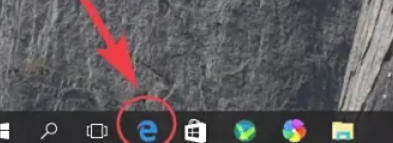
Step 2
After the browser opens, find the three horizontal dots icon ("...") in the upper right corner of the page (the "Settings & More" menu). Click the icon with the left mouse button to bring up the drop-down menu.
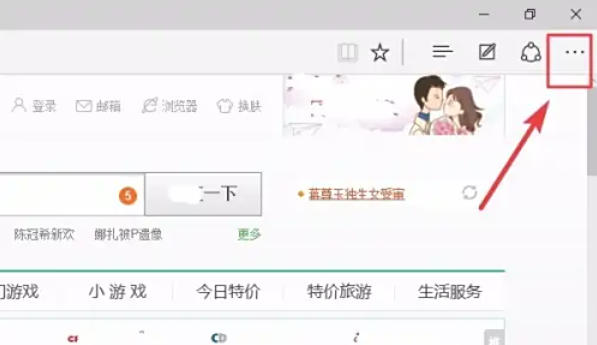
Step 3
In the drop-down menu, find and left-click the Settings option (usually near the bottom of the menu).
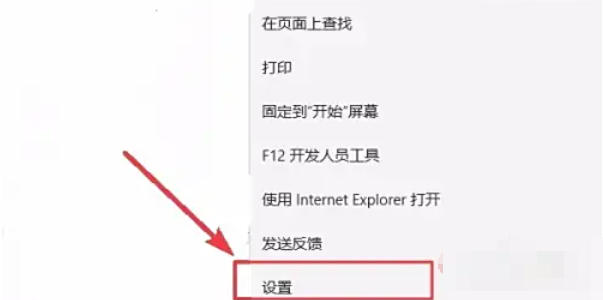
Step 4
In the navigation bar on the left side of the settings page, find and left-click [On startup] (some versions may display as "Start, Home, and New Tabs"). The page setup options at startup will be displayed on the right.
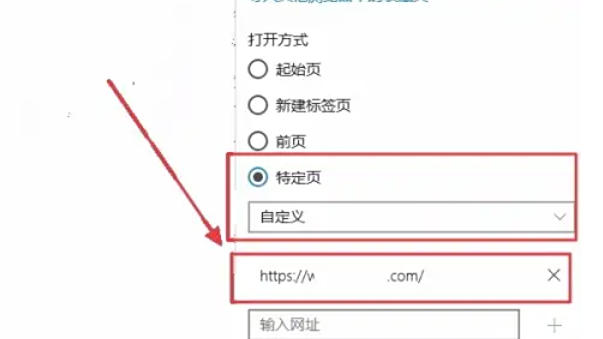
Step 5
In the "On startup" settings, find the [Open the following page] option (or similar expression). The current homepage settings will be displayed below, click the [Add New Page] button (or directly edit the existing URL box).
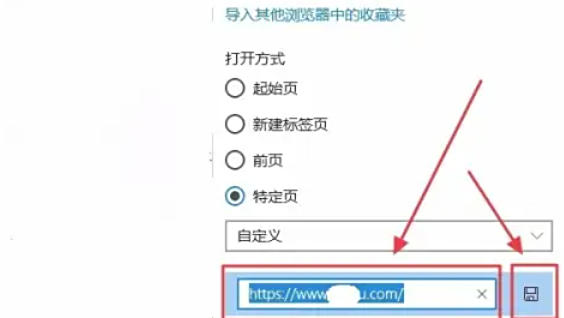
Step 6
In the pop-up input box, double-click (or single-click) the left mouse button to activate the cursor and enter the URL you want to set as the homepage (such as https://www.example.com). After completing the input, press the Enter key on the keyboard or click on the blank space outside the input box to confirm.
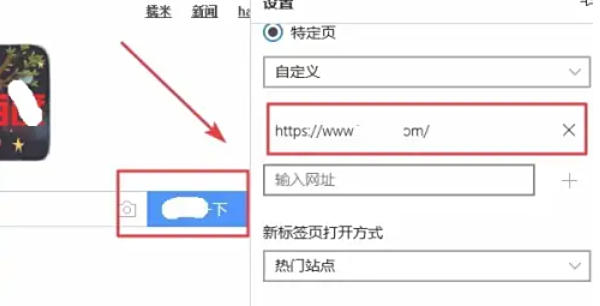
Step 7
Make sure the URL you entered appears in the home page list. Close the browser, then reopen Microsoft Edge and check whether it automatically jumps to the homepage you set.
The above is compiled for you by the editor of HuajunofHow to set the homepage of Edge and how to set the homepage of Edge. I hope it can help you!
 How to separate text from the background in coreldraw - How to separate text from the background in coreldraw
How to separate text from the background in coreldraw - How to separate text from the background in coreldraw
 How to edit text in coreldraw - How to edit text in coreldraw
How to edit text in coreldraw - How to edit text in coreldraw
 How to cut out pictures quickly in coreldraw - How to cut out pictures quickly in coreldraw
How to cut out pictures quickly in coreldraw - How to cut out pictures quickly in coreldraw
 How to modify paragraph character height in coreldraw - How to modify paragraph character height in coreldraw
How to modify paragraph character height in coreldraw - How to modify paragraph character height in coreldraw
 How to reset the Word 2013 Quick Access Toolbar to its default state - How to reset the Word 2013 Quick Access Toolbar to its default state
How to reset the Word 2013 Quick Access Toolbar to its default state - How to reset the Word 2013 Quick Access Toolbar to its default state
 WPS Office 2023
WPS Office 2023
 WPS Office
WPS Office
 Minecraft PCL2 Launcher
Minecraft PCL2 Launcher
 WeGame
WeGame
 Tencent Video
Tencent Video
 Steam
Steam
 CS1.6 pure version
CS1.6 pure version
 Eggman Party
Eggman Party
 Office 365
Office 365
 What to do if there is no sound after reinstalling the computer system - Driver Wizard Tutorial
What to do if there is no sound after reinstalling the computer system - Driver Wizard Tutorial
 How to switch accounts in WPS Office 2019-How to switch accounts in WPS Office 2019
How to switch accounts in WPS Office 2019-How to switch accounts in WPS Office 2019
 How to clear the cache of Google Chrome - How to clear the cache of Google Chrome
How to clear the cache of Google Chrome - How to clear the cache of Google Chrome
 How to practice typing with Kingsoft Typing Guide - How to practice typing with Kingsoft Typing Guide
How to practice typing with Kingsoft Typing Guide - How to practice typing with Kingsoft Typing Guide
 How to upgrade the bootcamp driver? How to upgrade the bootcamp driver
How to upgrade the bootcamp driver? How to upgrade the bootcamp driver